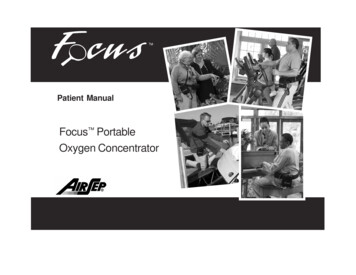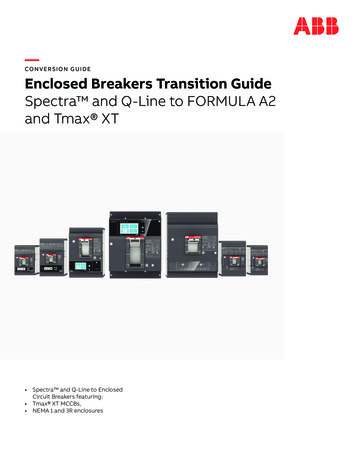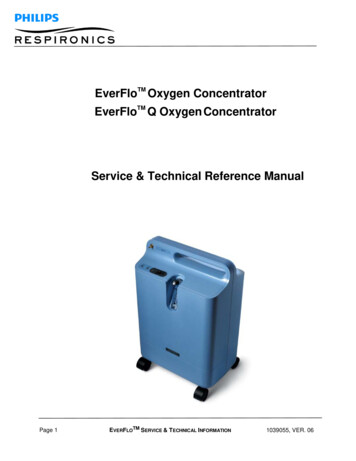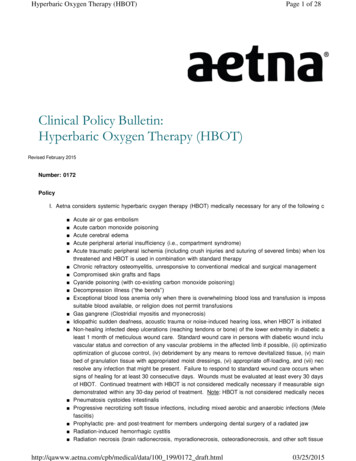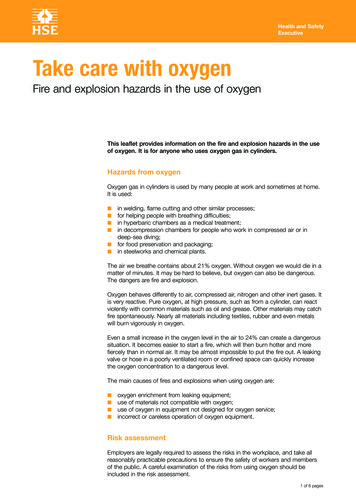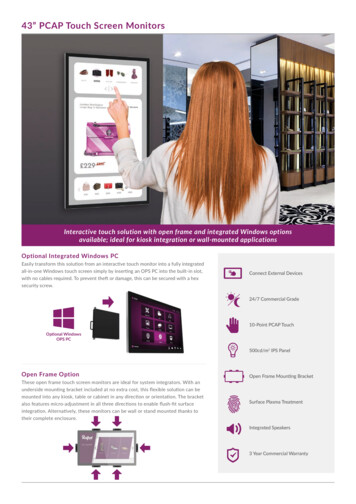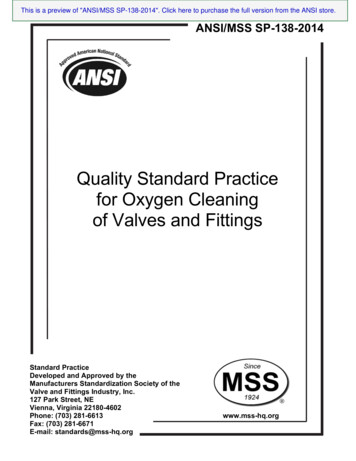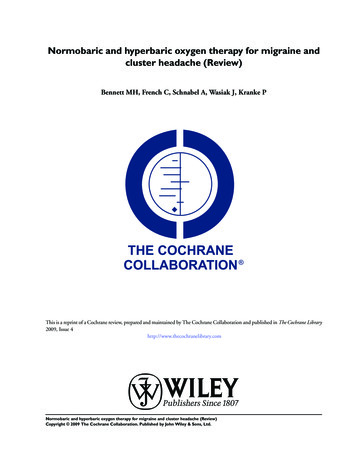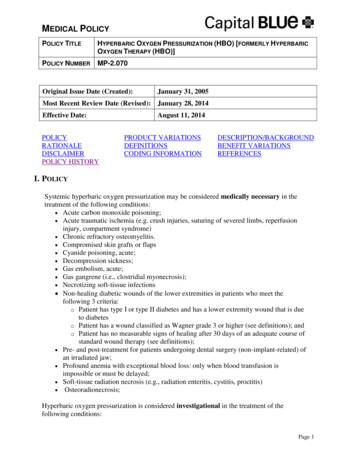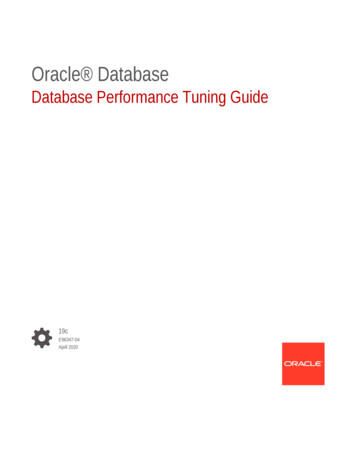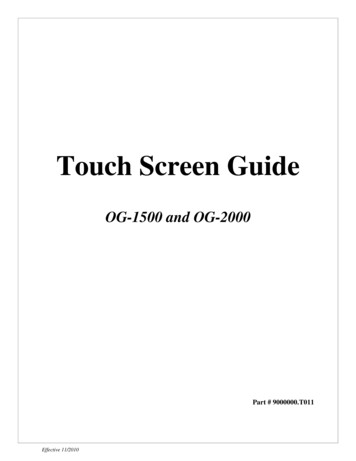
Transcription
Touch Screen GuideOG-1500 and OG-2000Part # 9000000.T011Effective 11/2010
External View
Internal View1. TransducerBanksThese are the two manifolds with three (3) transducers in each manifold.The transducers relay the pressure reading from the gas, through the PLC, to thetouchscreen for user reference. The transducers read the following pressures:Feed Air PressureOxygen PressureThe pressure of the gas atthe top of Bed AThe pressure of the gas at the bottom of Bed AThe pressure of the gas at the top of Bed BThe pressure of the gas at the bottom of Bed B2. Oxygen SensorThis component measures the purity of the oxygen being delivered from the oxygengenerator. This reading is sent to touchscreen and is recorded in terms of percentage.3. PLCThe PLC (Programmable Logic Controller) Model DL06 processes inputs and outputsto and from system components, and communicates with the touch screen. This is thebrain of the machine.
Password to Access Touch Screen647401Please take appropriate measures to keep this password secure and to prevent unauthorized access.
Touch Screen OverviewThe touch screen is the main interface between the operator and machine, and incorporates allcontrolling mechanisms within its display.Listed below are the Main Operator Features incorporated within the touch screen:Language selectionPassword protectionEnergize/de-energize the machineMonitor the condition of valves and compressorsMonitor all pressures and oxygen concentration/puritySet the pressure for cylinder filling at ON/OFF set pointsHours meter and real time clockLine graph of time elapsed gauge readingsSelf-diagnostic alarm panelThe following pages give a detailed description of the 8 individual screens.Effective 11/20101
Language ScreenThe language screen enables the user to choose the language – English, French or Spanish.After choosing a language, select NEXT SCREEN.Effective 11/20102
Password ScreenThis screen prompts the user to enter the password supplied by the manufacturer. Select PASSWORD AREA Enter the password using the numeric keypad displayed on the screen. Select ENTERThe password will be verified and the screen will change to the MAIN MENU screen when thepassword is accepted.Note: The user will not be allowed to change their default password so please keep it secure.Effective 11/20103
Main Menu ScreenThis screen allows the user to navigate through the program from screen to screen and it will getyou where you need to go inside the program.(Note: A notification will appear at the top of the screen only if the machine has the timer set andis turned ON.)Effective 11/20104
Control Screen Operating ModeThis feature allows the selection of either MANUAL or AUTOMATIC modes.The AUTOMATIC mode will initiate machine operation when the ON/OFF buttonis in the ON position and all other conditions are satisfied. To use the MANUALmode, the user needs to press an additional START button. MANUAL mode can beused to prevent inadvertent machine operation. PowerIn AUTOMATIC mode, the machine will start operating when the button is in the ONposition. In MANUAL mode, the machine will start only when this button is in the ONposition and the additional START button is pressed. The button will stop the machinein either mode of operation when it is in the OFF position. System StatusThis feature monitors the current status of the system. It will display STANDBY whenthe system is deactivated and CYCLING when the system is activated.Effective 11/20105
Manual StartThis button is used in conjunction with the MANUAL mode of operation, and must bepressed each time the system is restarted. Air CompressorThis feature monitors the operational condition of the air compressors. When the aircompressors are de-energized, it will display STANDBY and will toggle to RUNNINGwhen they are energized. Oxygen CompressorThis feature monitors the operational condition of the oxygen compressor.When the oxygen compressor is de-energized, the feature will display STANDBY.When the oxygen compressor is energized, it displays RUNNING. Oxygen CountdownThis indicator monitors and lets the user know when the oxygen compressor will be turningON/OFF. This indicator resets frequently due to the duty cycle of the oxygen compressor. Advance SettingsThis button allows the user to move the timer screen which lets the user set the machineto turn ON/OFF at specific times.Effective 11/20106
Advanced SettingsThis feature allows the user to modify timer settings. If there are particular hours of the day youwant the machine to run, you can enter the hour and minutes (military time) you want into thestarting and ending time inputs.Effective 11/20107
Settings Screen Choose Default/User-defined SettingsThis password protected feature allows the user to operate the machine using either themanufacturer’s settings or customized settings. The manufacturer’s settings are set at1950 psi (135 bar) and 2200 psi (152 bar). When the high point of this setting isreached, the machine will de-energize and the cylinder filling will cease.To customize the settings, enter the low and high pressures using the displayed numerickeypads. When the cylinder pressure drops to the low point, the machine re-energizesand cylinders can be filled once again to the high point. Set Low Point for Pressure SwitchThis is a password protected feature that allows the user to customize the lowpressure setting. Valid entries are between 0-2050 psi (0-141 bar).A warning will be displayed if the low-pressure entry is higher than the highpressure entry and the system will not operate.Effective 11/20108
Set High Point for Pressure SwitchThis is a password protected feature that allows the user to customize the highpressure setting. Valid entries are between 0-2200 psi (0-152 bar). A warningwill be displayed if the high-pressure entry is lower than the low-pressure entryand the system will not operate. Hours MeterThis meter displays the accumulated operating time of the system. This meter willincrement only while the system status is CYCLING and will reset to zero after10,000 hours. Most maintenance will be related to the number of hours the machinehas been operating. Real-time ClockThis is a password-protected feature that allows the user to synchronize the system’sclock according to the current time-zone. Adjust ContrastThis button allows the user to adjust the screen brightness according to his/hereyes’ sensitivity.Effective 11/20109
Gauge Screen Regulated AirThis feature displays the pressure associated with the air compressor. This pressure istypically between 15 psi (1 bar) and 35 psi (2.4 bar). Low Oxygen PressureThis feature displays the oxygen pressure prior to entering the high-pressure oxygencompressor. This pressure is typically around 5 psi (0.3 bar). High Oxygen PressureThis feature displays the oxygen pressure exiting the high-pressure oxygen compressor(entering the cylinders). This pressure is typically between 0 psi and 2200 psi (152 bar). Oxygen PurityThis feature displays the percentage of oxygen present which is typically93% ( 3%).Effective 11/201010
Pressure-Line Graph ScreenThis screen shows the graph based on the readings on the GAUGE screen. Note that thehigh-pressure oxygen display has been scaled down by a factor of 100. 60 minutes aredisplayed at a time and 24 hours of chart readings are stored in memory. If power to themachine is lost (Emergency-Stop button is pushed in, machine is unplugged, etc.), the chartmemory will be lost.Effective 11/201011
Alarm ScreenThis feature displays warnings when any of the following faults occur:Oxygen pressure has fallen below acceptable limits. (This fault does notde-energize the machine.)Oxygen purity has fallen below acceptable limits.Oxygen compressor pressure switch has tripped.Air compressor thermal switch has tripped.Oxygen compressor thermal switch has tripped.Air compressor has been running one hour, and the purity has not yet reached anacceptable level.Instructions will be displayed on the screen to clear any warnings. For certain alarms, themachine will not operate until the ‘CLEAR WARNING’ button has been pressed.Effective 11/201012
Final ScreenThis screen displays information pertinent to the system, and manufacturer contact information.The Model Number of the Machine and its Serial Number are displayed along with the Date ofCompletion. The software versions for both the Programmable Controller and Touch Screen arealso shown. During the course of normal maintenance, the company may offer to upgrade thesoftware packages on the machine as improvements and modifications to it become available.Effective 11/201013
Correcting Missing or Irregular Touch Screen Color SchemeEnsure that the machine is not in cycling mode and leave the power button in the ONposition.Touch both the top left corner and the bottom left corner of the touch screen at the sametime.Select the appropriate language – English or Spanish.Select CONTRAST and use the up and down arrows to change the contrast settings toget the clearest picture. Select EXIT when done to return to the main menu.Select DISPLAY TEST. The screen will display all the colors continuously, allowingthe user to see if a color is not displayed correctly. Select EXIT at any time to go back tothe previous screen.Select TOUCHPAD TEST. The screen will display a grid. The user can select eachsquare in the grid to ensure that all sections of the screen are responding. Select EXIT toreturn to the main menu.Select EXIT when done to return to the screen displayed before the two corners were pressed.Effective 11/201014
Effective 11/2010 5 Control Screen Operating Mode This feature allows the selection of either MANUAL or AUTOMATIC modes. The AUTOMATIC mode will initiate machine operation when the ON/OFF button is in the ON position and all other conditions are satisfied.To use the MANUAL mode, the user needs to press an additional START button.MANUAL mode can be used to prevent inadvertent machine operation.