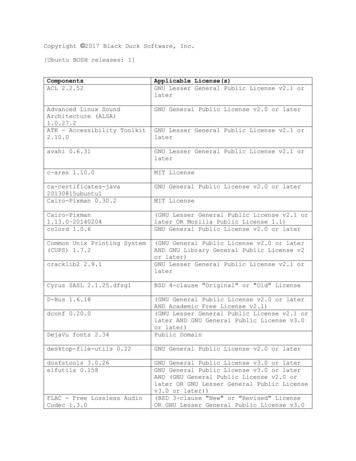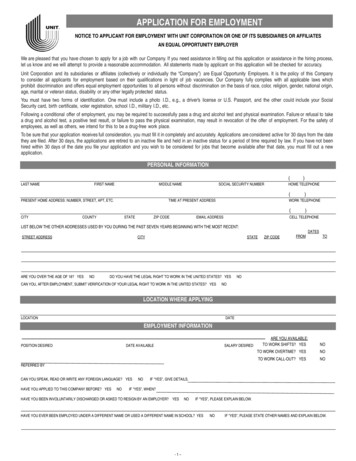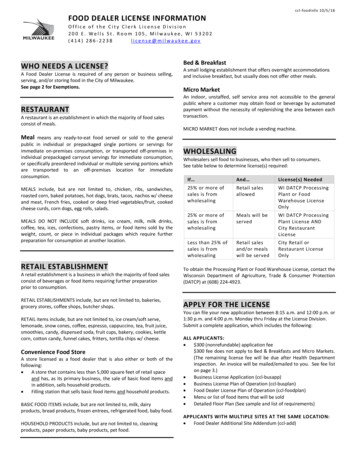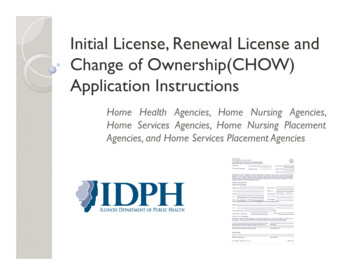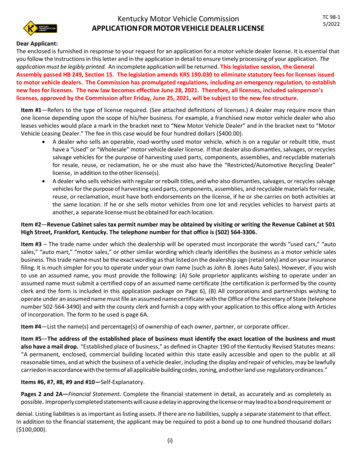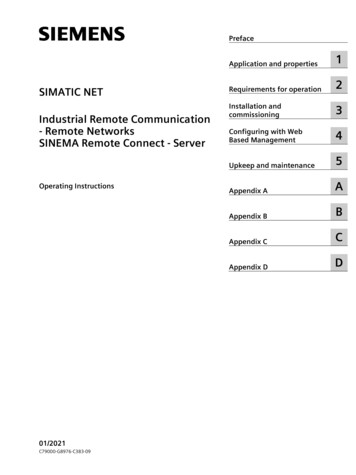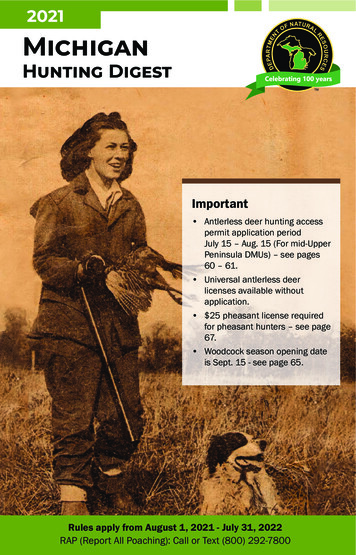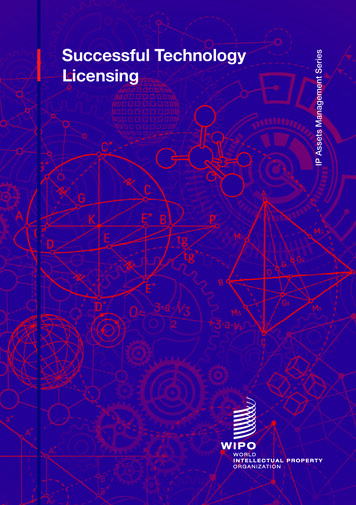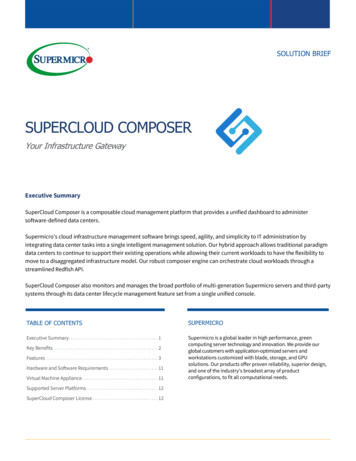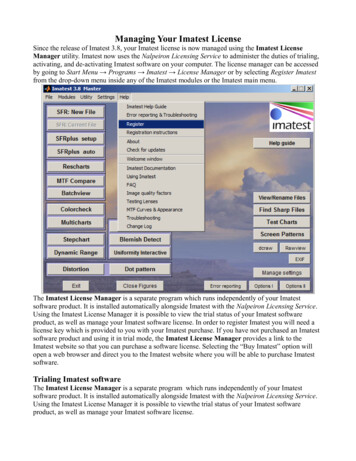
Transcription
Managing Your Imatest LicenseSince the release of Imatest 3.8, your Imatest license is now managed using the Imatest LicenseManager utility. Imatest now uses the Nalpeiron Licensing Service to administer the duties of trialing,activating, and de-activating Imatest software on your computer. The license manager can be accessedby going to Start Menu Programs Imatest License Manager or by selecting Register Imatestfrom the drop-down menu inside any of the Imatest modules or the Imatest main menu.The Imatest License Manager is a separate program which runs independently of your Imatestsoftware product. It is installed automatically alongside Imatest with the Nalpeiron Licensing Service.Using the Imatest License Manager it is possible to view the trial status of your Imatest softwareproduct, as well as manage your Imatest software license. In order to register Imatest you will need alicense key which is provided to you with your Imatest purchase. If you have not purchased an Imatestsoftware product and using it in trial mode, the Imatest License Manager provides a link to theImatest website so that you can purchase a software license. Selecting the “Buy Imatest” option willopen a web browser and direct you to the Imatest website where you will be able to purchase Imatestsoftware.Trialing Imatest softwareThe Imatest License Manager is a separate program which runs independently of your Imatestsoftware product. It is installed automatically alongside Imatest with the Nalpeiron Licensing Service.Using the Imatest License Manager it is possible to viewthe trial status of your Imatest softwareproduct, as well as manage your Imatest software license.
Activating an Imatest software licenseTo activate your Imatest software, select the “Activate Imatest” option from within the ImatestLicense Manager utility, and enter the license number provided to you by Imatest inside of the text boxnext to the Activate button where it says “Please enter your license code below and click activate”.After you enter your license number and press the Activate button, a pop-up message will inform youthat you need to register your new or re-activated Imatest license:Selecting OK will take you to a page where you need to enter your registration username and password.This is for registering your Imatest license within the Imatest registration system and is independent ofany other account data you may have with Imatest. If you are re-registering or already have registered aprevious Imatest license, you can enter your username and password for the Imatest licensing system inthe top of the above window. Otherwise, you will need to enter new registration details by selecting theRegister Now button in the lower half of this window.
This will take you to an information form that will be submitted to the Imatest licensing system. Again,this is different than any other information you may have already setup with Imatest. It is important thatthe registration information you enter is for the user of the Imatest license, and not necessarily themanager of the Imatest license.After you have completed your registration, your Imatest product will activate and you will see the
Successful Activation window for register Imatest:Selecting Exit will quit the Imatest License Manager and return you to your working environment.From here, you are free to launch your fully registered version of Imatest software and carry out digitalimage quality analysis! If you encounter any errors during the activation process, be sure to writesupport@imatest.com – be sure to include your error message, license information, and a description ofthe problem you are having with your activation. The next time you launch the Imatest LicenseManager utility, you will see that your license is active for your remaining license period:
Offline activation of Imatest software licenseIf you are not connected to the Internet or are behind a very strict firewall, you will still need to activateyour Imatest software product using the Imatest License Manager utility by conducting a ManualActivation. This is done by in two steps inside of the Activate/Re-Activate Imatest screen.To register Imatest in offline mode, you will first need an Unlock Code . You will need a computer withInternet access to receive your unlock code (but it does not have to be the computer with which you aretrying to activate your Imatest product). Select Use the browser to get an unlock code, or if on acomputer that does not have internet access direct a browser to http://www.internetactivation.com/ andyou will be navigated to a page that looks like this:You will need two pieces of information to get your Unlock Code. The first is your Imatest license
number which is provided to you in your purchasing information. The second is your computer'sspecific Installation ID, which is displayed inside of the Imatest License Manager utility in the graytext field, it will be of the form XXXX-XXXX-XXXX where the X's can be numbers or letters. At theInternet Activation portal, please enter both your Installation ID and your license number as providedby Imatest, and it will provide you with an Unlock Code that can be used on your computer foractivating your Imatest software product.Once you have entered in your Unlock Codepress the Activate button and the Imatest LicenseManager utility will process your registration and then you begin to use your fully licensed Imatestsoftware.
Imatest now uses the Nalpeiron Licensing Service to administer the duties of trialing, activating, and de-activating Imatest software on your computer. The license manager can be accessed by going to Start Menu Programs Imatest License Manager or by selecting Register Imatest