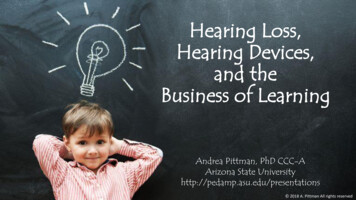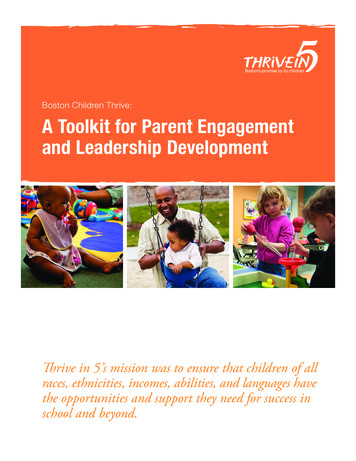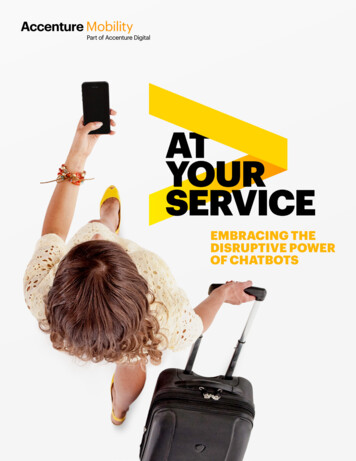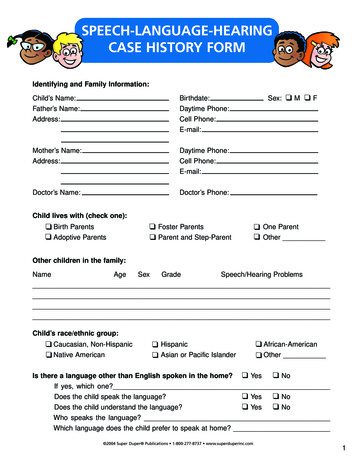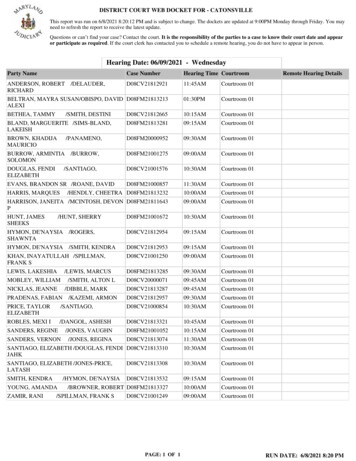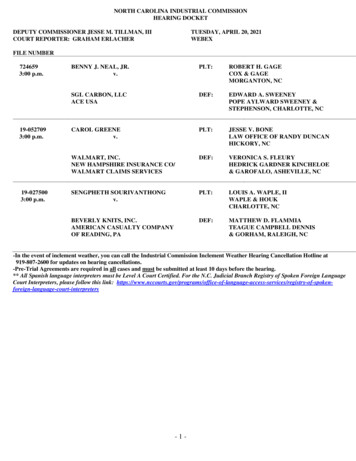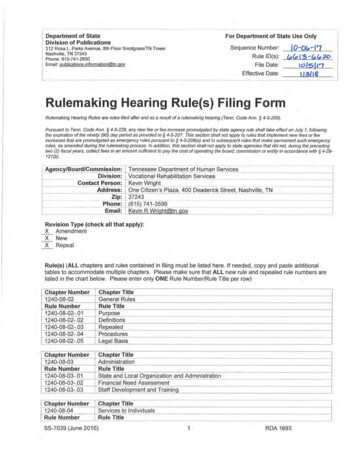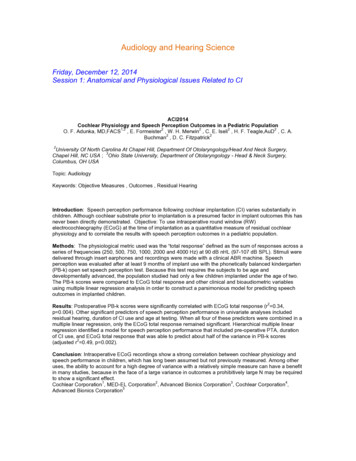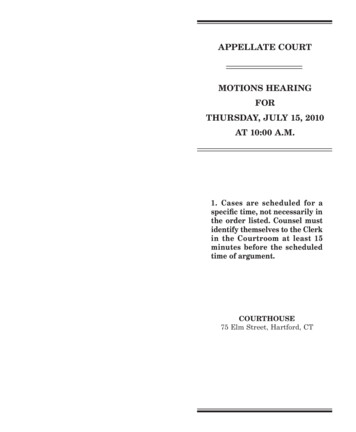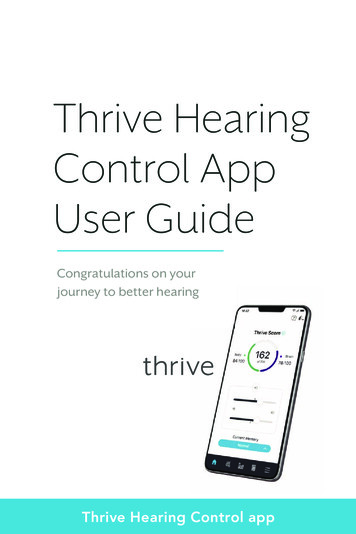
Transcription
Thrive HearingControl AppUser GuideCongratulations on yourjourney to better hearingThrive Hearing Control app
Table of ContentsIntroduction 4Apple UsersPairing/Connecting 5Downloading 8Table of ContentsThrive Score ScreensOverall 19Brain 19Body 20Android UsersDownloading 9Pairing/Connecting 10Fall Detection and Alerts 21Home ScreenSettings 13Help 13Connection Status 13Thrive Assistant 13Current Memory 13Thrive Score 13Volume 14Mute 14Navigation 14Home 15Memory Menu 15SettingsUser Guide 24Device Settings 24Thrive Score 25Fall Alert 26Translate 27Transcribe 27Self Check 28Reminders 28Hearing Care Anywhere 30Thrive Care app 31Find My Hearing Aids 32App Settings 32About 32Demo Mode 33Customize ScreensCustomize Screens 16Equalizer 16Speech in Noise 16Machine Noise 17Wind 17Microphone Direction 18SoundSpace 18Accessories 23IntelliVoice 23Features vary by product and technology tier. This app may have slightdifferences depending on your phone and/or hearing aid model.
4 IntroductionApple: Pairing/Connecting 5Thrive-Compatible Hearing AidsConnectivity forApple DevicesIn order to use the Thrive app, you must firstpair your hearing aids with your iOS device.1.Ensure Bluetooth setting is enabled onyour iOS device. Within the Settings menuBTE 13BTE RRIC RRIC 312mRIC 312ITE Rgo to Bluetooth and toggle to On.ITC RShown above are the Thrive platform 2.4 GHz hearing aids that work withthe Thrive Hearing Control app.2.Turn your hearing aids off and back on.This puts the hearing aids in pairingmode.Apple or Android3.Within the Settings menu go toThe iOS or Android operating system is responsible for managingAccessibility Hearing Devices.the connectivity between your Apple or Android device(s) and You will see your hearing aid nameThrive-compatible hearing aids. The Thrive Hearing Control app isa supplement to your hearing aids offering a variety of enhancedadjustment capabilities. With Thrive, you can customize your hearingaids to fit your lifestyle.iOS UPDATE NOTE: When updating the version of iOS on your iPhone thehearing aids may lose connection, requiring you to unpair and re-pair thehearing aids with your iPhone.For the most up-to-date compatibility information, visitstarkey.com/thrivesupport(e.g. “Chris Hearing Aids”) when theiOS device first discovers your hearingaids. If your name does not appear inthe “Devices” list within 5–7 seconds,tap Accessibility in the upper leftcorner, then tap Hearing Devices.
6 Apple: Pairing/Connecting4.Tap on the hearing aid name to connectyour hearing aids to theiOS device.5.Apple: Pairing/Connecting 7Reconnecting your hearing aids to yourApple DeviceWhen you turn off your hearing aids or Apple device, they will noYou will see two pairing requests (onelonger be connected to one another. To reconnect, turn on yourfor each hearing aid). Select Pair forApple device and then power on your hearing aids.each request. These requests may beseveral seconds apart.6.When pairing is complete, your hearingaid name will change from black to blue.The hearing aids will automatically connect to your Apple device.You can also verify this connection by accessing the Accessibilityshortcut (triple click the Home button) and making sure yourhearing aids have been detected.
8 Apple: DownloadingAndroid: Downloading 9Download the Thrive app forApple DevicesDownload the Thrive app forAndroid DevicesThe Thrive app makes it easy to control and adjust your hearing aidsThe Thrive app makes it easy to control and adjust your hearing aidswith your compatible Apple device. Downloading the app is easy.with your compatible Android device. Downloading the app is easy.Follow the step-by-step instructions below:Follow the step-by-step instructions below:Step One: On a compatible Apple device,Step One: On a compatible Android device,open the “App Store.”open the “Google Play Store.”Step Two: Type “Thrive Hearing Control”Step Two: Type “Thrive Hearing Control”in the search box.in the search box.Step Three: Tap “GET” to downloadStep Three: Tap “GET” to downloadthe app to your device. Follow the screenthe app to your device. Follow the screenprompts to set up the app.GETprompts to set up the app.Step Four: Once the app has installed,Step Four: Once the app has installed,open the Thrive app from your Home screenopen the Thrive app from your Home screenor Apps List.or Apps List.Thrive Hearing ControlGET
10 Android: Pairing/ConnectingLaunch/Setup 11Connectivity for Android DevicesLaunch/SetupFollow the instructions below to connect your hearing aids to yourUpon first launch of the Thrive app, you will be prompted to readAndroid device. If your hearing aids lose connection to your device,and acknowledge the license agreement and privacy policy, as wellrepeat the instructions below to reconnect.as customize the setup of the app. You will have the option to set1. Launch the Thrive app.2. A fter searching, available hearing aids will display on the screen.NOTE: Each hearing aid will appear separately.3. Check the box next to each hearing aid and select Connect.NOTE: Pairing can still be completed through the Bluetooth menu of yourAndroid device, if preferred.Reconnecting your hearing aids to yourAndroid DeviceWhen you turn off your hearing aids or Android device, they will nolonger be connected to one another. To reconnect, turn on yourAndroid device and then power on your hearing aids.The hearing aids will automatically connect to your Android device.If you are having trouble getting your hearing aids and app toreconnect, check the Bluetooth settings on your Android deviceto make sure your hearing aids are still paired and if not, repeatthe pairing process.up notification alerts and to set up a cloud account for the HearingCare Anywhere feature. The Thrive app will default to the Advancedmode; you can choose to set up the Basic mode after installation viathe Settings menu.
12 Home ScreenHome Screen 13Connection StatusSettingsThriveAssistantThrive ScoreDetailsThrive ScoreBody ScoreBrain ScoreTap to open the Menu. See Settings section for full description.HelpThe Help feature explains the function of each available screen. Allhelp files can be found in Settings User Guide.Connection StatusTap to view the current connection status for your hearing aids.Thrive Assistant*MuteWith Thrive Assistant, you can trigger a voice assistant within theThrive app to ask a question like, “How do I customize my hearing aidssettings?” Thrive Assistant uses the phone microphone to listen for yourquestion and then provides you with an answer via a help file or cloudbased services. Thrive Assistant can be triggered via an icon in the Thriveapp or a double tap to your Edge AI 2400 or AI 2000/1600 hearing aids.VolumeControlCurrentMemoryMemory MenuFind My Phone helps you find your lost or misplaced smartphone withjust a double tap to your Edge AI 2400 or AI 2000/1600 hearing aids.Use phrases like “I can’t find my phone” or “Where is my phone?”Current MemorySettingsNavigationReturnto HomeCustomize2.4 GHz Accessories/IntelliVoiceThrive ScoreThis app may have slight differences depending on your phone and/orhearing aid model.The current memory you’re using is shown here.Thrive ScoreA view into both brain and body wellness. This will only appear whenusing Edge AI or AI hearing aids.*Requires a cloud account.
14 Home ScreenHome Screen 15VolumeHomeIncrease/decrease the volume level on your hearing aids by sliding theTap the Home icon on the navigation bar to return tovolume slider for each side or by using the slidepad (between left andthe main screen.right volume sliders) to adjust both sides simultaneously. Double-tapanywhere on the slidepad to return your volume to the default level setby your hearing professional.Memory MenuMuteTap the Memory Menu icon to view andTap the Mute button to mute the microphones on both hearing aids.select from available memories or toTap on it again to unmute the hearing aids.create a new memory or edit a memory.The Navigation bar at the bottom of the screenThrive Scoreprovides access to the commonly used sectionsSettings.Edit Current emoryHearing Aid emoriesNormalNavigationCustomize, Thrive Score, Accessories andCreate New emoryBody84/ 100162of 200Current MemoryNormalBrain78/ 100AuditoriumRestaurantOfficeStream oostCustomCustom emoriesLibrarNormal
16 Customize ScreensCustomize Screens 17Customize ScreensMachine NoiseTap Customize on the navigation bar to gainMachine Noise reduces sounds produced byaccess to a variety of adjustment controls formachinery to increase your comfort in loudEqualizerpersonalizing your hearing aid memories.environments. Setting further to the rightUse in Noiseprovides more comfort in noise.Equalizer0000MidHi UltraCustomize offers equalizer bars for severalfrequency ranges. You can slide up/down toadjust for your preferred sound quality. You canadjust differently per memory.LowBackgro nd NoiseCurrent MemoryNormalCurrent MemoryNormalSpeech in NoiseSpeech in Noise reduces the amount ofbackground noise coming into your hearingaids. You can adjust this individually for eachUse in Speec Windhearing aid memory. Setting further to the rightWind provides you control for reducing theprovides more comfort in noise.sound of wind noise blowing across yourUse in Windhearing aid microphones per memory. Settingfurther to the right provides more comfort inwind.Background NoiseBackground NoiseCurrent MemoryNormalCurrent MemoryNormal
18 Customize ScreensThrive Score Screens 19Microphone DirectionThrive Score*Microphone Direction provides the ability toOverall Thrive Wellness Score is a combination of both Brain andcontrol the sound around you in each memory.Use this option to improve your ability to hearconversation by focusing the microphone toMicrophone DirectionFixe All aroun Brain** tracking is comprised of threesegments. Each segment has a point value tothe sounds in front of you. The automatic modefollows speech sounds based on noise levels.Body scores. You have the ability to reach a score of 200 each day.SwitchingAutomaticreflect how you are using your hearing aids.Bra nThe Thrive app reads usage data from your78hearing aids and shows your daily progress100points. Your goal is 100 points per day.Current MemoryNormalUse Score points are gained by wearingyour hearing aids on a daily basis. TheUse40/40more you use them, the more pointsEngagement24/40SoundSpaceearned (40 possible).SoundSpace allows you to turn your iOS deviceEngagement Score points are gained byinto a personal settings adjustment tool foryour hearing aids. It provides the ability tomodify the response for any of your customThrive memories to better suit a particularenvironment. As you move your finger aroundthe blank screen, the settings in your hearingaids will temporarily change so you can listento a variety of options.SoundSpaceT
Thrive Hearing Control App User Guide Congratulations on your journey to better hearing Thrive Hearing Control app