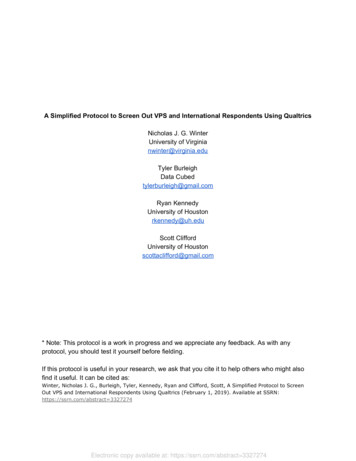
Transcription
A Simplified Protocol to Screen Out VPS and International Respondents Using QualtricsNicholas J. G. WinterUniversity of Virginianwinter@virginia.eduTyler BurleighData Cubedtylerburleigh@gmail.comRyan KennedyUniversity of Houstonrkennedy@uh.eduScott CliffordUniversity of Houstonscottaclifford@gmail.com* Note: This protocol is a work in progress and we appreciate any feedback. As with anyprotocol, you should test it yourself before fielding.If this protocol is useful in your research, we ask that you cite it to help others who might alsofind it useful. It can be cited as:Winter, Nicholas J. G., Burleigh, Tyler, Kennedy, Ryan and Clifford, Scott, A Simplified Protocol to ScreenOut VPS and International Respondents Using Qualtrics (February 1, 2019). Available at SSRN:https://ssrn.com/abstract 3327274Electronic copy available at: https://ssrn.com/abstract 3327274
This protocol takes you through the steps of setting up a filter on Qualtrics that will block mostpeople in a non-US location1 or using a Virtual Private Server (VPS) to cover their location. It willtake you through all the steps, with illustrations as needed.Before you begin, if you do not want people to be able to answer your survey more than once,you should always enable the Prevent Ballot Stuffing option in Survey Options.This option places a cookie on the user’s browser to prevent them from answering the surveymore than once from the same browser. It does not completely prevent duplicate responses,since users can take steps to erase or avoid detection through cookies. But it is a usefulsupplement to MTurk’s built in checks to avoid duplication.1This can also be used to select only participants from other countries by simply changing theIP countryCode parameter.2Electronic copy available at: https://ssrn.com/abstract 3327274
Once this is done, you can follow the following steps to detect international and VPSrespondents. The main concept is to lookup the IP address using a security service and use thatinformation to make decisions on how to handle the potential respondent.1. Create an account on IP Hub ( https://iphub.info/pricing ). A free plan that allows for 1,000requests per day should suffice for most research purposes, although larger plans areavailable. We recommend IP Hub based on our own experiences, and because itprovides a relatively liberal free service that functions quickly. You will be given an APIkey that consists of about 50 random letters and numbers, looking something like b30EMA 2. Next, you will want to be sure to add a warning to the beginning of the survey to tellpeople who are in the U.S. to turn off their VPNs or any ad blocking software they areusing. This should be placed in its own block and should come before any other parts ofthe survey. This will prevent you from receiving complaints from some Turkers. From ourpiloting, it also appears that this is an effective way to initially screen out people who youdo not want to take the survey (we noticed a significant drop in the number ofinternational IPs testing our system once we added the warning).2This is not a real key, please do not try to use.3Electronic copy available at: https://ssrn.com/abstract 3327274
3. Next, go to the Survey Flow of your Qualtrics survey. After the block that contains thewarning, you should add a Web Service.4. This is where we will make the call to IP Hub. In the “URL:” line, place in the followingaddress: http://v2.api.iphub.info/ip/ {loc://IPAddress}. The first part of this address callsthe IP Hub API, the last part takes the IP address captured by Qualtrics and adds it tothe API call. Make sure the “Method:” is set to “GET”.4Electronic copy available at: https://ssrn.com/abstract 3327274
5. Click on “Add a custom header to send to web service ” On the left-hand side, for“Header to Web Service ” type in X-Key. On the right-hand side, where it says “Set aValue Now”, type in your API key.6. Next, click on “Add Embedded Data.” and add entries for IP block and IP country thatcorrespond with the returned IP Hub fields block and countryName.33IP Hub also allows you to capture some other fields, including countryCode, ASN, and ISP. These maybe useful for some analysts.5Electronic copy available at: https://ssrn.com/abstract 3327274
7. Click Save Flow. If you would like to screen out international or VPS actors, you can dothis using the next few steps. Begin by setting up warnings explaining why they are notallowed to take the survey. These can be added as descriptive text questions in theirown Block (or text entry questions if using the appeals procedure described at the end).This is both courteous and will prevent you from getting nasty emails. Below are theones we used.VPS Warning:Qualtrics ViewSurvey View6Electronic copy available at: https://ssrn.com/abstract 3327274
Out of US Warning:Qualtrics ViewSurvey View7Electronic copy available at: https://ssrn.com/abstract 3327274
Still Missing WarningThis message is added defensively. We find a small number of cases (about 1.6% in our pilot)the API lookup does not succeed and responses need to be checked after the survey iscompleteQualtrics ViewSurvey View8Electronic copy available at: https://ssrn.com/abstract 3327274
8. Now go back to the Survey Flow. After the web service call we added earlier, add twoBranches that respond to Embedded Data.For the first one, set it to activate “If IP block is Equal to 1”. This catches respondentswho are identified as behind a VPS, VPN, or server farm. Move your VPS warning textunderneath this branch and then add an End of Survey option below it.For the second Branch, set it to activate “If IP country is Not Equal to United States”.Then create two sub-Branches: one for “If IP country is Not Empty” and the second for“If IP country is Empty”. (IP country will be Empty if the IP trace failed for some reason.)Under the first sub-branch, drag your out of US warning and add an End of Surveyoption below it. Under the second sub-Branch, drag your location missing warning.Now if anyone tries to access your survey from outside the US or from a server farm,they will be shown a warning and taken to the end of your survey. This part of yoursurvey flow will look like the illustration below.44You may wish to create a Custom End of Survey Message in Qualtrics for these two End of Surveyblocks, especially if your standard end of survey message includes the study debriefing and/or mTurkcode. To do so, click “Customize” on the Block, then check “Override Survey Options,” and select“Custom end of survey message ” You can then choose a message from your Qualtrics Library orcreate a new one.9Electronic copy available at: https://ssrn.com/abstract 3327274
9. Save the new Survey Flow. Now nobody (or at least very few people) outside of the USor using a detected server farm should be able to take your survey.10. One final note: With any IP lookup service, there is always a risk of false positives -people who get screened out when they should not have been. So far, we have onlyencountered two cases of this. But, because it can happen, and because those whoreport false positives are helping us evaluate the utility of the screening procedure, wealso included an appeal process for Turkers.We added to the information screens shown above the line, “If you have received thismessage in error, please contact the requester and enter your MTurk worker ID in thebox below” and added a text box for entry (see illustration below). In our case, theinformation provided to us about false positives from these respondents was worthpaying them what they would have received for the survey, but this is left to thediscretion of the researcher. With Amazon continuing to update their service and removefraudulent participants, it is possible that one day the number of false positives willsupersede the utility of this protocol, but we have, so far, continued to find it useful.10Electronic copy available at: https://ssrn.com/abstract 3327274
VPS Exclusion Message with Appeal Process11Electronic copy available at: https://ssrn.com/abstract 3327274
The main concept is to lookup the IP address using a security service and use that information to make decisions on how to handle the potential respondent. 1. Create an account on IP Hub ( h ttps://iphub.info/pricing ) . . 4 You may wish to create a Custom End of Survey Message in Qualtrics for these two End of Survey blocks, especially if .
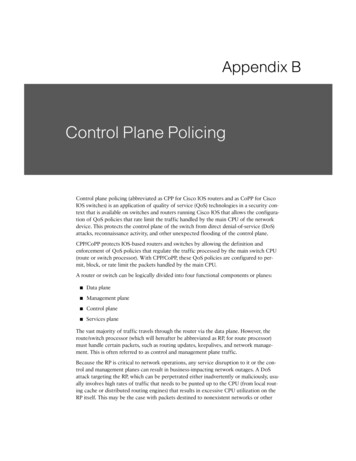
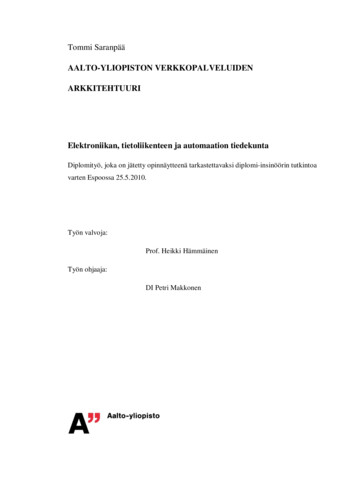
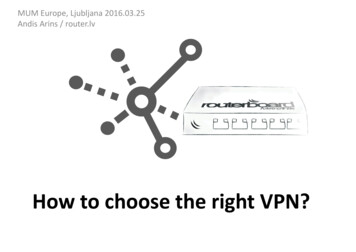

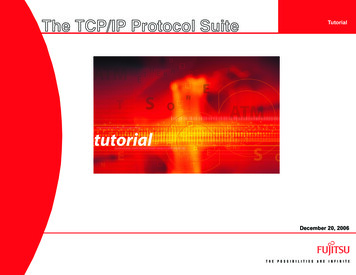
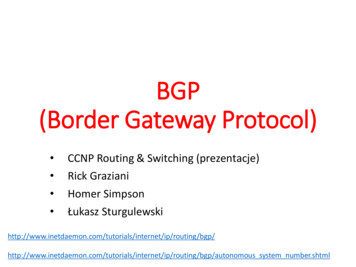
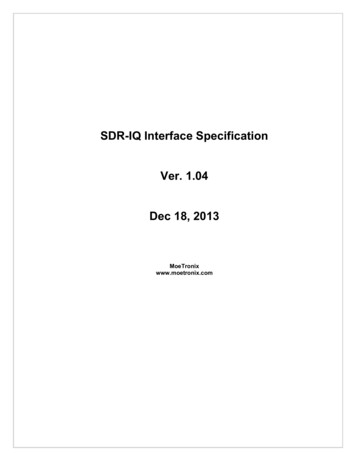
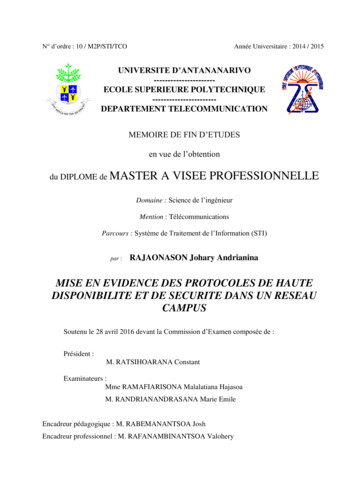


![[MS-MDM]: Mobile Device Management Protocol - Microsoft](/img/16/ms-mdm-130808.jpg)