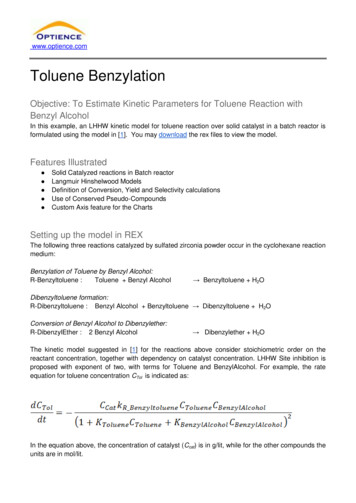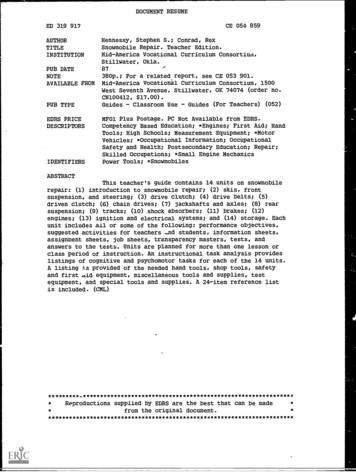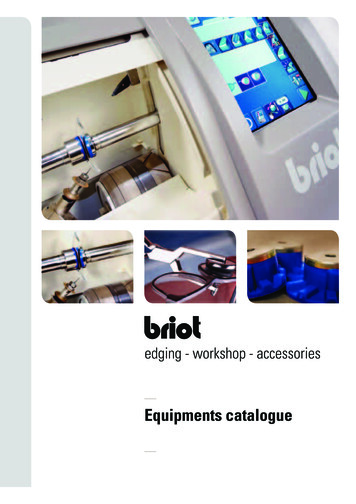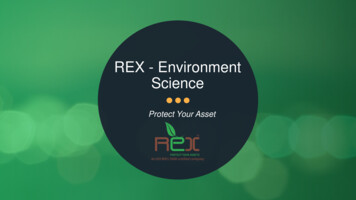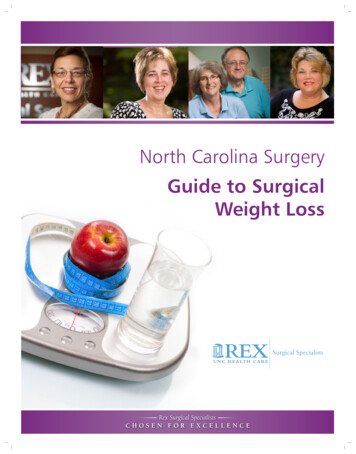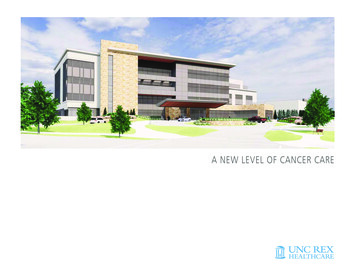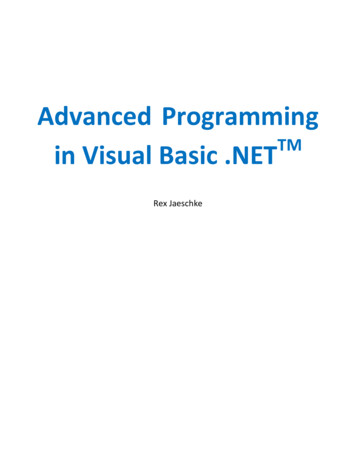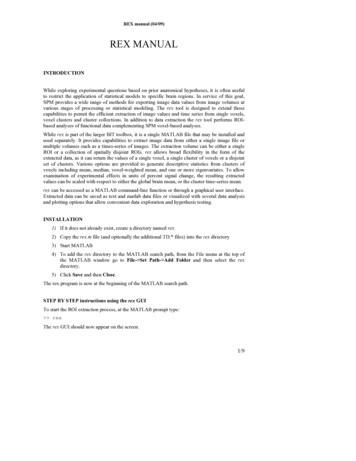
Transcription
REX manual (04/09)REX MANUALINTRODUCTIONWhile exploring experimental questions based on prior anatomical hypotheses, it is often usefulto restrict the application of statistical models to specific brain regions. In service of this goal,SPM provides a wide range of methods for exporting image data values from image volumes atvarious stages of processing or statistical modeling. The rex tool is designed to extend thosecapabilities to permit the efficient extraction of image values and time series from single voxels,voxel clusters and cluster collections. In addition to data extraction the rex tool performs ROIbased analyses of functional data complementing SPM voxel-based analyses.While rex is part of the larger BIT toolbox, it is a single MATLAB file that may be installed andused separately. It provides capabilities to extract image data from either a single image file ormultiple volumes such as a times-series of images. The extraction volume can be either a singleROI or a collection of spatially disjoint ROIs. rex allows broad flexibility in the form of theextracted data, as it can return the values of a single voxel, a single cluster of voxels or a disjointset of clusters. Various options are provided to generate descriptive statistics from clusters ofvoxels including mean, median, voxel-weighted mean, and one or more eigenvariates. To allowexamination of experimental effects in units of percent signal change, the resulting extractedvalues can be scaled with respect to either the global brain mean, or the cluster time-series mean.rex can be accessed as a MATLAB command-line function or through a graphical user interface.Extracted data can be saved as text and matlab data files or visualized with several data analysisand plotting options that allow convenient data exploration and hypothesis testing.INSTALLATION1) If it does not already exist, create a directory named rex.2) Copy the rex.m file (and optionally the additional TD.* files) into the rex directory3) Start MATLAB4) To add the rex directory to the MATLAB search path, from the File menu at the top ofthe MATLAB window go to File- Set Path- Add Folder and then select the rexdirectory.5) Click Save and then Close.The rex program is now at the beginning of the MATLAB search path.STEP BY STEP instructions using the rex GUITo start the ROI extraction process, at the MATLAB prompt type: rexThe rex GUI should now appear on the screen.1/9
REX manual (04/09)Selects source volumesMark Pearrow 5/13/09 9:48 PMFormatted: Font:11 pt, Font color: BlackSelects regions of interestData extraction optionsExtracts data from source volumesData analyses and displaySTEP 1. Selecting ROIs for extractionAdditional analysis plotsrex assumes prior creation of the regions of interest as NIFTI-1 image mask files (*.img or *.niiformats) or text files (*.tal format). For example, if the goal is to use anatomical ROIs to guidethe functional data extraction process, you can use wfu pickatlas to create anatomically-definedROIs that can be saved as *.img mask files. Note that rex permits the use of labels within maskfiles in order to define multiple ROIs with a single *.img file). Alternative methods to createfunctionally-defined ROIs are outlined in Appendix I.To select one or more ROIs:1) In the rex GUI click ROIs2) Select one or more ROI files. The supported file types are *.nii, *.img, and *.tal files.When using NIFTI-1 image files (.nii or .img), ROIs will be defined by the location ofthose voxels where the value of the ROI image is greater than zero. In addition ROINIFTI-1 files containing multiple labels can also be used (the REX tool is provided witha sample Talairach Daemon ROI file defining 55 anatomical areas in normalized space).In contrast, * .tal files are simply text files containing the spatial coordinates (in mm) ofthe voxels comprising an ROI (the x,y,z coordinates are in columns, and each voxel is aseparate row; use normalized coordinates -e.g. MNI- if the source volumes arenormalized, or subject coordinates if the source volumes are in native space).2/9
REX manual (04/09)STEP 2. Selecting image data sourcesTo define the source image files:1) Click Sources2) Select one or more NIFTI image volume files to extract data from these volumesor2) Select one SPM.mat file to extract data from volumes specified in a SPM design, or torepeat one SPM analysis for the selected ROIs.Selecting a single SPM.mat file instead of the NIFTI format files is equivalent to selecting all ofthe image files that have been defined as the original data in the analyses specified in theSPM.mat file (more specifically the volumes listed in the SPM.xY structure). Any valid SPM.matfile can be used as a source, including ones resulting from either first-level or second-levelanalyses. For example, if you select the first-level analysis SPM.mat file for a given subject, thedata sources will be assumed to be all of the functional data files for this subject, with one volumefor each time point across all sessions included in the SPM.mat file. In this case rex willeffectively extract all of the functional time series at the specified ROIs for this subject and allowyou to perform first-level analyses on the resulting time-series. If you select instead a secondlevel analysis SPM.mat file, the data sources will be assumed to be the beta (or con) imagesspecified in this analysis (one volume per regressor per subject; e.g. one contrast volume persubject for a standard second-level t-test analysis). In this case rex will effectively extract thebeta/contrast values at the specified ROIs for each subject, and allow you to perform second-levelanalyses on the resulting data.3/9
REX manual (04/09)STEP 3. Specify additional output optionsBy default rex will extract the average value within each ROI, without scaling, and without anyadditional masking. Additional options include:a) Data-level options (ROI/cluster/voxel):Each ROI file selected in step 1 characterizes a complete region of interest (ROI). EachROI can be in turn formed by one or multiple clusters (disjoint sets of voxels), forexample when using a wfu pickatlas-ROI containing multiple labels, or when using afunctionally-defined ROI composed of several clusters of activation. Last, each clustercan be formed by one or multiple voxels. Rex allows you to extact data separately foreach voxel (voxel-level data), to extract data collapsed separately across all voxels withineach cluster (cluster-level data), or to extract data collapsed across all of the voxelswithin the entire ROI (ROI-level data).a. Use “extract data from each ROI” to extract data separately from each ROIusing the selected summary measure. The default measure is the mean, collapsedacross multiple voxels. A single output text file will be created for each ROI andit will contain the ROI-level data for each source file in rows.b. Using “extract data from selected clusters” is similar to extracting data fromeach ROI, but if the ROI mask contains a disconnected set multiple clusters rexwill allow the user to specify a subset of clusters and the ROI-level summarymeasure will only include voxels within the selected clusters.c. Use “extract data from each cluster” to extract data separately from eachcluster within each ROI. A separate output file will be created for each clusterand each ROI, containing the cluster-level data for each source file (rows).d. Use “extract data from each voxel” to extract the data separately from eachvoxel. A separate output text file will be created for each ROI containing thevoxel-level data across all source files (rows) and voxels (columns). In this casethe summary measure is disregarded and there is no collapsing across multiplevoxels.b) Summary measure (mean/median/weighted mean/eigenvariates)Note: Summary measures only apply to ROI- or cluster-level extractiona. Use “mean” or “median” to obtain the mean or median of the data across theselected voxelsb. Use “weighted mean” to obtain a voxel-weighted mean across the selectedvoxels (not available when ROIs are defined using *.tal files). The values of theROI mask file at each voxel will be taken as the weights to be used whencomputing a weighted average across all selected voxels. The mask values arenormalized to sum to 1 and a weighted sum is computed.c. Use “eigenvariate” with a chosen number of eigenvariates to summarize the dataacross voxels in terms of a singular value decomposition of the time series. Whenchoosing multiple eigenvariates the output text file (for each ROI/cluster) willcontain each eigenvariable as a column (and source files as rows as usual).Eigenvariates are extracted using a Singular Value Decomposition (SVD) of thetime series across all the voxels within each ROI/cluster. Each eigenvariate can4/9
REX manual (04/09)be interpreted as a separate weighted mean of the data, where the voxel weightsare chosen to sequentially capture the maximum signal variance. For example,the first eigenvariate represents the weighted mean of the ROI data that results inthe time series with maximum possible variance (any other weighted mean willresult in a combined signal with smaller variance). Multiple eigenvariateextraction is useful as a data-reduction technique for multivariate analyses ofROI data, characterizing the time series within an ROI in terms of a smallnumber of components that best capture the variability of responses across all ofthe voxels within this ROI.c) Scaling options (global scaling / within-ROI scaling / none)If extracting time-series data (e.g. you chose a first-level SPM.mat file as source)typically you would want to scale the original data within-sessions to increase theinterpretability of the data (units in percent signal change)a. Use “global scaling” to scale the output data based on the global intracerebralmean (SPM session-specific grand-mean scaling) of the data averaged across allsource files (or within-sessions, when a SPM.mat file is selected as source). Usethis option, for example, if you wish to extract a time-series of functional data inunits of percent signal change referenced to the SPM default intracerebral meanof 100.b. Use “within-ROI scaling” to scale the output data based on the local mean(within-ROI) of the data averaged across all source files (or within-sessions,when a SPM.mat file selected as source). Use this option if you wish to extracttime-series functional data in units of percent signal change referenced to themean value of each ROI)d) Conjunction mask. Optionally you can define an additional NIFTI format conjunctionmask file. Data will only be extracted from voxels contained in this global conjunctionmask. For example, the Mask.img file generated in SPM after estimating a model can beused to restrict all ROI data extraction to voxels within the analysis mask.5/9
REX manual (04/09)STEP 4. Extract and explore the dataClick “Extract” to extract the data from the source image files at the voxels inside the specifiedregions of interest. A text message-box will be displayed containing the paths to the newlycreated data files and a results window will display the extracted data. In addition to the outputdata files (*.rex.txt files) containing the extracted data (one file per ROI/cluster), rex will createmask files (*.rex.tal files) indicating the locations (in mm) of the voxels corresponding to theROI/cluster associated with each data file.Sample GUI:Sample output files:TD.Middle Temporal Gyrus.rex.txtTD.Middle Temporal Gyrus.rex.talTD.Superior Temporal Gyrus.rex.txtTD.Superior Temporal Gyrus.rex.tal(one row per source file)(one row per voxel)(one row per source file)(one row per -0.0034-0.0641 -36-34-3232343638-36-34 0.0499 -34-32-30-28-26-24262830 0-50-50-50-50-50-50-50Example of rex data extraction and display performed on second-level analysis data. The source volumesare the subjects’ beta images, with two anatomically-defined ROIs. The effects of interest represent threedifferent subject groups. The extracted data (.txt files) contain the beta image values for each subjectaveraged across all the voxels within each ROI.In addition, if the data sources have been defined using the SPM.mat file, you can click “Results”to replicate the original voxel-based SPM analyses for the extracted ROI/cluster/voxel data. As inSPM-results you will be prompted to select (or define) a contrast, and rex will re-estimate themodel and display the statistical analysis results for all of the extracted data. For eachROI/cluster/voxel selected rex will display the effect size for the chosen contrast, T statistic,uncorrected p-value, and FDR-corrected p-values (multiple comparison corrections are applied tocorrect for multiple ROIs).6/9
REX manual (04/09)Example of the rex results function used to perform SPM second-level analyses on a completeset of anatomically defined regions (Talairach Daemon areas). Analyses are performed here onthe average activation within each ROI. Corrected p-values represent a whole-brain correction forthese ROI-based analyses.Example of the rex results function used to perform multivariate second-level analyses on one region ofinterest (Anterior Cingulate). Analyses are performed here on the first four eigenvariates characterizing theactivation profiles within the selected ROI. Corrected p-values represent a multivariate correction of eachof the individual eigenvariate results. This example illustrates the application of multivariate analyses ofROI data showing between-group differences that would be missed if only looking at the average activationwithin this ROI.Last, if the data sources have been defined using the SPM.mat file, you can click “plots” tofurther explore the effects of interest within the extracted ROIs. The options here are the same as7/9
REX manual (04/09)those encountered when using plots within the SPM results window, including display contrastestimates and 90% C.I., and fitted and adjusted responses for both first-level block designs or forsecond-level analyses. For event-related responses you can also explore fitted responses andPSTHs, 90% C.Is., adjusted data, parametric responses and Volterra kernels.Example of the rex plots function used on first-level analysis dataset in which the source volumes areindividual scans comprising a time-series extraction. The data originate from an event-related study usingfamous faces (REF?) The event-related PSTH plot results for one functionally-defined ROI shown at theright.Please report any bugs, comments and/or suggestions to: Susan Whitfield-Gabrieli,swg@mit.edu8/9
REX manual (04/09)APPENDIX I. Functional ROI DefinitionIn situations where anatomical landmarks do not provide accurate guidance as to the boundariesof regional functional specialization, so called “functional localizers” are sometimes used toidentify brain regions specialized for a particular processing function. These localizers usuallytake the form of an additional task whose associated neural activity modulations are believed tobe orthogonal to the effects of interest related to the target tasks. The patterns of activity detectedby the localizer scan can then be thresholded to form a functional ROI that can be used tospatially constrain the analysis of the target tasks. Functional ROIs may be defined in a number ofdifferent ways:Define a spatially localized functional ROI using the spm VOI function1) Copy spm VOI.m to the spm8 first directory at the beginning of your MATLAB path.The spm VOI.m file replaces one that is part of the core SPM8 distribution, so it needs tobe in the MATLAB search path before the version that came with SPM8.2) Go to SPM Results, select a contrast of interest and thresholds.3) Choose small volume4) Choose a Search volume using a sphere, box or image.5)If you have installed the modified version of spm VOI.m, an additional figure windowwill pop up with a new glass brain that has all of the voxels that survived the smallvolume correction process. The descriptive statistics for these voxels are located in theSPM graphics window. However, SPM doesn’t update the original glass brain in theGraphics window.6) You can now save the functional ROI in a *.tal file, an ASCII file containing the XYZlocations of the ROI in MNI space if you are working with images that have beenspatially normalized to the MNI space.Define a spatially localized functional ROI using xjView1) Type xjview at the MATLAB command prompt2) Navigate to the cluster of interest3) Change the radio button from “ALL” to either “Only ” and “Only – “ (optional)4) Choose “Pick Cluster”5) Save the ROI mask as a NIFTI format fileDefine a map-wise functional ROI in SPM1) Go to SPM Results, select a contrast of interest and associated mask and thresholds.2) Choose “save” to save an ROI NIFTI format file that includes all the significant voxelsin the thresholded contrast.9/9
1)If it does not already exist, create a directory named rex. 2) Copy the rex.mfile (and optionally the additional TD.* files) into the rex directory 3) Start MATLAB 4) To add the rex directory to the MATLAB search path, from the File menu at the top of the MATLAB window go to File- Set Path- Add Folderand then select the rex directory.