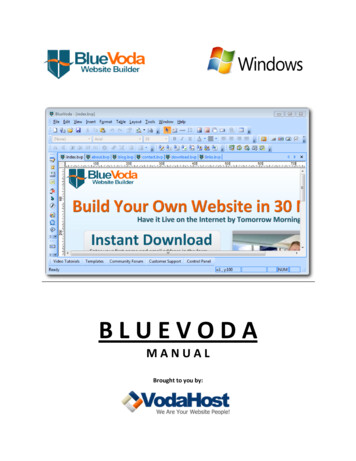
Transcription
BLUEVODAMANUALBrought to you by:
1.About This Copy of the ManualThis is revision 0 of the manual to BlueVoda ver. 12, last updated on November 7, 2011.Using This ManualThroughout the manual, there will be cross-references to other parts of the manual. These will generallybe in the form of a dark gray page number—for instance, Chapter 4 is on page 54 (clicking the numberthere will go directly to page 53). The Table of Contents is also cross-referenced; click on the sectionyou're looking for to travel there instantly. Alternatively, the PDF’s bookmarks can be used to navigatequickly through the manual.BLUEVODA MANUALCopyright 2011 VodaHost, Inc. All rights reserved.Created in the United States of America.Published by VodaHost, Inc., Suite 808, 1220 North Market Street, Wilmington, Delaware, USA 19801While every precaution has been taken in the preparation of this manual, the publisher and authorassume no responsibility for errors or omissions, or for damages resulting from the use of theinformation contained hereinThe BlueVoda website builder is brought to you by: VodaHost.comGet a Free Domain Name, Unlimited Disk Space, Unlimited Bandwidth and Much, Much More .You Will Love It!
2.Table of ContentsClick a chapter of section heading to go directly to that page.About BlueVodaOverviewWhat BlueVoda Includes4.4.4.Forward: How to Plan your Website & Getting Started on your First Web Page5.Installing and Configuring BlueVodaDownloading the InstallerUnpacking the Installer (Optional)Running the InstallerLaunching BlueVodaGetting Help and Support7.7.7.7.8.8.Initial Website Building Setup9.BlueVoda's File MenuTUTORIAL: An Introduction to BlueVoda (Summary)TUTORIAL: Naming Pages in BlueVodaTUTORIAL: Setting Page Properties in BlueVodaTUTORIAL: Importing an existing HTML page into BlueVodaTUTORIAL: Previewing and Printing your WebsiteTUTORIAL: Publishing your Site in BlueVodaTUTORIAL: How to create printer friendly web pages11.13.13.15.16.16.17.17.BlueVoda's Edit MenuTUTORIAL: Locking and Unlocking Objects in BlueVoda19.20.BlueVoda's View Menu21.BlueVoda's Insert MenuTUTORIAL: Working with Text in BlueVodaTUTORIAL: Working with Images in BlueVodaTUTORIAL: Using the Lightbox feature in BlueVodaTUTORIAL: PayPal Integration in BlueVodaTUTORIAL: Creating and Configuring Menu Bars in BlueVodaTUTORIAL: Creating Drop-Down Menus in BlueVodaTUTORIAL: Creating Hyperlinks in BlueVodaTUTORIAL: Creating a Go Menu in BlueVodaTUTORIAL: Creating a Text Menu in BlueVodaTUTORIAL: Adding HTML in BlueVodaTUTORIAL: Working with Shapes in BlueVodaTUTORIAL: Creating a Template using a BlueVoda Template he BlueVoda website builder is brought to you by: VodaHost.comGet a Free Domain Name, Unlimited Disk Space, Unlimited Bandwidth and Much, Much More .You Will Love It!
3.TUTORIAL: Creating a new Form based on a Template in Form WizardTUTORIAL: Creating a new form from Scratch in Form WizardTUTORIAL: Editing a formTUTORIAL: Creating a Guestbook in BlueVodaTUTORIAL: Creating an inline frame in BlueVodaTUTORIAL: Adding External elements in BlueVodaTUTORIAL: Using the Logomaker in BlueVodaTUTORIAL: How to Add FlashTUTORIAL: How to Insert Movies38.41.44.45.46.47.48.49.50.BlueVoda's Format MenuTUTORIAL: Adding Special Characters and Symbols in BlueVoda51.55.BlueVoda's Table MenuTUTORIAL: Working with Tables in BlueVoda56.56.BlueVoda's Layout MenuTUTORIAL: Using Guide Settings in BlueVoda58.59.BlueVoda's Tools MenuTUTORIAL: Using BlueFTP in BlueVodaTUTORIAL: BlueVoda using Different LanguagesTUTORIAL: BlueVoda Sitemap Generator61.50.51.BlueVoda's Window Menu65.BlueVoda's Help Menu66.FINAL TUTORIAL: How to Create a Download67.THE SECRETS TO PROMOTING YOUR WEBSITE ONLINE68.The BlueVoda website builder is brought to you by: VodaHost.comGet a Free Domain Name, Unlimited Disk Space, Unlimited Bandwidth and Much, Much More .You Will Love It!
4.About BlueVodaI. OverviewBlueVoda is the World's most comprehensive and powerful website builder for personal computers andoffers by far the most complete website building experience available for home use.BlueVoda’s sophisticated HTML generation engine means that you can add just about any web-element,and therefore just about any functionality, to the web pages that you create in any location.Subsequently you have full control to edit, resize and move any web element at any time in any way.BlueVoda is a tool that can be used to create a website that is static or dynamic with incredible results.II. What BlueVoda IncludesBlueVodaThe website builder software – This is where the magic happens!BlueFTPBlueVoda's built-in FTP client. Used to facilitate the publishing of your web-pages to theInternet via VodaHost's servers.HostingA desktop link to the VodaHost site; a VodaHost account is required to publish webpages built with the BlueVoda website builder.SEOA desktop link to the VodaHits site; here you can optimize your website so that they canbe found easier by the search Engines. Choose VodaHits for the World’s greatest SearchEngine Optimization packages.The BlueVoda website builder is brought to you by: VodaHost.comGet a Free Domain Name, Unlimited Disk Space, Unlimited Bandwidth and Much, Much More .You Will Love It!
5.Forward:How to Plan your Website & GettingStarted on your First Web PageCongratulations on your download of BlueVoda and welcome to VodaHost!VodaHost is committed to helping you construct your first web page and getting you online as quickly aspossible. Creating your first web page can be a daunting task: “Where do I get started?”, “What should Ido?” Fortunately it doesn't have to be this way; creating a web page is a fun and rewarding experience ifyou follow a few simple guidelines, which we have outlined for you here.The first thing that you should do when preparing to construct your first web page is to define it. Whatdo you want your web page to do? Don't just start constructing your page; really think hard about it. Youshould consider how you want it to look and what information you want to provide to your prospectivecustomers in order to persuade them to buy your products or services rather than going elsewhere.Be sure that you organize your pages well; think of your Home Page like the Table of Contents page in abook - it's there so that your customers know where to go in your site for their particular needs, or justto familiarize themselves with your products. When defining your site you should certainly do yourhomework. Always visit your competitions web site to see how they have organized their site, so youcan make yours better, whether it is just including more information about your product, or simplyimproving the design of your site.Now that you've given some serious thought to how you want your web site to look and what you wantto include in it, you need to decide on a name for it. There are various approaches to finding the rightname for your web site; the first is to make the name logical (for instance, abc’s web site is abc.com).Another approach is to make the name memorable so that your customers can type it in withoutthought, the name does not have to be descriptive of the product you sell, for example amazon.comsells books. You should keep the name as short as possible too, so that it's easy for your customers totype the URL into the text field.With your web page named and thought given to how you want it to look, here are some pointers forbuilding your site. If you have pictures on your web page go over them first with a photo editingprogram, like PIXresizer so that the customer’s browser does not have to crunch them. This will alsospeed up the download speed of your page so that the customer can view quickly without having to waitfor large picture files to be rendered in the browser.One of the most aggravating things for people surfing the web are pages that take a long time todownload. All those fancy graphics will do you no good if, instead of waiting for the page to download,the viewer closes his browser and goes elsewhere. Consider going light on the pictures and heavy on thetext content.You should also put some serious thought into what color fonts you are going to use as well as thebackground color. If in doubt, remember that a white background with black text has been successful forthousands of years!The BlueVoda website builder is brought to you by: VodaHost.comGet a Free Domain Name, Unlimited Disk Space, Unlimited Bandwidth and Much, Much More .You Will Love It!
6.Your website should also be easy to navigate, all your links should be obvious to the viewer, and shouldbe self explanatory or have information about where the link will take them. Try to keep the number oflinks you have low, the viewer does not want to spend a lot of time waiting for links to download,chances are, like you, he is pretty busy! Further, always link back to your homepage in order to makenavigating your web page easier for your potential customers.Now, before you even open up BlueVoda, you should construct your web site on paper. Decide thenumber of pages you want to have inside of your site, and determine logical titles for them. Think of anypictures that you might want to put on each page and where you are going to put them in order to bemost effective. You should plan out your hyperlinks now, as it will make keeping track of them later a loteasier and save you time trying to figure out why they are not working properly. Decide where you wantto put any buttons that you might create for hyperlinks as well. Lastly write out any information contentyou will be putting onto your web page in Microsoft Word first so you can detect any spelling errors youmight have made. You can cut and paste parts into BlueVoda later.Lastly, familiarize yourself with BlueVoda before you start using it. Watch the Video Tutorials that weoffer so that you have an idea of what you can do with BlueVoda. Further, you should make a practicepage first so that you can get a feel for BlueVoda and some experience using it before you startconstructing a page which you will publish on the World Wide Web.It takes two to three months to learn how to use DreamWeaver and at least a month to learn FrontPage,while you can learn BlueVoda in hours. Practice adding and deleting text, pictures, and hyperlinks untilyou can do these actions with ease.Building a web site with BlueVoda is easy if you follow the above steps. The most important part of theconstruction process actually takes place before you open BlueVoda. Think of constructing your web sitelike taking a test back in school, those who prepared before the test probably did better than those whojust went in without even opening their books.So be sure to prepare before you start, think of the content you want to put in, think about your links,think about your web site’s name, draw up an outline on paper before you start constructing the pageand most importantly WATCH THE TUTORIALS!In a nutshell:Best of luck!“PlanYour Work and Work Your Plan”Always at your service,Brad CostelloVodaHostYour Website People!The BlueVoda website builder is brought to you by: VodaHost.comGet a Free Domain Name, Unlimited Disk Space, Unlimited Bandwidth and Much, Much More .You Will Love It!
7.Installing and Configuring BlueVodaI. Downloading the InstallerBlueVoda's installer is down-loadable from theBlueVoda home-page athttp://www.bluevoda.com/. To download thelatest version of BlueVoda, visit the BlueVodawebsite, enter your first name and emailaddresses where prompted and follow theprocedure outlined in the email that you receive.Depending on your choice, the file you willdownload will either be called setup.exe orsetup.zipII. Unpacking the Installer (Optional)If you have downloaded the zipped version of the installer you should run your favorite unzipping utility(WinZip, WinRar, IzArc etc.) on it to unpack the archive to a location of your choice.If you require an additional tool for unzipping, you can try IZArc which is a great freeware utility forzipping and unzipping files.To unzip a zipped file, right click on it and select “Extract Here”.III. Running the InstallerDouble-click on the setup.exe file to run the installer.You may be asked if you trust the program – you should say you do, and Windows User Account Control(UAC) may ask again if you wish to open the file.The BlueVoda Website Builder Setup dialogue box opens up; exit any Windows programs that might berunning and hit [ Next ]Select where you would like to install BlueVoda. Unless you have any specific requirements, it isrecommended that you can leave it as it is.Select your shortcut folder and press [ Next ]To proceed with the installation, press [ Next ]Wait while BlueVoda installs.The BlueVoda website builder is brought to you by: VodaHost.comGet a Free Domain Name, Unlimited Disk Space, Unlimited Bandwidth and Much, Much More .You Will Love It!
8.IV. Launching BlueVodaYou can either launch BlueVoda from the Desktop shortcut that was created or from the Start menuentry. Double-Click the desktop icon or single click the start menu entry.V. Getting help and supportEqually, independently of BlueVoda you can visit http://www.vodasupport.com/ or send an emailsupport@vodasupport.comIn addition you can participate in the VodaTalk community forum where you will find many websitebuilding experts who are ready to answer any questions you may have about the processes andtechniques that lie behind building the best websites.The BlueVoda website builder is brought to you by: VodaHost.comGet a Free Domain Name, Unlimited Disk Space, Unlimited Bandwidth and Much, Much More .You Will Love It!
9.Initial Website Building SetupWhen you launch the BlueVoda website builder, you are presented with a list of three options:Open A New Blank Page:Opens the BlueVoda website builder with a blank workspace. Start hereif you haven't used BlueVoda before to get started building a fantasticwebsite from scratch.Open An Existing Page:Opens the BlueVoda website builder and presents you with the Opendialog, which allows you to continue working on a .bvp web page filethat you had previously saved.Watch The Video Tutorials:Opens the BlueVoda website builder as well as your default webbrowser (e.g. Internet Explorer, Firefox, Chrome, etc.) and delivers youto an index of BlueVoda video tutorials at the VodaHost website. Werecommend you watch these tutorials thoroughly before you begin touse the software, to make yourself more accustomed to the work-flow.The BlueVoda website builder is brought to you by: VodaHost.comGet a Free Domain Name, Unlimited Disk Space, Unlimited Bandwidth and Much, Much More .You Will Love It!
10.The BlueVoda work-space has many menus and toolbars. You can drag any and all toolbars to whereveryou want them within the BlueVoda workspace. You also have full control over the menu and toolbarentries by using the View Customize. selection from the main BlueVoda Menubar.Many of the options that are available to you via the BlueVoda menu bar are also available to you vialthe BlueVoda tool bars. This manual shows you both ways to accomplish each task using both the menusystem and the toolbar buttons that you can use to accomplish the same task.Every object that you add to the BlueVoda work-space (be it via the menu system or from a toolbarbutton) can be moved around the work-space to a location of your choice, can be resized and can alsobe configured.You're now ready to get started. Happy website building!Again, we wish you the best of luck!The BlueVoda website builder is brought to you by: VodaHost.comGet a Free Domain Name, Unlimited Disk Space, Unlimited Bandwidth and Much, Much More .You Will Love It!
11.BlueVoda's File MenuThe File menu in BlueVoda is where you will usually begin workingwith BlueVoda. The File menu gives you many options: It creates newfiles for you to work on or opens files that you have saved. It is fromhere that you can manage your sessions of working with the BlueVodawebsite builder.New PageBlank Page (Ctrl N)Start working on a brand newweb-page from a freshworkspace. This option is alsoavailable to you using the Newbutton on the BlueVodatoolbar.Clone PageBegin working on a duplicate ofa web page that has already been created. When you click it aDialogue will open and request the path to the file that you wishto clone.From Template (Ctrl F)Start working on a new page based on a template that you haveeither downloaded or have created yourself. You can downloadtemplates for the BlueVoda website builder from the followingURLs:http://www.vodahosttemplates.com/ ry/From Existing HTML pageStart working on a new website based on a web page thatalready exists. When you click this button, the Import HTMLPage dialogue will open. Here, either choose a Local HTML file(on your own computer) or a remote file. You can also have theoption to select link from Internet Explorer Favorites or Browsefor a file on your local computer.Open Page (Ctrl O)Open a .bvp file that you had previously to continue working onit.Close PageCloses the current page that you are working on. Before thepage closes, you will be prompted to Save any or all changes tothe web page you are working on.Save Page (Ctrl S)Saves your active document under the name that you haveassigned for it. If you are saving the web page for the first time,The BlueVoda website builder is brought to you by: VodaHost.comGet a Free Domain Name, Unlimited Disk Space, Unlimited Bandwidth and Much, Much More .You Will Love It!
12.you will be prompted to assign a name to the file you aresaving. Otherwise, saving will save the page with the filenamethat you have already assigned it with a .bvp extension.Save Page As. (Ctrl Shift S)Saves your active document and requests you to assign a nameto it. Use this feature to change the filename of the page youare working on or to save the file with a different filename.Save as Template. (Ctrl T)Saves your active document as a template, that you can openand add new content to as and when you require and use as atemplate for a new page.Preview in Browser.Default BrowserPreviews your active page in the web browser that you haveselected as default for your system (e.g. Internet Explorer,Firefox, etc.)Edit Browser List.Edits your list of browsersPublishPublishes your active web page to the Internet.Print.Prints your active web-pagePrint PreviewShows how your pages will look when printedPrint Setup.Select your options for printing your documentRecent FilesRecent files allow you to open pages that you have recentlyworked on in BlueVoda, rather than going through the File Open web page route.You will be presented with the files that you opened mostrecently and you can just click on one to open it up.e.g.Exit1 C:\Users\.\links.bvp2 C:\Users\.\downloads.bvp3 C:\Users\.\contact.bvp4 C:\Users\.\blog.bvpCloses the BlueVoda website builder. You will be prompted tosave any pages that you have changed without saving beforeyou quit the program.The BlueVoda website builder is brought to you by: VodaHost.comGet a Free Domain Name, Unlimited Disk Space, Unlimited Bandwidth and Much, Much More .You Will Love It!
13.TUTORIAL:An Introduction to BlueVoda (Summary)CLICK HERE for Video Tutorial To create a new website page, simply click the New button in the top left hand corner (or selectFile New Page Blank Page or key Ctrl N on your keyboard). To open an existing website page, click the Open button (or choose File Open Page. or keyCtrl O on your keyboard). To Save the web-page you are working on, click on the Save button (or choose File SavePage. or key Ctrl S). Cut, Copy and Paste all work in the same as they do for Microsoft Word (you can find thesemenu items in the Edit menu). Click the Text button to add text to your website (or select Insert MenuItem from theMenubar). Click the Image button to add an image (or select Insert Image from the Menubar). Click the Shape button to add a shape (or select Insert Shape from the Menubar). Click the Table button to create a table (or select Table Insert Table. from the Menubar). The Formatting toolbar lets you control all your text. The Forms toolbar allows you to build an email form within seconds. The toolbar on the left allows you to add various external elements such as Flash, QuickTime,Plugins as well as many more features. All the buttoned tasks can also be accomplished via the drop-down Menubar.TUTORIAL:Naming Pages in BlueVodaCLICK HERE for Video TutorialOnce you have built your web-page as you want it, click the Save Button (or select File Save, or Ctrl S)to save your page.It’s very important that you have an Index page for your site; this is what your browser looks for whenloading a domain from the Internet and so it is important that you have created an index page.The BlueVoda website builder is brought to you by: VodaHost.comGet a Free Domain Name, Unlimited Disk Space, Unlimited Bandwidth and Much, Much More .You Will Love It!
14.You should always save your home page as index.bvp – note that “index” should all be lower case.If the page you are saving isn't the landing page (or home page) for your website, pick a name for it andenter it as the file name in the Save Page As dialogue box that pops-up. At this point you should besaving your pages in the .bvp format (NOT .htm or .html – BlueVoda automatically makes thisconversion when you preview your web page with a view to publishing it)A few tips when you are naming your pages: Make your page names as short as possible – you'll be able to manage them better and this willhelp your visitors with entering the URL in the event they are manually typing the address. Your page names should make sense and should be content specific. about.html makes a lotmore sense than 1234.html, for instance. DO NOT use spaces in your page names; use a hyphen ( - ) or an underscore ( ) to separatewords in your page name.Also, DO NOT use any special characters like apostrophes (') quotation marks(“), dollar signs ( ) etc. Youmust stick to numbers, letters and if required hyphens and underscores. Your web browser cannotinterpret any special characters.When naming your websites pages:1. Name your Home Page “index”. DO NOT name your home page "home".2. Do not use capital or "upper case" letters. Do not name your index page "Index" with a capital"I". use only lower case letters. Do not name any of your pages with capital letters.Do not use capital letters at all in Page Names.Do not use capital letters in any of your Hyperlinks.3. Keep the name of other pages as short as possible.4. Use underscores (" ") or hyphens ("-") to connect words. For example, do not save a page as"contact us," you must save it as "contact us." If you had a page called "new products," youwould save it as "new products" or with a hyphen as "new-products". ALWAYS useunderscores or hyphens to connect multiple words in page names.Do not allow any blank spaces between words!Do not use any symbols ( , &, , *, etc.) other than an underscore or hyphen between wordswhen creating Page Names or Hyperlinks.5. DO NOT add .html or .htm extensions to your pages. BlueVoda adds .html automatically whenyou publish your page.The BlueVoda website builder is brought to you by: VodaHost.comGet a Free Domain Name, Unlimited Disk Space, Unlimited Bandwidth and Much, Much More .You Will Love It!
15.TUTORIAL:Setting Page Properties in BlueVodaCLICK HERE for Video TutorialTo begin configuring the properties of your web page you can right click anywhere on the workspaceand select: Page Properties.The first page property that you should set is the title page for your website. This is what your visitorswill see in the title-bar of their browser and will also be displayed in Search Engine searches.Decide on a page width and height (a width of about 800 pixels (px) is normal; height up to you), as wellas the default font face and size.Typically, you should leave the file extension as htmlUnless you have any specific need to have a different character set, leave the default setting as it is(ISO-8859-1)If you do not select Center in Browser, then the page will be aligned to the left in your visitor’s browseras opposed to being centered in the middle of the screen.If you wish, you can add an image to the page background.You can set a default color for your text.You can also set default colors for your hyperlinks.You can even set a sound file that will play on page load.Meta-tags:Keywords – Separated by commas. These will live in the head section of yourwebsite page and will work towards benefiting your search engine ranking withsearch engines that use keywords in their ranking algorithms.Page Description:Enter a page description of around 25 words (or 160 characters) – This helps youwith Search Engine Optimization with search engines that look for meta tags.Scrollbars:Here you can set custom colors for the various parts of the scroll bar. Forinstance, let’s change the scrollbar's face color. You will see a preview of theresult for whatever changes you make.Page Transitions:You can set a page transition that will occur when a visitor enters or exits yourpage as well as the amount of time it will take for the page transition tocomplete. Currently, they are only supported in Internet Explorer but that'sokay because IE is the world's most used browser. There are many, many effectsto choose from.The BlueVoda website builder is brought to you by: VodaHost.comGet a Free Domain Name, Unlimited Disk Space, Unlimited Bandwidth and Much, Much More .You Will Love It!
16.TUTORIAL:Importing an existing HTML page into BlueVodaCLICK HERE for Video TutorialThis tutorial will show you how to import an existing HTML page into BlueVoda.From the Menubar, select File New Page From Existing HTML Page to open the Import HTML Pagedialog.Decide if you wish to import the page from your local computer or remotely from an online location.If you’re importing from your local computer, click “Browse for a file” to browse for the page. You canalso conveniently locate the page by clicking “Select link from Internet Explorer Favorites” and selectinga link in your Internet Explorer bookmarks.To import a page from an online site, select the “Remote (on the Internet)” option. Then enter the URLof the page you wish to import in the “URL:” field. Click the [ OK ] button when you are done.This will return you to the work-space and you will see that the page you selected has been importedonto your work-space.Note that since you are not importing any CSS file, you will have to reformat the text after importing thepage.Repeat the steps above to import an existing HTML page into BlueVoda.TUTORIAL:Previewing and Printing your WebsiteCLICK HERE for Video TutorialThis tutorial will show you how to preview andprint your site in BlueVoda.To preview your site, click the Preview buttonin the toolbar. This will launch your defaultbrowser to preview your web page.To preview your site in a web browser otherthan your default browser, select: Preview inBrowser. and then select your browser.To print the current page, simply click the Print icon in the toolbar to open the Print dialogue box.The BlueVoda website builder is brought to you by: VodaHost.comGet a Free Domain Name, Unlimited Disk Space, Unlimited Bandwidth and Much, Much More .You Will Love It!
17.You can also access the Print Preview via the main menu bar by selecting: File Print Preview – Oncepreviewed, you can simply click to print.TUTORIAL:Publishing Your Site in BlueVodaCLICK HERE for Video TutorialHere, we'll show you how to publish your site in BlueVoda. - You can publish via the main menu bar: File Publish. will open the Publish Web Page dialog.You can also publish via the Publish icon in the toolbar.Important: You should take note that you must publish each page individually.Once you have the Publish Web Page window open, select the IP where your account resides. You willsee the IP as well as your login details in your Welcome Email.Your root directory is public html. Unless you need to publish to a specific sub-folder, leave this settingas is.If you like, you can “remember” your user-name and password for future log-ins.Click the [ Publish ] button to publish your web-page to the Internet.Trouble Publishing? - Below are the possible reasons why.1. You don't have a VodaHost web hosting account. You need a VodaHost web hosting account anda domain name in order to publish your website on the internet. Click Here to create yourVodaHost Account.2. If you do have a VodaHost account and you are having problems publishing this could only meanthat your firewall is blocking and preventing BlueVoda from doing its job. Please momentarilydisable any firewalls that you have on your computer or add BlueVoda to your safe programslist.3. Also please make sure that you are selecting the correct IP address from the drop down menu. Ifyou do not see your IP address in the drop down menu, please upgrade to the latest version ofBlueVoda.The BlueVoda website builder is brought to you by: VodaHost.comGet a Free Domain Name, Unlimited Disk Space, Unlimited Bandwidth and Much, Much More .You Will Love It!
18.TUTORIAL:How to create printer friendly Web PagesBefore we begin, I need you to understand that a web page by its very nature is not really meant to beprinted.A web page is specifically designed to be viewed on the internet via a computer screen; if you want it toprint nicely you must make it printer friendly from the very beginning.For example, if you where to print out this page it would come out distorted and use up several piecesof paper.Have you ever visited a website that had a button that said. "Click here for a printer friendly version" . ?Tips for creating a pr
Throughout the manual, there will be cross-references to other parts of the manual. These will generally be in the form of a dark gray page number—for instance, Chapter 4 is on
