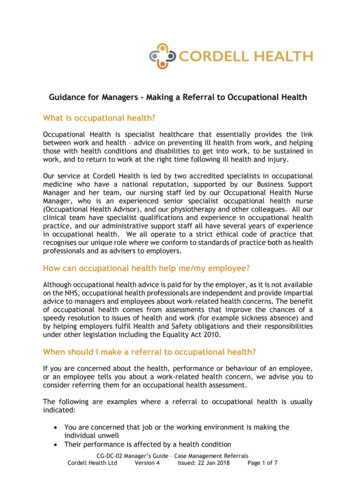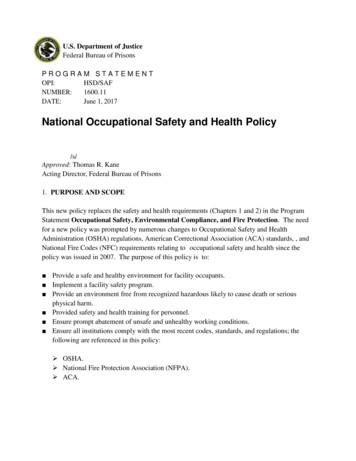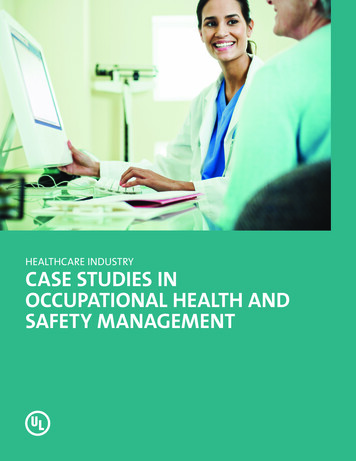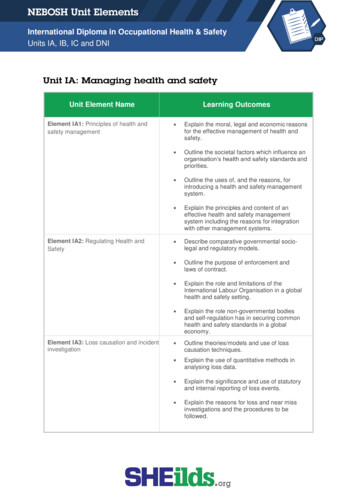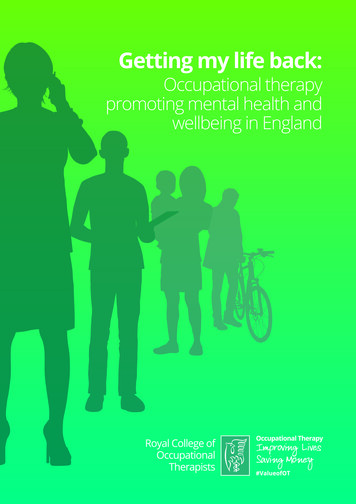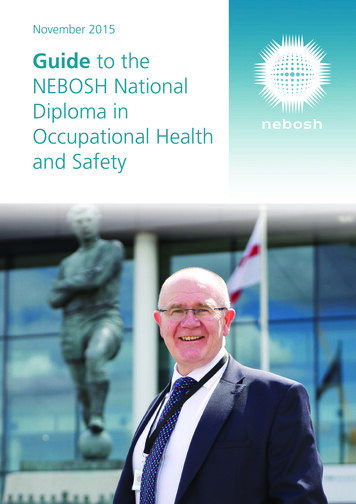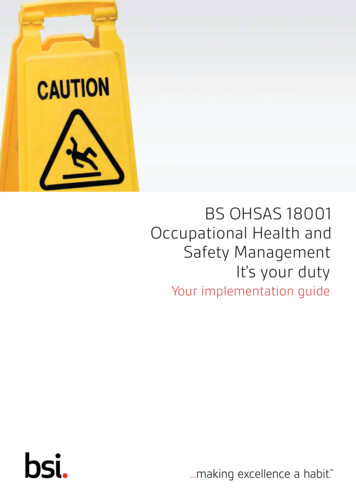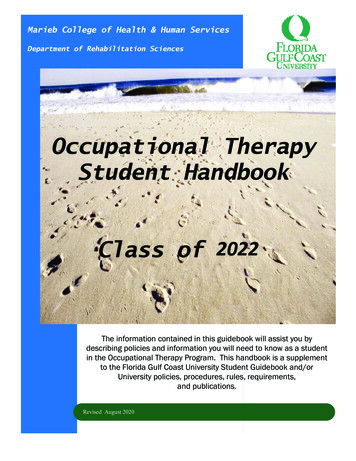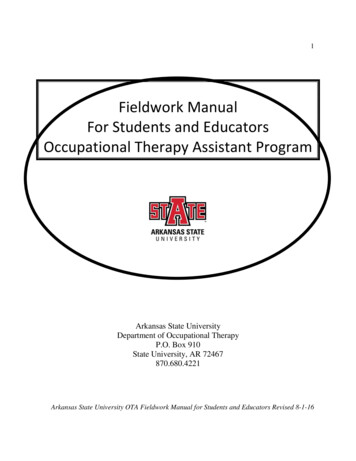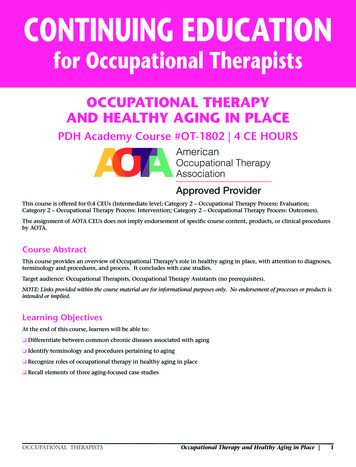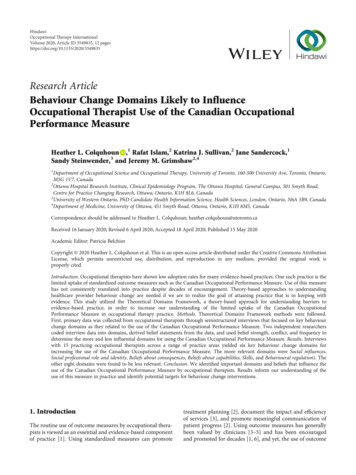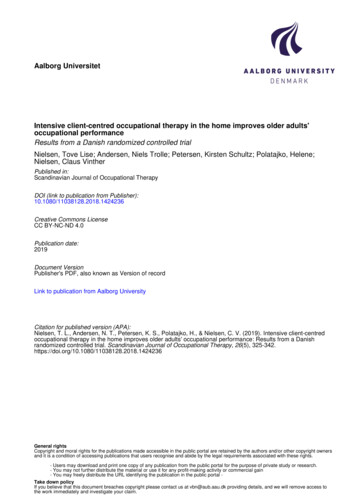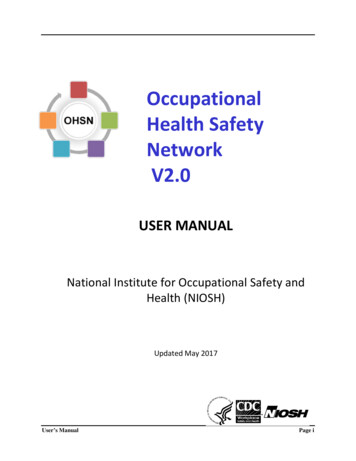
Transcription
OccupationalHealth SafetyNetworkV2.0USER MANUALNational Institute for Occupational Safety andHealth (NIOSH)Updated May 2017User’s ManualPage i
OHSN USER MANUALTABLE OF CONTENTSPage #Contents123GENERAL INFORMATION .1-11.1Introduction .1-11.2Points of Contact .1-1Enrollment.2-22.1Enrollment Requirements .2-22.2Submitting Enrollment Request .2-22.3OHSN Training .2-4Accessing OHSN .3-43.1User Access Levels .3-53.2Log On .3-73.3First Time Log On Requirements .3-83.4Forgot Password .3-93.5Logging Off . 3-104OHSN Dashboard . 4-115OHSN Menu . 5-136Profiles . 6-156.1User Profiles . 6-156.2Change Password . 6-166.3Profile Information for Single Healthcare Facilities . 6-176.4Profile Information for Healthcare Systems . 6-286.3.16.3.26.3.36.3.46.4.16.4.2Adding New Users .6-18Editing a User’s Access Level .6-19Removing a User .6-21Facility Denominator Data .6-23Managing Facilities within a Healthcare System .6-29Managing Healthcare System Users .6-327Accessing Facility Data within a Healthcare System . 7-338OHSN Facility Tools . 8-34User’s ManualPage ii
8.1Downloading the OHSN Facility Tool Package . 8-358.2Using the NIOSH Provided Excel Spreadsheet . 8-378.3OHSN Conversion Tool 2.0 . 8-398.3.18.3.29Installing the OHSN Conversion Tool .8-39OHSN Conversion Tool Screen .8-43Preparing Data for Uploading to OHSN . 9-459.1Converting Data Collected using a NIOSH Provided Excel Spreadsheet . 9-469.2Converting Data from Facility Specific Software . 9-499.3Converting Data from EPINet Software . 9-609.2.19.2.29.2.3Column Mappings .9-51Code Mappings .9-54Adding Columns .9-5810Data Submissions . 10-6811Reports. 11-7111.1Reports for a Single Facility . 11-7111.2Reports for Healthcare Systems. 11-7911.3OHSN Averages & Percentiles Reports . 11-8311.1.111.1.212Facility Reports .11-72Predefined Facility Reports .11-77Help and User Support . 12-8512.1OHSN User Documentation . 12-8512.2Contact Us / Providing Feedback . 12-8512.3Frequently Asked Questions (FAQ) . 12-8612.4About OHSN . 12-86Appendix A – Glossary . 12-87APPENDIX B – REFERENCES . 12-89User’s ManualPage iii
User Manual Revision HistoryDate4/27/2017ByMobleyRevision DescriptionIn May 2017, the user manual was revised to address a change inusing the NIOSH provided Excel file. This change only impactsfacilities who choose to participate in OHSN and currently tracktheir injuries and illnesses using hard copy records or the OHSNExcel template provided by NIOSH. We now offer just one NIOSHprovided Excel file that can be used to track traumatic injuriesand exposures, including sharps injuries and blood and bodyfluid exposures.DisclaimerOHSN Software Usage Disclaimer:THE MATERIAL EMBODIED IN THIS SOFTWARE IS PROVIDED TO YOU “AS-IS” AND WITHOUTWARRANTY OF ANY KIND, EXPRESS, IMPLIED OR OTHERWISE, INCLUDING WITHOUTLIMITATION, ANY WARRANTY OF FITNESS FOR A PARTICULAR PURPOSE. IN NO EVENT SHALLTHE CENTERS FOR DISEASE CONTROL AND PREVENTION (CDC) OR THE UNITED STATES (U.S.)GOVERNMENT BE LIABLE TO YOU OR ANYONE ELSE FOR ANY DIRECT, SPECIAL, INCIDENTAL,INDIRECT OR CONSEQUENTIAL DAMAGES OF ANY KIND, OR ANY DAMAGES WHATSOEVER,INCLUDING WITHOUT LIMITATION, LOSS OF PROFIT, LOSS OF USE, SAVINGS OR RENVENUE, ORTHE CLAIMS OF THIRD PARTIES, WHETHER OR NOT CDC OR THE U.S. GOVERNMENT HAS BEENADVISED OF THE POSSIBILITY OF SUCH LOSS, HOWEVER CAUSED AND ON ANY THEORY OFLIABILITY, ARISING OUT OF OR IN CONNECTION WITH THE POSSESSION, USE OR PERFORMANCEOF THIS SOFTWARE.User’s ManualPage iv
OHSN User Manual1 GENERAL INFORMATION1.1 IntroductionThe Occupational Health Safety Network (OHSN) is a voluntary and secure web-based occupationalsafety and health surveillance system developed by the National Institute for Occupational Safety andHealth (NIOSH), part of the Centers for Disease Control and Prevention (CDC).OHSN focuses on occupational safety and health issues among healthcare personnel (HCP). OHSNcurrently allows healthcare facilities to track five injury or exposure events among healthcare personnel:1) Slips, trips, and falls;2) Musculoskeletal disorders resulting from patient movement or handling events;3) Workplace violence;4) Blood and body fluid exposure; and5) Sharps injuriesPurpose of OHSN Analyze and report workplace-specific and aggregated data to (1) illustrate the magnitude ofinjury and illness events among healthcare workers and (2) to monitor trends in these events Serve as a surveillance resource for U.S. workplacesThis User Manual is meant to provide users with a step-by-step process for using the OHSN System.Additional information and training guides can be found on the OHSN information web page at:https://www.cdc.gov/niosh/topics/ohsn/OHSN can be used by single Healthcare Facilities, or a Healthcare System. A Healthcare System is madeup of two or more healthcare facilities. Use of OHSN varies slightly for single and system users. Thismanual provides instruction for both.1.2 Points of ContactIf you have questions, please email us at NIOSHOHSN@cdc.govPage 1-1
OHSN User Manual2 ENROLLMENT2.1 Enrollment RequirementsOnly healthcare facilities or systems with an American Hospital Association number are eligible to joinOHSN.To maintain enrollment, the facility/system must Submit at least 6 months of data in each 12-month period. Agree to the OHSN Rules of /ohsnrulesofbehavior.pdf2.2 Submitting Enrollment RequestTo enroll in OHSN, click on the Enrollment option on the OHSN Home Page menu.https://wwwn.cdc.gov/niosh-ohsnYou may also access the enrollment page directly through the OHSN information web nt.htmlThe Enrollment web page will open, providing instructions for enrollment.Click on the Enrollment Web Form link and the Enrollment Request form will be displayed to begin theenrollment process. All fields are required.Page 2-2
OHSN User ManualPage 2-3
OHSN User ManualAfter submitting an enrollment request a message will appear on the screen confirming that NIOSHreceived the request. Additionally, an email will be sent to the email address provided in the enrollmentform stating that NIOSH will contact the requestor within one week to begin the enrollment process.NIOSH will send the requestor a Data Use Agreement to be signed by both parties via email and will helpthe requestor determine data conversion support needs, obtain information for user accounts, anddiscuss options for OHSN training.NIOSH will set up the initial user account(s) based on information obtained during the enrollmentprocess. Once NIOSH has set up the System/Facility account(s), the account users will receive two emailsproviding information about accessing the OHSN system. The first email sent will confirm that the OHSN account has been set up and will provide theuser’s log on name.The second email sent will provide a temporary password for the user’s OHSN account. The userwill be required to change this password at first logon. The temporary password is sentseparately for security reasons.2.3 OHSN TrainingDuring the enrollment process, NIOSH will work with the facility to identify training needs.NIOSH provides OHSN training information on the OHSN information web pagehttp://www.cdc.gov/niosh/topics/OHSN.3 ACCESSING OHSNThe OHSN system can be directly accessed at: http://wwwn.cdc.gov/NIOSH-OHSN/It can also be accessed through the OHSN information web page:http://www.cdc.gov/niosh/topics/OHSN.As you can see from the screen shot below, when you visit the OHSN Home Page, the screen welcomesyou, provides system menu options, and displays messages to the user as appropriate, such as recentupdates, planned down times, etc.Page 3-4
OHSN User Manual3.1 User Access LevelsOHSN provides two user access levels: (1) Administrators (facility or system), and (2) Report Users. Youraccess level determines which OHSN features are available to you.Facility Administrators have access rights to all data and user information within their healthcarefacility.System Administrators have access rights to all the data and user information of all facilitieswithin their system.If you are a single Facility:1. Facility Administrators Upload and update facility information (denominators and injury/illness data) Add Administrators (up to five) and Report Users (unlimited) for the facilityPage 3-5
OHSN User Manual Modify roles or delete users within the facilityCreate and view reports for the facility2. Facility Report Users Can create and view reports for the facility Cannot upload or edit information about the facilityCannot add, modify or delete usersIf you are part of a Healthcare System:1. System Administrators: Update information (denominators and injury/illness data) for facilities within thesystem Add Administrators (up to five) and Report Users (unlimited) within the system Allow Report Users to see reports for one or more facilities within the system Create and view reports for the system2. System Report Users Create and view reports for one or more facilities within the system (based onpermissions given by System Administrators) Cannot upload or edit information Cannot add, modify or delete usersPage 3-6
OHSN User Manual3.2 Log OnFrom the OHSN Home Page, click the Log On menu item.Enter your log on name (email address) and password, and then click the Log On button.Page 3-7
OHSN User Manual3.3 First Time Log On RequirementsThe first time you log on to OHSN you will be required to do the following:1. Read and acknowledge the OHSN Rules of Behavior2. Change your password (See Section 6.2 for instructions)3. Select the OHSN modules you plan to participate in and confirm your facility denominators(See Section 6.3.4 for instructions)You must read and acknowledge agreement to comply to the OHSN Rules of Behavior in order tocontinue with the log on.Click the Continue button at the bottom of the screen to continue the log on process.Page 3-8
OHSN User Manual3.4 Forgot PasswordIf you forget your password, click the Forgot Password link on the Log On screen to request a newpassword from NIOSH.On the Request New Password screen, enter the email used for your OHSN account. Then click theRequest Password button.Page 3-9
OHSN User ManualConfirmation that the request was received and processed will be displayed on the screen as shownbelow.Once the Request Password button is clicked from the Request New Password screen, the system willgenerate a new temporary password and send it to the email address provided.When you log on with the new temporary password you will be required to change it again. Note: Thenew password you create cannot be one that you have used within the past 20 times.3.5 Logging OffTo log off OHSN, click the Log Off button from the menu item.NOTE: The system will automatically log off a user after20 minutes of inactivity.Page 3-10
OHSN User Manual4 OHSN DASHBOARDAfter successfully logging on to OHSN, a dashboard screen (see below) will appear providing a quickoverview of the data submitted by the facility to date. The dashboard will display alerts that the usershould be aware of concerning data submissions, such as past due submissions. It is important that yourfacility or system submit at least six months of data per calendar year for your OHSN account toremain active.Page 4-11
OHSN User ManualIf you have access to more than one healthcare facility, for example if you are a System Administrator,the OHSN Dashboard screen will not appear until you have selected which organization you want tofocus on.The Select Organization screen will appear as shown below. Click on the down arrow of theOrganization drop-down list to view the system and facilities to which you have access.Once you select the organization (system or facility), the My OHSN Dashboard screen associated withthe selected organization will appear.Page 4-12
OHSN User Manual5 OHSN MENUThe OHSN Menu appears on the left side of each screen. Menu items will be slightly different dependingon user access rights. Many of the menu items contain additional submenu items. All menu andsubmenu items are described below.OHSN Menu:OHSN Menu and Submenu ItemsMain MenuItemSub-Menu itemDescriptionWho Can AccessMy SystemCreate or view reports that summarizeyour healthcare system’s data System Admin System ReportUserMy FacilityCreate or view reports that summarizeyour healthcare facility’s data System Admin System ReportUser Facility Admin Facility ReportUserOHSN Averages &PercentilesCreate or view reports that summarize allof the data from OHSN-participatingfacilities (No facility/system names aredisplayed) System Admin System ReportUser Facility Admin Facility ReportUserUpload New DataEnter new data for your facility or systemto OHSN System Admin Facility AdminReportReportReportDataSubmissionsPage 5-13
OHSN User ManualMain MenuItemDataSubmissionsSub-Menu itemDescriptionWho Can AccessSubmission HistoryProvides a detailed listing of all datasubmissions to OHSNSystem AdminFacility AdminDataSubmissionsToolsSystem AdminFacility AdminProfilesMy ProfileProfilesFacility ProfileProfilesSystem ProfilePreventionResourcesn/aProvides the following tools to aid users inpreparing their data for submission toOHSN:OHSN Conversion ToolExcel Spreadsheet for RequiredDataExcel Spreadsheet for Requiredand Optional DataView or modify your email address andpasswordView or modify the denominator data andsettings for your facility (see section 6.3.4for more)View or modify the denominator data andsettings for facilities in your systemLink to NIOSH, CDC and otherorganizations’ publications on approachesto dealing with slips, trips and falls; patienthandling; workplace violence; sharpsinjuries; and blood/body fluid exposuresSwitchOrganizationsn/aAllows users associated with a System toview and manage facilities within theirsystemHelpOHSN User ManualView or print OHSN User ManualHelpFAQRead answers to frequently askedquestions about OHSNAll UsersHelpContact Us /FeedbackProvides mechanism for users to sendNIOSH questions or feedback about theOHSN systemAll UsersHelpOHSN InformationWeb pageOpens the OHSN information web page onthe CDC/NIOSH Internet siteAll UsersHelpAbout OHSNProvides OHSN system version informationand disclaimerAll UsersAll UsersSystem AdminFacility AdminSystem AdminAll UsersSystem Admin orFacility Users whohave access tomultiple facilitiesAll UsersPage 5-14
OHSN User Manual6 PROFILES6.1 User ProfilesEach OHSN user has an individual user profile. The User Profile screen allows you to: Verify the email address you used to log on to and communicate with OHSNView the current user roles you are assigned for a given facility/systemChange your account passwordTo access and manage information in your OHSN profile click the Profiles menu item from the OHSNMain menu then select My Profile as shown below.If your role(s) is/are incorrect, you must contact your OHSN Facility or System Administrator to request achange in the system.If your email address needs to be changed, contact OHSN User Support at: NIOSHOHSN@cdc.gov. Sincethe user’s email address is used as the OHSN account ID, only a NIOSH OHSN System Administrator canmake this change.Page 6-15
OHSN User Manual6.2 Change PasswordYou can change your password by going to the My Profile screen. Enter your existing password in theOld Password field, a new password in the New Password field, and the same new password value inthe Confirm Password field. Then click the Change Password button.Note: The new password you create cannot be one that you have used within the past 20 times. Click onPassword Requirements to learn more.Passwords must be 8-30 characters and include at least 3 of the following 4 characters: Uppercase Lowercase Numeric Punctuation (There are no limitations on punctuation.)If the password was changed successfully, a message will be displayed stating that the password waschanged.Page 6-16
OHSN User Manual6.3 Profile Information for Single Healthcare FacilitiesFacility Administrators have access to the Facility Profile. If the facility is also part of a HealthcareSystem, the System Administrator would also have access to the facility’s profile information. TheFacility Profile screen allows you to: Verify that the facility organizational information is correctMake requests to add, edit, or remove user accounts for the facilityVerify and/or update the facility denominator dataThis screen has three sections:1. Facility Profile – (Read only) Provides detailed information about the facility and the lastsubmission of data to OHSN.2. Facility Users – Provides information about current user access to facility data and the ability toadd, delete or edit user accounts.3. Current Denominator Data – Displays current facility denominator data (i.e., number of licensedbeds, number of admissions, number of employees by occupation, etc.) used to calculateincidence rates for injuries.Page 6-17
OHSN User Manual6.3.1 Adding New UsersThe Facility Users section lists the users who have access to the facility data and what level of accesseach has.Facility Administrators can make a request to NIOSH to add a person as a new user for their facility inOHSN. In the Facility Users section of the Facility Profile screen, click the Add User button to allow anew user to have access to the facility data.After clicking the Add User button, the Request a New Facility User screen will appear as shown below.Page 6-18
OHSN User Manual1. Enter a valid email address in the New User’s Email address field and the Confirm User’s Emailaddress field.2. Select whether the new user should have an Administrator or Report User access level. (SeeSection 3.1 for information on user access levels.)3. Click the Send Request button.After clicking Send Request, the screen shown below will appear as confirmation. An email will be sentto the new user with a cc to the Facility Administrator when the new user account has been set up.6.3.2 Editing a User’s Access LevelFacility Administrators can make a request to NIOSH to change a user’s access level for their facility inOHSN. (See Section 3.1 for information on user access levels.) In the Facility Users section of the FacilityProfile screen, click the Edit button for the user you wish to update.Page 6-19
OHSN User ManualAfter clicking the Edit button, the Edit User Request screen will appear as shown below.Change the user’s access level by selecting either the Administrator or Report User buttons.After selecting the appropriate access level for the user, click the Send Request button. After clickingSend Request, the following screen will appear as confirmation:NIOSH will notify the Administrator and the User via email that the request is being processed.Page 6-20
OHSN User Manual6.3.3 Removing a UserFacility Administrators can make a request to NIOSH to remove a person as an OHSN user for theirfacility. In the Facility Users section of the Facility Profile screen, click the Remove button for the useryou wish to remove.After clicking the Remove button, the Remove User Request screen will appear as shown below:Click the Cancel button to cancel the request and return to the Facility Profile screen.Click the OK button to send a request to NIOSH to remove the user’s access from your facility. Afterclicking OK, a confirmation message will be displayed as shown below.Page 6-21
OHSN User ManualNIOSH will notify the Administrator and the User via email that the request is being processed.Page 6-22
OHSN User Manual6.3.4 Facility Denominator DataFacility Administrators can review and update their current denominator data in the CurrentDenominator Data section of the Facility Profile screen. Each facility is required to do this when it firstLog On to OHSN and at the start of every calendar year after that. The information should be updatedwhen significant changes occur during the course of a year, such as adding a new hospital wing.The denominator data isused to calculateincidence rates forinjuries.Page 6-23
OHSN User ManualTo update your facility’s denominator data, click the Edit Denominator Data button at the bottom of theFacility Profile screen. The Facility Denominator Data screen will appear allowing you to edit theinformation.FieldDescriptionBeginning:You must select a date. When you change the selection to one of theexisting month/year selections, the current denominator data forthat reporting period will be displayed so you can edit the values.If you select Add New from the drop-down menu, the screen willprompt you to specify the month and year.Total number of licensed beds:Enter a whole number larger than 0.Total number of admissions permonth:Enter a whole number larger than 0.Total number of outpatientencounters per month:Enter a whole number larger than 0.Do you record occupational healthevents that occur among contractorstaff?Select Yes or No. If you select Yes, the Contractor FTEs column willappear in the FTE by Occupation Category table.Page 6-24
OHSN User ManualFieldDescriptionFull-Time Employees (FTE) byOccupation CategoryEmployee FTEsYou can change the values for each occupation category. Enterwhole numbers larger than 0.Contractor FTEsIf your facility records occupational health events among contractstaff, enter a whole number larger than 0.Page 6-25
OHSN User ManualFieldEvent types reported – check boxesChoose at least one box. If you receivethe error message “No event typeswere selected,” you did not check atleast one of the boxes above.Description Patient Handling and MovementSlips, Trips and/or FallsWorkplace ViolenceExposure to Blood or Body FluidsNeedlestick/Sharps InjuryConfirm denominator check boxThis box must be checked prior to updating any denominator data.Update Denominator Data buttonClick this button to apply any changes made to the facilitydenominator data.Page 6-26
OHSN User ManualFieldDescriptionCancel buttonClick this button to cancel any edits made and return to the FacilityProfile screen.After you have updated the denominator data, check the box to confirm it is accurate for your facility.Then click Update Denominator Data.If the denominator data you have entered is not accurate, click Cancel and re-enter the data.Page 6-27
OHSN User Manual6.4 Profile Information for Healthcare SystemsUsing the OHSN System Profile screen, System Administrators can manage the facilities within theirsystem and the users who can view or manage system-level information.To access this screen, click on the Profiles menu item from the OHSN main menu then click the SystemProfile menu option. An example Healthcare System Profile screen is shown below.Page 6-28
OHSN User Manual6.4.1 Managing Facilities within a Healthcare SystemSystem Administrators have access rights to all the data and user information for each facility withintheir healthcare system.System Administrators can: Add or remove facilities within their system Edit facility users and denominator data for facilities within their system Add additional System Administrators (up to five) Add or remove System Report Users (unlimited) Create and view reports for their system6.4.1.1 Adding a Facility to the Healthcare SystemTo add a facility to a healthcare system, click the Add Facility button in the Facilities section of theHealthcare System Profile screen as shown below.A new screen will appear allowing the System Administrator to send a request to NIOSH to add a newfacility to the healthcare system.Page 6-29
OHSN User ManualEnter the name of the facility to be added and the zip code. If the AHA ID and/or Medicare ID areknown, please provide this information in the boxes provided. Click the Send Request button to submitthe request.After clicking the Send Request button, a confirmation message will appear indicating that the requesthas been sent to NIOSH.NIOSH will contact the requesting party to obtain additional information for the facility if needed andthen add the facility to the healthcare system as soon as possible. If the facility is already enrolled inOHSN, NIOSH will send an invitation to the Facility Administrator to accept association with therequesting healthcare system.Page 6-30
OHSN User Manual6.4.1.2 Removing a Facility from a Healthcare SystemTo remove a facility from a healthcare system, click the Remove button for the facility to be removed inthe Facilities section of the Healthcare System Profile screen as shown below.A confirmation message will display in the next screen asking the System Administrator to confirm theremoval of the facility from the system. Click OK to send the remova
using the NIOSH provided Excel file. This change only impacts facilities who choose to participate in OHSN and currently track their injuries and illnesses using hard copy records or the OHSN Excel template provided by NIOSH. We now offer just one NIOSH provided Excel file that can be used to track traumatic injuries