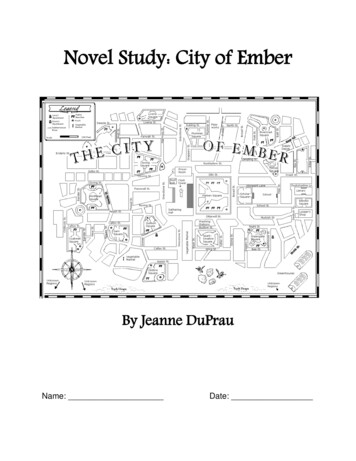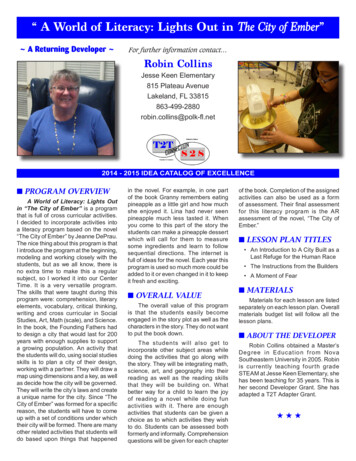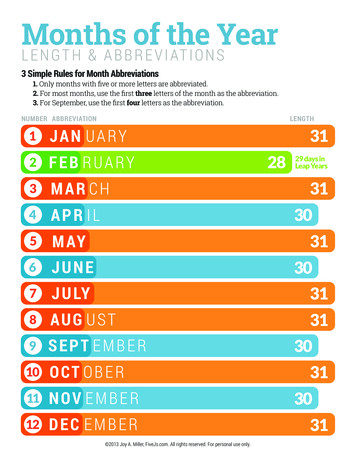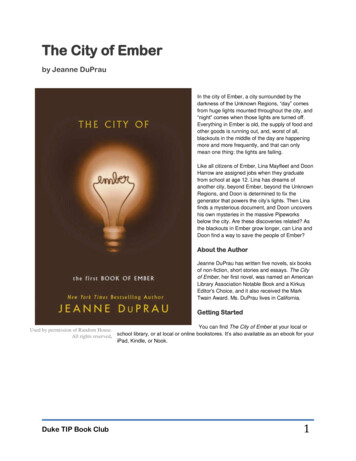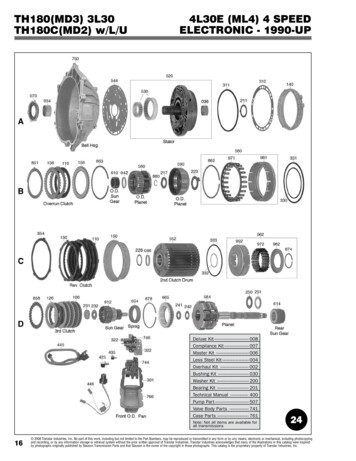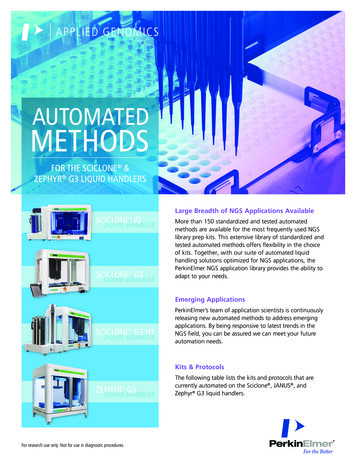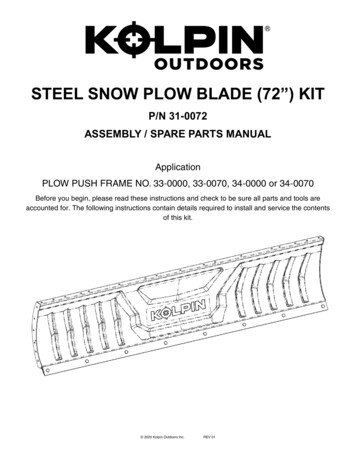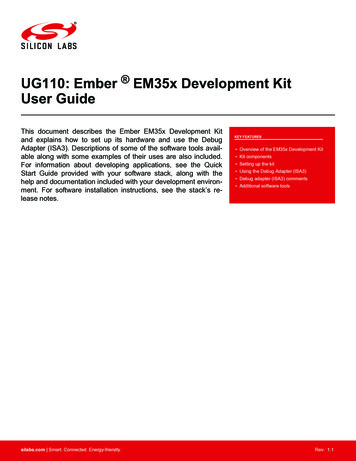
Transcription
UG110: Ember EM35x Development KitUser GuideThis document describes the Ember EM35x Development Kitand explains how to set up its hardware and use the DebugAdapter (ISA3). Descriptions of some of the software tools available along with some examples of their uses are also included.For information about developing applications, see the QuickStart Guide provided with your software stack, along with thehelp and documentation included with your development environment. For software installation instructions, see the stack’s release notes.silabs.com Smart. Connected. Energy-friendly.KEY FEATURES Overview of the EM35x Development Kit Kit components Setting up the kit Using the Debug Adapter (ISA3) Debug adapter (ISA3) comments Additional software toolsRev. 1.1
UG110: Ember EM35x Development Kit User GuideAbout This Guide1. About This Guide1.1 PurposeThis document describes the Ember EM35x Development Kit and explains how to set up its hardware and use the Debug Adapter(ISA3).1.2 AudienceThis document is intended for embedded software and hardware engineers who are responsible for developing wireless applicationswith the Ember EM35x Development Kit. This document assumes that the reader has a solid understanding of embedded systems design and programming in the C language. Experience with networking and radio frequency systems is useful but not expected.1.3 Documentation ConventionsNotationMeaningExampleItalicsIdentifies on-screen software menu options.ConnectUPPERCASEIdentifies a keyboard key.ENTERRight-angle bracketDelimits a series of software program menuoptions to be clicked.Open SaveCourierIdentifies software code and, in body text, vari- void Main(String[] argv)ables.the buffer variableCourier ItalicsIdentifies a variable name.silabs.com Smart. Connected. Energy-friendly.ipAddressRev. 1.1 1
UG110: Ember EM35x Development Kit User GuideIntroducing the EM35x Development Kit2. Introducing the EM35x Development Kit2.1 OverviewThe EM35x Development Kit is used for application design and development. The Development Kit contains a variety of hardware forquickly creating a hardware prototype, links to Silicon Labs stack software such as EmberZNet PRO or Silicon Labs Thread, and various tools that enable the development of your application software.In general, Silicon Labs’ stacks provide a common API (Application Programming Interface) that supports the following layers of theOSI model (Open System Interconnection Reference Model). PHY: radio control MAC: medium access LINK: route discovery NETWORK: routing, association APPLICATION: Application profile support for reliable message deliveryFor example, the EmberZNet PRO stack is used to build ZigBee PRO-based applications. Applications that are built on this stack benefit from the following features: PHY and MAC layers comply with the IEEE 802.15.4-2003 standard LINK and NETWORK layers comply with the latest ZigBee PRO specification The APS layer provides the interface to the application for data transfer and management, including reliable transport and binding.The Development Kit includes a development environment, such as Simplicity Studio, which facilitates application development and debugging. A compiler, such as IAR-EWARM, is also one of the kit’s software components. Debug Adapters (ISA3s) incorporate Powerover-Ethernet (PoE) capability, which can simplify node deployment in the test environment. Breakout Boards provide a direct connection for debugging customer-designed hardware. For more information, see document TS6, the EM35x Breakout Board TechnicalSpecification.2.2 SupportOnce you receive your development kit, register to download development software on Silicon Labs’ technical support portal, https://www.silabs.com/support. Use the support portal to contact Customer Support for any questions you might have during the developmentprocess.2.3 DocumentationQSG101, EM35x Development Kit Quick Start Guide, is shipped with the EM35x Development Kit. The stack installer provides a documentation index (in documentation/index.htm and also linked from a Start Menu entry) that contains links to documentation locationsand brief descriptions of each document’s purpose. Documents are also available through the support portal as Adobe PDF files.2.4 Hardware RequirementsTo use the EM35x Development Kit you will need: PC with Ethernet connectivity Network hub with DHCP server2.5 Before You BeginThe EM35x Development Kit is designed only for the operating conditions and interfaces specified in documents TS7, the DebugAdapter (ISA3) Technical Specification, TS6, the EM35x Breakout Board Technical Specification, and TS8, the EM3x Module TechnicalSpecification. Any modifications or alterations to the hardware are liable to cause irreparable damage to the EM35x Development Kit,and shall render its warranty null and void.If you wish to use the EM35x Development Kit in a non-standard fashion, consult with Silicon Labs Customer Support or Sales beforestarting custom development. This is especially true if you are embarking on an aggressive development cycle, plan to use customhardware, or wish to use alternate software configuration files, images, or hardware configurations. Contact us and describe your plan,so we can help you minimize the risk of delays in your development cycle.silabs.com Smart. Connected. Energy-friendly.Rev. 1.1 2
UG110: Ember EM35x Development Kit User GuideDevelopment Kit Hardware Components3. Development Kit Hardware Components3.1 OverviewThe following figure shows the components in the EM35x Series Development Kit.Figure 3.1. EM35x Series Development KitThe inventory of development kit components is included in the development kit’s Quick Start Guide (QSG101). This section describesthe use for each of the major components.The EM35x Development Kit development board set has three major hardware components: EM35x Breakout Board EM35x Module Debug Adapter (ISA3)The EM35x Development Kit also includes the following components: US-to-Multinational AC Plug Power Adapter Kit Power-Over-Ethernet (PoE) Switch USB Power Adapters Miscellaneous Cables (USB, DEI, Packet Trace Port, and RF Coax)silabs.com Smart. Connected. Energy-friendly.Rev. 1.1 3
UG110: Ember EM35x Development Kit User GuideDevelopment Kit Hardware Components3.2 EM35x Breakout BoardFigure 3.2. EM35x Breakout BoardThe Breakout Board (shown in the figure above) serves as test beds for network hardware and applications. Each Breakout Board hasan associated EM35x Module, which can be deployed as a node within a network application. Each Breakout Board connects with aDebug Adapter (ISA3) through two communication links: the Packet Trace Port and the DEI Port. This allows the Breakout Board’sEM35x Module to interface with the development environment through the Debug Adapter (ISA3)’s Packet Trace Port and its wiredEthernet connection. The Breakout Board also has a prototype breadboard area for application-specific hardware development.The Breakout Board has the following components: External power supply connectors One DB-9 serial port connector for RS-232 serial communication One USB connector for EM35x SC1 virtual COM port serial communication One USB connector for EM358x USB virtual COM port serial communication One header with TTL-compliant UART signals for EM35x SC1 SPI serial communication A buzzer, two buttons, two LEDs, and a temperature sensor for application development purposes External serial flash for application bootloader purposes (via either EM35x SC1 or SC2) Hardware reset buttons for the EM35x module Prototype or bread-boarding area (28 x 20, 0.1” pitch array) for application-specific hardware development One data emulation interface connectorFor detailed information about the Breakout Board, see document TS6, the EM35x Breakout Board Technical Specification.silabs.com Smart. Connected. Energy-friendly.Rev. 1.1 4
UG110: Ember EM35x Development Kit User GuideDevelopment Kit Hardware Components3.3 EM35x ModuleThe EM35x Module (see figure below) contains the Ember EM35x System-on-Chip (SoC) solution providing a complete radio and microcontroller solution. All modules are pin-compatible, and they can be directly attached to a Breakout Board. The kit includes bothEM357 and EM3588 module variants.The EM35x module is used together with the Development Kit Breakout Board to prototype customer hardware, and to develop anddebug application software. Its low-power design represents a good starting point for your own product design.Figure 3.3. EM35x Breakout Board with EM35x Module InstalledThe EM35x Module includes these components: The Ember EM35x SoC (IEEE 802.15.4-compliant, 2.4 GHz radio transceiver with ARM Cortex -M3 microcontroller). All off-chip components required for optimum SoC performance Two LEDs Packet Trace Port connectorFor detailed information about the modules, see document TS8, the EM3x Module Technical Specification.Once you move away from the EM35x Module and toward application-specific hardware, refer to the extensive reference design libraryavailable through the Silicon Labs support portal. Each reference design provides a schematic, Bill of Materials (BOM), characterizationdata, and layout files. They are designed and delivered in a manner that reduces both time to market and hardware implementationrisk. For assistance in locating the best design for your needs, contact Customer Support.silabs.com Smart. Connected. Energy-friendly.Rev. 1.1 5
UG110: Ember EM35x Development Kit User GuideDevelopment Kit Hardware Components3.4 Debug Adapter (ISA3)A Debug Adapter (ISA3) connects a Breakout Board to the Ethernet. Each adapter transmits network data collected through its PacketTrace Port and conveys it over its Ethernet connection to the development environment. It also picks up any messages or new softwarethat is addressed to this Breakout Board. The ISA3 functions as a source-level debugger for EM3x devices, providing single-steppingand breakpoint support via IAR EWARM.The Debug Adapter (ISA3) provides an efficient and configurable debug interface to the EM35x Development Kit Breakout Board forprocessing emulation and debug commands. It also provides an interface to the development environment for monitoring and managingnetwork data.The Debug Adapter (ISA3) has the following components: Debug Port interface to the Breakout Board’s Extended Debug Interface Connector Packet Trace Port interface to the radio communication module, providing programming and debugging services TCP/IP 10/100 Ethernet interface with Power-over-Ethernet functionality USB InterfaceThe Packet Trace Port is a cabled communication link between the Debug Adapter (ISA3) and the EM35x Module mounted on theBreakout Board.3.5 Other Kit Components Packet Trace Port Cables connect each Debug Adapter (ISA3) to a Breakout Board.AAA Battery Pack attaches to a Breakout Board and enables deployment of battery-operated nodes.USB Power Supply with Adapters power Breakout Boards and / or Debug Adapters (ISA3s) from wall sockets.Ethernet Cables connect Debug Adapters (ISA3s) to an Ethernet subnet and the PoE Switch to your PC or network.Data Emulation Interface (DEI) cables provide a peripheral interface connection between the Debug Adapter (ISA3) and BreakoutBoard. The DEI cable supports UART functionality.silabs.com Smart. Connected. Energy-friendly.Rev. 1.1 6
UG110: Ember EM35x Development Kit User GuideAcceptable Power Sources for Normal Operation4. Acceptable Power Sources for Normal OperationThe following table lists all of the components and the acceptable combinations of power sources that yield normal operation. Potentialpower sources include the following: Power-Over-Ethernet (PoE) Switch AAA battery pack (3 VDC) USB cable Connected to PC Connected to USB Power Supply with Adapters Power over Packet Trace Port on Debug Adapter (ISA3) (the target power select switch on the front panel must be set to Int (Internal)). From RCM dedicated power External DC adapter (not supplied with the Development Kit)Table 4.1. Safe Combination of Operating PowerPoEExternal DCAAA BatteryPackPacket TracePortUSBBreakout BoardXN/AN/AN/AXN/AEM35x ModuleN/AN/AN/AX1N/AXEM35x Breakout BoardN/AX2XX3XN/ADebug Adapter (ISA3)Note:1. Power is sourced from the Debug Adapter (ISA3) to the RCM module using the Packet Trace Port cable connected to the DebugAdapter (ISA3) with its target power select switch set to Int (Internal).2. External dc power between 4 V and 20 V can be connected to clip leads J1 ( ) and J32 (-) on the EM35xx Breakout Board.3. Power is sourced from the Debug Adapter (ISA3) to the EM35x Breakout Board using the Packet Trace Port cable connected to theDebug Adapter (ISA3) with its target power select switch set to Int (Internal).silabs.com Smart. Connected. Energy-friendly.Rev. 1.1 7
UG110: Ember EM35x Development Kit User GuideAcceptable Power Sources for Normal Operation4.1 Power-Over-Ethernet (PoE) SwitchThe EM35x Development Kit contains a NETGEAR 8-port Power-over-Ethernet (PoE) switch that supplies power to a Debug Adapter(ISA3) over a standard TIA/EIA-568 category 5 cable. The Debug Adapter (ISA3) can, in turn, supply power to an EM35x BreakoutBoard and the Module that is mounted on it. Thus, you can place Breakout Boards wherever an Ethernet cable connection is available.The dc operating power for data terminal units is fed through unused pairs 7/8 and 4/5. For more information about the NETGEARswitch, see its online technical specifications.The NETGEAR PoE Switch that is supplied in the EM35x Development Kit is certified by Silicon Labs. If you wish to use a different PoEswitch, consult Customer Support.The US-to-Multinational AC Plug Power Adapter Kit, shown in the following figure, is a set of three power adapters for use with theNETGEAR PoE Switch. These three interchangeable plugs are provided with various port configurations suitable for North America,Europe, the United Kingdom, and Australia.Figure 4.1. US-to-Multinational AC Plug Power Adapter Kit4.2 USB Power Supply with AdaptersThe USB power adapter is a linear regulated wall plug power supply with 5 V DC at 1 A regulated output. It has a USB type-B connector for connecting power via a USB cable to the USB port of the Debug Adapter (ISA3) or Breakout Board. Five interchangeable snap-ininput plugs are provided with various port configurations suitable for North America, Europe, the United Kingdom, Australia, and China.silabs.com Smart. Connected. Energy-friendly.Rev. 1.1 8
UG110: Ember EM35x Development Kit User GuideSetting up Hardware Components5. Setting up Hardware Components5.1 OverviewThis chapter contains the following sections: EM35x Radio Communications Module (RCM) Hardware Connections Connecting the Breakout Board and RCM Breakout Board Power Configurations Breakout Board Serial Configurations Common Hardware Configurations Connecting the RF Cable to the RCM5.2 EM35x Radio Communications Module (RCM)The EM35x Development Kit contains various types of EM35x RCMs designed by Silicon Labs’ partner, California Eastern Laboratories(CEL). These modules contain either the EM357 or EM3588 IC and are configured to use either the PCB antenna or the on-board RFconnector (U.FL). Some module variants also include a power amplifier. These configuration options are noted in the Module ProductLabel, shown in the following example label. This label can be found on the bottom of the module. The top line contains the Silicon LabsPart Number, while the bottom line contains the Module Serial Number. The Module Serial Number is also listed in the Hardware Identification List attached to the QSG101, EM35x Development Kit Quick Start Guide. You can determine the EUI-64 of each module basedon this list.Figure 5.1. Module Product Serial Number LabelThe modules shipped already installed on Breakout Boards are module variant EM3588-M-AN-C. Other module variants are containedin the Module Variety Pack. Refer to the following table for configuration comparisons of the modules included in your development kit.Table 5.1. Module Product Variant MatrixSilicon Labs Part NumberCEL Part tennaPA0silabs.com Smart. Connected. Energy-friendly.ICAntenna orConnectorPA or nonPAQty Included in KitRev. 1.1 9
UG110: Ember EM35x Development Kit User GuideSetting up Hardware Components5.3 Connecting the Breakout Board and RCMRefer to document QSG101, EM35x Development Kit Quick Start Guide, included in the development kit, for detailed step-by-step instructions for setting up your hardware.Two hardware modules attach to the EM35x Breakout Board: Radio Communication Module (RCM) Debug Adapter (ISA3)CAUTION: Observe electrostatic discharge (ESD) precautions when removing, handling, or replacing RF communication modules.To attach the radio communication module:Align the radio communication module to its footprint outline on the Breakout Board, and then press it into place. To avoid communication problems, verify that each RCM is firmly seated in its Breakout Board connector, and its Packet Trace Port cable is properly seated.To remove the radio communication module:Carefully pull the RCM away from the Breakout Board.To attach the Debug Adapter (ISA3):1. Plug the Packet Trace Port cable into the Debug Adapter (ISA3).2. Plug one end of the Packet Trace Port cable into the 10-pin Packet Trace Port (J31) on the Breakout Board, and the other end intothe Debug Adapter (ISA3). If desired, the Packet Trace Port cable may be connected directly to the RCM instead of the BreakoutBoard, but the Breakout Board connector allows for straight cable paths and more convenient swapping of modules.3. Verify that the Debug Adapter (ISA3)’s Target Power Select switch is set to Int (Internal).To remove the Debug Adapter (ISA3):1. Unplug the Packet Trace Port cable from the Breakout Board (or RCM).2. Unplug the Packet Trace Port cable from the Debug Adapter (ISA3).silabs.com Smart. Connected. Energy-friendly.Rev. 1.1 10
UG110: Ember EM35x Development Kit User GuideSetting up Hardware Components5.4 Breakout Board Power ConfigurationsThe Breakout Board may be powered in one of five ways: Breakout Board Power Supplied by Debug Adapter (ISA3) (shown below): The default configuration is to supply power via the Debug Adapter (ISA3) and Packet Trace Port cable. Ensure the power switch on the Debug Adapter (ISA3) is in the INT (Internal) position. The power supply of the Debug Adapter (ISA3) is also controlled via the admin interface. You may need to connect to the admin port of the Debug Adapter (ISA3) and issue the “power on” command. No external power supply should be connected to theBreakout Board when supplying power from the Debug Adapter (ISA3). The power supply jumper on the Breakout Board should bein the horizontal position, connecting V ISA to the center pin. The V ISA LED (DS3) will illuminate when power is applied.Figure 5.2. Breakout Board Power Supplied by Debug Adapter (ISA3) Breakout Board Power Supplied by USB (shown below): The Breakout Board may also be powered through the USB connector (J5),either using a USB cable plugged in to the USB power adapter included in the development kit, or by connecting it to your PC. Thepower supply jumper on the Breakout Board should be in the lower vertical position, connecting V REG to the center pin. TheV FTDI LED (DS2) will illuminate when power is applied. When powering the Breakout Board in this way, ensure the power switchon the Debug Adapter (ISA3) is in the EXT (External) position.Figure 5.3. Breakout Board Power Supplied by USB (J5) Breakout Board Power Supplied by DC Jumpers (shown below): The Breakout Board may also be powered by an external powersource that provides 4-20 V dc. The power supply should be connected to jumpers J1 ( supply) and J32 (ground). The power supply jumper on the Breakout Board should be in the lower vertical position, connecting V REG to the center pin. The VIN LED (DS1)silabs.com Smart. Connected. Energy-friendly.Rev. 1.1 11
UG110: Ember EM35x Development Kit User GuideSetting up Hardware Componentswill illuminate when power is applied. When powering the Breakout Board in this way, ensure the power switch on the Debug Adapter (ISA3) is in the EXT (External) position.Figure 5.4. Breakout Board Power Supplied by DC Jumpers Breakout Board Power Supplied by Battery Connector (shown below): The Breakout Board may also be powered via the batteryconnector (J8), using the supplied battery pack and 2x AAA batteries. The power supply jumper should be in the upper vertical position, connecting V BATT to the center pin. The V BAT LED (DS5) will illuminate when power is applied. When powering the Breakout Board in this way, ensure the power switch on the Debug Adapter (ISA3) is in the EXT (External) position.Figure 5.5. Breakout Board Power Supplied by Battery Connector Breakout Board Power Supplied by EM3588 USB (J39) (shown below): Finally, the Breakout Board may also be powered throughthe EM3588 USB connector (J39), either using a USB cable plugged in to the USB power adapter included in the development kit,or by connecting it to your PC. The power supply jumper on the Breakout Board should be in the lower vertical position, connectingV REG to the center pin. The V EM358 LED (DS8) will illuminate when power is applied. When powering the Breakout Board in thisway, ensure the power switch on the Debug Adapter (ISA3) is in the EXT (External) position.silabs.com Smart. Connected. Energy-friendly.Rev. 1.1 12
UG110: Ember EM35x Development Kit User GuideSetting up Hardware ComponentsFigure 5.6. Breakout Board Power Supplied by EM3588 USB (J39)The V MOD LED (DS4) on the Breakout Board will also illuminate to indicate that power is properly applied to the board and theRCM.5.5 Breakout Board Serial ConfigurationsSerial connectivity to the Breakout Board can be made in a number of ways. The default configuration of your development kit willmatch your expected usage scenario. To use the pass-through UART feature of the Debug Adapter (ISA3): Plug the larger 12-pin DEI cable into the DEI header onthe Breakout Board and the connector on the Debug Adapter (ISA3). Ensure that jumpers are installed across the 8th (PB2) and 10th(PB1) rows of headers next to the DEI port on the Breakout Board to pass the UART RX and TX signals through. The serial portselection jumpers between the USB and DB-9 connectors should be removed, or placed on their center pins. Connection to theUART pass-through port can then be made using either of the two options below: Connect to the Debug Adapter (ISA3) using the development environment. Launch the console. Choose the Serial 1 tab. Run a terminal application (for example, Microsoft Telnet Client, HyperTerminal, PuTTY). Connect to port 4901 on the DebugAdapter (ISA3). To use the RS-232 interface: Connect a serial cable to the DB-9 connector on the Breakout Board. Ensure the four jumpers abovethe DB-9 connector are positioned towards the DB-9 connector to send the UART signals to the RS-232 transceiver, and remove thejumpers from the row of headers next to the DEI port or make sure the DEI cable is disconnected. To use the USB interface: Install the FTDI USB drivers as described in the stack release notes, and connect a USB cable to J5 ofthe Breakout Board and to your PC. Ensure the four jumpers above the DB-9 connector are positioned towards the USB connectorto send the UART signals to the FTDI chip, and remove the jumpers from the row of headers next to the DEI port or make sure theDEI cable is disconnected. To use the EM358x USB interface: Install the Silicon Labs USB drivers as described in the stack release notes, and connect aUSB cable to J39 of the Breakout Board and to your PC. Ensure the USB EN jumper J40 to the left of the J39 USB connector ispositioned on the top 2 pins (USB position).silabs.com Smart. Connected. Energy-friendly.Rev. 1.1 13
UG110: Ember EM35x Development Kit User GuideSetting up Hardware Components5.6 Common Hardware ConfigurationsCommon configurations of the Breakout Board and Debug Adapter (ISA3) can be seen in the following five figures.Figure 5.7. Debug Adapter (ISA3) Supplying Power; Pass-through UART Being Used for Serial Communicationsilabs.com Smart. Connected. Energy-friendly.Rev. 1.1 14
UG110: Ember EM35x Development Kit User GuideSetting up Hardware ComponentsFigure 5.8. Debug Adapter (ISA3) Supplying Power; RS-232 Serial CommunicationFigure 5.9. Power Supplied Via USB Connector; Pass-through UART Being Used for Communicationsilabs.com Smart. Connected. Energy-friendly.Rev. 1.1 15
UG110: Ember EM35x Development Kit User GuideSetting up Hardware ComponentsFigure 5.10. Debug Adapter (ISA3) Supplying Power; FTDI Serial - USB Converter Used for Communicationsilabs.com Smart. Connected. Energy-friendly.Rev. 1.1 16
UG110: Ember EM35x Development Kit User GuideSetting up Hardware ComponentsFigure 5.11. Debug Adapter (ISA3) Supplying Power; EM358x USB Used for Communicationsilabs.com Smart. Connected. Energy-friendly.Rev. 1.1 17
UG110: Ember EM35x Development Kit User GuideSetting up Hardware Components5.7 Connecting the RF Cable to the RCMAs detailed in Table 5.1 Module Product Variant Matrix on page 9, depending on the configuration of the module, some RCMs include aPCB antenna while others include an RF connector (type U.FL) where an external antenna can be connected via an RF adapter cable.The following figure shows an example of a module with a PCB antenna.Figure 5.12. Module with PCB AntennaThe RF connector may also be used as a connection to test equipment. The development kit contains an RF adapter cable (type U.FL)that plugs into the RF Connector on these modules. The following figure shows an example of a module with this RF connector.Figure 5.13. Module with U.FL RF Connectorsilabs.com Smart. Connected. Energy-friendly.Rev. 1.1 18
UG110: Ember EM35x Development Kit User GuideUsing the Debug Adapter (ISA3)6. Using the Debug Adapter (ISA3)6.1 OverviewThe Debug Adapter (ISA3) provides an Ethernet connection to EM35x devices. You can use the Debug Adapter (ISA3) to perform thefollowing tasks: Program and debug using Serial Wire or JTAG. Monitor packets sent and received by the radio. Send and receive serial port data. Send and receive debugging data. Turn power on and off. Control reset, bootloader and GPIO signals.6.2 Connectivity and PowerAll the features of the Debug Adapter (ISA3) are available via the Ethernet connection. The Debug Adapter (ISA3) can also be connected to a PC via USB to change the Ethernet settings.When connected via USB, the Debug Adapter (ISA3) will also be powered via USB. It should be connected to a powered USB hub, orport on your PC that is capable of supplying full power to connected devices.When connected via Ethernet, the Debug Adapter (ISA3) may be powered in one of two ways:1. Using an Ethernet switch that supplies Power Over Ethernet (PoE).2. Using a USB power supply.The Debug Adapter (ISA3) will also supply power to the connected EM35x device when the power switch is in the INT (Internal) position. If the connected EM35x device has its own power supply, ensure the power switch is kept in the EXT (External) position.You can connect via Ethernet to the ports listed in the following table using either the Silicon Labs development environment or a terminal application (for example, Microsoft Telnet Client, HyperTerminal, or PuTTY).Table 6.1. Debug Adapter (ISA3) PortsPortUse4900Virtual serial port on EM35x via Packet Trace Port cable.4901Physical serial port on EM35x via Data Emulation Interface cable.4902 or 23Admin interface.silabs.com Smart. Connected. Energy-friendly.Rev. 1.1 19
UG110: Ember EM35x Development Kit User GuideUsing the Debug Adapter (ISA3)6.3 Ethernet SettingsBy default, Debug Adapters (ISA3)s are configured to get an IP address via DHCP. They are assigned hostnames of EM-ISA3-00, EMISA3-01, etc. You can use the development environment to discover the Debug Adapters (ISA3) on the network and see their IP addresses.If you are unable to use DHCP, the ISA3 Ethernet configuration may be changed using the admin interface over USB as described insection 6.4 Using the Admin Interface over USB. The following example changes the settings to a static IP address of 192.168.1.100with a netmask of 255.255.255.0 and a gateway of 192.168.1.1. em3xx isa.exe --admin "ip static 192.168.1.100 255.255.255.0 192.168.1.1"em3xx isa version 1.0.9DLL version 1.0.13, compiled Aug 19 2009 19:42:00Success: ip: (after reboot) static 192.168.1.100 255.255.255.0 em3xx isa.exe --admin "ip dhcp off"em3xx isa version 1.0.9DLL version 1.0.13, compiled Aug 19 2009 19:42:00Success: ip: (after reboot) DHCP offYou must reset the ISA3 after this configuration change either by power cycling the device or with the reset command.You can change the hostname to make it more descriptive or to avoid conflicts if Debug Adapters (ISA3)s from multiple developmentkits are connected to the same network. To change the hostname, use the admin command hostname set hostname .6.4 Using the Admin Interface over USB1. Connect the Debug Adapter (ISA3) to the PC using USB. Only connect one Debug Adapter (ISA3) at a time by USB.2. Run em3xx isa.exe with the --admin option.3. Configure the
USB Breakout Board Debug Adapter (ISA3) X N/A N/A N/A X N/A EM35x Module N/A N/A N/A X1 N/A X EM35x Breakout Board N/A X2 X X3 X N/A Note: 1. Power is sourced from the Debug Adapter (ISA3) to the RCM module using the Packet Trace Port cable connected to the Debug Adapter (ISA3) with its target power select switch set to Int (Internal).