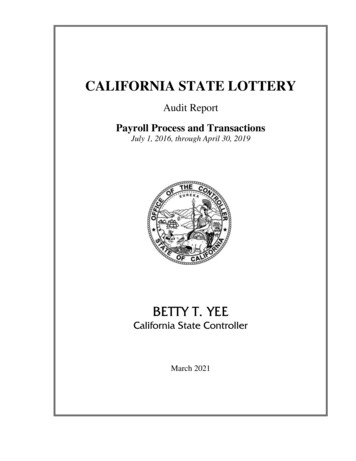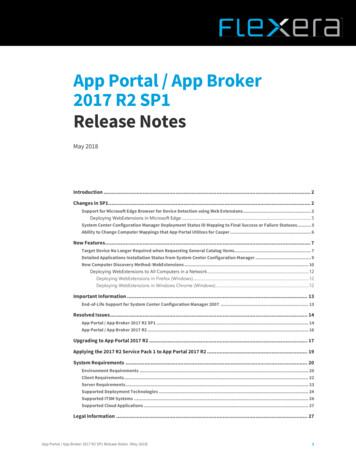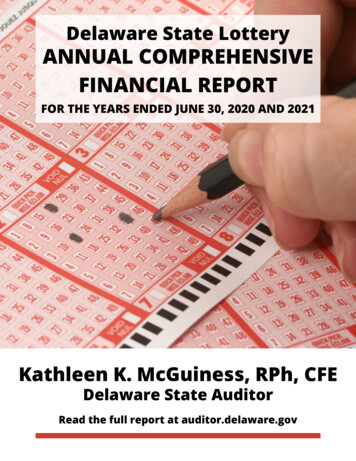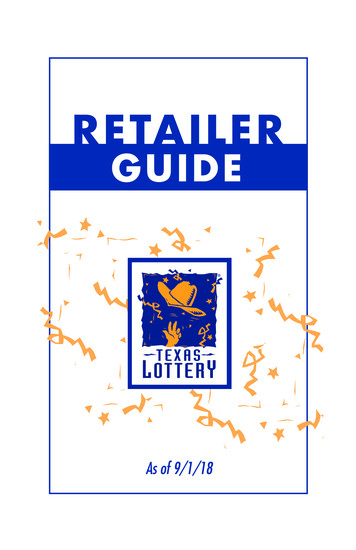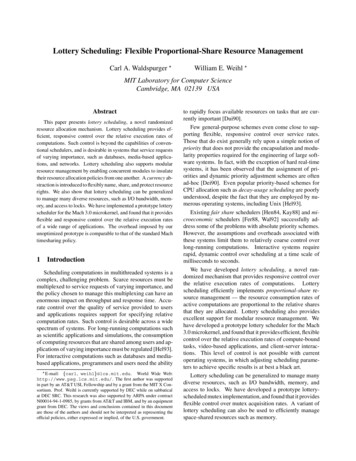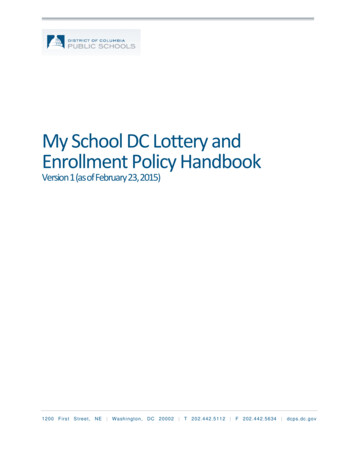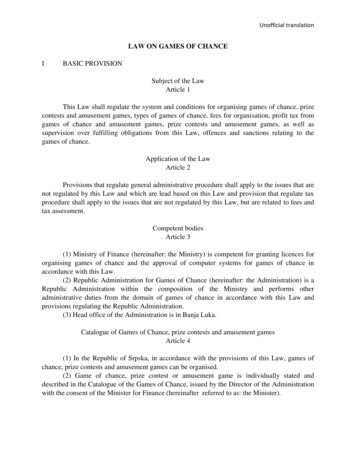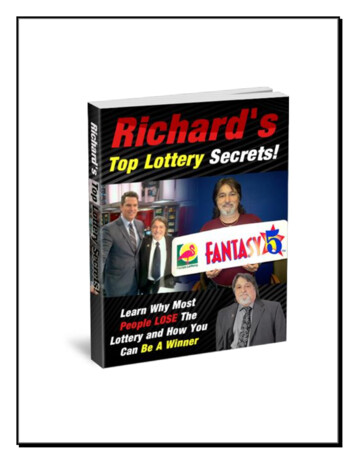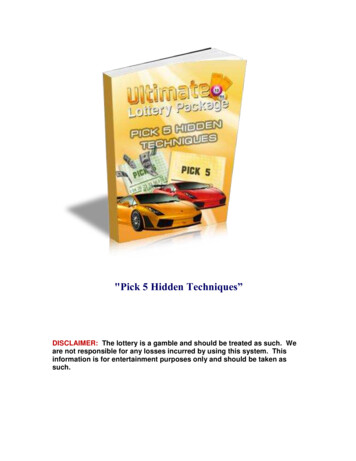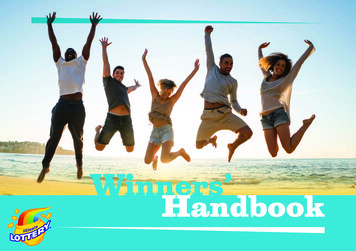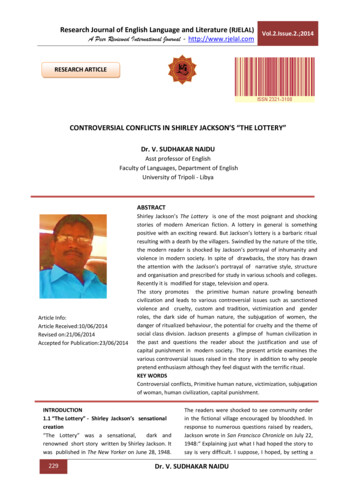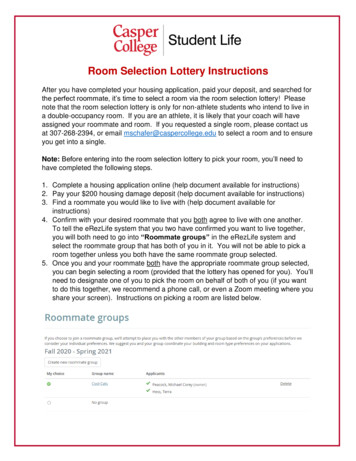
Transcription
Room Selection Lottery InstructionsAfter you have completed your housing application, paid your deposit, and searched forthe perfect roommate, it’s time to select a room via the room selection lottery! Pleasenote that the room selection lottery is only for non-athlete students who intend to live ina double-occupancy room. If you are an athlete, it is likely that your coach will haveassigned your roommate and room. If you requested a single room, please contact usat 307-268-2394, or email mschafer@caspercollege.edu to select a room and to ensureyou get into a single.Note: Before entering into the room selection lottery to pick your room, you’ll need tohave completed the following steps.1. Complete a housing application online (help document available for instructions)2. Pay your 200 housing damage deposit (help document available for instructions)3. Find a roommate you would like to live with (help document available forinstructions)4. Confirm with your desired roommate that you both agree to live with one another.To tell the eRezLife system that you two have confirmed you want to live together,you will both need to go into “Roommate groups” in the eRezLife system andselect the roommate group that has both of you in it. You will not be able to pick aroom together unless you both have the same roommate group selected.5. Once you and your roommate both have the appropriate roommate group selected,you can begin selecting a room (provided that the lottery has opened for you). You’llneed to designate one of you to pick the room on behalf of both of you (if you wantto do this together, we recommend a phone call, or even a Zoom meeting where youshare your screen). Instructions on picking a room are listed below.
Searching for RoomsOnce you have ensured you and your roommate have both completed the steps above,you’re ready to enter the lottery and pick your room! The room selection lottery is set togo live for most applicants on Thursday, July 1st. On that day, we will turn on thelottery for all housing applications who have a completed application and housingdeposit. If you applied a little later, or haven’t paid your deposit yet, we will add you tothe lottery once those two steps are completed.The deadline to pick a room in the lottery is Friday, July 23rd. After this date, thelottery will be turned off and we will assign the remaining applicants to rooms. Weencourage all non-athlete students living in a double occupancy room to take advantageof the lottery so you can pick your own roommate and room. The extra steps will beworth it to have a rooming situation that you really like!To search for rooms:1. Visit http://caspercollege.erezlife.com. You will be taken to a log-in screen thatlooks similar to the image below. Your username and password are the same asyour log-in for all other Casper College software systems (like MyCCInfo, Moodle,etc.). For most students, their username is “firstname.lastname” (ex.“corey.peacock”). If you’re having trouble logging in or need your password reset,you can call the Casper College IT Help Desk at 307-268-3648.2. Click into your housing application. Once you successfully log in, click the “Fall2021 – Spring 2022” option on the left-hand menu (which is under the sectionheading “Housing”). This will bring up your completed housing application. If thelottery has been turned on for you, you will see a third tab on this page titled “Findyour room.” The image below shows what this looks like.
3. Search for rooms. Using the filters on the “Find yourroom” tab, you can begin to look for rooms that areavailable. To see rooms for the Residence Hall, youwill need to specify a section with the drop-downmenu. The diagram to the right displays where A, B, Cand D wings are located. “A Wing” is on the North sideof the building. “B Wing” is on the West, “C Wing”faces mostly South, and “D Wing” faces Southeast.You can also select what accent wall color you wouldlike to have. Once you have specified your desiredcriteria, click the blue “Search” button.4. View rooms and save the ones you like. Once you search the different wings tofind rooms you might like, the search results will let you know if the room is availableor already taken. Rooms that are already taken will have a red circle-slash over thebed icon. Rooms that are available will not have this circle-slash. The image belowshows an example of a room search. If you like a room and want to save it for later,you can click the star icon to the right of the room entry.
5. Pick your room. Once you have found a room that you and your roommate wouldlike to reserve, click on one of the bed icons on the search screen. A screen will popup that will display a blue buttonthat says “Choose this bed.” Goahead and click that button.6. Confirm your room selection.After clicking “Choose this bed,” thesystem will ask you someconfirmation questions. The mostimportant thing to remember at thisstep is under Step 2, make sure youselect the option “Yes, place myroommates nearby right now.”This will ensure that your roommateis placed in the other bed and youreserve the room together. Onceyou have selected this, click theblue “Assign me now” button.
7. Choose your meal plan. After you’ve finalized the room selection, the system willplace you and your roommate into that room. It will then ask you to confirm yourmeal plan. Choose the option you’d like, then click the blue “Choose meal plan”button.8. You’re all set! After you make this selection, the room and board charges for youand your roommate will automatically appear on your student account balance.Remember that a payment plan is required to be set up prior to moving in, unlessyou have scholarships or financial aid that will cover your entire account balance.Canceling a Room ReservationAfter you and your roommate have selected a room, if you would like to cancel thatroom reservation (meaning, you don’t want that room anymore, or don’t want thatroommate, but still intend to live on campus), complete the following steps. If you wouldlike to cancel your application completely (meaning you will not) be living on campusanymore, please contact Student Life so we can ensure this is done correctly and yourcharges are removed. Cancelations prior to August 2nd will get the 200 damagedeposit refunded; cancelations after will forfeit that deposit.To cancel a room reservation, click into your housing application by selecting the “Fall2021 – Spring 2022” option on the left-hand menu. Under the “Find your room” tab,you will notice a message that says “You have reserved Casper College ResidenceHall Wing Name Room Number Bed Number.” To the right of this is a link thatsays “Cancel this reservation.” Click this link. When you do this, it will ask you if youwould like to cancel for your roommate as well. We recommend you do this, since theywill likely want to go pick a new room and roommate if you are no longer living withthem. Once you confirm the cancelation, the charges will be removed from your studentaccount (and your roommate’s), and will only be re-applied after a new room is selectedor assigned. Note: After you cancel a reservation, you will be emailed the housingapplication confirmation email again. This is a system quirk that we cannot turn off—you may delete this erroneous email.Remember, if you have any specific questions, please do not hesitate to contact us.We are happy to help you in any way we can!Casper College Student Life307-268-2394Email: mschafer@caspercollege.edu
your log-in for all other Casper College software systems (like MyCCInfo, Moodle, etc.). For most students, their username is "firstname.lastname" (ex. "corey.peacock"). If you're having trouble logging in or need your password reset, you can call the Casper College IT Help Desk at 307-268-3648. 2. Click into your housing application.