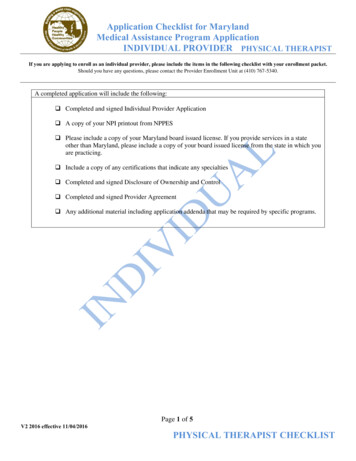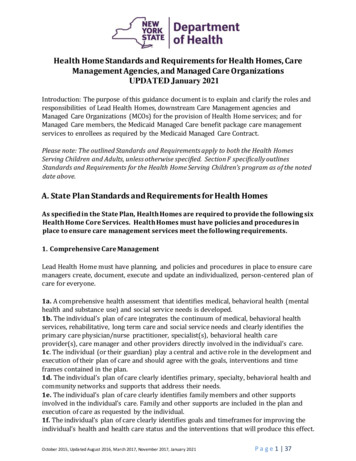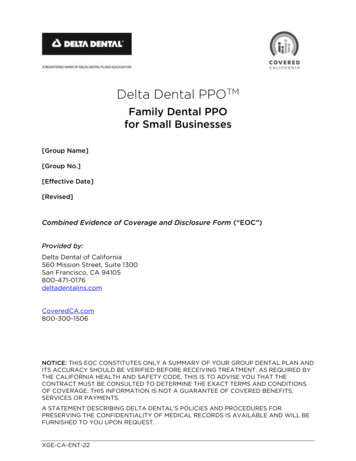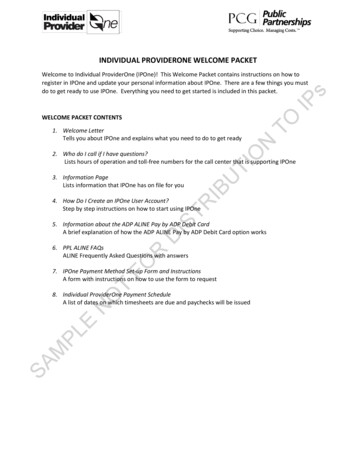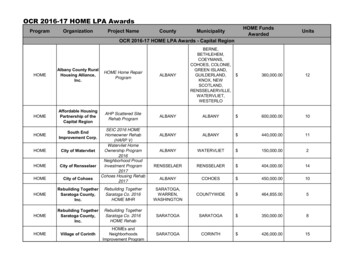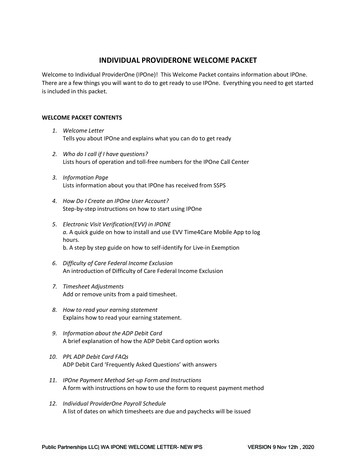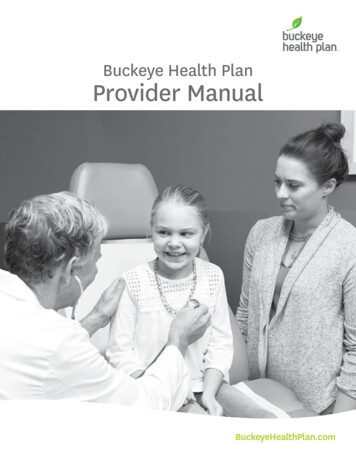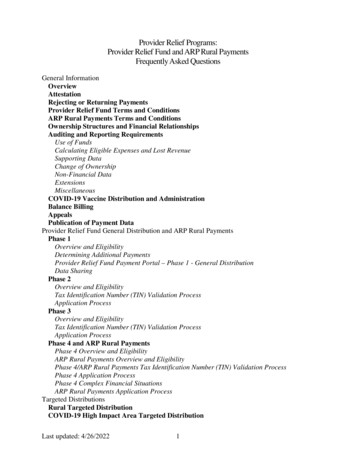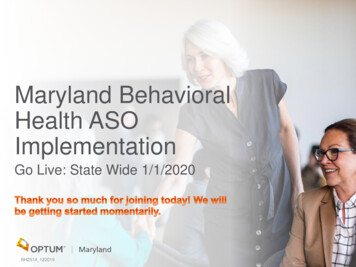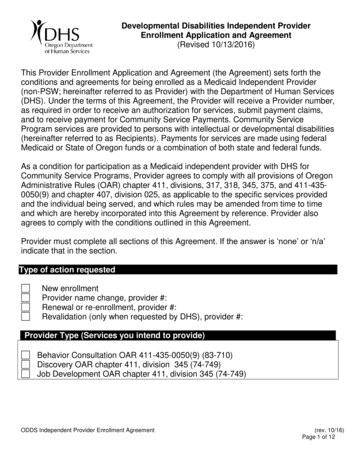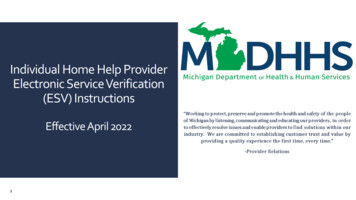
Transcription
Individual Home Help ProviderElectronic Service Verification(ESV) InstructionsEffective April 20221
Electronic Service Verification (ESV) ChangesMILogin & CHAMPSTable ofContentsStep-by-Step ESV InstructionsSpecial SituationsProvider Resources2
Electronic ServiceVerification (ESV)Changes3The ESV allows providers toreport daily tasks in CHAMPSthat were performed formultiple beneficiaries.Beneficiaries that have beenauthorized to an IndividualHome Help Provider will belisted in the CHAMPS ESVMember List.
Electronic ServiceVerification (ESV)Changes Policy Bulletin HASA 22-05 Home Help ESV ChangesInformational Flyer ESV Instructions for Months Priorto April 2022 www.Michigan.gov/HomeHelpThree Different Changes are Coming tothe ESV Payment Process in April 2022:Providers will now be paid based oneach service provided.Two new Travel Time tasks will appearon the ESV.Providers will be able to change andresubmit ESV’s.4
Electronic ServiceVerification (ESV)Changes Policy Bulletin HASA 22-05 Home Help ESV ChangesInformational Flyer ESV Instructions for Months Priorto April 2022 www.Michigan.gov/HomeHelpPayment Based on Each Service Provided Effective with Home Help services provided on and after April 1,2022: Home Help providers who use the Electronic Service Verification(ESV) will only be paid for authorized tasks they have providedservices for, checked, and submitted on the ESV. Providers who need a new copy of their Time and Task shouldcontact their Adult Services Worker (ASW).5
Electronic ServiceVerification (ESV)Changes Policy Bulletin HASA 22-05 Home Help ESV ChangesInformational Flyer ESV Instructions for Months Priorto April 2022 www.Michigan.gov/HomeHelpTravel Time Tasks Travel for Laundry Will appear if approved for Laundry task Travel for Shopping Will appear if approved for Shopping for Food/Meds task To save a checked Travel task, providers must also check theaccompanying service. Example: providers can’t be paid to travel for shopping if they didn’talso shop for food/meds.6
Electronic ServiceVerification (ESV)Changes Policy Bulletin HASA 22-05 Home Help ESV ChangesInformational Flyer ESV Instructions for Months Priorto April 2022 www.Michigan.gov/HomeHelpChange and Resubmit ESV’s Beginning in April 2022, submitted ESV's may now be corrected ifprovided services were not indicated on the original ESV.Current Month: Providers will be able to add or remove tasks for an ESV that has alreadybeen submitted in the current month and resubmit the ESVPrior Month: An ESV that was already submitted for a prior month can be modified toadd tasks and resubmitted within 365 days of the service date. Checking additional tasks in submitted ESV’s prior to April 2022 will notresult in additional payment.7
Electronic ServiceVerification (ESV)Changes Policy Bulletin HASA 22-05 Home Help ESV ChangesInformational Flyer ESV Instructions for Months Priorto April 2022 www.Michigan.gov/HomeHelp8Be Prepared: To ensure correct payment going forward and to prepare inadvance for these changes, MDHHS encourages IndividualProviders who submit ESVs to: Confirm all services which have been provided to the beneficiary arechecked on each month's ESV. Confirm the daily services checked on each month's ESV areaccurate prior to submitting the ESV. Sign up for Listserv, a free e-mail service that sends e-mails directlyto your inbox with important updates for your provider type. Bookmark and check the Home Help Provider website(www.Michigan.gov/HomeHelp) regularly for updates.
MILogin &CHAMPS9 MILogin Instructions CHAMPS New ProviderInstructions
MILogin &CHAMPS Open your web browser(Microsoft Edge, GoogleChrome, Mozilla Firefox, etc.) Enterhttps://milogintp.Michigan.gov into the search bar. Enter your User ID andPassword. Click Login.If you are a new provider and do not have a MILogin User ID or Password,please review the MILogin Instructions for new Home Help Providers.10
MILogin &CHAMPS Click the CHAMPS HyperlinkFor additional instructions regarding registering for or using CHAMPS,please review CHAMPS Instructions & Information.11
MILogin &CHAMPS Click ‘Acknowledge/Agree’ toaccept the terms andconditions to get intoCHAMPSFor additional instructions regarding registering for or using CHAMPS,please review CHAMPS Instructions & Information.12
MILogin &CHAMPS Your Name and Provider IDnumber will show in the topsection. In the Select Profile dropdown menu, select AtypicalAccess. Click Go.For additional instructions regarding registering for or using CHAMPS,please review CHAMPS Instructions & Information.13
Step-by-StepESV Instructions14 ESV Member List ESV Event Detail: Dateof Service ESV Event Detail:Selecting Services Correcting a Saved ESV Travel Time Submitting the ESV Correcting a SubmittedESV
ESV Member List From the Provider Tab, clickESV Member ListMy Inbox Landing Page15
ESV Member List Click on the Member Nameyou provided services for. Please Note: Only themembers authorized to yourprovider ID are listed on thisscreen. If there are additional pages,you can click Next to get tothe next page. If you provide services formultiple members, you canuse the Filter By dropdown tofilter by Member Name or ID.16ESV Member List Page
ESV Event Detail:Date of Service You will be taken to the ESV forthe member you selected torecord the date and type ofservice you provided. Click the date on the calendaryou provided services. Please note: The ESV willalways be on the current datewhen you first log on. To goback to a previous month, clickon the icon located by eachmonth. The Task Description fieldshows the approved tasks andfrequency.17ESV Information Page
ESV Event Detail:Selecting Services Click the individual boxes foreach service you provided, orclick Mark Complete if youprovided all services listed onthe day you selected. Click Save. The date selectedon the calendar will turn blue toshow that the ESV informationfor that day has been saved. If you mark tasks as completefor more days than they havebeen authorized, an error willappear alerting that you havereached the limit for the listedservices.ESV Information Page18
Correcting a SavedESV If a correction needs to bemade, after selecting themember from the ESV MemberList click the date that needscorrecting on the calendar,then click the Edit button. Make any necessarycorrections (check or unchecktasks). After corrections have beenmade, click Save. It’s usually best to not submitthe ESV until you havecompleted and checked allservices required for the entiremonth.If you have not provided services on a day that has been authorized, pleasecontact your Adult Service Worker to adjust the authorization.19
Travel Time Two types of Travel taskshave been added to the ESV: Travel for Laundry Travel for Shopping. Each Travel Task will onlyappear on the ESV if you areapproved for the separateShopping or Laundry tasks.ESV Information Page20
Travel Time To save a Travel task, youmust also check that youcompleted thecorresponding shopping orlaundry task. If you click Save with only aTravel task checked, an errorwill appear saying you mustalso check the separateshopping or laundry task. For example: providers can’tbe paid to travel for laundry ifthey didn’t also do laundry.21Travel For LaundryTravel for ShoppingLaundryShopping for Food/Meds
Submitting the ESV It’s usually best to not submitthe ESV until you havecompleted and checked allservices required for theentire month. Click Submit.If you have not provided services on a day that has been authorized, pleasecontact your Adult Service Worker to adjust the authorization.22
Submitting the ESV A confirmation pop-up willappear. Payment is based on taskschecked. By clicking submit,you are confirming theElectronic ServiceVerification (ESV) is correctand reflects servicesprovided. Click OK to confirmsubmission.Confirmation Pop-Up23
Submitting the ESV Read the Terms andConditions. Click Agree if youacknowledge and agree.Terms and Conditions24
Submitting the ESV The ESV has beensuccessfully completed. Please note: If you haveanother client, click ESVMember List. Click here toreturn to step-by-stepinstructions on submittinganother client. Once you are finishedcompleting tasks performed,log out.ESV Information Successfully Submitted25
Correcting aSubmitted ESV:Current Month If a correction needs to bemade to already submittedinformation in the currentmonth, click the date thatneeds correcting on thecalendar, then click the Editbutton. After corrections have beenmade, click Save. As a best practice, do notsubmit the ESV until youhave completed all servicesrequired for the entiremonth.Please note: any date with submitted information will show as green on thecalendar.26
Correcting aSubmitted ESV:Previous Month To return to a previous month,click on the icon located byeach month. Click the Edit button. Aftercorrections have been made,click Save, and then Submit. Payments for newly submittedtasks from a previous monthwill be made in the nextregularly scheduled payroll (upto the authorized maximumpayment for that month). If you incorrectly submitted atask that wasn’t provided, youmust contact your AdultServices Worker.Please note: if you were already paid for a month prior to April 2022,checking additional tasks will not result in additional payment.27
SpecialSituations28 Facility Admission RetroactiveAuthorizations
Facility AdmissionIf your client is not in the home, you mustcontact your ASW and report it. All facilitystays should be reported to ensureaccurate payment. Policy Bulletin MSA 21-27Services provided on the date of a facilityadmission are not eligible for payment.Services provided on the date of ahospital or nursing facility discharge areeligible for payment.
If your Adult Services Worker informs youadditional time or tasks have beenapproved for a previous month:RetroactiveAuthorizations30Additional Time:Additional Task(s): If you already marked the You will need to correct thetask as complete andprevious month’s ESV tosubmitted for the month,indicate you completed theno action is necessary.additional task(s). You will be paid for theadditional time on the nextregularly scheduled payroll.
Home Help Provider Thank you for participating in theMichigan Medicaid Program!31
Electronic Service Verification (ESV) Changes Three Different Changes are Coming to the ESV Payment Process in April 2022: Providers will now be paid based on each service provided. Two new Travel Time tasks will appear on the ESV. Providers will be able to change and resubmit ESV ïs. Policy Bulletin HASA 22-05 Home Help ESV Changes