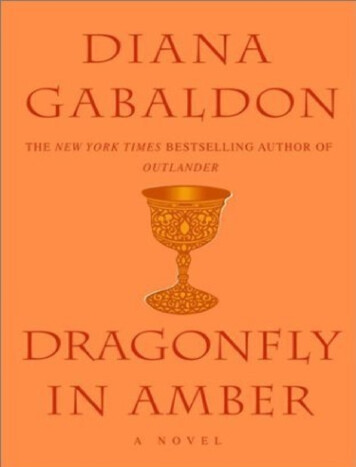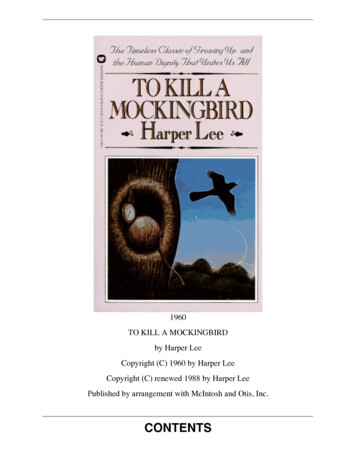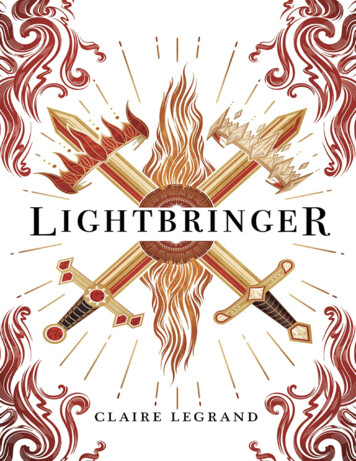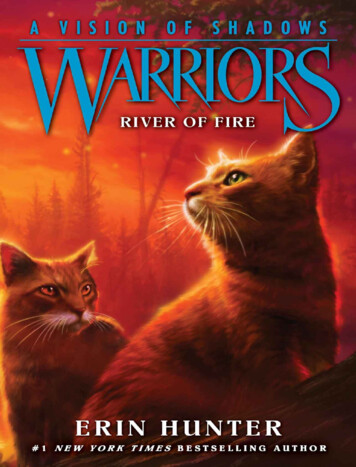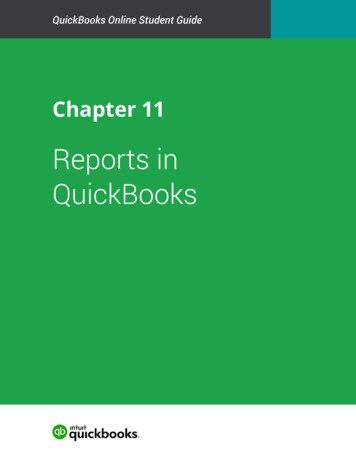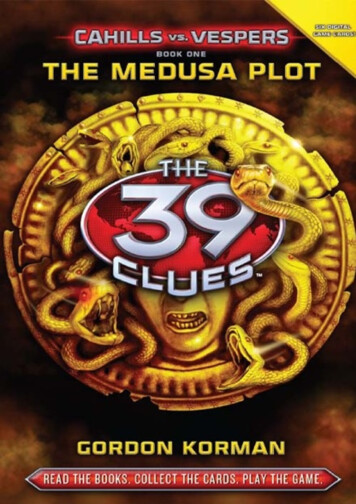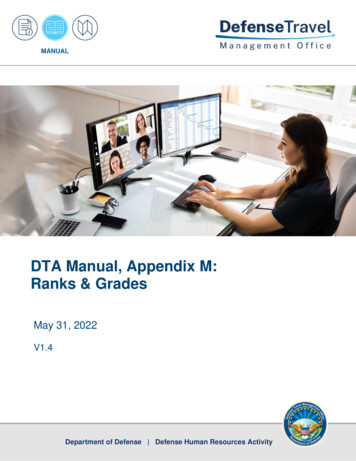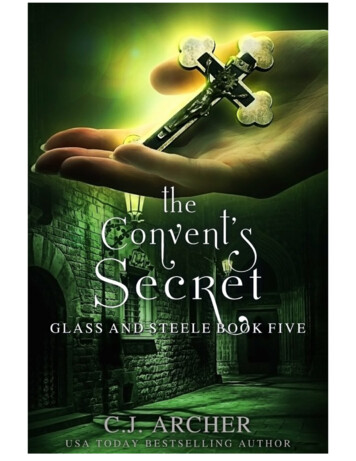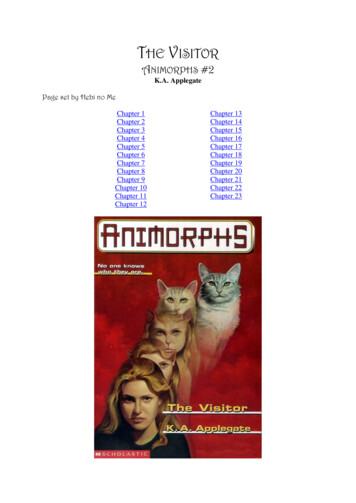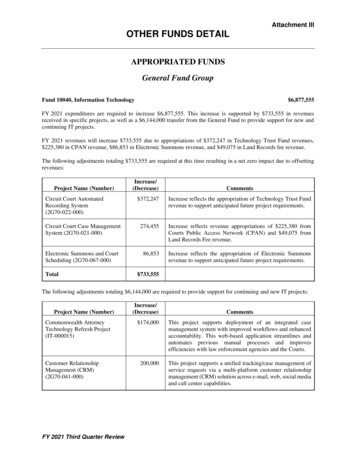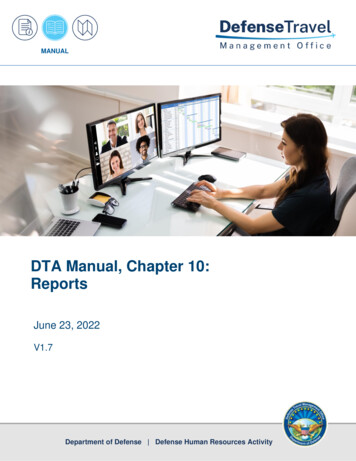
Transcription
MANUALDTA Manual, Chapter 10:ReportsJune 23, 2022V1.7Department of Defense Defense Human Resources Activity
DTA Manual, Chapter 10: ReportsJune 23, 2022Table of ContentsRevision History . 4Chapter 1: Reports Overview . 5Chapter 2: Report Scheduler . 62.1 Status Reports . 82.1.1 Pending Airline Cancellation Report . 82.1.2 Signed Status Report . 92.1.3 Depart Status Report . 112.1.4 Return Status Report . 122.1.5 Approved Status Report . 132.1.6 Traveler Status Report . 142.1.7 Travelers By Country . 162.2 Routing Reports . 172.2.1 Adjustment Report . 172.2.2 Routing Status Report . 192.3 Individual Reports . 202.3.1 POSACK Delinquency Report . 212.3.2 Unsubmitted Voucher Report . 222.3.3 CBA TO Report . 242.3.4 Debt Management Report . 252.3.5 Constructed Travel Report . 272.3.6 Hotel Tax Exempt Locations Report . 282.3.7 What Happened on Authorization Approval (WHOAA) . 302.4 CTO Travel Related Reports . 312.4.1 FPLP/FEMA Report . 312.4.2 Reason Codes . 322.4.3 Reason Justification Report . 342.4.4 CTO Fee Report . 352.4.5 Unused Ticket Report . 362.5 MIS Reports . 382.5.1 Enlisted BAS Report . 382.5.2 OCONUS Report . 392.5.3 FSA Report . 412.5.4 Special Duty Report . 42Defense Travel Management OfficeThis document is maintained at defensetravel.dod.milSaved or printed copies may be obsolete.1
DTA Manual, Chapter 10: ReportsJune 23, 20222.5.5 Military Leave Reports . 432.6 Partner System Reports . 452.7 Person Reports . 482.7.1 Complete Traveler Information List Report . 482.7.2 Read Once Access Report . 492.8 Audit Trail Reports . 502.8.1 Audit Trail GOVCC and EFT Data. 502.8.2 Audit Trail Traveler Specific Data . 512.8.3 Audit Travel User Specific Data . 512.9 Service Requested Reports . 512.9.1 Debt Report with Offsets and Collections . 512.9.2 Expense Report by Category . 522.9.3 Expense Report by Document Name . 542.9.4 PERSTEMPO Report . 552.9.5 Separation of Duty Report . 572.10 Daily Whats Out Report . 582.10.1 Daily “Whats Out” Totals by System Report. 582.10.2 Daily “Whats Out” Transactions Details by Trans Label Report . 592.10.3 Daily “Whats Out” All Details Report . 602.11 Monthly Debt Summary Report . 612.12 Defense Lodging Reports . 622.12.1 Unavailability Report for Government Lodging Programs . 622.12.2 Non-Use Lodging Reason Justification Report . 642.13 Automated Receipts Reports . 662.13.1 Expense without Required Receipt . 662.14 Lowest Logical Airfare Reports . 672.14.1 Restricted Expired Fare Report . 672.14.2 Restricted Fare Savings Report . 692.14.3 Restricted Fare Lost Opportunity Report . 712.15 Audit of DTS Payments Reports . 722.15.1 Training TDY Vouchers Over 2500 . 732.15.2 Local Voucher Over 750 . 742.15.3 Multiple Local Vouchers Totaling Over 4000 . 752.15.4 Travel Advances Over 1000 . 772.15.5 Shared Bank Accounts or Multiple GTCCs . 782.15.6 Vouchers Over 4500 . 792.15.7 Traveler With 25 or More Vouchers . 81Defense Travel Management OfficeThis document is maintained at defensetravel.dod.milSaved or printed copies may be obsolete.2
DTA Manual, Chapter 10: ReportsJune 23, 20222.15.8 Vouchers With More Than 20 Percent Increase from Last Obligation . 822.15.9 Paid Scheduled Partial Payments . 842.15.10 Paid Lodging Greater Than Max Established Rate . 852.15.11 Signed and Approved Within 8 Minutes . 87Chapter 3: Business Intelligence and Reporting Tool . 89Chapter 4: Budget Reports . 914.1 Balance Report . 934.2 Target Adjustment Report . 954.3 Budget Transaction Report . 974.4 Total Obligation Report . 99Chapter 5: View List Reports. 1015.1 View Person Lists . 1015.2 View LOA List . 102Chapter 6: Requesting Ad Hoc Reports . 104Chapter 7: The DTA Manual: Contents & Links . 106Defense Travel Management OfficeThis document is maintained at defensetravel.dod.milSaved or printed copies may be obsolete.3
DTA Manual, Chapter 10: ReportsJune 23, 2022Revision HistoryRevisionNo.1.0AuthorizationRevision/Change Description04/25/18Defense TravelManagementOffice (DTMO)Change format, updated language& screenshotsAllDTMOAdded 3 LLA reportsChanged access to Budget Tool,Report Scheduler, and BIRT throughDTS dashboardSection 2.14Sections 2,3, and 4DTMOMinor change to Reason CodeReport descriptionSection 2.3.7DTMOUpdated section on WhatHappened on AuthorizationApprovalGeneral ReviewDTMOUpdated LLA reportsSection 2.14Section 2.3.2DTMOUpdated Unsubmitted VoucherwordingUpdated screen shots for BudgetReports SectionUpdated Table of Contents formatUpdated Message Center screenshotsSections 2,3, and 4Added new Traveler OCONUSReportAdded new DTS Audit PaymentReportsUpdated the BI Tool screen shotsUpdated the View Listing ReportsAdded AdHoc processUpdated due to Rebranding effortChapter e Travel Management OfficeDTMODTMOSection 2.4.2AllSection 4Page 2Chapter 2Chapter 3Chapter 5Chapter 6Throughout4
DTA Manual, Chapter 10: ReportsJune 23, 2022Chapter 1: Reports OverviewThe DTS Reports analyze and present data from DTS travel documents and personal profiles. The reportsgenerated are vital tools for managing your organization’s travel program. All DTS reports require organizationaccess, and in addition, some require additional permission levels or role appointments. To create a report inDTS, you must enter search criteria, which can vary depending on the type of report. For the best results,identify as many specific criteria as possible, to return a more focused report in less time. While many reportsreturn results quickly others may take longer depending upon the amount of data being compiled and could runduring non-peak hours. For most reports, DTS emails you when the report is ready for you to retrieve the data.DTS offers a variety of reports, which you run from different locations. As a quick summary: DTS Report Scheduler is the main source for reports on travel documents. From it, there are 63different reports, grouped into 15 categories for DTAs with the proper access to run. These reportsprimarily provide details on travel and personal profiles of your organization’s personnel. This manualprovides information about all of them. DTS Budget Module allows a DTA to run four budget-related reports. This manual addresses thesereports. DTA Maintenance Tool allows a DTA to request to up to 12 reports (e.g., View List reports) thatprovide details about your organization’s DTS assets (e.g., Routing lists, People, and LOAs). This manualin Chapter 5 addresses running a view list, but the entire process is available in the DTA Manual,Chapters 4-8. Business Intelligence Reporting Tool (BIRT) if you have access to it, provides more advanced reports,and possibly even create your own unique reports through the tool. Since BIRT use varies widely, yourlocal organization or Component must provide you detailed information about BIRT. Specialized DTS Modules (if you have access) permits a DTA to run reports in modules such as theCentrally-Billed Accounts and Debt Management. For more on these modules, see the CBAReconciliation Manual and the Guide to Managing Travel Incurred Debt.On the DTMO website, under Training Resources Lookup Tool are various manuals, guides, and other trainingresources (Figure 10-1).Figure 10-1: Training Resources Lookup ToolDefense Travel Management Office5
DTA Manual, Chapter 10: ReportsJune 23, 2022Chapter 2: Report SchedulerThe Report Scheduler allows you to request a variety of reports. You must have organization access to select theReport Scheduler. In addition, you may need specialized permission levels or role appointments to run a report.To run a report, select the required one, define the parameters of the report, and submit the request. DTScreates the report off-line and emails you when the report is available for download.All reports provide a description and lists data that is included. Reports that require a specified date range canonly retrieve data for travel documents created in the last 15 months and for a date range of up to 31 days. TheUnsubmitted Voucher Report and the Audit Trail Reports are exceptions to this rule. Reasons for dateconstraints for those reports are in the report descriptions below.To request and download a Report Scheduler report:1. From the DTS Dashboard (Figure 10-2), hover over Administration, then select Report Scheduler fromthe Reports options. The Report Scheduler Home screen (Figure 10-3) opens.Figure 10-2: DTS Dashboard – Administrative MenuFigure 10-3: Report Scheduler Home Page2. Select Request New Report. The Request New Report screen (Figure 10-4) opens. It displays the typesof reports available. Blue links are selectable. Grey text is view only.Defense Travel Management Office6
DTA Manual, Chapter 10: ReportsJune 23, 2022Figure 10-4: Request New Report Screen (Partial Listing)3. Select the link identifying the report you want to run. A search criteria screen opens (exact details varyper report type; see descriptions below). Note: DTS marks required information with a red asterisk.Items without a red asterisk are optional.4. Fill in the report criteria and then select Submit. A screen (Figure 10-5) displays the remainder of theprocess and lets you know when DTS will run the report and the email address DTS will use to notifyyou that the report is ready. If your personal profile does not contain an email address, the messagenotes that fact and suggests a time to return to the Report Scheduler to check the report status.Figure 10-5: Reports Process Explanation Screen5. When you get the email (or once the report is available), return to the Report Scheduler Home page(Figure 10-2). It lists the reports you requested and their current status: If the report is not yet ready, the Status column shows Requested, and the Download column is empty. If the report is ready, a download link appears.oReports remain available for download for 7 days after the completed date.oIf DTS found no information within the search parameters you entered, the Downloadcolumn also displays the comment (No Data Found).6. Select download to open a report. Open to view the report now, or Save it to view later. Note: If thecomment (No Data Found) appeared in step 5, you can still download, view, or save the report, but theDefense Travel Management Office7
DTA Manual, Chapter 10: ReportsJune 23, 2022report will contain no data. You may need to change the criteria and run the report again to achieveresults.Sections 2.1 through 2.13 contain specific information about all the reports available through the ReportScheduler.2.1 Status ReportsStatus Reports provide information about the routing process from the point of view of a trip, trip documents,or travelers.2.1.1 Pending Airline Cancellation ReportThe Pending Airline Cancellation Report provides a list of authorizations containing reservations in a confirmedstatus (CTO BOOKED) that the AO has not stamped APPROVED within a selected number of hours.The Pending Airline Cancellation Report displays the: Organization Name Traveler Name (Last/First/MI) and Last 4 SSN Traveler Email Address PNR Locator Document Name and Document (Current) Status Flight Departure Date and Flight Departure Time (earliest flight)Follow the steps outlined in Section 2, Numbers 1-6 to run a Pending Airline Cancellation Report.Figure 10-6 shows the Pending Airline Cancellation Report Search Criteria screen.Figure 10-6: Pending Airline Cancellation Report Search Criteria ScreenDefense Travel Management Office8
DTA Manual, Chapter 10: ReportsJune 23, 2022Table 10-1 explains the screen fields.Table 10-1PENDING AIRLINE CANCELLATION REPORT SEARCH CRITERIA DESCRIPTIONSFieldDescriptionOrganizationEnter a DTS organization name.Include SubOrganizationsCheck it to include information for subordinate organizations.Number of Hours toDepartureEnter a number between 24 and 150 to find authorizations thatthe AO has not approved within that many hours before theflight departure time (i.e., enter 48 to find all documents thatare both unapproved and within 48 hours of flight time).2.1.2 Signed Status ReportThe Signed Status Report provides information about documents that were stamped SIGNED within a specifieddate range not to exceed 31 days.The Signed Status shows (as applicable) the: Organization Traveler Name (Last/First/MI) and Last 4 SSN Traveler Email Address TDY Location or Destination AO Email Address Document’s:oName, and TypeoTANUMoTrip Type, Purpose, and DescriptionoCurrent Status, Date of that Status, and Awaiting StatusoLast AO Approve Date (Date stamped Approved)oPNR LocatoroCreated, Signed and Approved DatesoDeparture and Return DatesoTotal Days TDYoTotal trip Expenses, Total Reimbursable Expenses, and Total Amount ClaimedoTotal of Commercial Plane (CP) and Commercial Rail (CR) ExpensesoTotal of CP and CR expenses that are being reimbursed via Government Travel Charge Card(GTCC; though DTS sometimes uses the abbreviation GOVCC)oAmount of Advances and Scheduled Partial Payments (SPPs)Defense Travel Management Office9
DTA Manual, Chapter 10: Reportso June 23, 2022Standard Document Number (SDN)Indicator of whether:oThe trip was cancelledoActual costs were usedoThe document or an advance or SPP request was rejected by a financial systemoConstructed Travel was usedoMultiple LOAs were usedoThe trip was Foreign TraveloThe document was T-EnteredoA non-GSA City Pair was used DTA ID Email Address LOA Label, Format Map, and Expenses ReferenceFollow the steps outlined in Section 2, Numbers 1-6 to run a Signed Status Report.Figure 10-7 shows the Signed Status Report Search Criteria screen.Figure 10-7: Signed Status Report Search Criteria ScreenTable 10-2 explains the screen fields.Defense Travel Management Office10
DTA Manual, Chapter 10: ReportsJune 23, 2022Table 10-2SIGNED STATUS REPORT SEARCH CRITERIA DESCRIPTIONSFieldDescriptionDocument TypeSelect the type of document (ALL, AUTH, GAUTH, VCH, or LVCH)to include in the report.OrganizationEnter a DTS organization name.Include Sub OrganizationsCheck it to include information for subordinate organizations.Start Date and End DateEnter (or use the calendar tool to select) the date range tosearch.Include LOA DetailsChecked it to include LOA details such as the label, LOA format,amount allocated, and standard document number.2.1.3 Depart Status ReportThe Depart Status Report provides information on trips that are due to begin (or began) within the selecteddate range.The Depart Status Report shows the same information as the Signed Status Report (see section 2.1.2).Follow the steps outlined in Section 2, Numbers 1-6 to run a Depart Status Report.Figure 10-8 shows the Depart Status Report Search Criteria screen.Figure 10-8: Depart Status Report Search Criteria ScreenDefense Travel Management Office11
DTA Manual, Chapter 10: ReportsJune 23, 2022Table 10-3 explains the screen fields.Table 10-3DEPART STATUS REPORT SEARCH CRITERIA DESCRIPTIONSFieldDescriptionDocument TypeSelect the type of document (ALL, AUTH, GAUTH) to include inthe report.OrganizationEnter a DTS organization name.Include Sub OrganizationsCheck it to include information for subordinate organizations.Start Date and End DateEnter (or use the calendar tool to select) the date range tosearch.Include LOA DetailsChecked it to include LOA details such as the label, LOA format,amount allocated, and standard document number.2.1.4 Return Status ReportThe Return Status Report provides information on trips that are due to end (or ended) within the selected daterange.The Return Status Report shows the same information as the Signed Status Report (see Section 2.1.2).Follow the steps outlined in Section 2, Numbers 1-6 to run a Return Status Report.Figure 10-9 shows the Return Status Report Search Criteria screen.Figure 10-9: Return Status Report Search Criteria ScreenDefense Travel Management Office12
DTA Manual, Chapter 10: ReportsJune 23, 2022Table 10-4 explains the screen fields.Table 10-4RETURN STATUS REPORT SEARCH CRITERIA DESCRIPTIONSFieldDescriptionDocument TypeSelect the type of document (AUTH) to include in the report.OrganizationEnter a DTS organization name.Include Sub OrganizationsCheck it to include information for subordinate organizations.Start Date and End DateEnter (or use the calendar tool to select) the date range tosearch.Include LOA DetailsChecked it to include LOA details such as the label, LOA format,amount allocated, and standard document number.2.1.5 Approved Status ReportThe Approved Status Report provides information about documents that received any of the following statusstamps within the selected date range: APPROVED PROCESSED CTO AMENDMENT AUTO APPROVED CANCELLEDThe Approved Status Report shows the same information as the Signed Status Report (see Section 2.1.2).Follow the steps outlined in Section 2, Numbers 1-6 to run an Approved Status Report.Figure 10-10 shows the Approved Status Report Search Criteria screen.Defense Travel Management Office13
DTA Manual, Chapter 10: ReportsJune 23, 2022Figure 10-10: Approved Status Report Search Criteria ScreenTable 10-5 explains the screen fields.Table 10-5APPROVED STATUS REPORT SEARCH CRITERIA DESCRIPTIONSFieldDescriptionDocument TypeSelect the type of document (ALL, AUTH, GAUTH, VCH, or LVCH)to include in the report.OrganizationEnter a DTS organization name.Include Sub OrganizationsCheck it to include information for subordinate organizations.Start Date and End DateEnter (or use the calendar tool to select) the date range tosearch.Include LOA DetailsChecked it to include LOA details such as the label, LOA format,amount allocated, and standard document number.2.1.6 Traveler Status ReportThe Traveler Status Report provides a list of document for a specific date range based on the date of departure(within the last 15 months). You can also include cost data in the report if you check the Show Cost Fields box.The Traveler Status Report display includes (as applicable) the:Defense Travel Management Office14
DTA Manual, Chapter 10: Reports Traveler Name and Last 4 SSN Traveler Email Address Title/ Rank Organization and Component Document’s:oName, Type, and TANUMoTrip Dates, TDY Dates, and TDY LocationoTotal Cost of Lodging, Airfare, Rental Car, and “other”oDTA ID Email AddressJune 23, 2022Follow the steps outlined in Section 2, Numbers 1-6 to run a Traveler Status Report.Figure 10-11 shows the Traveler Status Report Search Criteria screen.Figure 10-11: Traveler Status Report Search Criteria ScreenTable 10-6 explains the screen fields.Defense Travel Management Office15
DTA Manual, Chapter 10: ReportsJune 23, 2022Table 10-6TRAVELER STATUS REPORT SEARCH CRITERIA DESCRIPTIONSFieldDescriptionOrganizationEnter a DTS organization name.Include Sub OrganizationsCheck it to include information for subordinate organizations.Show Cost FieldsCheck to include additional cost information.Start Date and End DateEnter (or use the calendar tool to select) the date range tosearch.TDY Date As ofEnter (or use the calendar tool to select) the select a single dateto search.2.1.7 Travelers By CountryThe Travelers by Country Report provides a list of travelers currently in or planning to travel to a selectedOCONUS location. The report is 31 days from current date and applies to APPROVED authorizations based on asingle selected country. Note: Location is limited to OCONUS U.S. States and U.S. Territories, and OCONUScountries.The Travelers by Country Report display includes (as applicable) the: Traveler Name Traveler Email Address TANUM TDY Arrival and Departure Dates TDY Location City and Country AO Name AO Email Address Traveler Service and Active/Reserve Grade/Rank and Civilian/Military Organization Name, Organization Site Name, and Description Present Duty Station Name, City, and State/County Unit IDFollow the steps outlined in Section 2, Numbers 1-6 to run a Travelers by Country Report.Figure 10-12 shows the Travelers By Country Search Criteria screen.Defense Travel Management Office16
DTA Manual, Chapter 10: ReportsJune 23, 2022Figure 10-12: Travelers by Country Search Criteria ScreenTable 10-7 explains the screen fields.Table 10-7TRAVELERS BY COUNTRY SEARCH CRITERIA DESCRIPTIONSFieldDescriptionOrganizationEnter a DTS organization name.Include Sub OrganizationsCheck it to include information for subordinate organizations.CountryUse the drop to select a country.2.2 Routing ReportsRouting Reports allow you to monitor the routing activity of your organizations’ travel documents.2.2.1 Adjustment ReportThe Adjustments Report provides a list of documents that travelers (or others acting on their behalf) modifiedduring the routing and approval process. Frequent adjustments may be indicator that your travelers may needmore training.The Adjustments Report shows (when applicable) the: Traveler Name Traveler Email AddressDefense Travel Management Office17
DTA Manual, Chapter 10: ReportsJune 23, 2022 Organization Document Name TANUM Approved Date Total Amount Claimed Date and Time of each Adjustment, with the Adjustor’s NameFollow the steps outlined in Section 2, Numbers 1-6 to run an Adjustments Report.Figure 10-13 shows the Adjustments Report Search Criteria screen.Figure 10-13: Adjustment Report Search Criteria ScreenTable 10-8 explains the screen fields.Table 10-8ADJUSTMENTS REPORT SEARCH CRITERIA DESCRIPTIONSFieldDescriptionDocument TypeSelect the type of document (ALL, AUTH, GAUTH, VCH, or LVCH)to include in the report.OrganizationEnter a DTS organization name.Include Sub OrganizationsCheck it to include information for subordinate organizations.Defense Travel Management Office18
DTA Manual, Chapter 10: ReportsJune 23, 2022ADJUSTMENTS REPORT SEARCH CRITERIA DESCRIPTIONSFieldDescriptionShow Cost FieldsCheck to include additional cost information.Start Date and End DateEnter (or use the calendar tool to select) the date range tosearch.Traveler’s SSNEnter to limit the report to a single traveler. You can’t type in it –you must use Lookup to find it. Use Clear SSN to remove a SSN.2.2.2 Routing Status ReportThe Routing Status Report (both “Legacy” and standard versions) identifies the status of documents that are inrouting, the next stamp in each document's routing list, and the number of days that have passed since thedocument was last st
DTA Manual, Chapter 10: Reports June 23, 2022 Defense Travel Management Office 5 Chapter 1: Reports Overview The DTS Reports analyze and present data from DTS travel documents and personal profiles.The reports generated are vital tools for managing your organization's travel program.