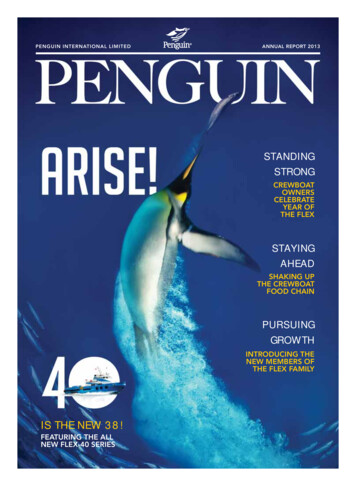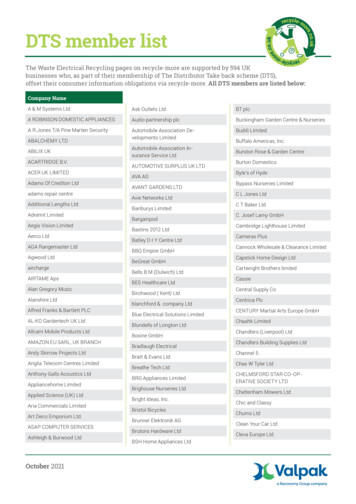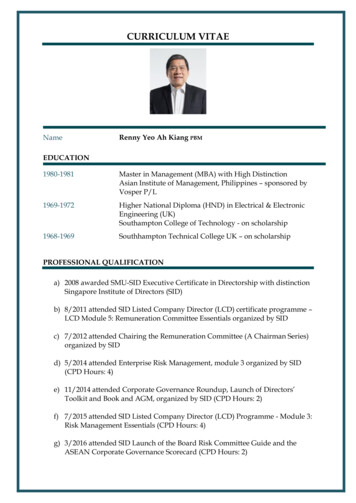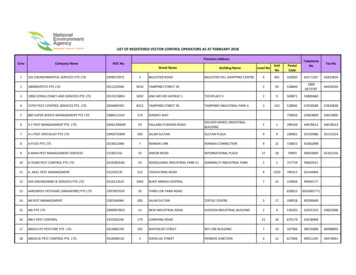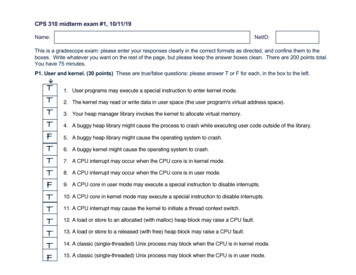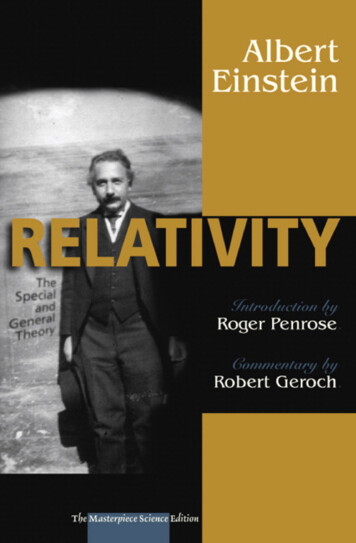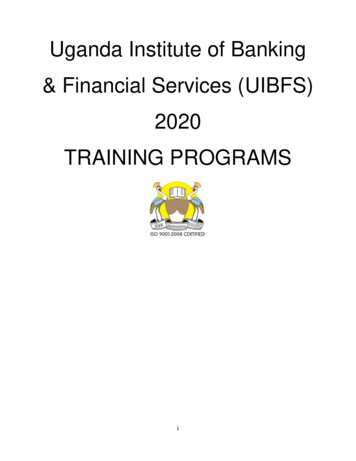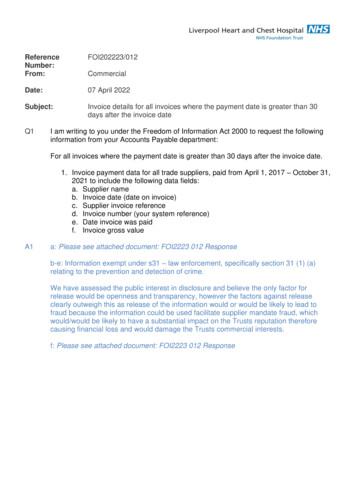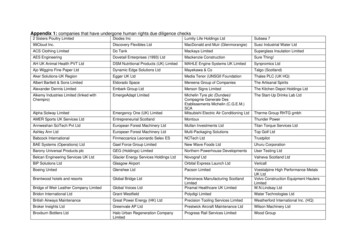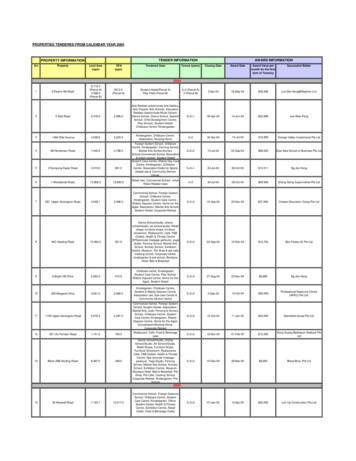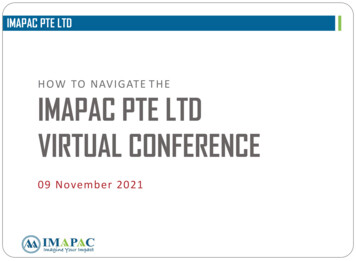
Transcription
IMAPAC PTE LTDH O W TO NAVIGATE T H EIMAPAC PTE LTDVIRTUAL CONFERENCESPACE09 November 2021
CONTENT PAGEEXHIBITOR GUIDE (FOR SPONSOR) 1ACCESS TO THE VIRTUAL PLATFORM (FOR SPONSOR) 2REGISTRATION EMAIL 3HOW TO LOGIN 4HOW TO EDIT YOUR PROFILE AS AN ATTENDEE 5HOW TO EDIT YOUR PROFILE AS A BOOTH ADMIN 6HOW TO NAVIGATE THE VIRTUAL LOBBY 7 - 8NAVIGATION BAR FEATURES 9HOW TO NAVIGATE THE EXHIBITION HALL 10 – 12HOW TO EXPLORE, CONNECT & INTERACT ON AN EXHIBITOR’S BOOTH 13 – 14
CONTENT PAGEH O W T O G O B A C K T O T H E L O B B Y O R E X H I B I T H A L 15H O W TO EMAIL A DOCUMENT TO Y O U R S E L F WITH VI R TUAL B A G 16H O W TO NAVIGATE TH E AUDITORIUM 17 - 20HOW TO NAVIGATE THE NETWORKING LOUNGE 21 – 22HOW TO NAVIGATE THE EMBBED CHAT 23 – 25HOW TO SEND A CHAT INVITATION WITH THE ATTENDEE 26 - 28HOW TO SEARCH FOR A SPECFIC BOOTH REPRESENTATIVE 29 - 30HOW TO VISIT THE INFORMATION DESK? 31 - 32GIVEAWAYS (APPLICABLE FOR CERTAIN CONFERENCE) 33 - 34
EXHIBITOR GUIDE (FOR SPONSOR)As a Registered Sponsor, you will receive an exhibitor guide 1 to 2 months before the conference on theinstruction on how to setup your Virtual Booth . Something like the below document:CLICK HERETo access to your own BoothSetup Form LinkCLICK HERETo watch the YouTube link for theStep by Step Instruction on howyou could setup your own VirtualBooth1
ACCESS TO THE VIRTUAL PLATFORM (FOR SPONSOR)Once you have submitted your booth representative details to your Account Manager, they willinclude their details at vFairs backend. Afterwards, they can access the Virtual Platform through thecredentials setup for them. The link of the Virtual Platform will be indicated inside the Exhibitor Guide2
REGISTRATION EMAILRegistered participants will receive an email 1 to 2 days before the conference on the instruction onhow to access the Virtual Conference Platform, vFairs Something like the below email:*For Booth Admin (Sponsor), you will need a Password to login which will be indicated in the email3
HOW TO LOGIN?STEP 1You must have registered for the conference through either EventBrite or as VIP to get your virtual expo login details.STEP 2To attend all IMAPAC vi rtual conference, go the RESPECTIVE EVENT WEBSITE indicated in the email on any desktopor mobile device.STEP 3Click on the LOGIN button. Enter the EMAIL you used to register for the event,then Click on LOGIN.STEP 4You have successfully entered the LO B BY4
HOW TO EDIT YOUR PROFILE AS AN ATTENDEESTEP 1In order to edit your profile, you can edit through by click on the PROFILEICON at the top right hand cornerSTEP 2Edit your Profile accordingly and click on UPDATE.You can even upload your own Profile Pictures.5
HOW TO EDIT YOUR PROFILE AS A BOOTH ADMINSTEP 1There is 2 place you will need to edit your Profile as follows: Edit through by click on the PROFILE ICON at the top right hand corner Edit through by click on the EDIT PROFILE at the top right hand corneryour descriptionSTEP 2Update your Profileaccordingly and click onSAVE.You can even update yourown Profile Pictures.*From Booth Rep. Profile Form,remember to key in yourPassword to Save any updates6
HOW TO NAVIGATE THE VIRTUAL LOBBYNAVIGATION BAR - Features page 9CLICK LOGOCLICK LOGOTo access therespectivewebinar listingTo access thatexhibitorsboothCLICK HERECLICK HERETo access theNetworking LoungeTo view theEmbed ChatCLICK HERECLICK HERETo scroll throughall the exhibitorsvirtual boothsand interactthrough CHATTo view livewebinars andpanel discussionsCLICK HERECLICK HERETo access all Document Uploads For more informationby Sponsors and ExhibitorsCLICK HERETo access IMAPAC UpcomingVirtual Conference7
HOW TO NAVIGATE THE VIRTUAL LOBBY (IF GAMIFICATION IS APPLICABLE)NAVIGATION BAR - Features page 9CLICK LOGOCLICK LOGOTo access therespectivewebinar listingTo access thatexhibitorsboothCLICK HERETo scroll throughall the exhibitorsvirtual boothsand interactthrough CHATCLICK HERETo view theEmbed ChatCLICK HERECLICK HERETo view livewebinars andpanel discussionsTo access theReal-time RankingCLICK HERECLICK HEREFor more informationTo access IMAPAC UpcomingVirtual Conference8
NAVIGATION BAR FEATURESThe NAVIGATION BAR is there throughout the virtual show to make navigation easy andintuitive for you.Access tothe VirtualLobbyAccess to the LiveWebinar andPanel DiscussionsVisit VirtualExhibitor BoothsAccess to allExhibitors VideoAccessNetworkingLoungeSearch for OtherAttendeesSend Documents youadded to yourVirtual Bag via emailto yourselfAccess to allExhibitor DocumentSearch for anExhibitorEarn Points bydoing the activitiesin the Leaderboard(This is only applicable forcertain conference)For Questions orissues navigatingthe platform9
HOW TO NAVIGATE THE EXHIBITION HALLVisit the EXHIBIT HALL where you can view the exhibitor boothCLICK EXHIBIT HALL in the Lobby or in the Navigation Bar.10
HOW TO NAVIGATE THE EXHIBITION HALL (SROLLABLE LAYOUT)In the virtual exhibition hall you can scroll through the various exhibitor booths and also the exhibitordirectory to find more details of all our Sponsor and Exhibitor.SCROLLLEFTSCROLLRIGHTthrough theexhibit hallthrough theexhibit hallSCROLLthrough theExhibitor ListCLICK on a virtual booth or on any exhibitor listedin the directory, you will enter the booth of therespective exhibitor.For example, to visit IMAPAC Booth just CLICK ontheir booth.11
HOW TO NAVIGATE THE EXHIBITION HALL (STATIC IMAGE LAYOUT)In the virtual exhibition hall, you can click on any booth to find more details of all our Sponsor andExhibitor.CLICK on a virtual booth, you will enter the boothof the respective exhibitor.For example, to visit IMAPAC Booth just CLICK ontheir booth.12
HOW TO EXPLORE, CONNECT & INTERACT ON AN EXHIBITOR’S BOOTHEach booth is loaded with information about the exhibiting company and any details they areoffering.CLICK on any of thebooth panels to learnmore about thatcompany. Each boothpanel is connected to alink where you can getmore information aboutthat company.CLICK on any of these tabs to learn more about the companyand what they offer. Each booth will have these tabs.You can also engage in video, text or audio chat with theexhibitors by clicking CHAT .13
HOW TO EXPLORE, CONNECT & INTERACT ON AN EXHIBITOR’S BOOTHBooths also have a description about their company, list of documents and videos under the VIDEOSand DOCUMENTS section. You can view those videos and browse through the documents byclicking VIEW.CLICKPREVIOUSCLICK NEXTto movethrough theexhibit hall tosee boothsto movethrough theexhibit hall tosee boothsCLICK VIEWTo watch the videos or the documentYou can add it to your Virtual Bag and email it to yourself byCLICKING Virtual Bag14
HOW TO GO BACK TO THE LOBBY OR EXHIBIT HALLCLICK on ‘Back to Floor’ to go to the “Lobby” or the "Exhibition Hall in the navigation bar.15
HOW TO EMAIL A DOCUMENT TO YOURSELF WITH VIRTUAL BAGSTEP 1CLICK VIRTUAL BAG in navigation bar.STEP 1STEP 2CLICK Virtual BagSelect the document(s) you wish toemail and then click on Email.STEP 3Enter your email address where you wish toreceive the document(s). CLICK SEND.STEP 4The document(s) would successfully beemailed to you. You can save them forreference later.STEP 2STEP 3YOUR EMAIL ADDRESS16
HOW TO NAVIGATE THE AUDITORIUMVisit the AUDITORIUM where you can view live or recorded webinars and panel discussions.CLICK AUDITORIUM in the Lobby or in the Navigation Bar.17
HOW TO NAVIGATE THE AUDITORIUMYou can view live Webinars, Panel Discussions & Video Presentations by accessing the virtual agendaof the show via the auditorium. All live webinars are hosted on Zoom and you will be redirected thereto access the videos.CLICK HEREto view the Virtual Agendafor all upcoming live webinarsand paneldiscussions.CLICK ON BRANDINGto visit Sponsor Booth orWebsite Link18
HOW TO NAVIGATE THE AUDITORIUMCLICK on the respective trackthat you would like to watch(This is only applicable for certainconference)CLICK JOIN button to accessany of the live webinars/paneldiscussions.ORCLICK PLAY button to watchon demand recorded videosanytime during the show.CLICK RATE THISPRESENTATION button toleave a Rating and Feedback forthis Presentation Session19
HOW TO NAVIGATE THE AUDITORIUMCLICK JOIN button to access any of the livewebinars/panel discussions.*If you don't see the join button, please click on the topright (3 dots) of your browser and reduce the Zoom of yourbrowser (Zoom Out) and you will be able to see the joinbutton.20
HOW TO NAVIGATE THE NETWORKING LOUNGEVisit the NETWORKING LOUNGE where you can view the Conference Speaker Biography, Chatroomsor Follow IMAPAC Linkdlin Profile to get information about our upcoming conference.21
HOW TO NAVIGATE THE NETWORKING LOUNGECLICK HERETo learn more of the ConferenceSpeaker BiographyCLICK HERETo access to Chatroom for AllParticipantsCLICK THERESPESTIVE BUTTONTo access to the Respective BoothChatroomCLICK HERETo follow IMAPAC PTE LTD LinkedInto get information about ourupcoming conference.22
HOW TO NAVIGATE THE EMBBED CHATVisit the EMBEDDED CHAT where you can chat with other ONLINE ParticipantCLICK CHAT Button on the right hand side at any pageCLICK HERETo view theEmbed Chat23
HOW TO NAVIGATE THE NETWORKING CHAT ROOMSTEP 1Click on Join Other Chatrooms to view theOther ChatroomSTEP 2Click on ALL ATTENDEES Chatroom and theSAVE to chat with other participantsSTEP 3You have enter the Chatroom for ALL ATTENDEESIn this Chat Room, you could see the Online User inthe Chat and START CHATTINGparticipantwith other24
HOW TO NAVIGATE THE NETWORKING CHAT ROOMSTEP 4Once you click the NAME of theonline user you would like toconnect, it will be redirected asDIRECT CHAT and will give you anoption to connect with them throughTEXT and VIDEO CONVERSATION asyou can see from the upper portionof the screen just beside the usersname.STEP 5You can then choose how you wouldlike to connect but should you decideto do video conversation, just clickthe video button and then connectwith them without needing to set upany external platform.Please see screenshot. You can alsochoose full screen for the video call.25
HOW TO SEND A CHAT INVITATION WITH THE ATTENDEETo search for a Specify Attendee you would like to get in connect with, CLICK SEARCH FORATTENDEE in the Navigation Bar.26
HOW TO SEND A CHAT INVITATION WITH THE ATTENDEESTEP 1FILTER attendee if you have a SpecifyAttendde you would like to get in touch withSTEP 2SEND AN CHAT INVITATION once youhave find the attendeeSTEP 3Chat Invitation can be send once per attendee for a30 minutes time slot during LIVE DAYSSTEP 4Once send, the following willpop up and an email will beSEND to the attendee toACCEPT or REJECT27
HOW TO SEND A CHAT INVITATION WITH THE ATTENDEESTEP 5Once attendee have ACCEPTED your ChatInvitation, you will receive an emailconfirmation.STEP 6On the Meeting Timing and Day itself, login toLonza Cell and Gene Therapy APAC 2021Virtual Event, you will see a "Chat Booking"tab at your top right hand corner.STEP 7Click to open the tab and then clickon the "Attendee Name" to initiatethe private chatroom28
HOW TO SEARCH FOR A SPECFIC BOOTH REPRESENTATIVETo search for a Specify Booth Representative you would like to get in connect with, CLICK SEARCHFOR EXHIBITOR in the Navigation Bar.29
HOW TO SEARCH FOR A SPECFIC BOOTH REPRESENTATIVELOOK HERECLICK HERETo find the BoothRepresentativeTo visit the BoothRepresentative’s BoothLOOK HERECLICK HERETo see which Booth that theBooth Representative belong toTo visit the BoothRepresentative’s Profile30
HOW TO VISIT THE INFORMATION DESKVisit the Information Desk by clicking in the Navigation Bar or the lobby INFO desk.31
HOW TO VISIT THE INFORMATION DESKCLICK HERECLICK HERETo chat with vFairs for any TechnicalAssistance regarding the PlatformTo view the PDF on“HOW TO NAVIGATE THE EXPO”CLICK HERETo chat with the Organizerwith any enquires you haveCLICK HERECLICK HERETo the AuditoriumTo the Exhibition Hall32
GIVEAWAYS (APPLICABLE FOR CERTAIN CONFERENCE)Visit the Giveaways by clicking in the Navigation Bar or the lobby GIVEAWAYS Banner.33
GIVEAWAYS (APPLICABLE FOR CERTAIN CONFERENCE)Giveaways Points will be accumulated over the 2 LIVE DAYS. Winners will be announced after theconference through an email.CHECK HERECHECK HERETo see theLeaderboard RankingTo see the points foreach actionCHECK HERETo see the prize for theActive Participants34
IMAPAC PTE LTDThank you for attending the IM APAC ’sV i rtual Confe re nceFor any questions aboutnavigating the platform, pleasecontact us through the platformby clicking the “Information Desk”
ACCESS TO THE VIRTUAL PLATFORM (FOR SPONSOR) _ 2 . You must have registered for the conference througheitherEventBriteor as VIP to get your virtual expo login details. STEP 2 To attend all IMAPAC virtual conference, go the RESPECTIVE EVENT WEBSITE indicated in the email on any desktop or mobile device. STEP 4 You have successfullyentered .