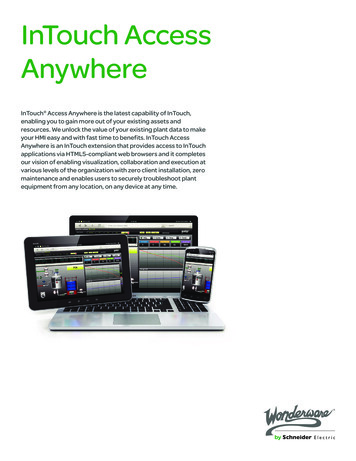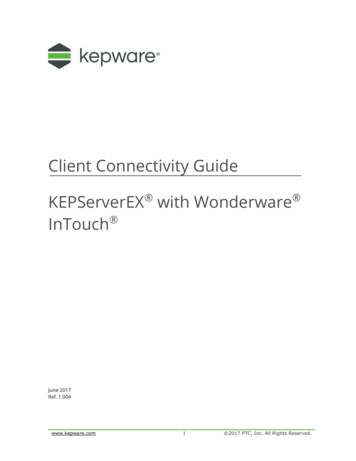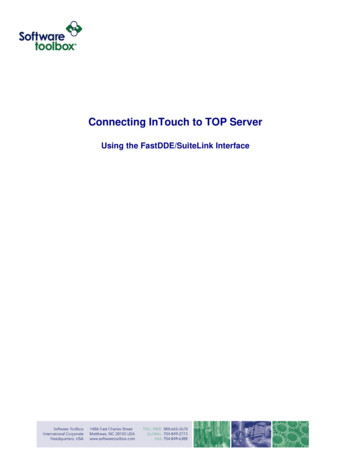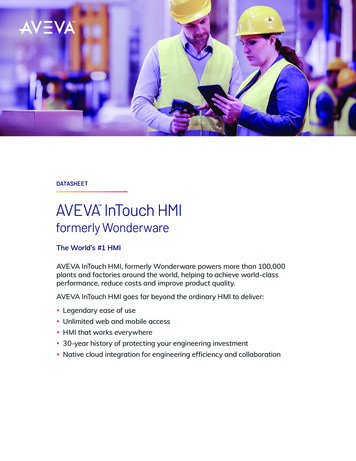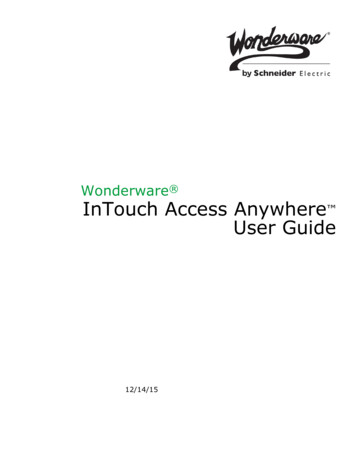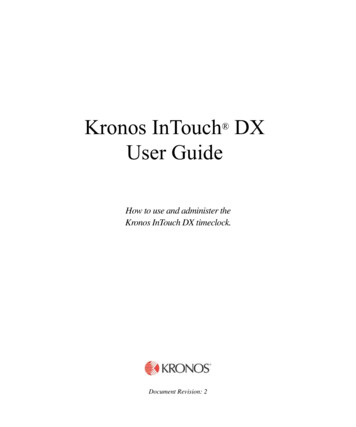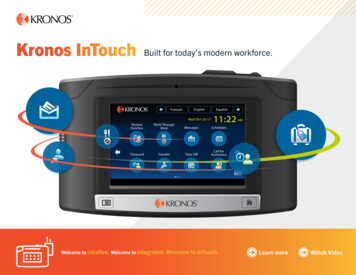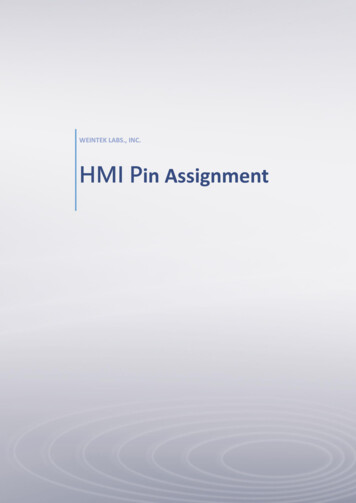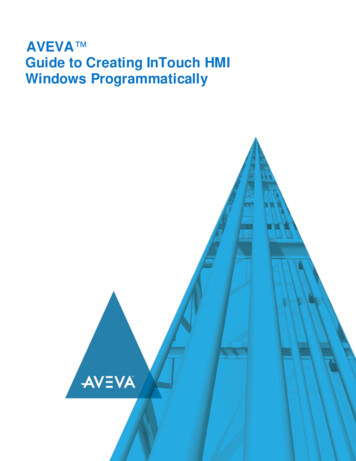
Transcription
AVEVA Guide to Creating InTouch HMIWindows Programmatically
AVEVA Guide to Creating InTouch HMI Windows Programmatically 2020 AVEVA Group plc and its subsidiaries. All rights reserved.No part of this documentation shall be reproduced, stored in a ret rieval system, or transmitted by anymeans, electronic, mechanical, photocopying, rec ording, or otherwise, without the prior writtenpermission of AVEVA. No liability is assumed with respect to the use of the information contained herein.Although precaution has been taken in the preparation of this documentation, AVEVA assumes noresponsibility for errors or omissions. The information in this documentation is subject to change withoutnotice and does not represent a commitment on the part of AVEVA. The soft ware described in thisdocumentation is furnished under a license agreement. This soft ware may be used or copied only inaccordance with the terms of such license agreement.ArchestrA, Aquis, Avantis, Citect, DYNSIM, eDNA, EYESIM, InBatch, InduSoft, InStep, Int elaTrac,InTouch, OASyS, PIPEPHASE, PRiSM, PRO/II, PROV ISION, ROMeo, SIM4ME, SimCentral, SimSci,Skelta, SmartGlance, Spiral Software, Termis, WindowMaker, WindowViewer, and Wonderware aretrademarks of AVEVA and/or its subsidiaries. An extensive listing of AVEVA trademarks can be found at:https://sw.aveva.com/legal. All other brands may be trademarks of their respective owners.Publication date: Tuesday, November 17, 2020Contact InformationAVEVA Group plcHigh CrossMadingley RoadCambridgeCB3 0HB. UKhttps://sw.aveva.com/For information on how to cont act sales and customer training, see https://sw.aveva.com/contact.For information on how to cont act technical support, see https://sw.aveva.com/support.2
AVEVA Guide to Creating InTouch HMI Windows ProgrammaticallyContentsChapter 1 Preparing an XML File. 7About Preparing an XML File . 7Chapter 2 Using an XML File to Import a Window . 9About Using an XML File to Import a Window . 9Preparing a Command File . 9Creating a Minimum Command File . 10Sending Print Information to a File . 10Sending a Cross Reference to a File . 10Creating a Log File . 10Command Syntax. 11Creating an Application . 12Adding Tags to Newly Generated Application . 13Deleting a Window . 13Renaming a Window . 13Importing a Window . 14Handling Errors . 14Missing SmartSymbols . 15Missing Industrial Graphics . 15Expressions, Tag Names, and Scripts . 15Running WindowMaker from the Command Prompt . 15ArchestrA IDE Extension . 15Running WindowMaker from Managed InTouc h Applications . 16Running DB Dump from the Command Prompt . 16Running DB Dump for Managed InTouch Applications . 17Running DBLoad from the Command P rompt . 18Running DBLoad for Managed InTouch Applications . 18Chapter 3 XML Formats. 21General XML File Format . 21Using a Schema. 21XML File Header . 21Extraneous XML Elements. 21User-Supplied Text. 21Preserving Text White Space . 21Common Element Definitions . 22Color Elements . 22RGB Elements . 22Color Name Elements . 223
ContentsAVEVA Guide to Creating InTouch HMI Windows ProgrammaticallyColor Reference Elements . 22Color Value Elements . 23TextInfo Elements . 23Point Elements . 24Pen Elements . 24Dimension Elements. 24Expressions . 25Virtual Key Codes and Virtual Key Flags . 25Window Element . 28Window Definition . 28Activating Schema Validation . 30Window Scripts . 30OnShow Window Script Element . 30WhileShowing Window Script Element . 30OnHide Window Script Element . 31Window Objects . 31Default Element Values. 32Pen Style Limitations . 33Pen Dimensions . 33Rectangle Object . 33Rounded Rectangle Object . 34Ellipse Object . 35Line Object. 36Horiz ontal Line Object. 37Vertical Line Object . 38Polyline Object . 38Polygon Object . 39Text Object . 40Bitmap Object . 42Trans parent Colors . 42Bitmap Object Elements. 42Button Object . 44Smart Symbols . 45Tag Replacement . 46String Replacement . 46SmartSymbol Example . 47Industrial Graphics. 47CustomPropertyOverride . 49Industrial Graphic String Replacement Typ e. 50Unsupported Window Objects . 50Window Animation Links . 50Script/Expression/ Tag Name Requirements Matrix . 51Discrete User Input . 53Analog User Input . 54String User Input . 55Discrete Line Color . 56Analog Line Color . 57Discrete Alarm Line Color . 58Analog Alarm Line Color . 59Discrete Fill Color . 60Analog Fill Color . 61Discrete Alarm Fill Color . 63Analog Alarm Fill Color . 63Discrete Text Color . 65Analog Text Color. 654
ContentsAVEVA Guide to Creating InTouch HMI Windows ProgrammaticallyDiscrete Alarm Text Color . 67Analog Alarm Text Color . 67Vertical Slider . 69Horiz ontal Slider . 70Object Height . 71Object Width . 71Vertical Location. 72Horiz ontal Location . 73Vertical Percent Fill . 74Horiz ontal Percent Fill . 75Discrete Pushbutton . 76Show Window Pushbutton . 77Hide Window Pushbutton . 77Visibility . 78Blink . 78Orientation . 79Disable . 80Static Tooltip . 80Dynamic Tooltip . 81Discrete Value Display . 81Analog Value Display . 82String Value Display . 82Pushbutton Action Scripts . 83On Left Key Down/On Key Down . 83While Left Key Down/While Key Down . 83On Left Key Up/On Key Up . 84On Left Key Double Click . 84On Right Key Down/On Right Down . 84While Right Key Down/While Right Down . 85On Right Key Up/On Right Up . 85On Right Key Double Click . 85On Middle Key Down/On Middle Down . 86While Middle Key Down/While Middle Down . 86On Middle Key Up/On Middle Up . 86On Middle Key Double Click . 87On Mous e Over . 87Left Key Equivalent . 87Right Key Equivalent - Not Supported . 88Middle Key Equivalent - Not supported . 88Unsupported InTouch Features . 89Index . 905
AVEVA Guide to Creating InTouch HMI Windows ProgrammaticallyC HAPTER 1Preparing an XML FileAbout Preparing an XML FileThe following procedure describes how to create an XML file and import a window definition into anInTouch application.1.Create an XML file. This guide does not define the tools to use, or basic XML syntax.2.Check the XML file for adherence to XML formatting standards. You can verify the syntax of yourXML file with the help of XML validation tools. To view your XML file, open it in Internet Explorer.3.Prepare the tags in the application. You can use the InTouc h DBDump and DB Load utilities toextract, modify, and reload tags. For more information on DB Dump, DBLoad, and the CSV file, seethe InTouch Data Management Guide.4.Prepare a WindowMaker command file to perform the functions you need to accomplish.5.Exit from your InTouch application, WindowMaker, and WindowViewer.6.Run the WindowMaker command file from a command line prompt, or run the command file from aprogram or from an IDE extension.7.Check for errors. If you defined an error log file, check it and check the ArchestrA Logger. If you ranthe command file from a program, check the return code.The following sample files help you create and import window definitions using the XML importfunctionality: Sample XML file that loads a window definition into an InTouch application. Sample command file. Two schema files. The import parser does not use these schema files. The schema files are morerestrictive than the XML import parser.Note: Schema files are available in the InTouch installation folder aft er the installation is complete.7
AVEVA Guide to Creating InTouch HMI Windows ProgrammaticallyC HAPTER 2Using an XML File to Import a WindowAbout Using an XML File to Import a WindowYou creat e a command file, and then run WindowMaker with the command file to import a window froman XML file. In addition to importing a window, the command file can be used to: Create a new application. Delet e a window. Rename a window. Send print information to a file or printer. Send a cross reference to a file.When the XML import is in progress, the following operations are not supported on a referenced symbol: Deleting a symbol Renaming a symbol Swapping symbol namesHowever, you can perform these operations after the XML import is complete.The following system level operations are not support ed: Launching console sessions Switching focus to other applicationsYou can run the InTouch DB Dump and DB Load utilities from the command line. However, for managedInTouch applications, run the DBDump and DBLoad utilities from the ArchestrA IDE extension. DBDumpcreates an ex port file containing tag information from an InTouch application. DBLoad imports taginformation into an InTouch application. For more information about the DB Dump and DBLoad utilities,see the InTouch Dat a Management Guide.Preparing a Command FileThe WindowMaker command file is a text file. Commands are read from the file and then actions aretaken against the InTouc h application data set.The command file uses the single-byte ANSI character set. You cannot use MultiByte Character Set(MBCS) or Unicode characters.Specifics of the text file syntax are: The 8-bit ANSI character set is used, but only characters under 127 are allowed. Most controlcharacters are stripped out. Lines that begin with the # character are treated as comments. Blank lines are ignored. Lines are terminated with a carriage return line feed (CRLF) s equence. Spaces can occur at the beginning of a line, at the end of a line, between the commands, the equalcharacter, and its argument.9
Using an XML File to Import a WindowAVEVA Guide to Creating InTouch HMI Windows Programmatically For any arguments requiring quotation marks, spaces are not allowed between the quotation marksand ot her text. All leading and trailing white space is removed before each line is processed. Each command starts with a period. Each command file must start with the WindowMaker command-file command(.WINDOMAKE RCOMMANDFILE ).A command file can contain multiple commands. If a command fails, the command processor continueswith the next command in the file.Creating a Minimum Command FileAn example of the minimum command file is:.WINDOWMAKERCOMMANDFILE.VERSION 1Sending Print Information to a FileYou can send a listing of the entire InTouch application to a printer or to a text file. If the InTouch windowcontains Industrial Graphics then the output will be sent to an HTML file.The following example command file prints application information to the printer named Printer01:.WINDOWMAKERCOMMANDFILE.VERSION 1.PRINTAPPLICATIONINFORMATION.OUTPUTTARGET Printer.OUTPUTTARGETNAME Printer01.GOThe following is an example command file that prints to a file. If the file exists, it is overwritten.WINDOWMAKERCOMMANDFILE.VERSION 1.PRINTAPPLICATIONINFORMATION.OUTPUTTARGET TextFile.OUTPUTTARGETNAME C:\MyApps\AppInfo.txt.GOSending a Cross Reference to a FileYou can create a cross reference and send it to a file. If the file exists, it is overwritten. No user interactionis required.An example command file:.WINDOWMAKERCOMMANDFILE.VERSION 1.CROSSREFERENCE.SEARCHFOR TagName.REFERENCETYPE ByWindow.OUTPUTFILE C:\MyApps\AppCrossRef.Csv.GOCreating a Log FileYou can log informational messages, warnings, and errors to a text file. If you do not specify thiscommand, the processing status is sent to the ArchestrA Logger. If the file already exists, it isoverwritten.An example command file that logs errors to a file.10
Using an XML File to Import a WindowAVEVA Guide to Creating InTouch HMI Windows Programmatically.WINDOWMAKERCOMMANDFILE.VERSION 1.COMMANDLOGFILE C:\MyApps\LogFile.TxtEnsure that the folder MyApps exists. If the folder MyApps does not exist, the log file is not created.Command SyntaxThe following table lists the commands you can use in a WindowMaker command tifies the file as being a WindowMakercommand file. If this command is not found,the file is not processed and WindowMakerexits with an error code.VERSION 1This command indicates to WindowMakerthat the file is not too new to be read.COMMANDLOGFILE Full File Path Information, warnings, and errors are loggedto this file. If the file already exists, it isoverwritten. If this command is omitted,check the ArchestrA Logger for informationabout the processing status.GORuns the command. Required after acommand with one or more parameters.WINDOWCREA TECreates a window from an XML file.XMLFILEPA TH Full File Path The full file path to an XML file containing awindow specification. Required when theWINDOWCREA TE command is used.WINDOWDELE TEDelet es the specified InTouch applicationwindow by name. An error is not generated ifthe window name is not found.WINDOWNAME Window Name Name of the window to delete. Requiredwhen the WINDOWDELE TE command isused.WINDOWRENAMERenames a window. If the 'old' name cannotbe found, the command issues a warning. Ifthe new name exists, an error message isgenerated. If the window c annot be renamed,an error occurs. If the old name matches thenew name, then not hing is done.OLDWINDOWNAME Existing WindowName Current window name. Required when theWINDOWRE NAME command is used.11
Using an XML File to Import a WindowAVEVA Guide to Creating InTouch HMI Windows ProgrammaticallyCommandDescription.NEWWINDOWNAME New Window Name New window name. A window with this namemust not exist. Required when theWINDOWRE NAME command is used.PRINTAPPLICA TIONINFORMA TIONPrints or dumps the InTouch application dataset to a text file. This is the same as clickingthe Print option on the File menu commandsfrom WindowMaker.OUTPUTTA RGE T P rinter TextFileSends output to a printer or text file.OUTPUTTA RGE TNAME Print erName Full Text File Path Name of the printer or output file. If the fileexists, it is overwritten.CROSS REFERE NCEGenerat es cross reference information inComma Separat ed Variable (CSV ) format.SEARCHFOR TagName QuickFunctionsSearches for tags or QuickFunctions byname. REFERENCE TYPE ByTagName ByWindowCross-references by tag or window name. OUTPUTFILE Full File Path Full path to the output file. If the file exists, itis overwritten.Creating an ApplicationYou can use a WindowMaker command file to create a new default InTouch application. You creat e ablank application using the minimum command file. However, you cannot creat e a blank managedInTouch application using the minimum command file. For more information, see Creating a MinimumCommand File on page 10.The command file must be placed in the folder where you want the application created. If the foldercontains an existing InTouch.ini file, the application is not generated.The path to the new application folder cannot contain an embedded " -l" or "-L" string sequence. Forexample, the folder C:\MyApps\App-Large cannot be created.The created InTouch.ini file has contents similar to the following example. Window positions vary with thescreen resolution in which the application is shown. The application has the title and description"Generated InTouch Application." The default language is English.Example InTouch.ini file contents:[InTouch]AppMode 2AppName0 Generated InTouch ApplicationAppName1 AppName2 AppName3 AppDesc0 Generated InTouch ApplicationAppDesc1 AppDesc2 AppDesc3 LanguageBase English (United States)12
Using an XML File to Import a WindowAVEVA Guide to Creating InTouch HMI Windows ProgrammaticallyLanguageBaseID 1033InTouchView 0SAOConverted 1WinFullScreen 1WinLeft -4WinTop -4WinWidth 1288WinHeight 1004SnapOn 1Adding Tags to Newly Generated ApplicationA new InTouch application contains only system tags. If you need to add tags to an application beforeimporting a window, then:1.Create a new application.2.Run DBLoad to import tags to the new application.3.Import the window.For example:WM.Exe C:\MyApps\App001 COMMANDFILE "C:\BlankFile.Txt"DBLoad C:\MyApps\App001,C:\TagDumps\App001.Csv,0WM.Exe C:\MyApps\App01 COMMANDFILE "C:\Commands.Txt"Deleting a WindowIf you add a window to an existing application that has a window with the same name, you must deletethe existing window. You can delete the existing window using the WindowMaker command file.Important: An error message does not appear if the window selected to delete does not exist.A message appears in the ArchestrA Logger if an existing window cannot be deleted. No user interactionis required.You enter a sequenc e of commands in your command file to delete a window from an InTouchapplication. A command file can include several delete window command sequences.The following example shows the command sequence to delete a window from an InTouch application:.WINDOWMAKERCOMMANDFILE.VERSION 1.WINDOWDELETE.WINDOWNAME Window002.GORenaming a WindowYou can change the name of a window in an InTouch application.You enter a sequenc e of commands in your command file to rename a window from an InTouchapplication. A command file can include several rename window command sequences.An error message does not appear if the window selected to be renamed does not exist.If the new window name already exists, nothing is done, and a warning m essage is logged.If the old name exists and the new name does not exist, but the rename fails for some other reason, anerror message is logged.No user interaction is required. Warnings and error messages appear in the ArchestrA Logger.13
Using an XML File to Import a WindowAVEVA Guide to Creating InTouch HMI Windows ProgrammaticallyIf you rename a wi
AVEVA Guide to Creating InTouch HMI Windows Programmatically 9 About Using an XML File to Import a Window You create a command file, and then run WindowMaker with the command file to import a window from an XML file. In addition to importing a window, the command file can be used to: . Send print information to a file or printer.