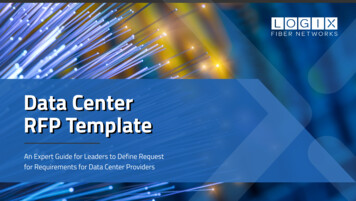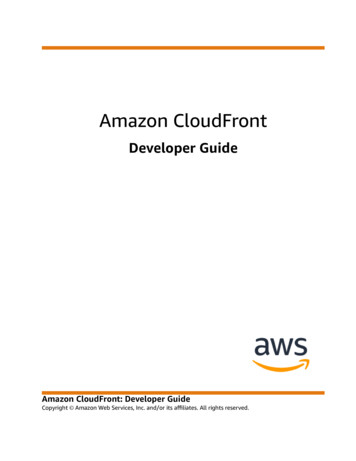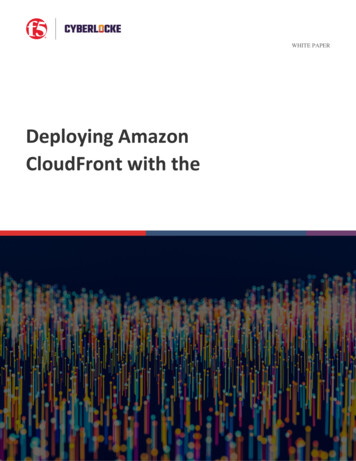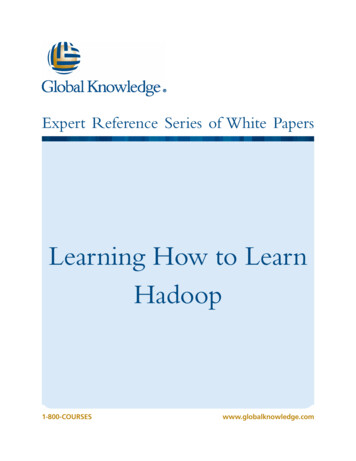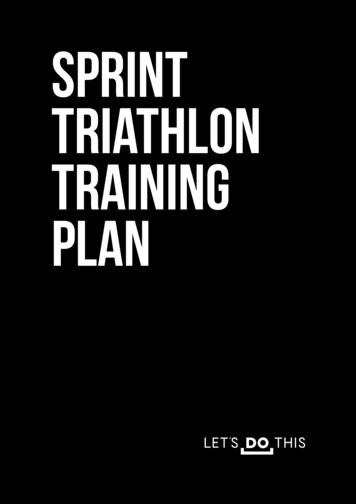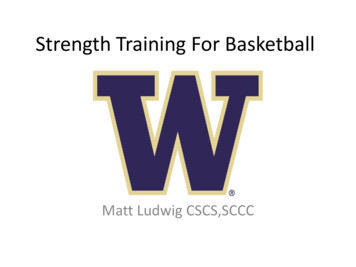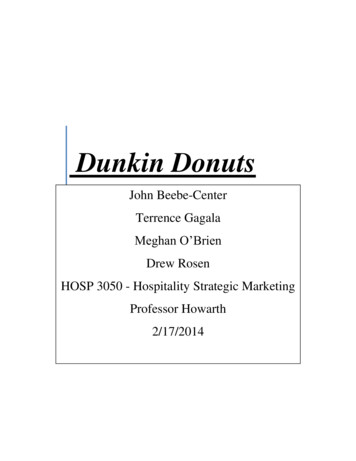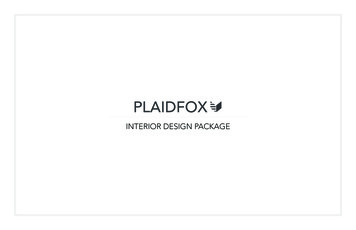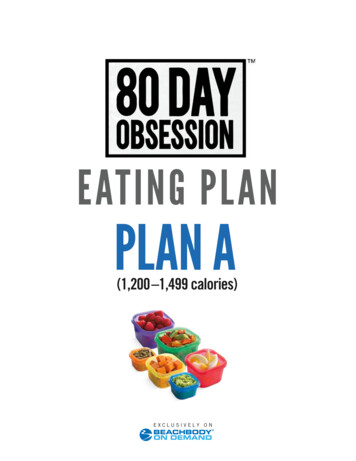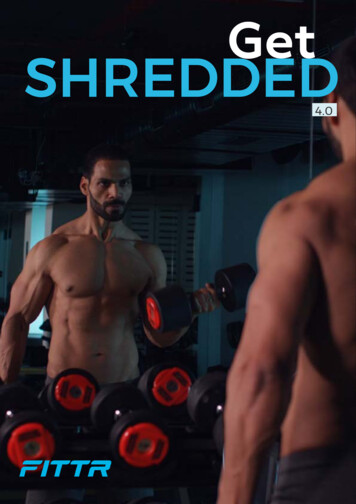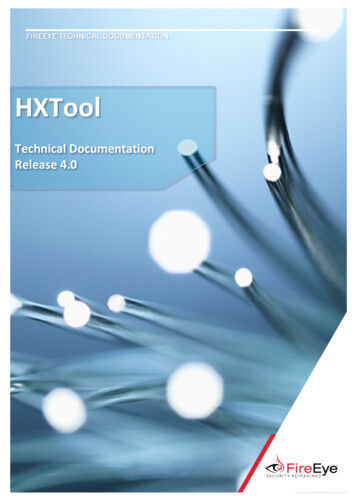
Transcription
FIREEYE TECHNICAL DOCUMENTATIONHXToolTechnical DocumentationRelease 4.0
HXTool 4.0 Technical DocumentationFireEye and the FireEye logo are registered trademarks of FireEye, Inc. in the UnitedStates and other countries. All other trademarks are the property of their respectiveowners.FireEye assumes no responsibility for any inaccuracies in this document. FireEye reservesthe right to change, modify, transfer, or otherwise revise this publication without notice.Copyright 2018 FireEye, Inc. All rights reserved.HXTool Technical DocumentationSoftware Release 4.0Revision 1FireEye Contact Information:Website: www.fireeye.comPhone: United States: 1.877.FIREEYE (1.877.347.3393)United Kingdom: 44.203.106.4828Other: 1.408.321.6300 2018 FireEye2
HXTool 4.0 Technical DocumentationTable of ContentsChapter 1: Introduction . 4What is HXTool . 4HXTool features . 4Chapter 2: Before you start . 6Things to consider. 6Requirements . 6Chapter 3: Installation . 7Installing Python . 7Linux . 7Microsoft Windows. 7Apple MacOS . 7Acquiring HXTool software . 8Installing HXTool . 8Configuring HXTool . 8Running HXTool . 10Chapter 4: Account management . 11Adding Endpoint Security consoles to HXTool . 11Setting up accounts in Endpoint Security. 12Logging in. 13Setting background processing credentials. 13Chapter 5: Using HXTool . 15Dashboard . 15Alerts . 16Alert investigation panel . 17Find a host. 17Enterprise search. 18Manage OpenIOC 1.1. 20Bulk acquisition . 20Bulk Acquisition actions . 21Script builder. 22Manage scripts . 23Task profiles . 24Multi-file acquisition . 25Data stacking . 28Indicators . 29Build . 29Manage . 29Categories . 30Custom configuration channel . 30Logging out . 31Chapter 6: License . 32 2018 FireEye3
HXTool 4.0 Technical DocumentationChapter 1: IntroductionWhat is HXToolHXTool is an extended user interface for the FireEye HX Endpoint product. HXTool can beinstalled on a dedicated server or on your physical workstation. HXTool provides additionalfeatures and capabilities over the standard FireEye HX web user interface. HXTool uses the fullydocumented REST API that comes with the FireEye HX for communication with the endpointsecurity environment.HXTool featuresHXTool current set of features Dashboardo Inactive hosts per host-seto Alert distribution graph and timelineo Host provision timelineo Hosts with the most alertso Recent alertso Hosts with anti-virus content versiono Hosts with anti-virus engine versiono Anti-virus statuso Recent anti-virus alertsAlertso Chronological alerts listing with selectable time rangeo Alert investigation panelview alerts per endpoint and access acquisitionso Event annotation and stateHostso Find a host search baro Contain, approve containment, stop containmento Triage and File acquisitionso Custom Data acquisition (based on script xml/json)Enterprise Searcho Run a search based on OpenIOC 1.1o Store OpenIOC 1.1 indicators in HXToolo Run searches based on schedule§ Run now§ Run at specific time/date§ Run on an intervalScript buildero Build acquisition scripts using all available xAgent audit moduleso Improve set of parameters 2018 FireEye4
HXTool 4.0 Technical Documentation o Parameter descriptionsBulk acquisitiono Run acquisitions against all hosts in a host-seto Background downloading of acquisitions to directoryo Run bulk acquisitions on a schedule§ Run now§ Run at specific time/date§ Run on an intervalo Post processing modules for forwarding of collected data§ File writer module to store data in local files§ IP sender to stream collected data using TCP/UDPo Use script stored in HXTool or from filePost-download handlerso Data stacking§ Services§ Processes§ Scheduled tasks§ Driver modules§ Driver signature§ Ports§ Master boot record§ Linux Portso Multi-file acquisition§ List files on all endpoints in a host-set using path and regular expression§ Download selected files from listing results in one clickReal-time indicatorso Build new real-time indicators of compromise using full set of events and fieldso View indicatorso Clone indicatorso Edit indicatorso Export and import indicatorso Manage indicator groupsCustom configuration channelo Manage custom configuration channels (view, add, remove)Schedulero View scheduler queue and statuso Remove tasks from scheduler 2018 FireEye5
HXTool 4.0 Technical DocumentationChapter 2: Before you startThings to considerHXTool is a Python application that requires an installation of Python on the machine where youwant to run the application. You also need to install several libraries in Python so choose aninstall location where you are in control of the Python configuration. Also keep in mind thatPython shipped with several operating systems may be used by the operating system itself sothe safest choice is to manage a separate environment for your download Python applicationsuch as HXTool. HXTool also supports Docker for easy installationRequirementsHXTool software requirements Python 2.7 or 3.xPython library: FlaskPython library: RequestsPython library: PycryptodomePython library: TinyDBPython library: PandasHXTool hardware requirements 1 core2Gb of RAM1Gb of diskPlease note that hardware requirements differ greatly depending on how HXTool is used. Thefollowing capabilities will greatly increase the hardware requirements Bulk acquisition downloaderData stackingMulti-file acquisitionTask processorA very high number of alerts that has to be processed (Dashboard, Alerts and alertinvestigation panel)When heavily using these features in a shared environment a dedicated physical or virtualserver is recommended. The number HXTool background processing threads can be configuredto a greater amount when you use HXTool on a powerful server with many cores. See nextchapter. 2018 FireEye6
HXTool 4.0 Technical DocumentationChapter 3: InstallationInstalling PythonPython can be installed and used with many operating systems. This guide does not give you allthe information that might be required in order to install Python on your workstation or serverbut please refer to the documentation available on the python website for further assistance.LinuxMany distributions come with a built-in Python installation. If the version of Python shippedwith your operating system is sufficient and you are sure that installing additional Pythonlibraries won’t affect other software on the operating system you can go ahead and install theHXTool dependencies using the operating system utility to install software packages. Theseoperating systems usually refers to this as “package-managers”. Examples of these are “apt”,“aptitude” and “yum”.As an alternative, you can install a separate Python installation on your operating system.Instructions how to do this is available on www.python.org. Please also note that PYENV mightbe useful in these situations. More information on PYENV here:https://github.com/pyenv/pyenvMicrosoft WindowsPython is not shipped with Microsoft windows so you have to install it by downloading thesoftware package from www.python.org. After download simply run the installer and installPython into a directory on your harddrive.After installation of Python you sometimes need to acquire the additional tool called “pip” inorder to install libraries in Python. The “pip” application is usually found in the “scripts”subfolder of your Python installation but can also be acquired by downloading this ing/After ‘pip’ has been installed you can install the additional libraries by running the followingcommand:“pip install libraryname ”Apple MacOSApple MacOS comes shipped with Python 2.7. Our recommendation on MacOS is to install aseparate Python environment and use that for HXTool. 2018 FireEye7
HXTool 4.0 Technical DocumentationHead on over to: https://brew.sh/ and read up on “Homebrew” which allows you to install bothPython2 and Python3 and manage them as separate environments on your Mac.Acquiring HXTool softwareHXTool can be downloaded from the FireEye Market. Go to the following URL:https://fireeye.market/apps/211931Download the latest HXTool zip-file.Installing HXToolOnce you have the HXTool zip-file we can go ahead and install HXTool into its destinationdirectory.1. Create a new directory on your hard drive2. Unzip the contents of the HXTool zip-file into this directoryConfiguring HXToolBefore you run HXTool for the first time you need to review the configuration and also makesure your machine can communicate with the FireEye Endpoint Security console properly.You should be able to access the FireEye Endpoint Security Web user interface from themachine you are installing HXTool on. The address to the Endpoint Security WebUI is usuallyhttps:// hostname :3000. Please note that if you are using a proxy server there might beadditional configuration required in the HXTool configuration file.Now we need to review the settings in the HXTool configuration file. Open the file conf.json in atext-editor.Example HXTool conf.json{"log handlers":{"rotating file handler":{"file":"log/hxtool.log","max bytes":50000,"backup count":5,"level":"info","format":"[%(asctime)s] {%(module)s} {%(threadName)s}%(levelname)s - %(message)s"}}, 2018 FireEye8
HXTool 4.0 Technical 0,"listen y":"hxtool.key"},"background processor":{"poll interval":30,"poll threads":4},"headers":{},"cookies":{}}HXTool configuration file referenceModuleItemlog handlersrotating file handlerfilemax bytesbackup countlevelformatnetworksslportlisten addresssslcertkeybackground processor poll intervalpoll threads 2018 FireEyeDescriptionDefault log mechanism, stores logs tofilesName of the master log fileMax size of the log file until its archivedThe number of archived files to storeThe HXTool log levelThe log format used by the loggingmechanismEnabled for HTTPS and disabled for HTTPThe TCP port HXTool will listen onThe interface HXTool will listen on(0.0.0.0 all interfaces)The name of the certificate file usedwhen you have ssl enabledThe name of the key file used when youhave ssl enabledThe number of seconds between eachpoll done by the background processorthreadsThe number of simultaneous backgroundprocessor threads. Set this to the numberof CPU cores you have on the system9
HXTool 4.0 Technical DocumentationModuleheadersItem header cookies cookie DescriptionIf you need to pass specific headers in theAPI requests add them hereIf you need to pass specific cookies in theAPI requests add them hereRunning HXToolAfter configuration and installation is completed you can go ahead and start HXTool.“python hxtool.py”Please note that the name of the Python application can be different depending on operatingsystem and how you installed Python. Common names are “python2” and “python3”Make sure HXTool works by pointing your web-browser to the URL of HXTool:https:// hostname : configured port /You should see the HXTool login screen.Recommended web browsers Goole Chrome Firefox Safari 2018 FireEye10
HXTool 4.0 Technical DocumentationChapter 4: Account managementAdding Endpoint Security consoles to HXToolIn order to use HXTool you must configure a profile on the HXTool login page to tell HXToolwhere to connect to. HXTool supports several profiles but you can only login to one profile at atime.How to add a new profile1. Go to the HXTool login page.2. Click “Controller profile manager”3. Click “Create”4. Enter name, hostname/ip and port in the dialogue5. The default port for endpoint security API is always 3000, this might be different ifendpoint security is located behind a proxy server/reverse proxy or if you are using thecloud version of endpoint security or Helix. Cloud endpoint security and Helix uses port443.6. Click “Save”HXTool “Add new controller profile” 2018 FireEye11
HXTool 4.0 Technical DocumentationSetting up accounts in Endpoint SecurityIn order to login you need credentials for the Endpoint Security Controller you have selected onthe login page. Only two account roles are valid for HXTool and those are API Analysto API Analysts has access to all HXTool features except full containment andcustom configuration channelsAPI Admino API Admins can access all HXTool capabilities. When an API admin contains a hostboth the request and approval happens at the same timeTo setup a new account login as an administrator to the endpoint security web user interfaceand follow these steps: Click “Admin- Appliance settings”Click “User accounts”Add a new user and choose the role “api analyst” or “api admin”Set a password and click “add user”FireEye Endpoint Security “Add new user” 2018 FireEye12
HXTool 4.0 Technical DocumentationLogging inTo login simply provide the username and password and select the proper controller profile inthe drop-down list and click “Login”HXTool login dialogueSetting background processing credentialsIn order to utilize the following features, you have to set credentials to allow HXTool tocommunicate with the endpoint security profile/controller when you are not logged intoHXTool. We recommend creating a service account for this task. 2018 FireEye13
HXTool 4.0 Technical DocumentationTo set the background processing credentials Login to the controller in HXTool Click Admin- HXTool settings Provide a username and password valid for the controller (api analyst role) Save the credentialsSetting background processing credentials in HXTool 2018 FireEye14
HXTool 4.0 Technical DocumentationChapter 5: Using HXToolDashboardThe dashboard can be accessed by clicking the dashboard link on the menu or clicking theFireEye logo.The dashboard shows you information and statistics in your FireEye Endpoint Securityenvironment.Some panels allow interaction where you can choose time periods and other settings. Whenchanging this the panels update automatically.By selecting the checkbox “auto” that panel will auto-refreshBy clicking on the host-name you will navigate to the alert investigation panel for that hostHXTool Dashboard 2018 FireEye15
HXTool 4.0 Technical DocumentationAlertsThe alerts feature can be accessed by clicking the alerts link on the menu.The alerts feature shows you an alert feed from the FireEye Endpoint Security sorted inchronological order with descending timestamp.Alerts can be annotated with a specific status. To annotate an alert click the “annotate” button,type in your text and select either “investigating” or “completed” as status.Annotated alerts will have another background color to them.Yellow: Alert is under investigationGreen: Investigation completed.The button “HX” will open a new tab in your browser and navigate to the host investigationview of the agent that reported the alert.By clicking on the host-name you will navigate to the alert investigation panel for that host.The buttons at the top of the page controls which time-period that is to be shown. A userdefined time period can also be chosen by inputting values in the from and to boxes and thenselecting “refresh”Filtering is available for hostname/ip, threat name, MD5 hash, alert type and resolution.The copy button allows you to copy all alerts shown to the clipboard and CSV/Excel downloadsthe information in CSV or Excel file formats.HXTool alerts view 2018 FireEye16
HXTool 4.0 Technical DocumentationAlert investigation panelThe alert investigation panel is a drill-down view where you can see the following information Hostname, Domain and Operating systemSpecific host information such as logged in user, last poll time and last poll timestampStatistics for the endpoint (alerts, acquisitions)List of recent alertsAlert action (alert / block)Granular alert informationContainment, triage, file and data acquisition capabilityTriage acquisition, File acquisition and Data acquisition resultsHXTool alert investigation panelFind a hostOn the top of the screen you can always see the “find a host” functionality. To use thisfunctionality simply enter a search string into the field and hit the “enter” button.A list of hits for your search will be shown on the screen. From this view, you have access todirectly triage, acquire files and run data acquisitions on that host. You can also pivot into thealert investigation panel. 2018 FireEye17
HXTool 4.0 Technical DocumentationHXTool “find a host”Enterprise searchThe enterprise search feature can be accessed by clicking the Enterprise Search link on themenu.Please note that you need to set background processing credentials to use this feature.This feature allows you to start an Enterprise Search in Endpoint Security based on an OpenIOCfile instead of ad-hoc query. To use this feature, you need an OpenIOC 1.1 file. Click “From file” and select your OpenIOC file or select an indicator from the drop-downmenu “From HXTool”The option “skip unsupported terms” will be available if you are using FireEye EndpointSecurity 4.5 or later. This feature allows the system to filter out non-supported termsfrom your indicator automatically.Select the target host-setChoose if you want the search to start immediately, in the future or run on an interval.Click the “Start Enterprise search” buttonA new Enterprise Search will now start and it will be listed in the table belowTo view the results of the enterprise search, click the line in the table or access theendpoint security WebUI and view it there. 2018 FireEye18
HXTool 4.0 Technical DocumentationHXTool OpenIOC 1.1 Enterprise searchTo show the results of an acquisition hover over a row in the table and click the row.The results will then be showed in a drill-down view. 2018 FireEye19
HXTool 4.0 Technical DocumentationManage OpenIOC 1.1This feature allows the user to upload OpenIOC 1.1 indicators to HXTool for future use.1. Choose a name for the indicator2. Click on “choose file” and select the indicator you want to upload and store withinHXTool3. Click “Upload IOC”From this page you can also view and delete indicators by clicking on their respective buttonsBulk acquisitionThe bulk acquisition feature can be accessed by clicking the “Bulk Acquisition” link on the menu.Please note that you need to set background processing credentials to use this feature.This feature allows you to start a data acquisition for an entire host-set in HX.1. Click “From file” and select a valid acquisition script for FireEye HX. You can downloadthese in the FireEye Endpoint Security WebUI by accessing “Data acquisition scripts”under the admin tab, create them manually or build them in HXTool by accessing thescript builder.2. Provide a comment so others can easily identify your bulk acquisition3. Select a target host-set4. Choose to run the bulk acquisition now, in the future or on an interval 2018 FireEye20
HXTool 4.0 Technical Documentation5. If desired check the “use task-processor profile” checkbox and choose a task-processorprofile. These profiles allow post-processing of acquired results such as store all acquireddata in a file or stream the data to another destination. See task-processor profiles.6. Click Start bulk acquisitionYou can monitor the acquisition progress in the table below and also drill-down into the resultsby clicking the corresponding line in the table to your acquisition.To download acquisition results, click the “Download acquisition” link.Download individual bulk acquisition resultsBulk Acquisition actions-If you want to download all acquisitions results in the background click on the“download” button next to the bulk acquisitionIf you want to stop the bulk acquisition and cancel all acquisition jobs not completedclick the “stop” buttonIf you want to stop the bulk acquisition and remove all results from the controller clickthe “remove button” 2018 FireEye21
HXTool 4.0 Technical DocumentationHXTool bulk acquisitionsWhen you click download the background processor will place all your files in thebulkdownload/ directory. Each bulk acquisition has its own directory indicated by the name ofthe profile and the ID of the acquisitionScript builderThis feature allows you to construct and build acquisitions scripts that can be used with thefeature Bulk acquisition.To build a new acquisition script:1. Enter a name for your script in the “script name” field2. Choose the platform you want to create a script for3. Click the drop-down menu “audit modules” and select the audit module you want to addto your script. This action can be repeated to add more than one audit module to yourscript4. Enter values into each parameter of your script5. Optional values can be removed if desired. This is done by clicking the tashcan icon nextto the parameter name6. Some parameters can be repeated. When this is available you will see the “repeat”button appear.7. Click “create script”. Your script will now be stored in the HXTool script store. 2018 FireEye22
HXTool 4.0 Technical DocumentationManage scriptsThis feature allows you to manage and upload new acquisition scripts to HXTool.To upload a new acquisition script1. Provide a script name2. Click the “choose file” button and select a valid Endpoint Security acquisition script file3. Click “upload script”You can also delete and view scripts from here by using each respective button 2018 FireEye23
HXTool 4.0 Technical DocumentationTask profilesThis feature allows you to create the profile definitions that can be used with bulk acquisitions.These definitions will determine what scheduler / background processing does with theacquired results within a bulk acquisition.To build a new task profile:1. Enter a profile name2. In the drop-down menu for “core task profile module” select one of the available ones.This operation can be repeated several timesFile writerFile writer stores all acquired data in a single file on the filesystem. The “local file” option allowsyou to enter a file location on the filesystem that will be used. If the file does not exist it will becreated.Event mode allows the user to choose if collected events will be stored in a single JSON object(batch mode) or in several JSON objects (per-event mode) 2018 FireEye24
HXTool 4.0 Technical DocumentationIP SenderIP Sender allows the collected results to be streamed to another destination over the network.1. Protocol allows you to choose TCP or UDP. Keep in mind that when using UDPinformation loss might occur if the packets never reach their destination2. Target IP is the ip address you wish to send the results to3. Target Port is the port of the Target IP you want to useEvent mode allows the user to choose if collected events will be stored in a single JSON object(batch mode) or in several JSON objects (per-event mode)Multi-file acquisitionPlease note that you need to set background processing credentials to use this featureThe multi-file acquisition allows you to list and acquire files on endpoints directly. To use thefeature, do the following: 2018 FireEye25
HXTool 4.0 Technical DocumentationConstruct a new file listing request using a name, target path, regular expression (RE2) andselect a target host-set.New multi-file acquisitionAs results start to come in you notice that the progress bar on the view to the top-rightincreases. When there are results to display the “view” button appears (you have to reload thepage). Click the “view” button to review the findings 2018 FireEye26
HXTool 4.0 Technical DocumentationReview multi-file acquisition resultsSelect the files that you wish to acquire and give the acquisition a name to the left hand side.Then click the “download selected” button on the top.Select file to download to your workstationA new job will now be shown on the multi-file acquisition landing page where you can downloadand access all the files you selected in the previous step.Please note that for this acquisition API mode acquisition is standard but RAW can be chosen ifrequired. 2018 FireEye27
HXTool 4.0 Technical DocumentationData stackingPlease note that you need to set background processing credentials to use this featureData stacking is a proactive hunting mechanism in HXTool. It will automatically create bulkacquisitions, run them against a specific host-set, download and post-process the results makingthem available for you to review on the analysis page.There are several stacking jobs that you can choose from for Microsoft windows endpoints: Services md5Driver modulesDriver signaturePortsProcessScheduled taskMaster boot recordLinux: PortsTo start a stacking job, select the job type you want to run and select the target host-set. Becareful to make sure there are no unsupported platforms within the host-set.When results start coming in you can review them by clicking on the “analyze” button. 2018 FireEye28
HXTool 4.0 Technical DocumentationItems will be shown grouped and sorted in ascending mode based on count.IndicatorsBuildThis feature allows you to build real-time indicators of compromise for FireEye HX. To build anew indicator:1.2.3.4.5.6.7.8.Choose a name for the new indicator and type it into the Indicator name boxProvide a description for your indica
5. The default port for endpoint security API is always 3000, this might be different if endpoint security is located behind a proxy server/reverse proxy or if you are using the cloud version of endpoint security or Helix. Cloud endpoint security and Helix uses port 443. 6. Click "Save" HXTool "Add new controller profile"