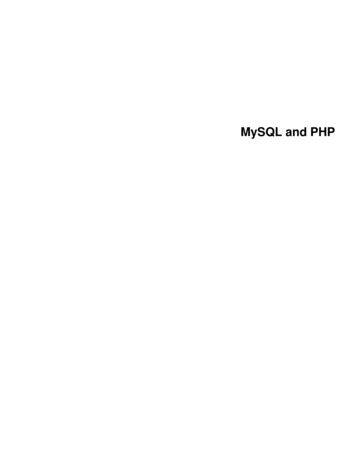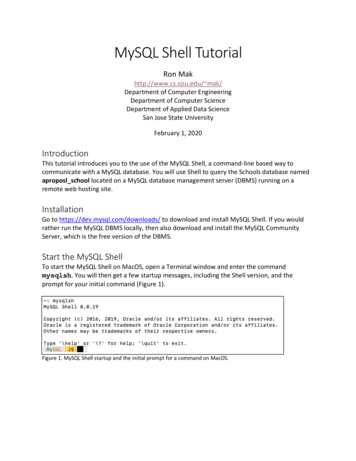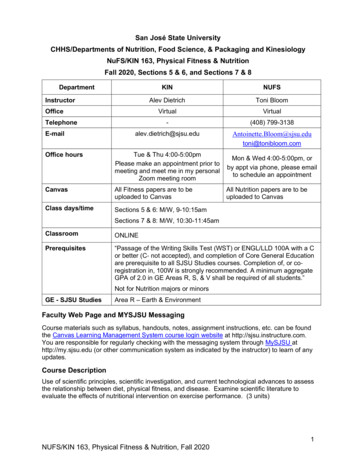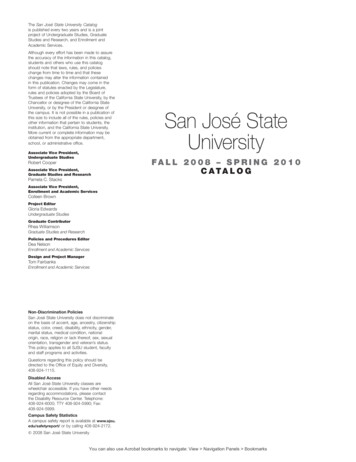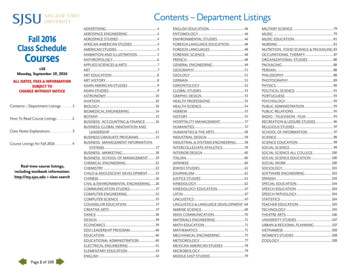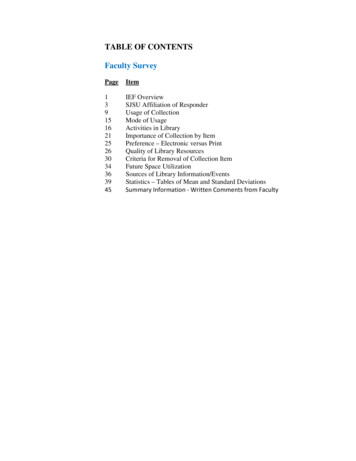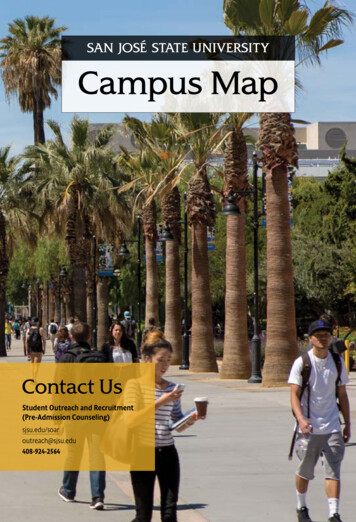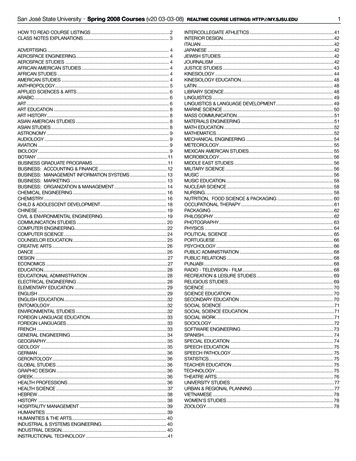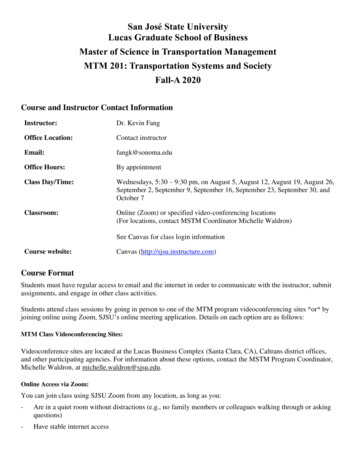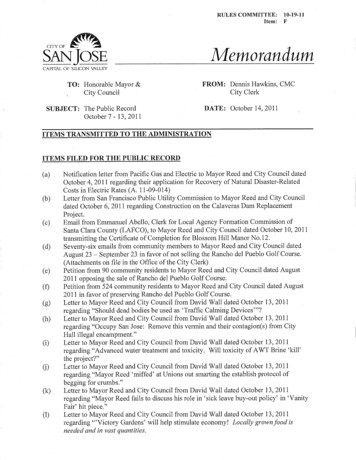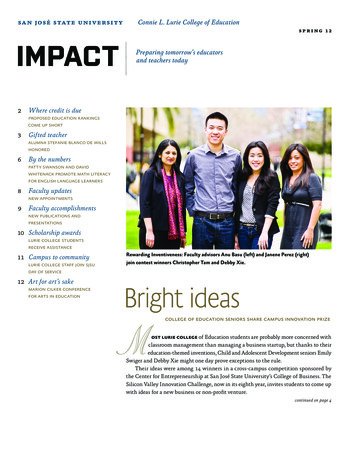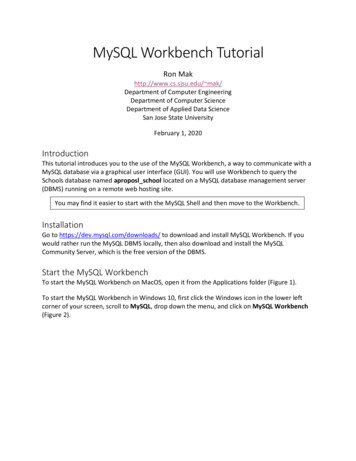
Transcription
MySQL Workbench TutorialRon Makhttp://www.cs.sjsu.edu/ mak/Department of Computer EngineeringDepartment of Computer ScienceDepartment of Applied Data ScienceSan Jose State UniversityFebruary 1, 2020IntroductionThis tutorial introduces you to the use of the MySQL Workbench, a way to communicate with aMySQL database via a graphical user interface (GUI). You will use Workbench to query theSchools database named aproposl school located on a MySQL database management server(DBMS) running on a remote web hosting site.You may find it easier to start with the MySQL Shell and then move to the Workbench.InstallationGo to https://dev.mysql.com/downloads/ to download and install MySQL Workbench. If youwould rather run the MySQL DBMS locally, then also download and install the MySQLCommunity Server, which is the free version of the DBMS.Start the MySQL WorkbenchTo start the MySQL Workbench on MacOS, open it from the Applications folder (Figure 1).To start the MySQL Workbench in Windows 10, first click the Windows icon in the lower leftcorner of your screen, scroll to MySQL, drop down the menu, and click on MySQL Workbench(Figure 2).
MySQL Workbench TutorialFigure 1. MySQL Workbench startup window on MacOS.Figure 2. MySQL Workbench startup window in Windows 10.2
MySQL Workbench Tutorial3Connect to the Remote DatabaseClick thefollowing:next to MySQL Connections. In the Setup New Connection dialog box, enter theFieldConnection ic.comaproposl schoolschool
MySQL Workbench TutorialClick the Test Connection button. If successful, you will see:Click the OK button in this window, and then click the OK button in the Setup New Connectiondialog box. The new remote database connection should now appear:4
MySQL Workbench TutorialClick on the School connection, and an SQL Editor window will open:Click on the Schemas tab to see the database aproposl school. You should be able to see thenames of the tables:5
MySQL Workbench TutorialEnter SQL commandsIt is easy to quickly see the contents of a table. For example, to see what’s in the Class table,first select the table name, right-click (or, on a one-button Mac mouse, control-click), andchoose the Select Rows menu item:You will see the SQL query command SELECT * FROM aproposl school.classand the table contents in the Result Grid:6
MySQL Workbench TutorialRight-click the database name aproposl school and select Set as Default Schema:7
MySQL Workbench Tutorial8Now you can enter and edit arbitrary SQL commands without needing to explicitly name thedatabase in the commands. After entering a command, click the yellow lightning boltabove the command to tell Workbench to execute it:MySQL Workbench en/
MySQL Workbench Tutorial 6 Enter SQL commands It is easy to quickly see the contents of a table. For example, to see what’s in the Class table, first select the table File Size: 1MBPage Count: 8