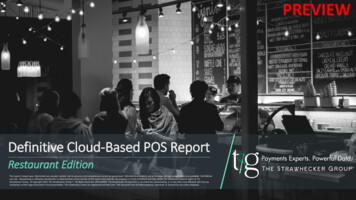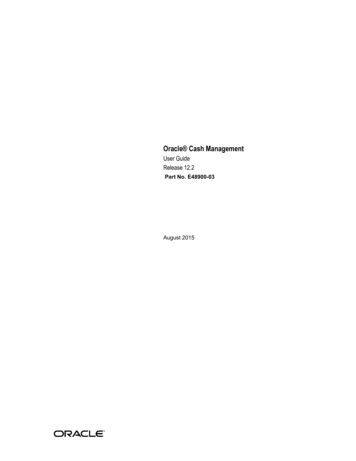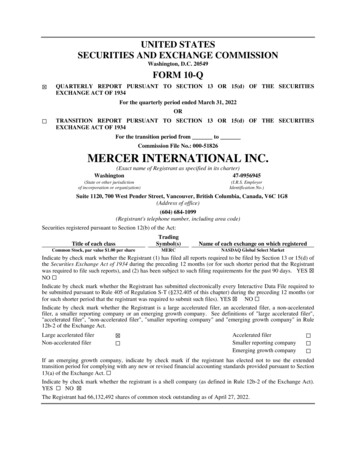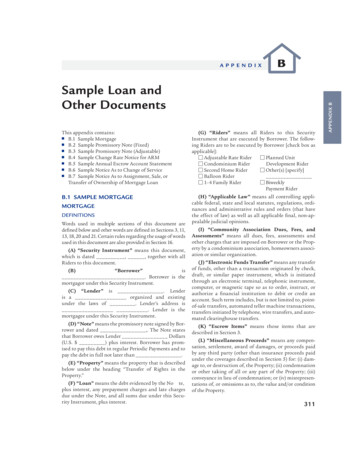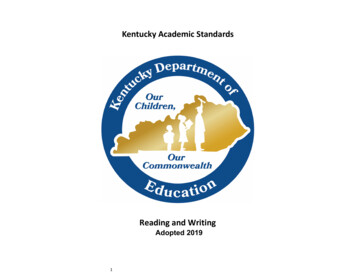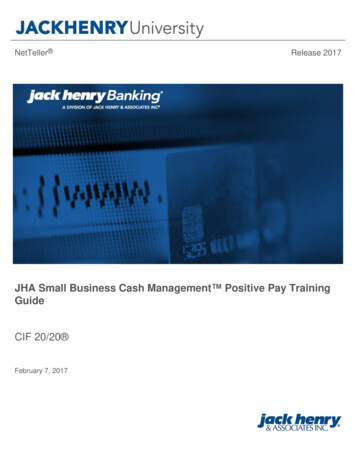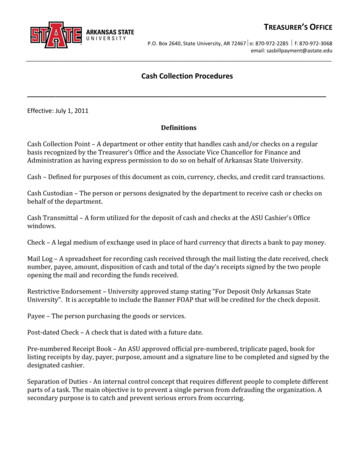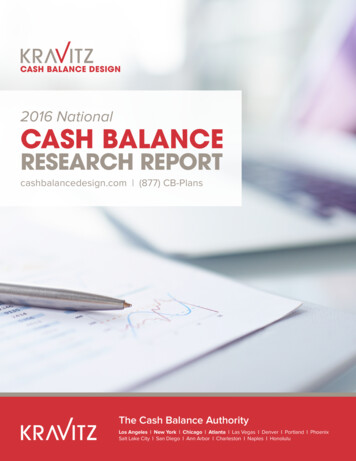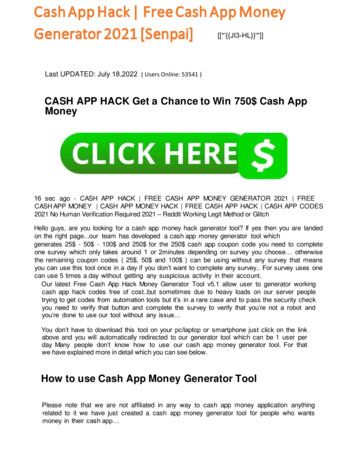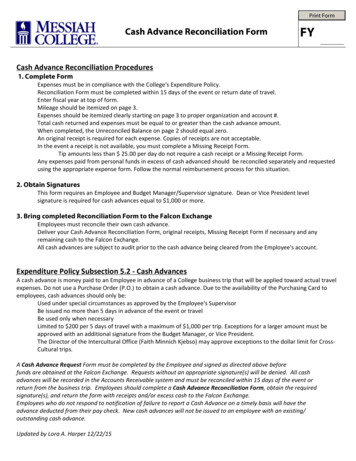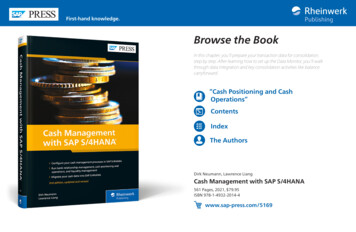
Transcription
First-hand knowledge.Browse the BookIn this chapter, you’ll prepare your transaction data for consolidation,step by step. After learning how to set up the Data Monitor, you’ll walkthrough data integration and key consolidation activities like balancecarryforward.“Cash Positioning and CashOperations”ContentsIndexThe AuthorsDirk Neumann, Lawrence LiangCash Management with SAP S/4HANA561 Pages, 2021, 79.95ISBN 978-1-4932-2014-4www.sap-press.com/5169
Chapter 3Cash Positioning and Cash OperationsThe daily activities of the cash management team can be summarizedinto cash positioning and cash operations. SAP Fiori apps help cash managers handle daily workloads efficiently—starting with cash positionanalysis, then with transferring cash across bank accounts, approvingpayments if required, and using a variety of reports and analytical tools.The next pillar of cash management is cash operations. This chapter begins with anoverview of the main activities of a cash manager, describing daily operations andexamining specific requirements related to closing out each day. We’ll illustrate youractivities when running your daily cash operations in SAP S/4HANA. Your daily procedure can be executed step by step using SAP Fiori apps that correspond to specific tasks.This chapter is organized by the business processes that make up cash operations;within each subsection, we’ll cover the relevant SAP Fiori apps to accomplish specifictasks. We’ll first discuss the operational activities you usually perform at some pointduring the day to set cash. We’ll discuss each activity as a task in its own right, withoutreference to the daily closing procedure. We’ll then go through the cash position itself,especially the reports you’ll run to analyze your cash position throughout the day.Finally, we’ll discuss some additional functions and reports available to you in cashmanagement in SAP S/4HANA. All apps are accessible from the SAP Fiori launchpad.3.1 Cash Positioning in SAP S/4HANAThe cash management in SAP S/4HANA functionality for cash positioning is simplycalled cash operations. Its main focus is the daily procedures and tasks that you, as acash manager or cash operator, must perform to position cash. This process starts withmonitoring bank statements, which are then included in the daily cash position. Afteryou’ve determined the initial opening position for your bank accounts, you can makethe required bank transfers or manual payments, which will be automatically reflectedin your cash position. You can also analyze the disbursements and collections forecasted for today, including intraday bank statements into your forecasted cash position for the day. You can make investment, borrowing, and foreign exchange (FX)decisions and act upon them. Once executed, the financial transactions are automatically reflected in your cash position again. A few final updates and adjustments, and1653
3Cash Positioning and Cash Operationsyou can close today’s cash position. An automatic snapshot functionality makes surethat if you need to go back to the cash position and look at the exact balances you hadwhen you made your investment or borrowing decision at some point during the day,you can do so without the need to download a report or to print and file a report. Thecash operations functionality also allows you to monitor bank risk based on your bankbalances and helps you manage the approval process for bank payments.These functionalities are available to you through the same user interface (UI) as inbank relationship management (BRM) discussed in the previous chapter. All SAP Fioriapps can be accessed from the SAP Fiori launchpad (Figure 3.1). You can set up the layout of the SAP Fiori launchpad according to your role and activities.3.1Cash Positioning in SAP S/4HANAinteract in the market for funding and investments during the times of greatest liquidity. To master these challenges, you’ll need to deploy state-of-the-art technology andagile processes to bring together all the cash-relevant information from inside and outside your organization.With limited visibility on your cash position, you’ll only have limited options to fulfillyour main responsibility as a cash manager, which is to provision liquidity to yourcompany. Without the support of technology, achieving visibility into your liquidity ina timely manner and at varying degrees of granularity is almost impossible, and navigating from a global cash position view to a bank balance and account balance view canbe difficult.You’ll also face complex challenges fulfilling your other responsibilities as a cash manager, from compliance to fraud protection. Without the support of a comprehensivesolution, you’ll be bogged down in the nitty-gritty of manual procedures and controls.Although a valid first step in the right direction, even the classic SAP solution for cashmanagement didn’t address these challenges in a comprehensive manner. Siloed applications, semi-integrated processes and data models, and the fact that classic cash management was built in the early days of SAP ERP means you can no longer rely solely onclassic cash management for your daily operations.3.1.2 Business Benefits with SAP S/4HANASAP has answered the call for a more modern cash management solution with cashmanagement in SAP S/4HANA. The cash operations functionality of the new cash management in SAP S/4HANA provides you with real-time cash position reporting capabilities. As soon as bank statements are imported, you can immediately check on yourcash position, without any dependence on accounting. The cash position is updatedwhether you posted the bank statement or not.Figure 3.1 SAP Fiori Launchpad with Daily Cash Operations Apps3.1.1 Common ChallengesFrom the outside, cash positioning seems to be a rather simple activity. After all, youonly need to look at your bank accounts, make a few bank transfers, see what’s left inyour accounts, and you’re done. In practice, however, this activity can be quite daunting. With bank accounts in many different banks, across countries, and in a variety ofcurrencies, determining the accurate opening balance for the current day or the closingbalance for the previous day can be challenging.Next, you’ll need an idea of what will happen during the day. How much cash will flowinto your accounts, where, in which currency, and at what time? What disbursementswill you have to make and from where? The answers to all these questions must takeinto account time zones and continents to ensure payments are made on time and to166You’ll also get powerful tools for cash position analysis, with navigation from highlevel to detail-level analysis, drilling down to (or navigating to—as we prefer to say inthe SAP Fiori world) the line item report and even further down to the original businesstransactions.The SAP Fiori apps for cash management in SAP S/4HANA provide seamless integration from insight to action, that is, from the analytical view to the transactional level.For example, you’ll be able to initiate bank transfers or cash trade requests directlyfrom the Cash Position (Today) app.All apps are built based on the SAP Fiori user experience (UX). As a result, cash management in SAP S/4HANA offers user-friendly tools that simplify your processes andtasks, such as the payment approval process, which you now can execute platformindependently from your computer’s browser or a mobile device.1673
3Cash Positioning and Cash Operations3.2Analyzing Cash PositionAll cash-relevant transactions are stored in a single repository, One Exposure fromOperations, making generating reports and using analytical apps much easier. Becausethe data is stored within the SAP HANA database, it’s accessible to the SAP Fiori appsand allows you to create new reporting analytical functions, such as reports comparingactual versus planned or forecasted cash flows.Figure 3.2 shows the tile provided by SAP that is installed with cash management in SAPS/4HANA. This tile displays today’s cash position in the display currency and the currency code. By default, the reporting currency of the app is EUR.Using SAP’s new data model, SAP Smart Business provides key performance indicator(KPI)-based reports and analytical apps to help you gain better insights into your cashoperations.If you want to report your cash position in another currency, one of your first activitieswhen you’re doing the initial setup of the SAP Fiori apps for cash management is tochange the currency of the SAP Smart Business app.3.2 Analyzing Cash PositionYou do this through the KPI Modeler app in which you create a new version of this app,and define the desired currency as your reporting currency or display currency for theapp. Of course, you could also have multiple tiles in different currencies that allow youto report on your cash position or different parts of your cash position in their appropriate reporting currency.In this section, we’ll introduce you to the various apps available in cash management inSAP S/4HANA for analyzing your cash position. After explaining how the SAP SmartBusiness Cash Position (Today) app functions, we’ll dive into the functions of the CashFlow Analyzer app and then the features of the Check Cash Flow Items app. Next, we’lltake you through the new version of the classic cash position report, TransactionFF7AN (the Display Cash Position app), before finally presenting the newest apps in thefamily, the Bank Account Balance app and Manage Liquidity Item Hierarchies app.While we discuss these apps, we’ll point you to the related functions and the commondata structures and give you a high-level overview of the type of app under discussion(SAP Smart Business, SAP Fiori, etc.).3.2.1 Cash Position (Today) AppThe Cash Position (Today) app is also an SAP Smart Business app, like the Bank Statement Monitor (End of Day) app. As an SAP Smart Business app, you’ll be able makechanges and create additional tiles based on the same underlying data using the KPIModeler. As a result, you’ll interact with the SAP Smart Business app with its tile (Figure3.2) and the analytical report (Figure 3.3) provided by SAP. The app provided by SAP is anexample of the types of apps you can build yourself using the SAP Smart Businessframework with the KPI Modeler at its core.Changing the Currency of the Cash Position (Today) AppToday’s cash position is defined as today’s forecasted closing balance. This balance iscalculated based on all the aggregated actual cash flows with value dates before today(today’s opening balance) and the forecasted cash flows with value dates prior to andincluding today. Today is defined as the system date of the server. This balance is thesame as that calculated by the Make Bank Transfers app and is the balance you’ll reporton when running the Cash Flow Analyzer app in the Delta with Balance view using thedefault selection parameters for certainty levels.The cash position displayed in the app is color-coded according to the thresholdsdefined for the app. These thresholds are defined for the total cash position as definedby the selection parameters in the app. The same key figure displayed in the tile is alsoshown in the report (Figure 3.3).Figure 3.2 SAP Fiori Tile for the Cash Position SAP Smart Business AppFigure 3.3 Cash Position SAP Smart Business App Overview1681693
3Cash Positioning and Cash OperationsIn the following sections, we’ll take you through the detailed functions of the CashPosition (Today) app, including the navigation options, some general features for SAPSmart Business apps, and the backend data consumed by the app.Navigation Options3.2Analyzing Cash Positionuser role. This menu is defined by the catalogs assigned to your user roles and the appsassigned to your launchpad home page. If you click on Home Page Apps, you’ll see thesame apps that you see in your SAP Fiori launchpad, grouped in the same way as onyour launchpad home page. If you click on any app, the app will open in a new tab onyour browser.The Cash Position (Today) app has in-app and cross-app default navigation options bydefault. The in-app options allow you to navigate to different reporting dimensions. Bydefault, the app allows you to look at your data by Bank Country, Bank, Bank Group,Company, Bank and Currency, Currency and Country, Currency, and Currency (TableView) (Figure 3.4). Use the dropdown menu in the top-left corner of the report to selectthe reporting dimension to display.The in-app navigation shown in Figure 3.4 is configured in the KPI Modeler for each SAPSmart Business app. When you create your own app, you’ll be able to select your preferred navigation from the list of available navigation options.By default, cross-app navigation allows you to continue your analysis in another app.You have multiple ways to navigate to another app from within the Cash Position(Today) app. The navigation options are either standard SAP Fiori functionalities or arepart of the SAP Smart Business functionality and, as such, are configurable through theKPI Modeler.Figure 3.5 Cross-App Navigation SAP Fiori ThemeAnother way to navigate to another app is shown in Figure 3.6. In the bottom-right corner, clicking on the Open In button will take you to five different apps: Manage BankAccounts, Track Bank Transfers, Cash Flow Analyzer, Manage Banks, and Make BankTransfers. This navigation option is part of the SAP Fiori theme, yet the list of apps tonavigate to is specific to the current app, in our case, the Cash Position (Today) SAPSmart Business app.Figure 3.4 Cash Position SAP Smart Business App: Reporting Dimensions DropdownFigure 3.5 shows the new cross-app navigation options that are part of the SAP Fioritheme app. From the dropdown menu under the Cash Position (Today) app title, youcan select All My Apps to navigate to the menu of all the apps assigned to your user and170Figure 3.6 Cross-App Navigation SAP Fiori Theme: Open In Button1713
3Cash Positioning and Cash Operations3.2Analyzing Cash PositionAnother way to navigate among your SAP Fiori apps is shown in Figure 3.7. You canclick on any of the areas in the diagram; in our example, when you click on any bar ofthe bar chart, a navigation menu opens. This option is an SAP Smart Business functionality, and you can configure the available navigation options using the KPI Modeler.Notice that, in this case, the navigation is primarily in-app to different views of thesame Cash Position (Today) app using the available reporting dimensions. You can alsonavigate to the Cash Flow Analyzer app from here.3Figure 3.8 SAP Fiori and SAP Smart Business FeaturesSAP Smart Business apps are configured to refresh at certain intervals. The app’s tileand the refresh button 1 keep track of the aging of the information displayed by theapp. You can refresh your data by clicking on the refresh button 1 at the bottom of thereport or by using the refresh link in the app’s tile (Figure 3.2).If any errors or warnings occur while running the app, you’ll be notified through theerror log icon 2. Click on the icon to see a short summary of the issues, and, from thissummary, navigate to a detailed log. This navigation option is a generic SAP Fiori functionality.Figure 3.7 SAP Smart Business Apps: Cross-App NavigationThe fundamental difference to the in-app navigation shown in Figure 3.4 is that attributes will be automatically filtered by the attributes of the area in the diagram youclicked on. In Figure 3.7, if you clicked on the bar for the cash position on bank accountswith banks in the United States, then, when navigating to the Cash Flow Analyzer app,the app will open already filtering by Bank Country to only show data involving USbanks. If you select an in-app navigation option, for example, navigating to the reporting dimension By Company, the same bar chart diagram opens, but the filter is set toonly show balances for bank accounts with banks in the USA, and the app will group theaccounts by company code.In addition to navigation options from the app, you also have access to a number othergeneric SAP Smart Business app features, which we’ll explore next.SAP Smart Business App FeaturesThe Cash Position (Today) SAP Smart Business app contains several generic SAP SmartBusiness app features, as shown in Figure 3.8.172For all SAP Fiori apps, you also have the ability to share your app with its current settings, filters, and variants. When you click on the share icon 3, you’ll be asked whetheryou want to Save as Tile or Send Email (Figure 3.9).Figure 3.9 Share an SAP Fiori AppWhen you click on Save as Tile, you’ll provide a name for the tile and define the thresholds for the tile (Figure 3.10). Click OK to save the app to your Home group on thelaunchpad.When you click on the Send Email link, your favorite email client will open, and you cansend a link to the app to someone else. When the recipient clicks on the link, the CashPosition (Today) app will open with the exact same settings you had on the screenwhen you created the link, with the same filters and attributes, diagram type, and so on,173
3Cash Positioning and Cash Operations3.2Analyzing Cash Positionprovided the person has sufficient user rights and that access to cash management inSAP S/4HANA has been configured.3Figure 3.11 SAP Smart Business Apps: Drill Down/UpFigure 3.10 Share an SAP Fiori App: Save TileThe drilldown and drillup buttons (4 in Figure 3.8) allow you to navigate one level upor one level down from the position where you currently are reporting. Figure 3.11shows all reporting dimensions you have available for the underlying data in the SAPSmart Business app for drilling down. The axis title m indicates the current drilldownlevel, which is company code. You can choose any of the remaining dimensions in thedropdown list n as the next drilldown level, or you can drill up to the next higher levelusing the drillup button 4. In the example shown in Figure 3.11, you can also navigateone level up to the Bank Acct Currency level.174You can also show or hide the legend for the diagram 5, and you can zoom in and outusing the zoom buttons 6 (shown previously in Figure 3.8). As in all SAP Smart Business apps, you can also zoom in and out using a mouse wheel while pressing the (Ctrl)key, or you can press the ( ) and (-) keys on the keyboard.Clicking on the gear icon 7 takes you to the view settings. In the view settings, you’llhave extensive options to define chart-specific settings, such as the chart type and thereporting dimensions to be applied to the chart. You can also define sorting criteria.The available settings and their relevance depend on the chart type and the definitionsof the SAP Smart Business app. The restore button allows you to reset the app’s settingsto the SAP default definitions.175
3Cash Positioning and Cash OperationsThe chart icon 8 allows you to quickly swap between chart types, without making anyother changes to the view settings. Not all available chart types (Figure 3.12) will alwaysmake sense for the data currently displayed in your app.The open full screen icon 9 allows you to expand the report display to cover the entirescreen, hiding the report title bar, the filter bar, and the footer of the report. Use theopen full screen icon to return to the previous view.3.2Analyzing Cash PositionUsing the chart view k and tabular view l buttons shown earlier in Figure 3.8, you cantoggle between these views. In the tabular view, only the relevant features are available,so the list of icons/buttons in the navigation bar at the top of the report is slightlyshorter. In the tabular view, the data from our previous examples looks like a cleanreport (Figure 3.14).Figure 3.14 Cash Position Overview: Tabular ViewKPI ModelerFigure 3.12 SAP Smart Business Features: Select Chart TypeExport your data to Excel using the export to Excel button j (refer to Figure 3.8). TheExcel download will take all the data currently displayed, taking into account the filtersand drilldowns defined. Downloading the data from the diagram in Figure 3.11 will lookin Excel as shown in Figure 3.13.Figure 3.13 Cash Position Overview: Excel Download176Using the KPI Modeler, you can create new SAP Smart Business apps based on theexisting data views. For example, you could create your own cash position apps, whereyou define the reporting currency as well as the default filters and the type of tile thatshould appear on the launchpad. As a result, you could create tiles for each of your poolstructures and another one for the global or corporate level.In the KPI Modeler, you can also define thresholds for tile status alerts. Alert statusesare color-coded; that is, the balance figure in the tile changes to green, yellow, or reddepending on the total cash balance when compared to the defined thresholds.After discussing the SAP-provided SAP Smart Business apps, and now that we’ve discussed using the KPI Modeler to create your own SAP Smart Business apps, we hopeyou’ll agree that the Cash Position (Today) SAP Smart Business app is really only a sample app. SAP provides this app as a way for you to create your own apps. You can changeall the analytical definitions of the app, such as reporting currency and drilldowndimensions in the KPI Modeler. You can create as many specific tiles/apps as you need,1773
3Cash Positioning and Cash Operationsfor example, by region or by pool or in different currencies depending on the region,and you can assign navigation options according to your preferences.We’ll take you through a real case of creating your own SAP Smart Business app inChapter 4, using the Liquidity Forecast app.Data ConsumptionThe Cash Position (Today) app uses the exact same data as other cash position apps orany app that calculates a cash position, for example, the account balance in the MakeBank Transfers app.3.2Analyzing Cash Positionanalysis. The Cash Flow Analyzer app is designed for all three types of analysis in cashmanagement. By selecting the corresponding filters and personalizing the report layout, the Cash Flow Analyzer app can analyze cash positions, liquidity forecast, andactual cash flows.In this section, we’ll focus on the cash position analysis. The other two reports variants,Liquidity Forecast and Actual Cash Flow, are closely related to liquidity management,and we’ll cover them in Chapter 4. The new features we discuss in this section in thecontext of cash positions are applicable to all variants.The cash position in the overview is the forecasted closing balance of the reporting day.This balance is defined as the aggregate actual cash flows up to and including thereporting date (today), plus the forecasted cash flows for the reporting date, includingoverdue items, that is, cash flows with a due date prior to the reporting date. Apart frommemo records, which in versions prior to SAP S/4HANA 1809 were still integrated fromthe memo records table FDES, the app reads all cash flow data from the line items in OneExposure from Operations derived from a variety of source applications.Certainty levels categorize different source applications and enable different cash appsto consume the same data. Selecting the appropriate certainty level, you can define thecash flows that you want included into the actual flows. The default certainty levelsselected are the following (see Chapter 5 for more detail on the meanings of these certainty levels):쐍 SI CIT: Self-Initiated Cash in Transit쐍 TRM D: Transaction Manager Deterministic쐍 TRM O: Transaction Manager Optional쐍 ACTUAL: Actual Cash Flows쐍 CMIDOC: Cash Management from Remote System (IDocs)쐍 FICA: FI Contract Account쐍 MEMO: Memo Records3.2.2 Cash Flow Analyzer AppThe SAP Fiori Cash Flow Analyzer app was first released with SAP S/4HANA Cloud 1705and SAP S/4HANA 1709. The Cash Flow Analyzer app is the successor to the Cash Position Details app. Designed and built on SAP’s latest UI controls, the Cash Flow Analyzerapp provides more powerful analysis features.The Cash Flow Analyzer app offers four predelivered filter variants, as shown in Figure3.15: the standard variant and three variants for specific types of cash and liquidity178Figure 3.15 Cash Flow Analyzer App Default VariantsThe Cash Flow Analyzer app provides two different views, the Delta View and the Balance View. You can toggle between the two views without having to redefine yourselection parameters and display variant (the layout of your report). As their namessuggest, the Delta View allows you to report on your cash position showing only thedelta amounts, while the Balance View reports on the current aggregate balance on thereporting date and for the respective aggregation level defined by your layout.In addition, you can decide to structure your report using one of the three types of predefined hierarchical structures. The Bank Account Hierarchy view shows information ina bank account hierarchical view, which you defined in BRM. The Liquidity Item Hierarchy view shows cash flow information structured according to the hierarchy of liquidity items. The Cash Concentration Simulation allows you to run your cash position as asimulated cash concentration run according to the Cash Pool Name and a selected Display Currency for Cash Pool. You can navigate back and forth between the main view(without hierarchical display) and any of the three hierarchical views without changingyour selection filters.Main ViewWhen you open the Cash Flow Analyzer app, by default, you’ll see the main view withthe selection variant Standard, which you can change to Cash Position (Figure 3.16).1793
3Cash Positioning and Cash Operations3.2Analyzing Cash Position3Figure 3.17 Cash Flow Analyzer App: Time PeriodFigure 3.16 Cash Flow Analyzer App Main ViewThe only limitation is that you can only display up to 32 columns with key figures.You’ll notice the four filter criteria that come predefined with the SAP-delivered selection variant Cash Position. The Time Period setting is defaulted to the next seven days(D7), the Date (reporting date, can be Value Date or Posting Date, depending on whatyou selected in another filter Date Indicator) is set to the current system date, Reconciliation Status is set to exclude any intraday bank statement flows, and Certainty Levelsare preselected as described previously in Section 3.2.1. The certainty levels selectedhere are the same ones the Cash Position (Today) app uses by default. You can makechanges to the default selection and layout of the report and save your selection anddisplay variants. When you click on any amount, you’re presented with the navigationoptions to the detailed reporting in the Check Cash Flow Items app, to move cash usingthe Make Bank Transfers app (Section 3.3.1), or to move cash by creating treasury dealswhen you navigate to the Manage Memo Records app to create cash trade requests(Section 3.3.7). In the following list, we highlight some of the features provided by theCash Flow Analyzer app:쐍 Display CurrencyThis, strictly speaking, isn’t a filter, but rather a report parameter you can set. Thisfield is empty by default, and the report displays key figures in the bank account currency or transaction currency (depending on the User Settings). If you enter a Display Currency, the report will show additional columns with the amount in thedisplay currency (Figure 3.18).쐍 Time PeriodThis filter allows you to choose, in a flexible and user-friendly way, the time scale forwhich the report should display the cash flow. By default, the filter is set to D7, whichmeans for the next 7 days (Figure 3.16). You can change this setting to any sequenceof number of day (D), weeks (W), months (M), quarters (Q), and years (Y) by simplyadding the five parameters together. For example, enter “D14” for the next 14 days or“D3 W2 M1” if you want to check the cash position for the next 3 days, followed bythe next 2 weeks, and then 1 month in the future (Figure 3.17).180Figure 3.18 Cash Flow Analyzer App: Display Currency181
3Cash Positioning and Cash Operations3.2Analyzing Cash PositionThe amount in the display currency is for reporting purpose only. Therefore, thereport doesn’t provide a hyperlink and offers no navigation to the line item level.You must also define an Exchange Rate Type using another report parameter disguised as a filter.3쐍 OverdueBy default, overdue cash flows in all planning levels are shown in the report, and allof them are accumulated to the first day’s cash flows so that overdue cash flows canimpact future balances. This filter can be used to restrict the list of planning levelsfor which overdue cash flows should be reported and consequently impact futurebalances. As a result, you can explicitly exclude or fine-tune, based on planning levels, the way overdue items impact your cash position. The selection criteria have noinfluence on cash flows that aren’t yet overdue.쐍 Period EndingThis filter/report attribute works together with Time Period. The two options youcan chose from are By Interval and By Calendar. By default, this field is empty andmeans By Interval. For example, if the current day is 2020-06-21, and you enter “M1”(one month) in the Time Period field, the report shows one column with label June,2020, while the data included in this column is from the date range 2020-06-21 to2020-07-20, which is a 30-day interval, that is, 1 month (M1). If you change the filtervalue to By Calendar, the report shows the same label, June, 2020, but the data isfrom the date range 2020-06-21 to 2020-06-30, which is from the current date to theend of the current month, that is, June in 2020. All following periods will be for thecomplete calendar periods, according to the Time Period you selected.Figure 3.19 Cash Flow Analyzer App: Actual DateBank Account Hierarchy ViewFrom the main view, you can open the Bank Account Hierarchy view, the Liquidity ItemHierarchy view, and the Cash Concentration Simulation view by clicking on DisplayHierarchy. The popup window shown
Figure 3.2 SAP Fiori Tile for the Cash Po sition SAP Smart Business App 169 3.2 Analyzing Cash Position 3 Figure 3.2 shows the tile provided by SAP that is installed with cash management in SAP S/4HANA. This tile displays today s cash position in the display currency and the cur-rency code. By default, the reporting currency of the app is EUR.