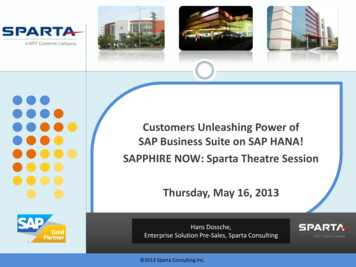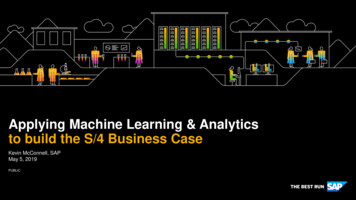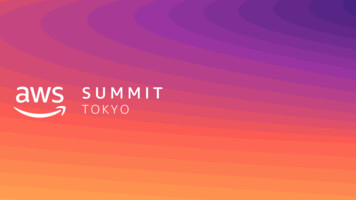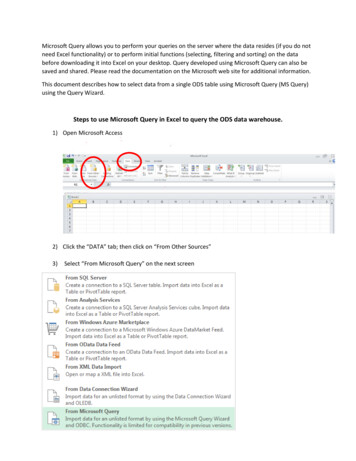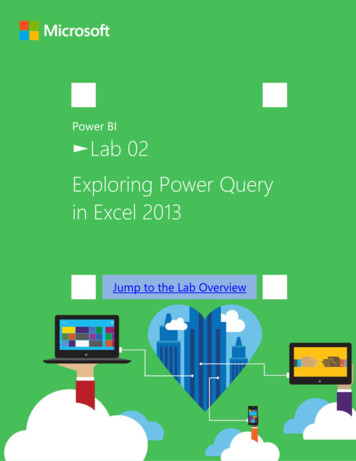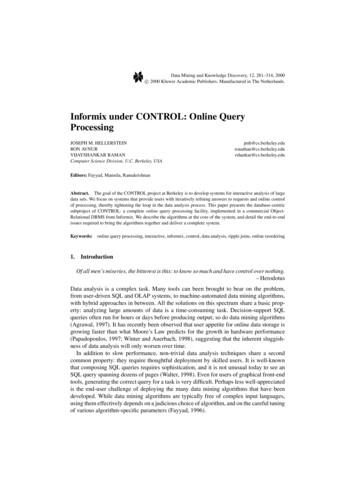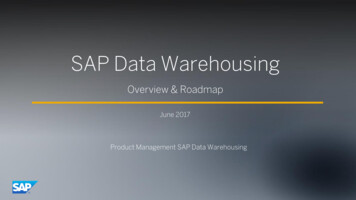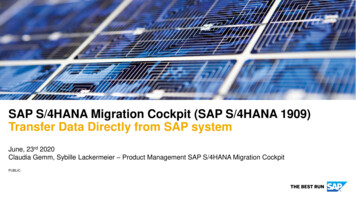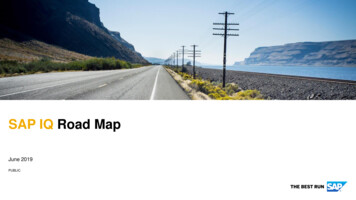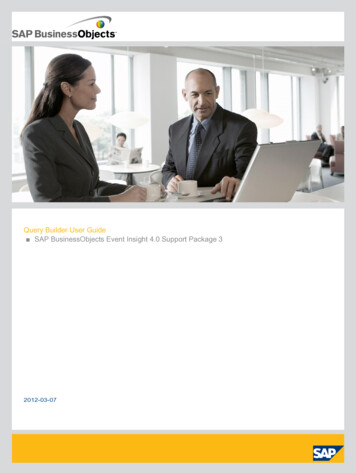
Transcription
Query Builder User Guide SAP BusinessObjects Event Insight 4.0 Support Package 32012-03-07
Copyright 2011 SAP AG. All rights reserved.SAP, R/3, SAP NetWeaver, Duet, PartnerEdge, ByDesign, SAPBusinessObjects Explorer, StreamWork, and other SAP products and services mentioned herein aswell as their respective logos are trademarks or registered trademarks of SAP AG in Germany andother countries.Business Objects and the Business Objects logo, BusinessObjects, Crystal Reports,Crystal Decisions, Web Intelligence, Xcelsius, and other Business Objects products and servicesmentioned herein as well as their respective logos are trademarks or registered trademarks of BusinessObjects Software Ltd. Business Objects is an SAP company.Sybase and Adaptive Server, iAnywhere,Sybase 365, SQL Anywhere, and other Sybase products and services mentioned herein as well astheir respective logos are trademarks or registered trademarks of Sybase, Inc. Sybase is an SAPcompany. All other product and service names mentioned are the trademarks of their respectivecompanies. Data contained in this document serves informational purposes only. National productspecifications may vary.These materials are subject to change without notice. These materials areprovided by SAP AG and its affiliated companies ("SAP Group") for informational purposes only,without representation or warranty of any kind, and SAP Group shall not be liable for errors oromissions with respect to the materials. The only warranties for SAP Group products and servicesare those that are set forth in the express warranty statements accompanying such products andservices, if any. Nothing herein should be construed as constituting an additional warranty.2012-03-07
Contents3Chapter 1Working with Query ting Query Builder.5Chapter 2Event Insight Users.11Chapter 3Setting up an Event Insight dashboard.13Chapter 4Query Creating a query graph in Query Builder.15Chapter 5Importing and exporting graphs.195.1Importing a graph.19Changing the Query Builder preferences.5Changing the MetaData server address.5Changing the Security Service address.6Changing the CEP Manager parameters.6Changing Query Manager Parameters.6Configuring the batch size in the Query Builder preferences.7Query Builder user interface.7Understanding the Query Builder palette.8Configuring event batching parameters on a query graph.15Renaming a query graph in Query Builder. on tool, and node types.PropertiesDisplays properties of the selected object.LE Common categoryThe Messages view displays error messages that are processed during application runtime, for example,a graph that failed to load due to an exception.72012-03-07
Working with Query BuilderQuery Builder Views categoryViewDescriptionGraph ParametersDisplays graph parameters that are used in graph node attributeplaceholders. Graph parameters in query nodes are specified usingthe {parameter} format. For example, a password in a DBOutput node may be specified as {passwd}, and in the GraphParameters view you set it to mypwd by specifying the parametername/value as passwd/mypwd.Graph ResultsDisplays received events.Graph TreeDisplays query graphs stored on the metadata server.Notification TemplatesProvides format for user notifications.Validation MessagesDisplays graph validation messages. If a graph validations fails (forexample, some of the nodes have unconnected ports or some nodeparameters are not set correctly) then this view displays errors andthe appropriate location (such as the path to a graph or a source).1.4 Understanding the Query Builder paletteQuery graphs are used to describe event processing. A node can be an event source, receiver, sender,or filter, depending on the node type. You add a node to a query graph using the palette.The following table describes the palette buttons for working with query graphs:Selection and connection buttonsButtonDescriptionSelectActivates selection mode, in which you can select a query graph node.ConnectionActivates node connection mode, in which you can connect outputand input port of two different query nodes in a graph.Graph node buttons8ButtonDescriptionCQL nodeWrite direct CQL to correlate events using the CEP engine.DB Output nodeUsed to send events to a database.2012-03-07
Working with Query Builder9ButtonDescriptionEvent nodeSpecifies input event types.Filter nodeFilter events based on specific criteria.Flattening nodeSimplifies events by outputting a selected subset of the input event.Notification nodeRedirects events displayed on different communication devices, suchas mobile phone or email.Output nodeMarks events to send to UI and displays events in the graph resultview.Trigger nodeSubscribes to another event within a graph execution.Java nodeWrites java code to filter events.Java script nodeWrites java script to filter events Semantic node Drag and drop CQLto correlate events.JMS nodeLets you output events to a configured JMS destinations.2012-03-07
Working with Query Builder102012-03-07
Event Insight UsersEvent Insight UsersEvent Insight is a system collecting, filtering, managing, aggregating, propagating and publishingbusiness events. Event Insight uses three personas using the same strategy as other SAP BusinessIntelligence applications: Administrator, Power Users and End Users.AdministratorsAdministrators uses the Unified Admin UI tool to manage the Event Insight nodes. Administratorsunderstand when and how events are created on the source systems. They need technical knowledgeof the system landscape, system connectivity and networking.Power UsersPower Users model and query the event streams created by the Administrator. They graphically modeland publish alerts to which Business Users.Using the Query Builder, the Power User builds query graphs that correlate events and determine whichevents can be published to subscribers. Power Users need business and technical knowledge to designquery graphs and the ability to create dashboards and reports based on event information. They areresponsible for modeling event semantics, creating queries and wiring event queries.Business UsersBusiness users receive and analyze events. They subscribe to Event Insight events and view themthrough live dashboards, and can be notified of these events via mobile devices.112012-03-07
Event Insight Users122012-03-07
Setting up an Event Insight dashboardSetting up an Event Insight dashboardTo configure an Event Insight dashboard for consumption by end users, complete the following tasks:1.2.3.4.5.6.7.8.9.10.11.Log into the Unified Admin UI.Connect to a data source using the "Component Configuration" perspective.Create an event schema using the "Event Schema Editor" or" Component Configuration" perspective.Create a mapping if necessary using the "Schema Mapping" perspective.Start the mapping.Deploy a configuration to poll for events using "Component Configuration" or "Node Administration"perspective.Close the Unified Admin UI.Open the Query Builder application.Create a query graph to consume and process the events.Export the query graph.In Xcelsius Dashboard Designer using the Event Insight Dashboard Design plug-in, create adashboard to consume the events.Related Topics Creating a query graph in Query Builder Exporting a graph132012-03-07
Setting up an Event Insight dashboard142012-03-07
Query graphsQuery graphs4.1 Creating a query graph in Query Builder1. In Query Builder, right-click a graph or group in the "Graph Tree" and select Add New Graph.The new graph is created in the selected group.2. Enter a name of the graph.Note:If graph should be created in root instead of a group, click New Query Graph in the global toolbar.3. Click Find to select a global schema instance.The "Select Global Schema Instance" window opens.4. Select an appropriate global schema instance from the list and click OK.4.2 Configuring event batching parameters on a query graphUsers have the option to modify the Batching parameters that apply to any CQL or Semantic nodesthat are added to the query graph. When modifying the Batching parameters at the query graph level,the user also has the option to update the event batching parameters for all CQL or Semantic nodesthat exist in the graph.1. In Query Builder, right-click the query graph in the "Graph Tree".2. Select Configure Batching.3. Select one of the following: Apply the changes to newly created nodes only Apply the changes to existing nodes and newly created nodesNote:If this option is used, the batching parameters for existing nodes on the query graph areoverwritten.152012-03-07
Query graphsRelated Topics Configuring the batch size in the Query Builder preferences Batching parameters4.3 Renaming a query graph in Query Builder1. In Query Builder, right-click the query graph that you want to rename and select Rename.The "Enter Name" window opens.2. Enter the new graph name and click OK.4.4 Copying a query graph in Query Builder1. In Query Builder, right-click the query graph that you want to copy and select Copy.The "Enter Name" window opens.2. Enter the name of the new graph and click OK.4.5 Deleting a graph or a graph group1. In the "Graph Tree" pane, right-click the graph or the graph group that you want to delete and selectDelete.2. In the confirmation window, click OK.Note:Only empty graph groups can be deleted.4.6 Query graph connectionsA connection binds output and input ports of different nodes in the graph. To add a connection, at leastone node with an in port and one node with an out port are required.162012-03-07
Query graphsIn the graph editor the in port is displayed as a green triangle on the left side of the node, and the outport is displayed as a red triangle on the right side of the node.4.6.1 Adding a connection in a query graph1. In the query graph palette, select Connection.2. In graph editor, connect the in and out ports for the appropriate nodes.Note:A connection must start at the out port and finish in the in port. Invalid connections are shadedorange.3. To move the connection ports, drag and drop the connection out and in ports as necessary.4.6.2 Deleting a connection in a query graph1. In Query Builder, open the existing query graph.2. Right-click the connection and select Delete.Note:Another way of deleting the connection is to select the connection and p
other countries.Business Objects and the Business Objects logo, BusinessObjects, Crystal Reports, Crystal Decisions, Web Intelligence, Xcelsius, and other Business Objects products and services . Objects Software Ltd. Business Objects is an SAP company.Sybase and Adaptive Server, iAnywhere, Sybase 365, SQL Anywhere, and other Sybase products .