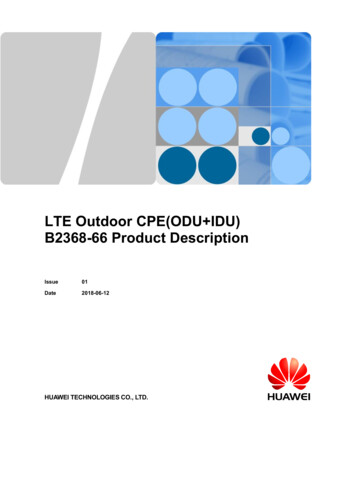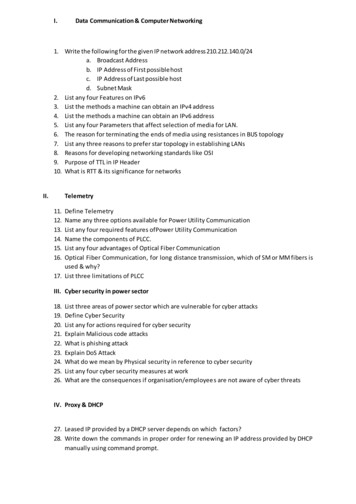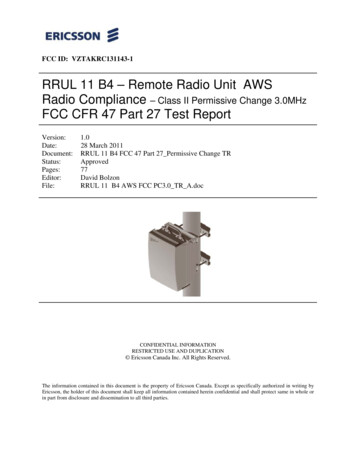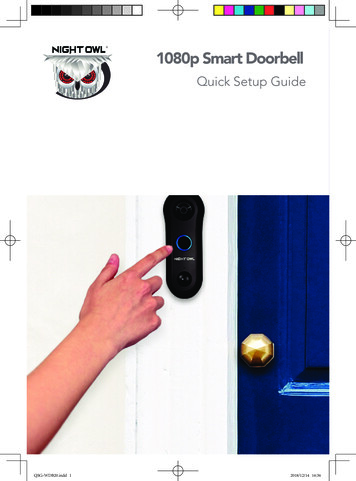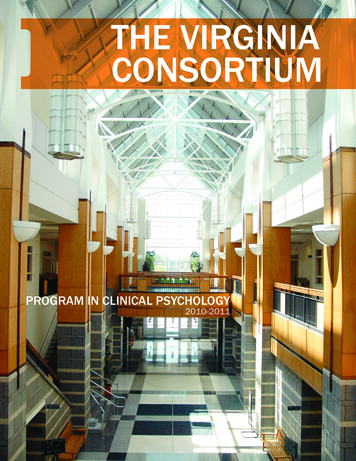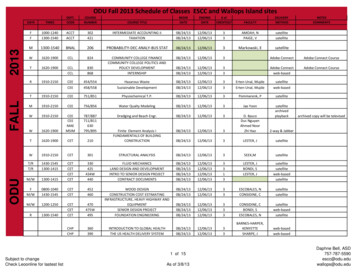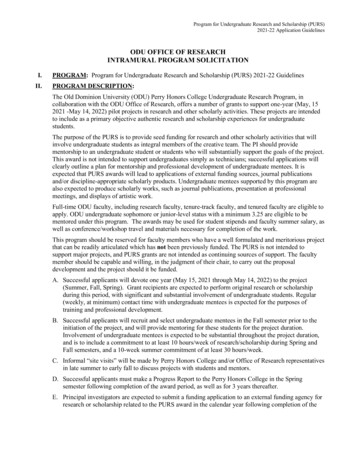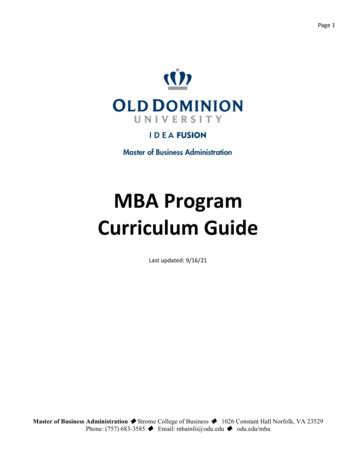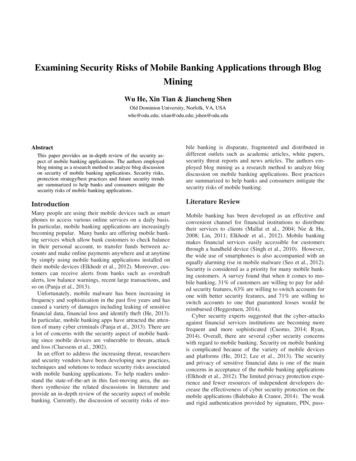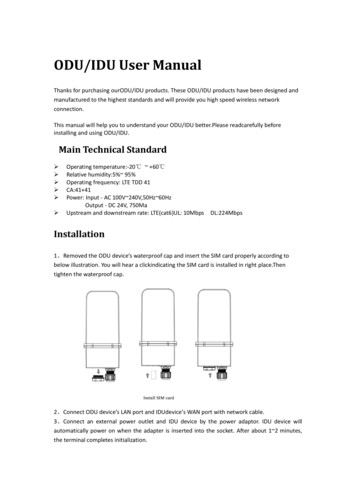
Transcription
ODU/IDU User ManualThanks for purchasing ourODU/IDU products. These ODU/IDU products have been designed andmanufactured to the highest standards and will provide you high speed wireless networkconnection.This manual will help you to understand your ODU/IDU better.Please readcarefully beforeinstalling and using ODU/IDU.Main Technical Standard Operating temperature:-20 60 Relative humidity:5% 95%Operating frequency: LTE TDD 41CA:41 41Power: Input - AC 100V 240V,50Hz 60HzOutput - DC 24V, 750MaUpstream and downstream rate: LTE(cat6)UL: 10Mbps DL:224MbpsInstallation1、Removed the ODU device’s waterproof cap and insert the SIM card properly according tobelow illustration. You will hear a clickindicating the SIM card is installed in right place.Thentighten the waterproof cap.2、Connect ODU device’s LAN port and IDUdevice's WAN port with network cable.3、Connect an external power outlet and IDU device by the power adaptor. IDU device willautomatically power on when the adapter is inserted into the socket. After about 1 2 minutes,the terminal completes initialization.
Note: Do not insert or remove the SIM card when power is on. Doing so will affect theperformance of your devices and the data stored in the SIM card may be lost.Only use the power adaptors compatible with IDU and provided by the designatedmanufacturer.About The TerminalThis terminal can work under TDD-LTE network, only support data and SMS business, not supportvoice business.1、Device connection schematic2、The IDU(Indoor Unit) device
LED Indicators and Port DescriptionNo.Function①Power indicator②Network③WIFI④LAN⑤LTE SignalIndicatorMeaningBlueThe IDU is power onOffThe IDU is power offBlueLTE connectedRedODU has no network, or IDU is disconnected with the ODUBlue2.4G Wi-Fi is on and working normallyOffWi-Fi is turned off.BlueThe IDU is connected with the ODUOffIDU is disconnected with ODUOffNo LTE signal(No service), noSIMcard or PIN/PUK locked1 LED on1 Bar :Weak Signal2 LEDs on2 Bar :MidSignal3 LEDs on3 Bar :BestSignal⑥PoE/WAN Port-Connect with ODUNote: This port cannot connect to other devices because the WANport is also thepower supply to the ODU.⑦⑧LAN Port-Connect computers or other devices⑨Power Button-Press it to turn on IDU⑩Power Port-Connect to compatible power adapter⑪WPS/RestoreButton-Press shortlyand then theLED will flashPress and hold more than 5 seconds, and then IDU willreboot to its factory default settings
3、The ODU (Outdoor Unit) deviceLED Indicators and Port DescriptionNo.FunctionIndicatorOff①LTE SignalMeaningNo LTE signal(No service)No SIMSIM/PUK locked1 Bar : Weak SignalBlue2 Bar : Mid Signal3 Bar : Best Signal②USB Port③Network④SIM Card Slot⑤Power⑥PoE Port-Developer portOffLTE connectedRedNo LTE signal(No service)No SIM、SIM/PUK lockedSearching network-Install a standard SIM card to access internetOffPower offBluePower on-This port will connected with IDU by RJ45 CableAccess to the InternetThe IDU device supports standard cable or WLAN wireless connection to the computer,compatible with Windows XP/7/8, MAC OS, Linux, Android and other operating systems.Beforeyou visit the Internet, please confirm that you have installed the terminal according to the
installation instructions.1、 Connecting computerThe IDU device and computer can be connected with the network cable. Once connected to apower outlet, the device automatically powers on.power adapternetwork cablenetwork cable2、Wi-Fi connectionComputer, tablet, or smartphone can connect IDU device via Wi-Fi .Note:The default SSID and Wi-Fi password are printed on the device's bottom label.power adapternetwork cable3、Log in to the web management pageAfter a client is connected to the device through Wi-Fi or LAN port, launch a browser on theclient and visit http://192.168.1.1. Enter the user name and password to log in to the webmanagement page.
The login web management page recommends using any of the following browser software:IE7.0 or aboveFirefox3.0 or aboveSafari4.0 or aboveOpera10.0 or aboveChrome10.0 or aboveFor more helpIf you are experiencing any issues with the device, please Restart the device Read the help information on the web management page Restore the device to its factory settings Contact your service providerNote:Figures in this guide are for your reference only. Specific models may vary slightly, contact yourservice provider for more detailed information.Product accessoriesThe ODU/IDU is a packaged product that contains the following items:RJ45 Cable, Power Adapter, ODU (outdoor unit), IDU (indoor unit).WarningThis device complies with Industry Canada’s licence-exempt RSSs. Operation is subject to thefollowing two conditions: (1) This device may not cause interference; and (2) This device mustaccept any interference, including interference that may cause undesired operation of the device.Cetappareilestconforme aux CNR exempts de licenced'Industrie Canada. Sonfonctionnementestsoumis aux deux conditions suivantes : ( 1 ) Ce dispositif ne peut causer desinterférences ; et ( 2 ) Ce dispositifdoit accepter touteinterférence , y compris les interférencesqui peuvent causer un mauvaisfonctionnement de l'appareil.
FCC StatementThis equipment has been tested and found to comply with the limits for a Class B digital device,pursuant to Part 15 of the FCC Rules. These limits are designed to provide reasonableprotection against harmful interference in a residential installation. This equipment generatesuses and can radiate radio frequency energy and, if not installed and used in accordance withthe instructions, may cause harmful interference to radio communications. However, there isno guarantee that interference will not occur in a particular installation. If this equipment doescause harmful interference to radio or television reception, which can be determined by turningthe equipment off and on, the user is encouraged to try to correct the interference by one ormore of the following measures:-- Reorient or relocate the receiving antenna.-- Increase the separation between the equipment and receiver.-- Connect the equipment into an outlet on a circuit different from that to which the receiver isconnected.-- Consult the dealer or an experienced radio/TV technician for help.This device complies with part 15 of the FCC Rules. Operation is subject to the following twoconditions:(1) This device may not cause harmful interference, and (2) this device must accept anyinterference received, including interference that may cause undesired operation.Changes or modifications not expressly approved by the party responsible for compliancecould void the user's authority to operate the equipment.The antenna(s) used for this transmitter must be installed to provide a separationdistance of at least 20 cm from all persons and must not be co-located or operating inconjunction with any other antenna or transmitter.April 2019 — Revision C
Off IDU is disconnected with ODU ⑤ LTE Signal Off No LTE signal(No service), noSIMcard or PIN/PUK locked 1 LED on 1 Bar :Weak Signal 2 LEDs on 2 Bar :MidSignal 3 LEDs on 3 Bar :BestSignal ⑥ PoE/WAN Port - Connect with ODU Note: This port cannot connect to other devices because the WAN port is also thepower supply to the ODU. ⑦ ⑧