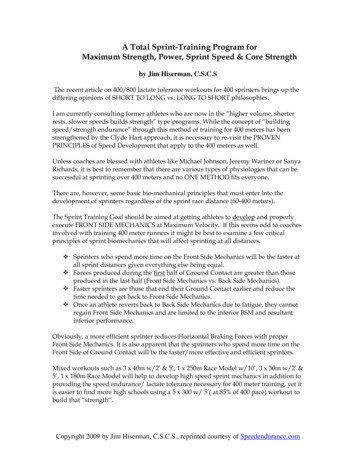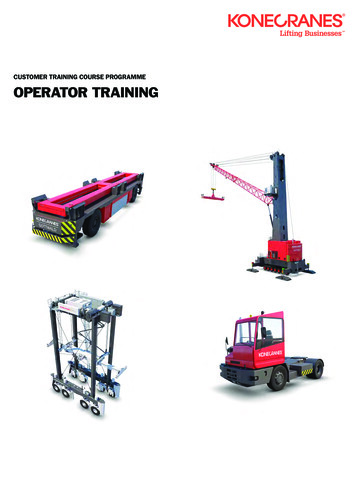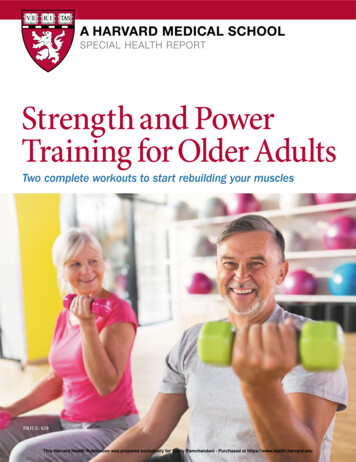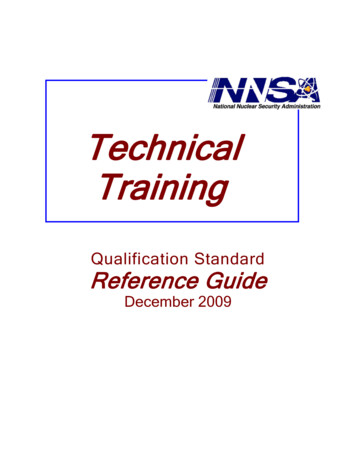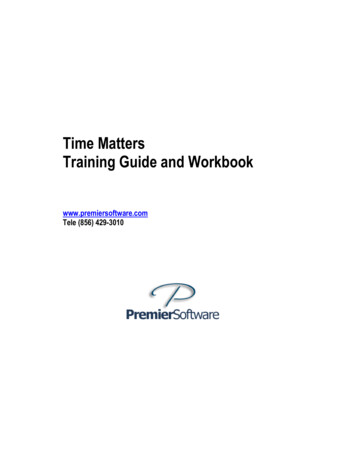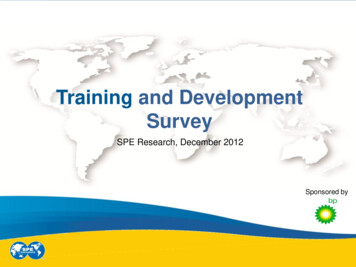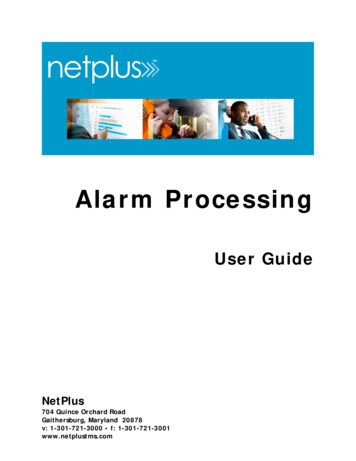
Transcription
Alarm ProcessingUser GuideNetPlus704 Quince Orchard RoadGaithersburg, Maryland 20878v: 1-301-721-3000 f: 1-301-721-3001www.netplustms.com
Proprietary Rights Notice Copyright 2014, VENTRAQ Corporation. All rights reserved.This document is an unpublished work protected by VENTRAQ Corporation as a valuableproperty and trade secret. This document embodies information, ideas and expressions thatare confidential and proprietary to VENTRAQ Corporation. Unauthorized use or disclosureis prohibited.This document and its contents are protected by copyright, trademark, service mark,patent, trade secrets and/or other proprietary rights and laws. Any sale, license,modification, distribution, copying, reproduction, recording, transmission, public display,publishing, adaptation, editing, translating or creation of derivative works, in any form orby any means now or hereafter known, including any such activities in connection with anyinformation storage or retrieval system, of this document or its contents is strictlyprohibited without the express written permission of or license from VENTRAQCorporation.VENTRAQ attempts to provide complete and accurate documentation for its products.Although this guide has undergone numerous technical and editorial reviews to ensureaccuracy, VENTRAQ assumes no liability for any loss or damage caused by statements,omissions, or errors in this guide or for the application or use of any products referenced ordescribed herein. Moreover, both software and this document are subject to change withoutnotice.U.S. GOVERNMENT RESTRICTED RIGHTS. All materials and software are providedwith “RESTRICTED RIGHTS.” Use, duplication, or disclosure by the United StatesGovernment is subject to the restrictions set forth in DFARS 252.227-7015 and FAR52.227-19 and use of the materials by the Government constitutes acknowledgement ofVENTRAQ’s proprietary rights to such materials. Manufacturer is VENTRAQ Corporation,704 Quince Orchard Road, Gaithersburg, MD 20878.NetPlus is a registered trademark of VENTRAQ Corporation. All other trademarks andregistered trademarks are the property of their respective owners.iiAlarm Processing User Guide 2014 Ventraq
Document HistorySerial Number &Revision LevelDateDescription of ChangesD11.LPE.1415 Rev. A10/2013New release NP 6.3D11.LPE.1415 Rev. B03/2014Enhancements/changes for build 140131: NetworkAlarm Monitor access may display Java dialog boxD11.LPE.1415 Rev. C08/2014New cover logo 2014 VentraqAlarm Processing User Guideiii
Table of ContentsProprietary Rights Notice . iiDocument History . iiiChapter 1: Alarm Processing Overview . 1Overview . 1Chapter 2: Using NetPlus Alarm Processing Forms. 3Overview . 3Maintaining Alarm Sources . 3Maintaining Alarm Filtering Rules . 4Maintaining Alarm Reactions. 6Maintaining Alarm Layout Definition with the Switches/Feeds Form . 7Maintaining Network Element Discovery Ranges. 8Maintaining Network Elements . 9About Alarm Thresholds, Patterns, and Setup . 9Maintaining Alarm Thresholds . 11Maintaining Alarm Threshold Values . 12Maintaining Alarm Pattern Records . 12Maintaining Alarm Threshold Value Patterns . 13Maintaining Alarm Severity Codes . 14ivAlarm Processing User Guide 2014 Ventraq
Chapter 3: Activating and Deactivating the Alarm Process . 15Activating the Alarm Process . 15Deactivating the Alarm Process. 15Chapter 4: Viewing Alarms . 17Viewing Active Alarms with the Alarm Panel . 17Maintaining Alarm Detail Records . 21Chapter 5: Setting up the Network Alarm Monitor Display . 23Overview . 23About Configuring NetPlus and the Network Alarm Monitor. 24Setting up the Network Alarm Monitor Display . 25Running Network Discovery. 25About Network Alarm Monitor Icons . 26Customizing the Network Alarm Monitor Display . 30Chapter 6: Monitoring and Maintaining Alarms. 35Activating the Alarm Monitor . 35About Alarm Monitoring . 36Viewing Active Alarms . 36Acknowledging and Clearing Alarms . 41Chapter 7: Reports. 46Alarm Processing Reports. 46Accessing Reports . 46 2014 VentraqAlarm Processing User Guidev
Chapter 1: Alarm ProcessingOverviewIn this chapter: Overview of the Alarm Processing moduleOverviewThe Alarm Processing module maintains the tables associated with the alarms generatedby a switch or other network device. This module collects, routes, and reports alarmmessages collected from the switch. Once collected and analyzed, the alarms can be directedto various destinations, including terminals, printers, and tables.Alarms collected from a switch or network device can automatically generate troubletickets, which you can review in the Trouble Ticket Processor module. You can also set upalarm processing to generate e-mails to be sent to designated recipients.Setting up alarms requires the following tasks: Defining alarm sources Defining alarm filters Assigning alarm reactions to filters Configuring alarm thresholds (optional)In addition, NetPlus provides an optional alarm monitoring component. With the NetworkAlarm Monitor, you can set up, monitor, view, acknowledge, and clear alarms from aswitching system and network elements. Alarms display for trunks, stations, and networkelements set up as nodes on the alarm monitoring network. The Network Alarm Monitorcaptures alarms and places them in a file, where they are filtered, routed, and set up fordisplay.You can also view real-time alarm information using the Alarm Panel form, which includesa refresh feature, so you can update the view as needed.The Alarm Details form displays all alarms for switches and network elements that havebeen saved to the database. When you configure alarm monitoring, you set up alarmreactions, which include the option to store (save) the record in the Alarm Detail databasetable. 2014 VentraqAlarm Processing User Guide1
Dashboard and SMBE:2Alarm Processing User Guide 2014 Ventraq
Chapter 2: Using NetPlus AlarmProcessing FormsIn this chapter: Using the Alarm Processing forms to maintain alarm sources, alarm filtering rules,alarm thresholds, and alarm patterns Setting up network discoveryOverviewUse the following forms to define alarms, create alarm thresholds, identify alarm patterns,and set up network discovery: Alarm Sources Alarm Filtering Rules Alarm Layout Definition Network Element Discovery Ranges Network Elements Alarm Thresholds Alarm Threshold Values Alarm Patterns Alarm Threshold Value Patterns Alarm Severity CodesMaintaining Alarm SourcesYou use the Alarm Sources form to define the sources of alarms and the way in whichNetPlus will communicate with these sources. You can maintain the following informationwith this form: Identify the node that generates the alarm Indicate whether the alarm should be accepted for processing by the computer Define the method for communicating the alarm to the computer 2014 VentraqAlarm Processing User Guide3
Define the format of the alarm message Define the communication parameters, including the incoming communication port,baud rate, data bits, and parity used Login information, if requires Destination dialog scriptTo access the Alarm Sources Form:Select Alarm Processing Supporting Data Alarm Sources.Maintaining Alarm Filtering RulesYou use the Alarm Filtering Rules form to maintain alarm filters, which identify the typesof alarms that are received, routed, and processed by NetPlus. These filters associate analarm ID with the alarm source and set other alarm parameters. All work with the Alarm Processing module begins with this form, which lists the AlarmIDs and associated switch for each alarm tracked in the Alarm Processing module.Alarm severity, type, and notification information is also tracked here. You must create records in this form before you can add, change, or delete informationin the Alarm Threshold Values and Alarm Threshold Value Patterns forms.You can view a list of alarm filtering rules and reactions for a switch ID that is part of analarm group. The Show Combined Filter Rules option from the More actions menudisplays alarm ID information for the selected switch ID and the switch ID of the alarmgroup to which it belongs, if applicable.4Alarm Processing User Guide 2014 Ventraq
To access the Alarm Filtering Rules form:Select Alarm Processing Alarm Filtering Rules.Searching for an Alarm Filtering Rules Record1. In the detail view, click Query on the toolbar.2. Enter search criteria in the desired fields. If you want to change the order in which therecords appear, click Sort Order on the toolbar.3. Click Submit Query.Records appear that match the search criteria you entered.To view combined alarm filtering rules:1. Perform a query for a switch ID (Source field).2. Select More actions Show Combined Filter Rules.If the switch ID is part of an alarm group, alarm filtering rules and reactions appear forthe selected switch ID and the switch ID for the group in which it belongs. 2014 VentraqAlarm Processing User Guide5
Maintaining Alarm ReactionsYou use the Alarm Reactions form to specify how NetPlus will handle alarms identified inthe Alarm Filtering Rules form. You can assign more than one reaction to an alarm. Thefollowing alarm reactions are available: Generate a Trouble Ticket- When an alarm is activated, a trouble ticket for the alarmcontents is generated in the Trouble Tickets module. The trouble ticket contains anidentifier that indicates the ticket was generated by the alarm system. All account anddisposition information must be manually entered for the trouble ticket. Send Mail to Mailing List- The alarm system sends e-mail notification to the recipientspecified in the E-Mail to field in the Alarm Filtering Rules form. Store in Alarm Detail Table- The alarm contents are stored in the Alarm Detail form. Toaccess this form, select Alarm Processing Alarm Detail Inquiry. Store in Study Table- Allows you to route an alarm to the ALARMTRF database tableas an output destination. This table stores traffic data sent from switches via alarms. Send to Alarm Monitor- Allows alarms to be routed to Network Alarm Monitor and theAlarm Panel form. Send to Thresholding- Enables the NetPlus threshold capability for an alarm record.To access the Alarm Reactions form:1. Select Alarm Processing Alarm Filtering Rules.2. In the summary view, click the Alarm Reactions tab.6Alarm Processing User Guide 2014 Ventraq
Maintaining Alarm Layout Definition with theSwitches/Feeds FormThe Switches/Feeds form contains a template that maps the blocks of information in analarm string to be identified by NetPlus. The alarm string information maintained in thisform includes the following: Alarm record length Number of characters the unique header record identifier is offset from the beginning ofthe record Date and time formats in the alarm record Number of characters each block is offset from the beginning of the alarm recordEach switch type has its own alarm formatting method. For NetPlus to process alarms,alarm configuration must be correct in the NetPlus database tables. A sample alarm isuseful to verify the alarm header and alarm length values.To access the Switches/Feeds form:Select Common Data Upkeep Switches/Feeds. 2014 VentraqAlarm Processing User Guide7
Maintaining Network Element Discovery RangesYou use the Network Element Discovery Ranges form to specify the range of networkaddresses for Network Discovery to search against. You can include description, comment,and point-of-contact information, if desired.To access the Network Element Discovery Ranges form:Select Alarm Processing Supporting Data Network Element Discovery Ranges.8Alarm Processing User Guide 2014 Ventraq
Maintaining Network ElementsYou use the Network Elements form to specify the address and port of network elements. You can include optional description, comments, and a point-of-contact, if desired. You can view this information in the Network Alarm Monitor by selecting the networkelement and viewing the properties.To access the Network Elements form:Select Alarm Processing Supporting Data Network Elements.About Alarm Thresholds, Patterns, and SetupAlarm thresholds count the occurrence of an alarm type. Declaring a threshold for an alarmcan prevent an alarm from being issued again and again. Alarm thresholds can also be usedto signal other types of alarm conditions or device states. When the threshold count for an alarm reaches a user-specified level, NetPlus generatesa user-defined alarm. A different alarm can be generated for each threshold level that is specified, with amaximum of three levels per threshold. Threshold levels can be declared that both increment and decrement counts. Manipulating threshold levels issues an alarm or stops it from being issued. When a threshold alarm is cleared in the Network Alarm Monitor, the threshold countis reset to zero.Alarm patterns also filter alarm data. Patterns are associated with a specific alarm ID andallow thresholds to change based on alarm text. 2014 VentraqAlarm Processing User Guide9
Patterns can contain the actual alarm text to be filtered or can contain wildcard charactersto filter alarm strings with those characters or numbers called out by the wildcard.Defining Alarm Thresholds and PatternsBefore using the various NetPlus Alarm Processing forms to define alarm thresholds andpatterns, use the following steps as a guide to identify each type of alarm, its threshold, andpattern characteristics:1. Determine the general purpose of the threshold. Some alarm thresholds are created toavoid receiving numerous alarms of one type.2. Identify all alarm IDs that affect the threshold. Alarm IDs appear in the alarm stringissued by the switch, or other device, that produces alarms.3. For each alarm ID, determine if the threshold level count changes based on the alarmID or if the count changes based on text in the alarm string.4. If the threshold level is affected by alarm text, determine which strings, characters, orpatterns in the alarm text must be matched.5. Determine whether the alarm threshold counter should increment or decrement on analarm. Determine the threshold value.6. Define the three threshold levels and the user-defined alarms to be generated wheneach level is reached.7. For each user-defined alarm triggered by a threshold, determine the alarm response.Setting up Alarm ThresholdingTo set up alarm thresholding, you use the following forms: Alarm Thresholds: to define the threshold name; specify the numeric values togenerate alarms for the three threshold levels; and specify the user-defined thresholdalarm ID to generate when a threshold level is reachedNOTE: Although three threshold levels are available, setting all levels is not required.You can set one or two, if desired. Alarm Filtering Rules: to associate the threshold ID and threshold level alarm IDswith the alarm source and set other parameters, such as severity and type Alarm Reactions: to associate an alarm response with the threshold alarm ID (alwaysSend to Thresholding) and threshold level alarm IDs (any other value) Alarm Threshold Values: to associate a threshold ID with a switch alarm ID and setthe optional increment/decrement value10Alarm Processing User Guide 2014 Ventraq
Using the optional Alarm Threshold Value Patterns form, you can associate alarm IDthresholds with alarm patterns to more finely filter alarm data.Maintaining Alarm ThresholdsThe Alarm Threshold form lists the Alarm IDs and associated threshold names and levelsfor each alarm tracked in the Alarm Processing module. Alarm thresholds count theoccurrence of an alarm type and are used to modify the response to an alarm condition. A threshold can determine how many times the same alarm is reported and can signalother types of alarm conditions or device states. When the threshold count reaches a level that you set, NetPlus generates a user-definedalarm. It can generate a different alarm for each threshold level specified. Threshold levels can both increment and decrement counts and can either issue analarm or stop it from being issued. Alarm thresholds apply only to those alarm filters that include alarm reactions set toSend to Thresholding. When a threshold alarm is cleared in the Network Alarm Monitor, the threshold countis reset to zero. Although three threshold levels are available, setting all levels is not required. You canset one or two, if desired.To access the Alarm Thresholds form:Select Alarm Processing Supporting Data Alarm Thresholds. 2014 VentraqAlarm Processing User Guide11
Maintaining Alarm Threshold ValuesYou use the Alarm Threshold Values form to associate an alarm threshold ID with a switchalarm ID and set the values to be used to increment and decrement alarm thresholds.To access the Alarm Threshold Values form:From the NetPlus main menu:Select Alarm Processing Supporting Data Alarm Threshold Values.From the Alarm Filtering Rules form:1. Select Alarm Processing Alarm Filtering Rules.2. Click Submit Query.3. Click the Alarm Threshold Values tab.Maintaining Alarm Pattern RecordsYou use the Alarm Patterns form to maintain alarm patterns. Alarm patterns provide a further way to filter alarm data by actual alarm text or alarmstrings identified by wildcard characters. Patterns allow thresholds to be changed depending on alarm text and are associatedwith a specific alarm ID. By associating patterns with alarm IDs, you can calculate thresholds based on alarmtext.12Alarm Processing User Guide 2014 Ventraq
To access the Alarm Patterns form:1. Select Alarm Processing Supporting Data Alarm Patterns.3. Enter search criteria, if desired, and then click Submit Query.Maintaining Alarm Threshold Value PatternsThe Alarm Threshold Value Patterns form identifies alarms by switch and specifies howmuch to increment or decrement a particular alarm threshold counter and the alarm textby which to further filter alarms. Only the Pattern (name) field is modifiable. The rest of the fields form a key thatreferences existing Alarm Threshold Value records. If a Threshold Value does not have a Value Pattern record, the increment is applied toall alarms matching by ID. If a Threshold Value record has one or more Value Pattern records, the increment isapplied only if the text of the alarm is matched by one of the patterns.To access the Alarm Threshold Value Patterns form:1. Select Alarm Processing Alarm Threshold Value Patterns.2. Enter search criteria, if desired, and then click Submit Query. 2014 VentraqAlarm Processing User Guide13
Maintaining Alarm Severity CodesYou use the Alarm Severity Codes form to maintain the icon colors and alarm messagesthat appear in the Network Alarm Monitor. The icons, which represent nodes and networkelements on the alarm monitor display, and alarm messages change color based on theseverity of the alarm and whether the alarm is acknowledged or unacknowledged.For each alarm severity code, you can change the order, description, and background andforeground (text) colors for acknowledged and unacknowledged alarms. To change colors,you enter the RGB value for the color(s) you want.To access the Alarm Severity Codes form:Select Alarm Processing Supporting Data Alarm Severity Codes.14Alarm Processing User Guide 2014 Ventraq
Chapter 3: Activating andDeactivating the Alarm ProcessIn this chapter: Activating and deactivating alarmsActivating the Alarm ProcessUse the Start Alarm Processing option to activate the collection and processing of alarms. You must set up the Alarm Filtering Rules form before activating the alarm process.Only alarms found in the form are processed. Alarms not found in the form are ignored. If you try to start Alarm Processing, and NetPlus detects that it is already running, anerror message appears indicating that the start failed. Alarm Processing continues torun.To activate alarm processing:Select Alarm Processing Start Alarm Processing.Once alarm processing is initiated, a confirmation message appears, which indicatesthat alarms are being collected and routed.Deactivating the Alarm ProcessYou can deactivate the collection and processing of alarms. When you deactivate alarm processing, all Alarm/Message Processing module batch jobsused to collect and route alarm, message, and traffic data are terminated. Icons in the Network Alarm Monitor display turn red. Audible alarms turn off. 2014 VentraqAlarm Processing User Guide15
To deactivate alarm processing:Select Alarm Processing Stop Alarm Processing.When alarm processing is stopped, a confirmation message appears.16Alarm Processing User Guide 2014 Ventraq
Chapter 4: Viewing AlarmsIn this chapter: Viewing active alarms using the Alarm Panel Monitor Viewing and maintaining alarm data using the Alarm Details formViewing Active Alarms with the Alarm PanelStandard Alarm PanelYou use the Alarm Panel form to view active alarm detail information, which also includesalarms that have been acknowledged but not cleared. Alarm records in the summary vieware color-coded by severity as defined in the Alarm Severity Codes form. In the detail view,you can review alarm text.To access the Alarm Panel form:Select Alarm Processing Real-time Alarm Inquiry. 2014 VentraqAlarm Processing User Guide17
To search for an alarm record:1. In the detail view, click Query on the toolbar.2. Enter search criteria in the desired fields. If you want to change the order in which therecords appear, click Sort Order on the toolbar.3. Click Submit Query.Real-Time Alarm Panel MonitorThe optionally licensed Alarm Panel Monitor lets you view active alarm detail informationin real time, which includes alarms that have been acknowledged but not cleared. Featuresof the Alarm Panel Monitor include the following: Alarm records are color-coded by severity as defined in the Alarm Severity Codes form. . The Alarm Panel Monitor provides a refresh button, so you can view updated alarmrecords.18Alarm Processing User Guide 2014 Ventraq
You can set up a refresh schedule, sort order, and alarm display filtering preferences,including alarm severity. You can view alarm detail information double-clicking an alarm record.NOTE: You can also view the Alarm Panel form in the Network Alarm Monitor, if thisfeature has been activated in your system.To access the Alarm Panel Monitor:Select Alarm Processing Real-time Alarm Inquiry.Fields in the Alarm Panel MonitorFieldDescriptionRefreshEvery minute(3)Number of minutes to automatically refresh the screen: 1-60; default valueis 3Show top row(s)Number of topmost rows, up to 999 in the prescribed sort order, to displaythe next time the screen is refreshed; default value is 50Sort OrderTimeSort by alarm time, most recent alarms on top (default setting)Alarm ID, TimeAlphabetical sort by alarm ID (ascending), and then sort by time(descending)Switch, TimeAlphabetical sort by switch ID (ascending), and then sort by time 2014 VentraqAlarm Processing User Guide19
Fields in the Alarm Panel MonitorFieldDescription(descending)Severity, AckSort by severity (most sever on top), and then sort by acknowledgement(unacknowledged on top)FilteringShowSelectable list to display all alarms, only unacknowledged alarms, oracknowledged alarms, based on other filtering optionsAlarms for priorhours minutesNumber of hours, up to 99, and/or minutes, up to 59, in which to displayalarmsAlarm ID(s)One or more alarm ID codes to display (semicolon-separated, no spaces,e.g., PM197;***FM100)Switch(es)Switch identifiers to display (semicolon-separated, no spaces, e.g.,VEN1;VEN2)Or ElementsNetwork element IDs to display (semicolon-separated, no spaces, e.g.,ROU1;ROU2)Trunk IDTrunk IDs to display (semicolon-separated, no spaced e.g., rmancePowerSoftwareSystemTransmissionCheck boxes to select alarm types to displaySeverity and LegendCriticalMajorMinorNoneCheck boxes to select alarm severity to display; unacknowledged andacknowledged assigned colors for each severity level display for referenceTo view alarm detail information:Double-click an alarm record.The Alarm Panel detail view displays.20Alarm Processing User Guide 2014 Ventraq
Maintaining Alarm Detail RecordsYou use the Alarm Details form to view and manage alarm detail information stored in theNetPlus database. You can delete alarm messages appearing in this form, if desired. Only alarm messages with the Send to Alarm Detail Table alarm reaction (as defined inthe Alarm Reactions form) appear in this form. Alarm records in the summary view are color-coded by severity as defined in the AlarmSeverity Codes form. In the detail view, you can review alarm text. The Alarm Details form provides a refresh button, so you can view updated alarmrecords.To access the Alarm Details form:1. Select Alarm Processing Alarm Detail Inquiry.2. Enter search criteria, if desired, and then click Submit Query. 2014 VentraqAlarm Processing User Guide21
22Alarm Processing User Guide 2014 Ventraq
Chapter 5: Setting up theNetwork Alarm Monitor DisplayIn this chapter: Accessing the Network Alarm Monitor Running Network Discovery Viewing menus associated with Alarm Monitor icons Customizing the Network Alarm Monitor display Saving a customized display fileOverviewYou use the Network Alarm Monitor to set up, monitor, view, acknowledge, and clearalarms from switches, trunks, and network elements. The alarm monitor display presents avisual representation of your alarm monitoring network, which includes icons representingthe elements comprising the network. Alarms are represented by color, so you can see onwhich elements—switches, trunks, and/or network elements—alarms are pending.You can customize the monitor display by creating and saving files with the layouts youdesign. The following design elements and features are available: Icons: You can choose from a library of icons representing network elements. Node groups: You can organize elements into node groups. Background images: You can add a custom background image to the display. Flexible layout: You can move icons on the display according to your preferences.When you activate alarm monitoring, you can view alarm messages, in summary and detailviews, and acknowledge and/or clear alarms.To access the Network Alarm Monitor:Select Alarm Processing Network Alarm Monitor.NOTE: A dialog box may appear asking if you want to run the application. Click Run tostart the Network Alarm Monitor application. (The following graphic is anexample of a dialog box; the actual dialog box that may appear on your workstationmay look different.) 2014 VentraqAlarm Processing User Guide23
About Configuring NetPlus and the Network AlarmMonitorThe following steps describe the process to set up and configure the Network AlarmMonitor. Some of the tasks are usually completed when NetPlus is installed at your site(indicated by *); others are tasks you can complete to set up the Network Alarm Monitordisplay.1. Configure alarm sources*: Use the Alarm Sources form to identify and set up thealarm sources for the switches and network elements that will be monitored.2. Configure the alarm feed*: Use the Alarm Feed Configuration section of theSwitches/Feeds form to set up the proper alarm format. Each switch type uses a uniqueformatting method for alarms.3. Define alarm filtering rules*: Use the Alarm Filtering Rules form to classify thealarm type and severity; activate or deactivate the filter rule and/or audible signal; adde-mail addresses for notification; and add detail information about the alarm.4. Set alarm reactions*: Use the Alarm Reactions form to specify how NetPlus willhandle alarms. You can assign more than one reaction to an alarm.24Alarm Processing User Guide 2014 Ventraq
5. Configure alarm severity codes*: Use the Alarm Severity Codes form to customizethe NetPlus default codes for your site. You can set the order, description, a
alarm processing to generate e -mails to be sent to designated recipients. Setting up alarms requires the following tasks: Defining alarm sources Defining alarm filters Assigning alarm reactions to filters Configuring alarm thresholds (optional) In addition, NetPlus provides an optional alarm monitoring component. .