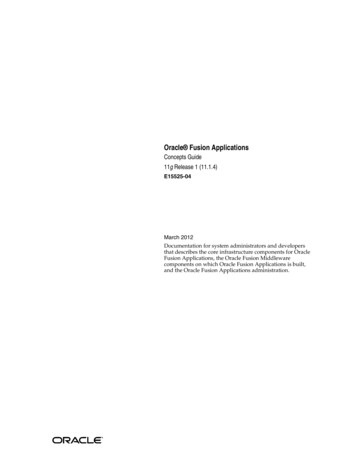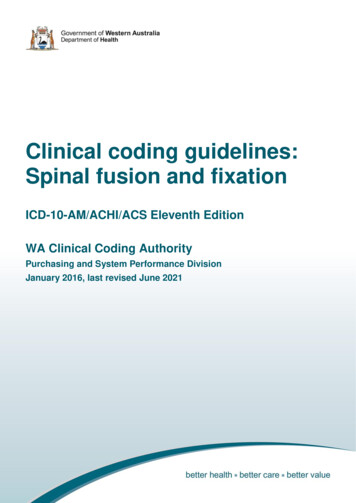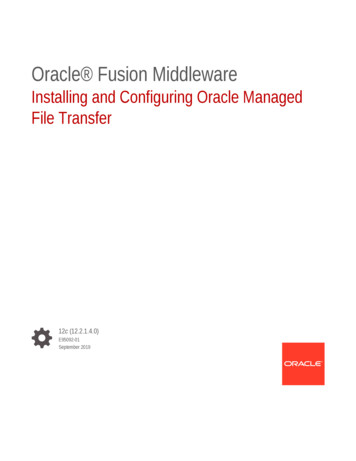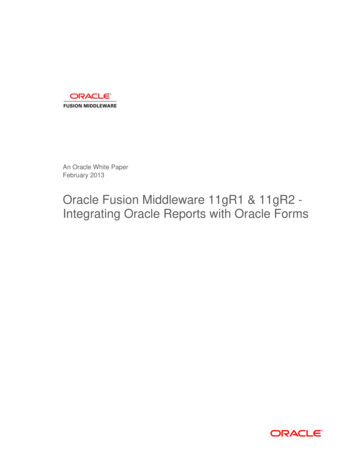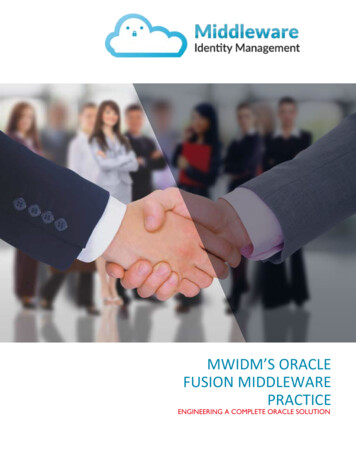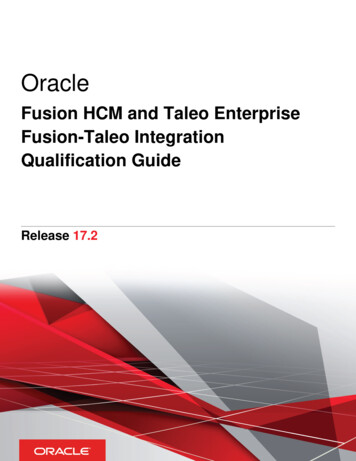Transcription
Oracle Fusion Applications Marketing Leads Guide11g Release 1 (11.1.3)Part Number E22673-03November 2011
Oracle Fusion Applications Marketing Leads GuidePart Number E22673-03Copyright 2011, Oracle and/or its affiliates. All rights reserved.Authors: Brian Casey, Peggy Larson, Sheila BlackThis software and related documentation are provided under a license agreement containing restrictions on use anddisclosure and are protected by intellectual property laws. Except as expressly permitted in your license agreement orallowed by law, you may not use, copy, reproduce, translate, broadcast, modify, license, transmit, distribute, exhibit, perform,publish, or display any part, in any form, or by any means. Reverse engineering, disassembly, or decompilation of thissoftware, unless required by law for interoperability, is prohibited.The information contained herein is subject to change without notice and is not warranted to be error-free. If you find anyerrors, please report them to us in writing.If this is software or related documentation that is delivered to the U.S. Government or anyone licensing it on behalf of theU.S. Government, the following notice is applicable:U.S. GOVERNMENT RIGHTS Programs, software, databases, and related documentation and technical data delivered toU.S. Government customers are "commercial computer software" or "commercial technical data" pursuant to the applicableFederal Acquisition Regulation and agency-specific supplemental regulations. As such, the use, duplication, disclosure,modification, and adaptation shall be subject to the restrictions and license terms set forth in the applicable Governmentcontract, and, to the extent applicable by the terms of the Government contract, the additional rights set forth in FAR52.227-19, Commercial Computer Software License (December 2007). Oracle America, Inc., 500 Oracle Parkway, RedwoodCity, CA 94065.This software or hardware is developed for general use in a variety of information management applications. It is notdeveloped or intended for use in any inherently dangerous applications, including applications that may create a risk ofpersonal injury. If you use this software or hardware in dangerous applications, then you shall be responsible to take allappropriate fail-safe, backup, redundancy, and other measures to ensure its safe use. Oracle Corporation and its affiliatesdisclaim any liability for any damages caused by use of this software or hardware in dangerous applications.Oracle and Java are registered trademarks of Oracle Corporation and/or its affiliates. Other names may be trademarks oftheir respective owners.Intel and Intel Xeon are trademarks or registered trademarks of Intel Corporation. All SPARC trademarks are used underlicense and are trademarks or registered trademarks of SPARC International, Inc. AMD, Opteron, the AMD logo, and theAMD Opteron logo are trademarks or registered trademarks of Advanced Micro Devices. UNIX is a registered trademark ofThe Open Group.This software or hardware and documentation may provide access to or information on content, products and services fromthird parties. Oracle Corporation and its affiliates are not responsible for and expressly disclaim all warranties of any kindwith respect to third-party content, products, and services. Oracle Corporation and its affiliates will not be responsible forany loss, costs, or damages incurred due to your access to or use of third-party content, products, or services.
Contents1 Process LeadsImport Leads . 1-1Import Activity Attachment Options: Explained . 1-2Import Activity Import Options: Explained . 1-3Import Activity Field Mapping: Explained .1-6File-Based Import Monitoring: Explained .1-7Managing File-Based Import Exceptions: Worked Example . 1-8FAQs for Import Leads . 1-10Submit Lead Processing .1-10Lead Ranking: Explained .1-11Lead Ranking: Examples . 1-12Lead Status: How it Automatically Gets Set .1-13Lead Assignment: How It Is Processed . 1-14FAQs for Monitoring Leads . 1-152 Identify Sales Prospects and Target ProductsSales Targeting Data Visibility: Explained . 2-1Sales Targeting Navigation Hints: Explained .2-3Sales Targeting Customer Criteria: Explained . 2-6Sales Targeting Product Criteria: Explained . 2-7Sales Targeting Lead Criteria: Explained . 2-9Exploring Short Term, High Revenue Leads: Worked Example .2-10FAQs for Identify Sales Prospects and Target Products . 2-123 Follow Up LeadsHow Lead Components Fit Together .3-1Lead Actions: Explained . 3-3Lead Statuses: Explained . 3-4Lead Qualification: Explained . 3-5Qualifying Leads: Examples . 3-6Lead Ownership and Sales Team Resources: Explained . 3-7Sales Team Examples . 3-9Lead Assessments: Explained . 3-10FAQs for Follow Up Leads . 3-114 Register and Approve LeadsLead Registration: How It Works. 4-1
Lead Registration: Explained . 4-3FAQs for Register and Approve Leads .4-4
PrefaceThis Preface introduces the guides, online help, and other information sourcesavailable to help you more effectively use Oracle Fusion Applications.Oracle Fusion Applications HelpYou can access Oracle Fusion Applications Help for the current page, section,activity, or task by clicking the help icon. The following figure depicts the helpicon.With a local installation of help, you can add custom help files to replace orsupplement the provided content. Help content patches are regularly madeavailable to ensure you have access to the latest information. Patching does notaffect your custom content.Oracle Fusion Applications GuidesOracle Fusion Applications guides are a structured collection of the helptopics, examples, and FAQs from the help system packaged for easy downloadand offline reference, and sequenced to facilitate learning. You can access theguides from the Guides menu in the global area at the top of Oracle FusionApplications Help pages.NoteThe Guides menu also provides access to the business process models on whichOracle Fusion Applications is based.Guides are designed for specific audiences: User Guides address the tasks in one or more business processes. They areintended for users who perform these tasks, and managers looking for anoverview of the business processes. They are organized by the businessprocess activities and tasks. Implementation Guides address the tasks required to set up an offering,or selected features of an offering. They are intended for implementors.They are organized to follow the task list sequence of the offerings, asdisplayed within the Setup and Maintenance work area provided byOracle Fusion Functional Setup Manager. Concept Guides explain the key concepts and decisions for a specificarea of functionality. They are intended for decision makers, such as chieffinancial officers, financial analysts, and implementation consultants. Theyare organized by the logical flow of features and functions.
Security Reference Manuals describe the predefined data that is includedin the security reference implementation for one offering. They areintended for implementors, security administrators, and auditors. They areorganized by role.To supplement these guides, which cover specific business processes andofferings, the following guides address common areas:GuideIntended AudiencePurposeCommon User GuideAll usersExplains tasks performed by mostusers.Common Implementation GuideImplementorsExplains tasks within theDefine Common ApplicationsConfiguration task list, which isincluded in all offerings.Information TechnologyManagement, ImplementApplications GuideImplementorsExplains how to use OracleFusion Functional Setup Managerto plan, manage, and trackyour implementation projects,migrate setup data, and validateimplementations.Technical GuidesSystem administrators,application developers,and technical members ofimplementation teamsExplain how to install, patch,administer, and customize OracleFusion Applications.For guides that are not available from the Guides menu, go to Oracle TechnologyNetwork at ation.Other Information SourcesMy Oracle SupportOracle customers have access to electronic support through My OracleSupport. For information, visit http://www.oracle.com/pls/topic/lookup?ctx acc&id info or visit http://www.oracle.com/pls/topic/lookup?ctx acc&id trs if you are hearing impaired.Use the My Oracle Support Knowledge Browser to find documents for a productarea. You can search for release-specific information, such as patches, alerts,white papers, and troubleshooting tips. Other services include health checks,guided lifecycle advice, and direct contact with industry experts through the MyOracle Support Community.Oracle Enterprise Repository for Oracle Fusion ApplicationsOracle Enterprise Repository for Oracle Fusion Applications provides visibilityinto service-oriented architecture assets to help you manage the lifecycle ofyour software from planning through implementation, testing, production,
and changes. In Oracle Fusion Applications, you can use the Oracle EnterpriseRepository for Oracle Fusion Applications for: Technical information about integrating with other applications, includingservices, operations, composites, events, and integration tables. Theclassification scheme shows the scenarios in which you use the assets, andincludes diagrams, schematics, and links to other technical documentation. Publishing other technical information such as reusable components,policies, architecture diagrams, and topology diagrams.The Oracle Fusion Applications information is provided as a solution pack thatyou can upload to your own deployment of Oracle Enterprise Repository forOracle Fusion Applications. You can document and govern integration interfaceassets provided by Oracle with other assets in your environment in a commonrepository.Documentation AccessibilityFor information about Oracle's commitment to accessibility, visit the OracleAccessibility Program website at ndex.html.Comments and SuggestionsYour comments are important to us. We encourage you to send us feedbackabout Oracle Fusion Applications Help and guides. Please send yoursuggestions to oracle fusion applications help ww@oracle.com. You can usethe Send Feedback to Oracle link in the footer of Oracle Fusion ApplicationsHelp.
1Process LeadsImport LeadsImport Activity Source File Options: ExplainedThe Import Activity consists of a step by step guided process to assist you withcreating an import activity for a given object.This topic describes the source file options defined in the Import Activity that areused by the import process to locate and parse the source file data.Source File DataEnter attribute details pertaining to the source file as follows:OptionDescriptionFile TypeSource file must be either Text or XML.Data Type, Delimiter, and Header Row IncludedA Text file type can further be defined based on howthe data is delimited and if the source file is expectedto include a row of headings for each column.Import MappingDisplays a list of predefined mappings for theobject selected for this import activity. The selectedmapping will be used as the basis for mapping yoursource file in the next Import Activity step.Source File LocationThe following outlines the options that are available to you when locating yoursource file for import.Process Leads 1-1
OptionDescriptionFile SelectionSelect from the following file selections: Specific fileEnables you to upload a specific source filefrom a local file system, such as your desktop,a URL address, or from a network path. A filename is required for this option. Most recent fileEnables you to schedule repeating importactivities without having to select a new fileevery time. This selection is only availablewhen you select Network from the UploadFrom options.You need to copy the new file to the specifiednetwork path for repeating import activities.You do not need to enter a file name for thisoption and can only upload your source filefrom a network path. The asterisk wildcardis supported for multiple characters. Thequestion mark wildcard is supported for asingle character.Upload FromYou can upload the source file from three locations: Desktop URL NetworkIf you select Desktop, a File Name field with anassociated Update button is displayed. Click Updateand browse to search for and select the file you wantto upload.If you select URL, enter the address locationas in the following example format: http://www.example.com/If you select Network, enter the file name path asin the following example format: \ComputerName\SharedFolder\Resource\NoteIf you selected the Specific File as your file selectionoption, then you will have to include the file namefor both URL and Network file path locations.Import Activity Attachment Options: ExplainedMany objects can have multiple documents attached to it. The File ImportActivity process allows you to import the documents attached to a specificobject.1-2 Oracle Fusion Applications Marketing Leads Guide
In the Summary section enter an import activity name and description and theprimary object for which you want to import data from a source file. The listof objects displayed is controlled by your data security privileges. This topicdescribes how to define the attachment options pertaining to the import activity.AttachmentsAs part of the file attachment import process setup, you must: Provide the relationship between the attachment file or files and the objectin the source file with multiple columns each referencing a file namepertaining to the attachment. Provide file names in the source file columns for attachmentcorresponding to each object record (row) Select all the files associated with all the objects targeted in the current fileimport activity process Map the columns related to file names to specific object and attributepertaining to the common attachment interface such as category, filename, file title and file description Monitor the process for uploading attachments that is activated as part ofthe file import activity processSelecting DocumentsYou define the parameters for the import activity to include the primary objectfor which the data is included in the source file. If the object being imported hasattachments, you will need perform an additional step of selecting documentsthat serve as attachments for each record being imported in the Attachmentssection. Select the Multiple Files option and then click on Browse to displaythe Universal Content Manager (UCM). From here you can select individualdocuments that serve as attachments or a single file that contains all thesedocuments as follows: Select a pre-configured compressed file in Zip or Jar format that containsall the individual attachment documents. If the compressed file containshierarchy of folders then the attachment import process will traversethrough the hierarchy to search for specific file name. Select individual attachment documents which UCM automaticallycompresses into a Zip format. In this case, the individual documentcannot be a compressed file.Browse through the file system and select multiples files from across variousfolders. You must select all attachments in one operation. For example, youcannot select a few files now and then return later to select more attachmentsfiles.Import Activity Import Options: ExplainedThe File Import Activity consists of a step by step guided process to assist youwith creating an import activity for a given object.This topic describes the import options defined in the Import Activity that areused by the import process to interpret source file data and import interface tabledata into the target application tables.Source File Data TransformationThe following options are used to identify the formatting of source file data sothe data can be correctly interpreted and transformed by the import process:Process Leads 1-3
OptionDescriptionDecimal SeparatorThe format of the fractional portion of numericalvalues in columns mapped to attributes with adecimal attribute type.Date FormatThe format for values in columns mapped toattributes with a date attribute type.Time Stamp FormatThe format for values in columns mapped toattributes with a time stamp attribute type.File EncodingThe overall encoding of the characters within thefile.Interface to Target Import OptionsThe following options are used when importing the interface table informationto the target application tables:OptionDescriptionImport ModeDetermines if the Import Activity process shouldcreate new records or update existing records.If updating existing records, the record IDs mustbe provided in the source file. If an existing recordis not found, a new record is created. Updatemode is not supported for all import objects.Consequently, the Import Mode is set to Create andis not updatable for those objects.If creating new records, the import process evaluatesthe data in the interface tables with existingobjects in the target application tables for possibleduplicates. Customer Data Management objectsare evaluated using the rules defined in the setof Matching Configurations. All other objects areevaluated using the combination of attributesselected for duplicate validation in the predefinedImport Mapping.Allowable Error CountAn error count above the threshold will stop theimport process for all records. If the error countis below the threshold, records without errors areimported. In either case, records with errors will bereported in the Error and Exception files.Validation errors include: Missing required values Values that exceed the attribute length Invalid identifiers and lookup codes Duplicates to existing records in thedestination tables based on the combination ofattributes selected for duplicate validation inthe predefined Import MappingDuplicates found using matching configurationsfor Customer Data Management objects do notcontribute to the error count.1-4 Oracle Fusion Applications Marketing Leads Guide
Notification E-MailThe e-mail of the intended recipient of importprocessing notifications.Customer Data Management DuplicatesConsumer, customer, and legal entity objectsimported by themselves or as components of anotherobject are subject to duplicate verification. Theduplicates are determined using the followingmatching configurations: Batch Location Basic Duplicate Identification Batch Person Basic Duplicate Identification Batch Organization Basic DuplicateIdentificationYou can select from one of the following: Do Not Import Duplicate RecordsIf the main object of the Import Activity is aconsumer, customer, or a legal entity object,rows that are matched to existing records willnot be imported. These duplicates records arereported in the Exception and Error reports.If the Customer Data Management objectsare components of another object and one ormore matches are found, the existing duplicaterecords are evaluated to determine the mostrecent record. The most recent record willbe associated with the main object beingimported.For example, when importing a marketingresponse object, the consumer object is also acomponent of the response. If the consumer ismatched to an existing record, the consumer inthe interface tables is not imported. However,the response object will import and the mostrecent existing consumer record will beassociated to the response. Import Duplicate RecordsThe Customer Data Management objects willbe imported even if matched records exist. Import Duplicate Records and CreateResolution RequestThe Customer Data Management objects willbe imported even if matched records exist.In addition, a duplicate resolution request iscreated and displayed in the Customer DataManagement, Duplicate Resolution work area.Process Leads 1-5
Duplicate Look Back DaysThis option applies only to the Lead import object.Only existing leads created within the perioddetermined by the look back days value areevaluated for duplicates based on the attributesselected for duplicate validation in the predefinedimport mapping. If a duplicate is found, the leadwill not be imported and the duplicate record willbe reported on the Exception report. Duplicate leadsare included in the calculation of the allowable errorcount threshold.Import Activity Field Mapping: ExplainedAfter entering your import options, the second step of the import activityprocess is to map fields in the source file to the corresponding target attributes.This topic explains: Map Fields Saving the Import Mapping Constant ValuesMap FieldsThe Map Fields section can be subdivided into source file columns and targetattribute columns.The source column header value is derived from one of the following: Predefined mapping, if one is selected The source file, if the Header Row Included option is selected in the firststep of the Import Activity definition (for Text file type only) Generic values of Column A, Column B, and so on, if the Header RowIncluded option is not selected (for Text file type only) XML tagging structure (for XML file type only)The following table outlines the source columns:Source ColumnDescriptionColumn HeaderRepresents the column header for Text file types andthe tagging structure for XML file types.Example ValueValues are derived from the first source file savedwith the predefined mapping. If you did not select apredefined mapping, the example values are takenfrom the first data row in the source file selected inthe first step of the Import Activity definition.IgnoreSelect this option if you do not want to import thesource file data in that column.The following table outlines the target columns:1-6 Oracle Fusion Applications Marketing Leads Guide
Target ColumnDescriptionObjectThe group of import objects that represent thecomponents of the business object being imported.AttributeThe attribute name that represents thecorresponding interface table column for the object.Saving the Import MappingThe mapping between source file information and target attributes is saved as areusable mapping when the Import Activity is saved, using the import activityname and date to derive a mapping name. If you selected a predefined mapping,modifications made in the Import Activity to an unlocked mapping will updateand save to the predefined mapping. If the predefined mapping is locked, amodified mapping will be saved as a new mapping. To specify a mapping namefor new mappings, select the Save As option from the Map Fields Actions menu.Constant ValuesConstant values provide a way to specify a value for a target attribute that allimported objects will inherit. For example, if a source file does not contain acolumn for business unit and all of the objects in the file belong to the samebusiness unit, enter a constant value for the object and business unit attribute.File-Based Import Monitoring: ExplainedYou can monitor all file import activities that are currently scheduled to run,have completed successfully, or failed with errors. For each import activity, youcan view the details pertaining to each underlying process and make necessaryupdates for any failed records to import again.You can view the list of import activities from the Manage Import Activitiespage. Select the import activity that you want to monitor by clicking on thehyperlink in the corresponding Status column. The View Import Status resultspage is displayed which contains the following sections: Files Processed Import ProcessesFiles ProcessedThe Files Processed section displays a row for each source file that is processed.The import processing details are summarized and displayed for each source fileand include the following:File Processing Summary InformationDescriptionRecords Read From FileThe number of records read from the source file.Format ErrorsThe number of errors found when processing datato insert into the interface tables from the sourcefile, Import Activity constants, and Import Objectvalue default values. View the error details in theException and Error files attached to the process.Process Leads 1-7
Load ErrorsThe number of errors found when importingdata from the interface tables to the destinationapplication tables. View the error details in theException and Error files attached to the process.Successfully LoadedThe number of import objects imported to theapplication destination tables. If the import object ismade up of multiple components, each componentis counted as successfully loaded. Consequently theSuccessfully Loaded count may be larger than theRecords Read From File count. View the successfulrecord details in the Log file attached to the process.AttachmentsOnce an Import Activity process has completed,processing reports are included in the Attachmentscolumn. The Log file includes the records that weresuccessfully imported plus the unique destinationapplication table identifiers for the objects. TheException file includes the records that were notimported plus a reference to one of the errors foreach record that failed. The Error file includes all theerrors for each record that failed validation.Import ProcessesFrom the Import Processes section, you can view details pertaining to eachprocess involved in importing the objects in the source file. A listing of briefmessages provides information on processing steps within each underlyingprocess.Managing File-Based Import Exceptions: Worked ExampleThis example demonstrates how to resolve errors found in source file data usedfor importing into interface tables and destination application tables.The following table summarizes key decisions for this scenario:Decisions to ConsiderIn This ExampleShould the errors be corrected and submitted againfor import?Yes, for an invalid value error.Is the Import Activity processing source files on arepeating schedule?Yes. An Import Activity is defined to process a newsource file weekly.No, for a duplicate record found.A second Import Activity is defined to processcorrections to errors in the weekly file.Task Preview1. Review the Import Activity status and reports.2. Correct the exception file data and save to your desktop.3. Import the file with the corrected data.1-8 Oracle Fusion Applications Marketing Leads Guide
Prerequisites1. Create a mapping between the source file columns and the import objectattributes by navigating to the Import Mappings page from the ManageFile Import Mappings task in Functional Setup Manager. The mappingincludes a combination of fields with Duplicate Validation selected tocompare source file records and existing records for duplicates duringimport processing.2. Create an Import Activity using the mapping. Since you expect a sourcefile on a weekly basis, you select Latest File for the File Selection andURL for the Upload From choice. Specify a URL value. Define a repeatingschedule to repeat once a week. Click Activate to save and activate theImport Activity.3. Create a second Import Activity to use when importing exceptions foundin the weekly import file. All settings are the same as the weekly ImportActivity with the exception of the Source File Import Options and theSchedule. Since this is only for exception handling, you select SpecificFile for the File Selection and Desktop for the Upload From choice. ClickSave to save the Import Activity but not to activate it.Review the Import Activity status and reports1. Navigate to the Manage Import Activities page from the Tasks regionof your work area or Functional Setup Manager task to vi
1-2 Oracle Fusion Applications Marketing Leads Guide Option Description File Selection Select from the following file selections: Specific file Enables you to upload a specific source file from a local file system, such as your desktop, a URL address, or from a network path. A file name is required for this option. Most recent file