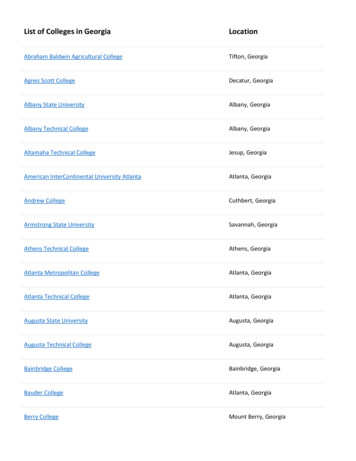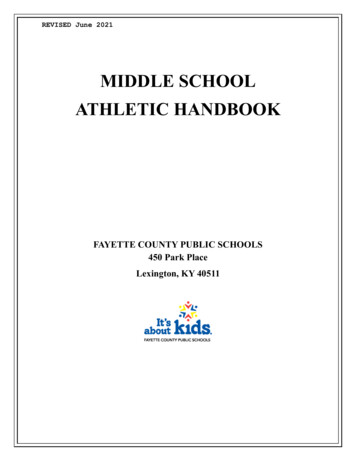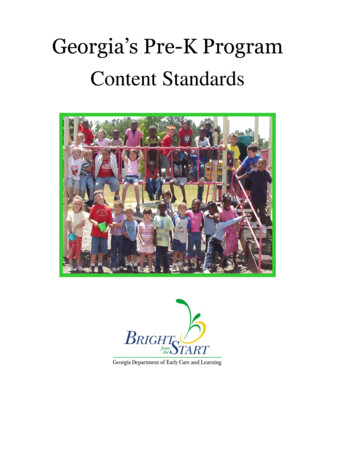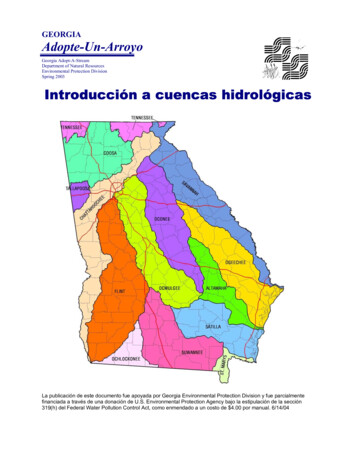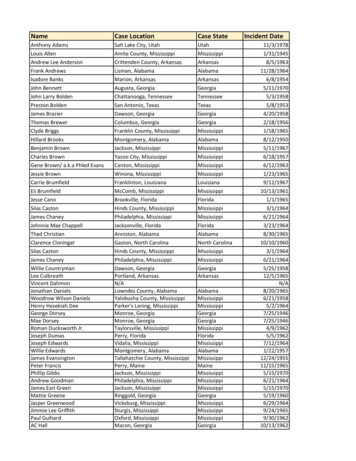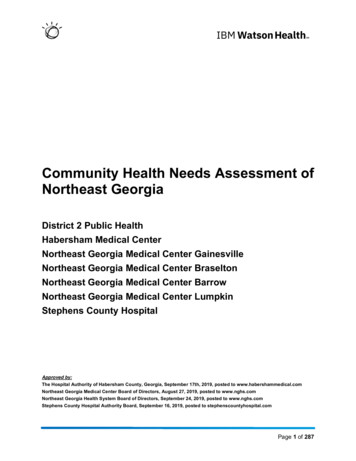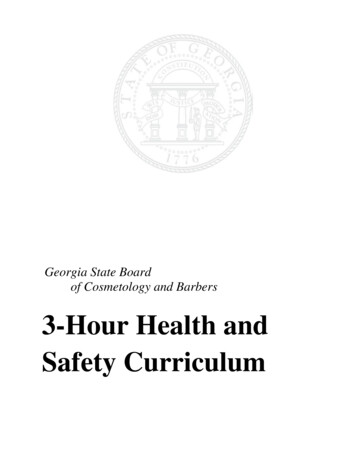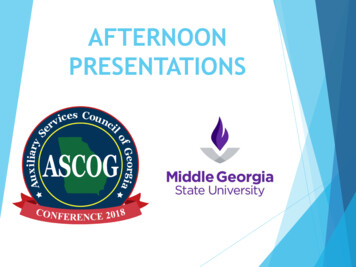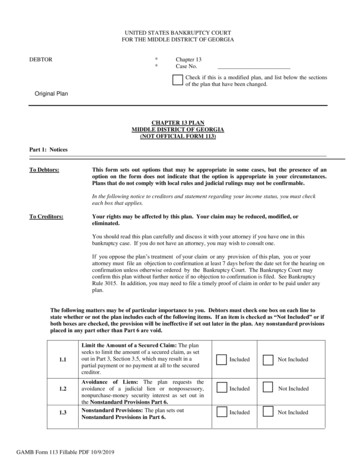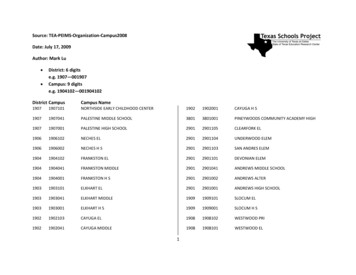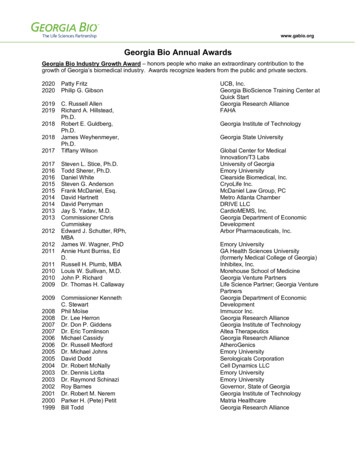Transcription
zipTMSUser GuideUser Guidewww.ziplogix.com Page 1
Table of ContentsAbout zipTMS .4 Online Real Estate .4 Forms integration .4 Seamless e-Sign access .4About zipLogix .4Frequently Asked Questions .5Help at a Glance : zipTMS .6 Secure Online Transaction Management .6Edit Task .6Creating an Account .7 Signing up for zipTMS as an Individual Agent .7 Brokerage and Team Agents: Set Password Email .7 Sign In .7Transaction Files .8 The TRANSACTIONS Page .8 Add a new transaction .8Document Management .10 Inside the File: Documents .10 Add a Document .10 Complete a Document Placeholder .10 Email or Fax Documents .10 Add a Due Date for a Document.11 File Menu .11 Email or Fax to zipTMS .11File Checklist .12 Inside the File: Checklist Tab.12 Add a Task .12 Add a New Checklist.13 Add a color-coded category .13 Send the Calendar or Task List .13 Calendar View .14 Change a task date on the calendar view .14 Urgent Tasks.14History and Notes .15 Inside the File: History Tab .15User Guidewww.ziplogix.com Page 2
Add Notes .15zipTMS Tools.16 Reference Guide for Toolbars .16Documents Toolbar .16Task Toolbar.16Transactions Toolbar .17Support .18 Product support .18Help Desk: .18Sales: .18Website: .18Mailing Address: .18Office Location:.18User Guidewww.ziplogix.com Page 3
About zipTMS Online Real EstatezipTMS provides quick tracking of essential file needs throughout the course of the transaction online, allowing you to trackthe property sale on the go. Use zipTMS to take your file with you, from the listing presentation to the close of escrow andbeyond.The unique, REALTOR -designed tools and easy-to-use interface allow real estate professionals of all levels stay informedand connected to their forms and contracts. Forms integrationzipTMS integrates directly with zipForm Plus, creating a single, easy access point for live forms and document storage.With seamless access to live forms through zipForm , the Official Forms Software of the NATIONAL ASSOCIATION OFREALTORS , any agent can begin to track and store complete transaction files online. Seamless e-Sign accessContracts and files saved on zipTMS can instantly be sent for signatures to anyone with an email address using directintegration with zipLogix Digital Ink and DocuSign . Send, track, and store and organize signed documents all from anyzipTMS transaction file.About zipLogix zipLogix started with a vision - to ‘Go Beyond’ business as usual and streamline the forms process freeing real estateprofessionals from repetitive paperwork. A vision of a mobile, more efficient agent able to access information quickly andeasily; free to focus on the art of the deal. zipLogix took that vision and created a suite of innovative products that hasvirtually transformed an industry.Today, the zipLogix family of tech-savvy products is the recognized industry standard for electronic real estate forms andtransaction management system that are currently used by more real estate professionals than any other real estate softwareprograms.zipForm is the Official Forms Software of the NATIONAL ASSOCIATION OF REALTORS and a REALTOR Benefits Partner is a powerful, easy-to-use real estate contract software program. zipForm offers MLS Integration, AssociationPartnerships, Special Agent and Broker Tools and Packages, Online/Offline Programs, TMS Integration and ElectronicSignatures.In addition to zipForm, zipLogix offers zipTMS , the online transaction management tool that is changing the way real estateprofessionals conduct business. This online transaction collaboration tool streamlines workflow and connects agents toclients through a secure, custom website 24/7.zipLogix provides transaction solutions to today’s busy real estate professionals that are designed to enhance the value ofservices they deliver to their clients while improving productivity and efficiency.zipLogix is a subsidiary of Real Estate Business Services, Inc. (REBS) and is a joint venture between REBS and theNATIONAL ASSOCIATION OF REALTORS .User Guidewww.ziplogix.com Page 4
Frequently Asked QuestionsQ: What does TMS stand for?A: TMS stands for Transaction Management SystemQ: Do I need to download a plugin or application to use zipTMS ?A: No. zipTMS works within your browser, without needing any plugins, applications, or special software. It isrecommended that you have a current version of Adobe PDF to ensure that you can easily view or preview transactiondocuments and forms.Q: What does a zipTMS do that zipForm does not do?A: zipTMS works seamlessly alongside zipForm Plus, and adds the ability to track deadlines, both within and acrosstransactions, through a calendar or checklist view. Its features also include online collaboration, online documentmanagement, and archiving and storage for closed files.Q: Is there a limit to the number of transactions I have in zipTMS ?A: No. zipTMS allows an unlimited number of transactions for active accounts.Q: Can I use zipTMS with the other agents in my brokerage (or with my Team)?A: Yes! Visit www.ziplogix.com/brokers for more information about broker solutions, or www.ziplogix.com/team to sign up forthe zipForm Plus Team Edition.Q: Does zipTMS integrate with electronic signatures (e-Sign)?A: Yes. zipTMS allows you to send documents or forms to any signer using the e-Sign provider of your choice. ChoosezipLogix Digital Ink or DocuSign in your zipTMS Profile to enable the ability to securely send for easy, click-to-signsignatures.Q: Can documents on zipTMS also be signed in person (without emailing)?A: Yes. Using the zipForm Mobile app, you can sign documents from zipTMS in person at any time using your tablet andthe Touch Sign feature built in to zipForm Mobile.Q: Can I keep a communication log on zipTMS ?A: Yes. In addition to the ability add documents to scan, fax, or upload a copy of your communication log for a transaction,there is also the ability to enter notes to keep a communication log within the History tab of the transaction.Q: Is zipTMS safe and secure?A: Yes. Not only does zipTMS meet very high and strict safety standards, it also comes with the assurance of over twentyyears of experience helping real estate agents work safely and securely online.zipLogix , the creator of zipForm and zipTMS , is a subsidiary of Real Estate Business Services, Inc. (REBS) and is ajoint venture between REBS and the NATIONAL ASSOCIATION OF REALTORS . Learn more at www.ziplogix.comUser Guidewww.ziplogix.com Page 5
Help at a Glance : zipTMS Secure Online Transaction ManagementKeep all of your sales files organized and available anytime. zipTMS allows you to work with your office, track tasks,complete contracts, and manage important documentation from one easy location.TasksNotificationsSearch and SortUrgent TasksViewCalendar ViewCompleted TaskTransaction DateTaskTask DetailsThe zipTMS Tasks page provides a comprehensive calendar of important events for every file. Use the Search and Sorttools to change between list view and calendar view, view urgent tasks, and instantly find tasks by name or category.Tasks include due dates, appointments, document deadlines, and template tasks from your transaction files. zipTMS helpsyou stay on schedule with your tasks through Notifications and the Urgent Tasks list. In addition to the tasks, importantTransaction Dates are displayed on your calendar or task list. Click to switch the Calendar View to Month, Week, or day.Each Task is color-coded, based upon its checklist category, and Completed Tasks are easily identified by a green checkmark next to the task name. Click on a task name to open any task to view the Task Details, or click and drag to change atask due date.Edit Task14Updates to file tasks are easily managed.1.2.3.4.Edit the Task NameToggle task completed statusAdd or edit CommentsChange the Due Date(A Relative due date is a date whichdepends upon a Transaction Date)5. Remove or Attach Documents6. Save changes2536User Guidewww.ziplogix.com Page 6
Creating an Account Signing up for zipTMS as an Individual AgentIf you are an individual agent, you can sign up for your zipTMS account through your association website, or by visitingwww.zipLogix.com. At www.zipLogix.com, you can order a new zipTMS account, or add features, such as zipLogix DigitalInk for online signatures.When you sign up for your own zipTMS , you are storing documents and tasks securely in the cloud, which means that youwill always have access to your tasks, contacts, and documents – the keys to your transaction success. Brokerage and Team Agents: Set Password EmailIf you are an agent within a brokerage or team account, you will receive an email from noreply@ziplogix.com prompting youto set your password for your account. Click the link inside the email, or copy and paste the provided link in order to set upyour password for accessing zipTMS at www.zipformplus.com.To sign in, use the password that you set up along with the username entered by the admin for your brokerage or team whencreating the account. Sign InYour username and password unlock your transaction files. Sign in through your brokerage or association website, or atwww.zipformplus.com using the username and password that you created.User Guidewww.ziplogix.com Page 7
Transaction Files The TRANSACTIONS PageCreate online files which you can track from anywhere.The TRANSACTIONS Screen is the first page you see in zipTMS . It offers the ability to quickly find, start, or navigatethrough any transaction files.A Transaction File is a stored set of documents, checklists, and transaction history which can be managed quickly and easilyonline. Each file represents a unique client and property combination. Multiple files for a single property or client can easilybe tracked or searched, in order to provide customizable deadlines and personalized information for each property contract.A comprehensive real-time search keeps all transaction files at your fingertips, and quickly finds files by the file name, clientname, or property address as soon as you start typing.Use the tools at the top to start a new transaction, or quickly find files with real-time search and personalized file views.TRANSACTIONSYour ProfileToolsSearchTransaction FileChecklistYour zipTMS profile is always accessible in the top right of the screen. It can be opened at any time to personalizezipTMS by adding your picture, email signature, connecting to accounts with other services, and customizing yournotification settings.The clear, modern tools in zipTMS keep essential information available at all times. Add a new transactionStep 1. Click New1User Guidewww.ziplogix.com Page 8
Step 2. Enter a Name for thefile to make it easy to findlaterStep 3. Add a Photo toidentify the propertyStep 4. Select theTransaction TypeStep 5. Select the PropertyTypeStep 6. (Optional)If available, select theOffice Address andTemplate (saved checklistand documents) you wishto use on the transactionStep 7. Enter Comments (ifany)Step 8. Click Save25436A new transaction that starts with atemplate might contain preselected forms, dates andtransaction information, and preset checklists or tasks, dependingupon what was set up within thetemplate.7Templates can be created by agents, brokers, or users with the Administrative privileges in the broker or team editions.User Guidewww.ziplogix.com Page 9
Document Management Inside the File: DocumentsThe Documents tab is one central location to manage, store, and share documents and edit zipForm contracts.NotificationsSearchDocuments TabSortFoldersAdd FormsApproval StatusDue DateDocument Placeholder Add a DocumentSave a computer file, such as a word document, online inside of your transaction file.Step 1.Step 2.Step 3.Step 4.Step 5. Complete a Document PlaceholderStep 1.Step 2.Step 3.Step 4. Click the Add Document buttonClick BrowseSelect the document from your computerEnter a Document NameClick SaveClick the Document PlaceholderClick BrowseSelect the document from your computerClick SaveEmail or Fax DocumentsSend documents to anyone easily and quickly right from zipTMS .Step 1.Step 2.Step 3.Step 4.Click SendSelect documents to send and sending method (email or fax)Enter the email address or fax number of the recipientClick SendUser Guidewww.ziplogix.com Page 10
Add a Due Date for a DocumentKeep track of important deadlines by adding a due date to anydocument. Specify a fixed calendar date, or select a date thatis contingent upon an important contract date.Relative dates can be any number of days before or afterimportant contract dates. For example, a contingency removaldate can be set for 17 days after the Purchase AgreementDate.Step 1. Click Set Due DateStep 2. Select whether the due date is Fixed or RelativeStep 3. Select the calendar date for a fixed date, or enterthe number of days before or after an importantcontract date, or enter “0” if it is due the same dayNote: Contract Dates can be entered or edited fromthe Property tab or when updating forms in the file.Step 4. Click Save1423Contract dates are added to your calendar and tasks list underthe Document Due Dates Checklist, and labeled with thecategory Documents. File MenuThe file menu includes advanced tools, such as the option to email or fax to your transaction, options to connect to additionalservices, and the option to save this file as a template for future use.File MenuEmail or FaxPartners Email or Fax to zipTMS Send a document, or invite someone else to send a document, to be delivered to your file.Step 1. Click the file menu button [ v ]Step 2. Select Email to Transaction or Fax CoversheetStep 3. Send to the person who will be emailing or faxing the document(s) to the transaction. This can include sendingto yourself.User Guidewww.ziplogix.com Page 11
File Checklist Inside the File: Checklist TabThe Checklist tab is an easy guide to tasks and deadlines for the transaction file. Click the Checklist tab within a transactionfile to view the tasks, documents, or calendar for this file.NotificationsFile Checklist TabTask ToolbarNeeds AttentionManage DocumentsCustom Task CategoriesFrom the checklist, you are able to manage documents, deadlines, and tasks.Tasks are sorted into Checklists and color-coded custom categories within a checklist. Add a TaskTasks remind you of importantevents, milestones, or steps to becompleted for this transaction. Theycan be added individually, or addedby applying a template that containstasks. Tasks can be organized bycustom checklists or categories.234Step 1. Click New TaskStep 2. Enter a Task NameStep 3. Enter task detailsStep 4. Attach documents orplaceholders (reminders toadd specific documents in thefuture)Step 5. Click Save5User Guidewww.ziplogix.com Page 12
Add a New ChecklistCreate and name a new checklist to organize tasks.Step 1.Step 2.Step 3.Click New ChecklistEnter the Checklist nameClick SaveUse this checklist to stay organized when adding new tasks to the file. Add a color-coded categoryUse categories within checklists to further organize tasks and make iteasy to identify needs whether looking at the category or list viewinside the transaction.Step 1.Step 2.Step 3.Step 4.Step 5.2Click New CategorySelect the Checklist that this category will belong toEnter the Category nameSelect the category ColorClick Save34Use this category to stay organized when adding new tasks to thefile.5 Send the Calendar or Task ListEmail a PDF of your calendar view to anyone.Step 1. Click the Send buttonStep 2. Preview the documentStep 3. Click the Send button (blueenvelope) for email optionsStep 4. Enter the email address, subject,and message for the emailStep 5. Click SendUser Guidewww.ziplogix.com Page 13
Calendar ViewThe Calendar view creates an easy way to see upcoming deadlines by month, week, or day.Tasks are color-coded based on category and can be edited or updated right from the calendar view.Urgent TasksMark CompleteMark CompleteDetailsContract DateClick once on any task to view the task details and quickly mark as Complete, Edit or Delete a task. Change a task date on the calendar viewClick and drag to change a task date on the calendar viewStep 1.Step 2.Step 3. Click on the task or contract date in the calendar viewDrag and drop that task or contract date to another day in the calendar viewThe task date or contract date is automatically updatedUrgent TasksUrgent tasks are tasks that are overdue or due today that have not yet been marked as completed. Easily see a summary ofall of your urgent tasks by clicking the Urgent Tasks bar at any time.Clear an urgent task by marking it complete. Click the urgent task symbol under the Done column to mark a task ascompleted.The Urgent Tasks bar can also be used to quickly view a summary of tasks. Click a document name under the Documentscolumn to view a document attached to an urgent task.User Guidewww.ziplogix.com Page 14
History and Notes Inside the File: History TabThe History tab works 24/7 behind the scenes, tracking important events for a complete transaction record. Add notes tocomplete the communication log for any file.History TabSearchSortHistory EventView Form ChangesInstantly Search or Sort through the history log to find important events and milestones for this transaction.Each History Event highlights the user’s name, event details, and providing additional information, such as the ability toView Form Changes if a form is edited using the collaboration tool. Add NotesTrack events outside of onlinetransaction activities.Step 1.Click Notes onthe History tabStep 2.Click NewStep 3.Type note textStep 4.Save changes231User Guide4www.ziplogix.com Page 15
zipTMS Tools Reference Guide for ToolbarsDocuments ToolbarApply TemplateAdd a saved standard set of forms, folders, documents, tasks, and contacts. Create your own from theTEMPLATES page.Add DocumentUpload a document to store it online with this transaction file.Save as PDFSave a form as a PDF in this file or to your desktop in order to preserve a copy of this form in its current state.SendEmail or fax documents and forms (as PDFs) to anyone – no special equipment or accounts required.e-SignSend forms or documents for signatures using the eSign service of your choice (pick zipLogix Digital Ink orDocuSign in your Profile).CollaborateShare forms and documents online with anyone while tracking editing and viewing history.Copy PDFCopy a PDF document from this file to another transaction file.Task ToolbarView CalendarSwitch to a calendar view of tasks according to due date.New TaskAdd a task, event, or reminder for something you are working on when viewing a checklist.New ChecklistLabel a new checklist (set of categories and tasks).New CategoryCreate a new category for tasks in this file. Categories can be color-coded for easy identification.SendSend a PDF of the checklist as an email attachment to a person of your choosingDeleteSelect individual items, such as tasks or categories in order to delete them.Urgent TasksView all of the tasks coming due or past due.User Guidewww.ziplogix.com Page 16
Transactions ToolbarNewStart a new Transaction file.DeleteSelect files to delete. Please note, deleting a file from the Transactions List will delete the forms, documents, andlinks to zipLogix Digital Ink signed documents for this file.After clicking delete, you will be prompted to select files to delete. Delete byclicking the Delete button.Click Cancel to exit out of the delete screen, and return to the main Transactions List options.ImportImport a downloaded file to your transaction files.ExportSelect files to download to your computer, saving them offline for backup or archivesMortgage CalculatorCalculate rates or payments, or download an amortization table for fixed rate loans.User Guidewww.ziplogix.com Page 17
Support Product supportHelp Desk:586-840-0140Monday-Friday: 24 HoursWeekends and Holidays: 10am-10pm EThttp://support.ziplogix.comSales:Email :: sales@ziplogix.comFax Number :: 586-790-7582Website:www.zipLogix.comMailing Address:P.O. Box 130Fraser, MI 48026Office Location:18070 15 Mile RoadFraser, MI 48026 2015www.ziplogix.com
integration with zipLogix Digital Ink and DocuSign . Send, track, and store and organize signed documents all from any zipTMS transaction file. About zipLogix zipLogix started with a vision - to 'Go Beyond' business as usual and streamline the forms process freeing real estate professionals from repetitive paperwork.