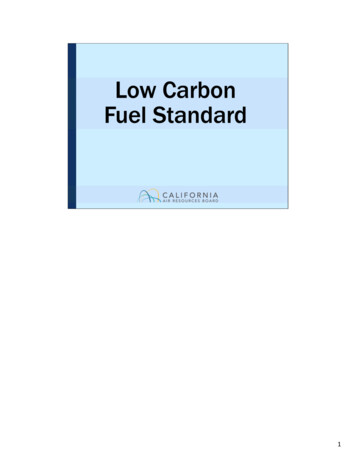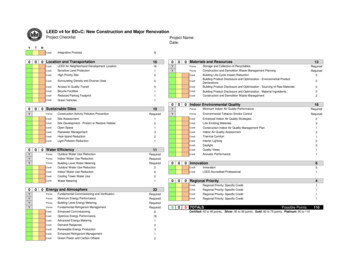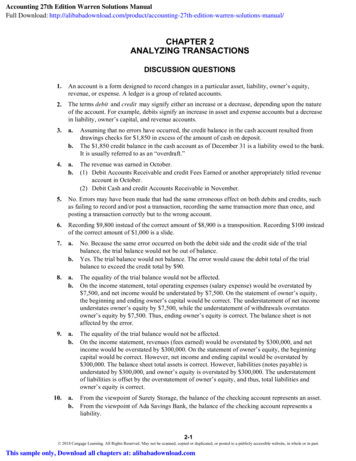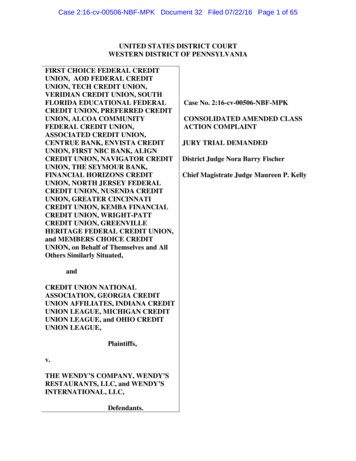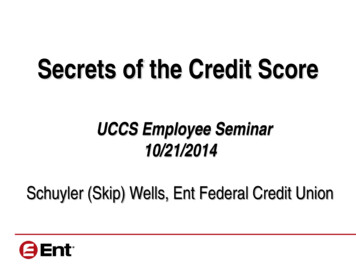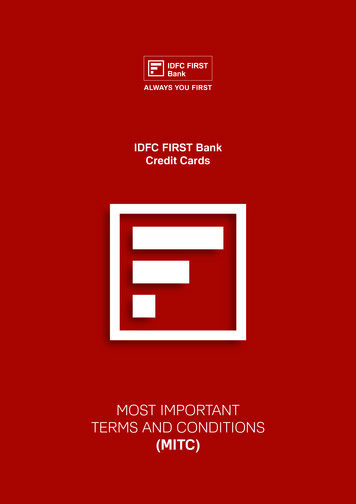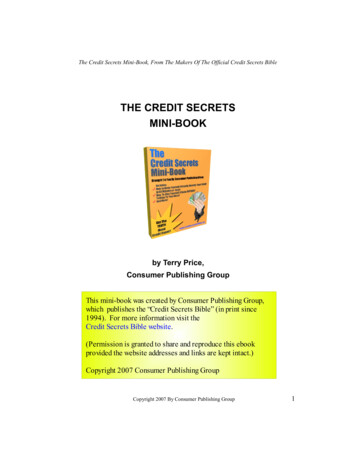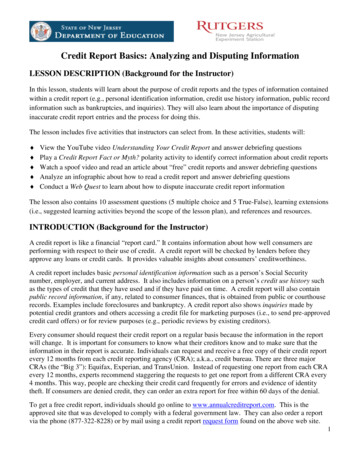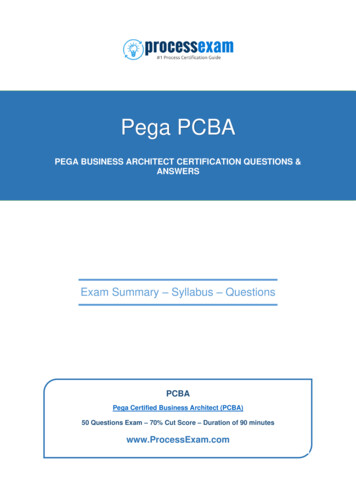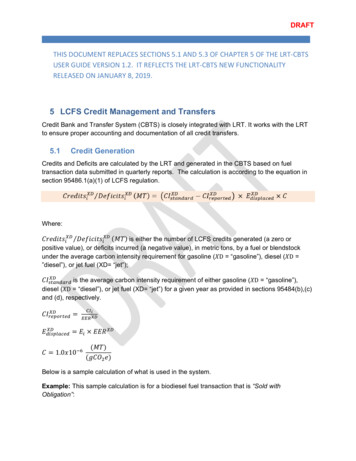
Transcription
DRAFTTHIS DOCUMENT REPLACES SECTIONS 5.1 AND 5.3 OF CHAPTER 5 OF THE LRT-CBTSUSER GUIDE VERSION 1.2. IT REFLECTS THE LRT-CBTS NEW FUNCTIONALITYRELEASED ON JANUARY 8, 2019.5 LCFS Credit Management and TransfersCredit Bank and Transfer System (CBTS) is closely integrated with LRT. It works with the LRTto ensure proper accounting and documentation of all credit transfers.5.1Credit GenerationCredits and Deficits are calculated by the LRT and generated in the CBTS based on fueltransaction data submitted in quarterly reports. The calculation is according to the equation insection 95486.1(a)(1) of LCFS ���𝐶𝐶𝐶𝐶𝐶𝑖𝑖𝑋𝑋𝑋𝑋 ��𝐷𝐷𝐷𝑖𝑖𝑋𝑋𝑋𝑋 (𝑀𝑀𝑀𝑀) is either the number of LCFS credits generated (a zero orpositive value), or deficits incurred (a negative value), in metric tons, by a fuel or blendstockunder the average carbon intensity requirement for gasoline (𝑋𝑋D “gasoline”), diesel (𝑋𝑋D ”diesel”), or jet fuel (XD ���𝑠is the average carbon intensity requirement of either gasoline (𝑋𝑋D “gasoline”),diesel (𝑋𝑋D “diesel”), or jet fuel (XD “jet”) for a given year as provided in sections 95484(b),(c)and (d), �𝑟𝑟 ��𝑑𝑑 𝐸𝐸𝑖𝑖 𝐸𝐸𝐸𝐸𝐸𝐸 𝑋𝑋𝑋𝑋𝐶𝐶 1.0𝑥𝑥10 6(𝑀𝑀𝑀𝑀)(𝑔𝑔𝐶𝐶𝐶𝐶2 𝑒𝑒)Below is a sample calculation of what is used in the system.Example: This sample calculation is for a biodiesel fuel transaction that is “Sold withObligation”:
�𝑠𝑠𝑠𝑠𝑠𝑠𝑠𝑠2018 (𝑎𝑎verage CI for Diesel Fuel for 2018) 96.91 gCO2e/MJVolume of Biodiesel (CI 83.25 gCO2e/MJ) 200,000 ���𝑟𝑟𝑟𝑟𝑟𝑟𝑟𝑟2018 (CI of Biodiesel BDC213)EER (Energy Economy Ratio for Biomass-based diesel blends)Energy Density (FAME Biomass-based diesel)C (used to convert credits to units of metric tons from gCO2e) 34.02 gCO2e/MJ 1.0 1.0x10-6 MT/gCO2e 126.13 MJ/gal 1,568.46 𝑀𝑀𝑀𝑀 𝟏𝟏, 𝟓𝟓𝟓𝟓𝟓𝟓 𝑴𝑴𝑴𝑴The LRT system rounds off the credits to nearest whole number for the obligation determinedfor each Fuel Pathway Code entered. Thus 1,568.46 MT will be recorded as 1,568 MT in theledger. Also, as the fuel is “Sold with Obligation”, which is a transaction with a negativeobligation, the seller would see a deficit of 1,568 MT in their account. The buyer would see1,568 MT of credits when they report this same fuel transaction as “Purchased with Obligation.”5.2Credit Balance Ledger not updated yet 5.3Credit Transfer ScenariosCBTS was designed to accommodate nine different credit transfer scenarios involving variouscombinations of either Seller (CF or Admin (SA)), or Seller Broker (S-Brkr), or Buyer Broker (BBrkr) and a Buyer (CF or Admin (SA)). The Appendix F of the user guide is for reference and isa flow matrix format of the various LCFS Credit Transfer Scenarios 1-9. These are brieflydescribed below.The scenarios encompass transactions of the following four types:1. Non-Blind: All information is displayed to the participants in the transfer.2. Seller-Blind: Seller is “blind” to the identity of the buyer i.e. buyer’s identity is notdisclosed to seller (seller’s identity is disclosed to buyer).3. Buyer-Blind: Buyer is “blind” to the identity of the seller i.e. seller’s identity is notdisclosed to buyer (buyer’s identity is disclosed to buyer).2
DRAFT4. Double-Blind: Neither the seller nor the buyer are aware of the other party in thecredit transfer transaction.Note: In all transfers except Scenario #1-4, the default settings provided some degree of anonymityfor sellers and/or buyers where a broker is involved. This can be modified in the different scenariosdepending of the selections made by the broker while setting up the transfer.Scenario #1 – This is a Non-Blind transaction with Seller Credit Facilitator (S-CF) or SellerAdmin (SA) initiating the transfer and the Buyer Credit Facilitator (S-CF) or Buyer Admin (SA)completing the transfer. No anonymity for either party.Scenario #2 - This is Non-Blind with Seller Credit Facilitator (S-CF) or Seller Admin (SA)initiating the transfer and the Buyer Broker (B-Brkr) completing the transfer. No anonymity foreither party.Scenario #3 - This is Non-Blind with Seller Broker (S-Brkr) initiating the transfer and the BuyerCredit Facilitator (B-CF) or Buyer Admin (SA) completing the transfer. No anonymity for eitherparty.Scenario #4 - This is Non-Blind with Seller Broker (S-Brkr) initiating the transfer and the BuyerBroker (B-Brkr) completing the transfer. No anonymity for either party.Scenario #5 - This is Seller-Blind with Seller Credit Facilitator (S-CF) or Seller Admin (SA)initiating the transfer and the Buyer Broker (B-Brkr) completing the transfer. (No BuyerOrganization is selected by Seller, only the B-Brkr is selected.) Anonymity for the Buyer onlyScenario #6 - This is Seller-Blind with Seller Broker (S-Brkr) initiating the transfer and the BuyerBroker (B-Brkr) completing the transfer. (No Buyer Organization is selected by S-Brkr, only theB-Brkr is selected.) Anonymity for the Buyer onlyScenario #7 - This is Buyer-Blind with Seller Broker (S-Brkr) initiating the transfer and the BuyerCredit Facilitator (S-CF) or Buyer Admin (SA) completing the transfer. Anonymity for the Selleronly.Scenario #8 - This is Buyer-Blind with Seller Broker (S-Brkr) initiating the transfer and the BuyerBroker (B-Brkr) completing the transfer. Anonymity for the Seller only.Scenario #9 - This is Double-Blind with Seller Broker (S-Brkr) initiating the transfer and theBuyer Broker (B-Brkr) completing the transfer. Anonymity provided for both the Seller and theBuyer.The next section describes four different examples of scenarios explaining how each scenarioare “executed” within the system.3
DRAFT5.3.1Seller Organization Initiated Credit Transfer to Buyer-Brkr (Scenario #2 –Appx.F)The following is a step-by-step example explaining the execution of scenario #2. This is atransfer by the Seller Organization to the Buyer Broker (B-Brkr) and is “Non-Blind” transfer i.e.Seller’s Identity will be revealed to the Buyer. In this Example, PlanetRnew Fuels is the Seller,EarthRnew Fuels is the Buyer and John A Proctor is the Broker representing the Buyer.To initiate a credit transfer, the Seller selects the Credit Transfers tab and clicks the “InitiateTransfer” button.The pop-up box appears with two options for credit transfer: Type 1 and Type 2, as shownbelow. The Seller will chose the transfer type based on whether the sale of credits will takeplace in less or more than 10 days from the date the parties enter into the transactionagreement. To initiate the credit transfer that will take place in no more than 10 days, the Sellerclicks on the “Type 1” button.4
DRAFTThe Credit Transfer eForm will open with these four sections:1)2)3)4)Transferor (Seller) Details SectionTransferee (Buyer) Details SectionCredit Transfer Details SectionReview and ConfirmNote: Any quarterly or annual reporting that is past-due (not submitted by the deadline) will result inpreventing a seller or buyer from initiating and completing credit transfers. CBTS will not allow credittransfers to occur after April 30th if the Annual Report for the previous compliance period has notbeen submitted. This is true regardless of whether the regulated party is the seller or the buyer.Once the Annual Report is submitted, credit transfers can be initiated by the seller and completed bythe buyer organizations. Same is applicable to quarterly reports.5
DRAFTAs shown above, the user can click on “Completing a Credit Transfer” box to open a screenwhich provides details about the eform with instructions on how to use it, as shown below.6
DRAFTNote: See the above “Completing a Credit Transfer” which provides details about the eform withinstructions on how to use it below.Section 1: Transferor (Seller) Details The system auto-populates the “Seller Organization”along with the contact information for their “Representative”. The FEIN is displayed to ensureidentification of the seller organization. The upper right corner displays the total credits availablefor transferring. If there are no credits available for transfer then it displays blank. Theorganization must first generate credits before they can begin transferring credits. In thisexample, PlanetRnew Fuels has 884,723 credits available that they can transfer.7
DRAFTUnder Section 2: Transferee (Buyer) Details the Seller will select the Buyer Organization towhich the credits are to be transferred. The Seller Broker then select a Broker authorized torepresent the Buyer. Once the Buyer is selected, the Broker list is modified and only the Brokersauthorized by that Buyer will appear. However, if a Seller wants to select any other brokerregistered in the CBTS then they can do that without selecting a Buyer Organization. Anunfiltered list of brokers is displayed in the drop down as long as a Buyer Organization has notbeen selected. This is the case when credits are to be acted upon by the Buyer-Broker.In this example, John A Proctor is one of the brokers authorized by EarthRnew Fuels (Buyer)and is selected by PlanetRnew Fuels (Seller) to complete the transfer on their behalf.EarthRnew Fuels will receive a notification email from the system once the credit transfer iscompleted. The resulting transfer will be posted to the Buyer’s ledger.Note: CBTS produces system generated notification emails to the various parties involved whenevera credit transfer is initiated or completed. If a Representative Broker is not selected, the transfernotification emails will be emailed to the all the users with Admin (SA) and Credit Facilitators (CF)role in the selected Buyer Organization’s account. If a Representative Broker is selected from thedrop down list, then only the Broker will receive these emails.8
DRAFTThe Seller completes Section 3: Credit Transfer Details of the eForm by entering the numberof credits to transfer and the average price per credit, if available. If the credit price is notavailable, check the box “Price per credit not available”. Upon checking this, the seller mustselect one of the options from the dropdown menu to explain the reason why the credit price isnot available.9
DRAFTIn Section 4: Review and Confirm, the Seller Representative is required provide signature andthe Security Identification Code (SIC). The SIC was provided via email to the Seller (to thoseaccounts with Admin (SA) and CF roles). when their LRT-CBTS account was originallyapproved. The eForm is then submitted to the Buyer’s Broker for completion.Note: A new Security Identification Code (SIC) can be provided by contacting the LCFS SystemsAdministrator.To initiate the credit transfer that will take place in more than 10 days, the Seller clicksthe “Type 2” button.A pop-up window appears asking whether the credit transfer is based on new or existingtransfer agreement. If it is a new agreement, click on “New” tab.10
DRAFTFill in the information about the new credit transfer agreement, including selecting the pertinentcredit delivery type (either single or multiple credit deliveries).11
DRAFTThen click on “Submit” button. If not ready yet for the submittal, it can be saved in the accountby clicking on “Save”.Once the credit transfer agreement has been submitted, it appears in the account as shownbelow:12
DRAFTIf the credit transfer Type 2 is being done under an existing agreement, click on “Existing” taband the credit transfer form opens. Please follow the same steps to fill the form as describedabove for Type 1 credit transfer.5.3.2Seller Organization Initiated Credit Transfer to Buyer (Scenario #1 – Appx. F)This is a transfer by the Seller Organization to the Buyer Organization and is a “Non-Blind”transfer i.e. Seller’s Identity will be revealed to the Buyer. This is same as the previous example(scenario #2), but now the credits are being transferred directly to the Buyer Organization andno Buyer or Seller Brokers are involved. Here PlanetRnew Fuels is the Seller, EarthRnew Fuelsis the Buyer and no Broker is involved.The whole process is same as shown in the previous example, except in Section 2 of the eForm the Seller does not selects the Broker Representative. This allows the credit transfer to godirectly to the Seller Organization’s users registered as Administrator or Credit Facilitator.13
DRAFT5.3.3Seller Side (Broker) Initiated Credit Transfer (Scenario #7 – Appx. F)In the following example a Seller Broker initiates a credit transfer on behalf of a Seller withoutdisclosing Seller’s identity to the Buyer. This is a Buyer-Blind transfer and represents scenarios#7. In this example, John A Proctor is the Seller Broker for PlanetRnew Fuels which is the SellerOrganization and EarthRnew Fuels is the Buyer Organization.The Seller’s Broker (S-Brkr) completes the four short sections of the Credit Transfer eForm (asdescribed in section 5.3.1) and submits it. The contact information for the Seller Representativeis auto-populated on the form. In this case it is the broker initiating the transfer and selects theSeller Organization. Seller Organization’s identity will not be disclosed to the Buyer side asindicated by the checked box. Unchecking this box, will result in the identity of the SellerOrganization being disclosed to the Buyer (or Buyer’s Broker, if a broker is involved on the buyend of the transfer).14
DRAFTOnce the Seller Organization is selected by the Broker, the total number of credits available fortransfer is displayed at the top-right of the eForm. This number may also be limited based uponthe buy-sell limits established by the Seller Organization for the broker. The process for settingcredit transfer limits for is discussed in Setting Broker Profile section in this user guide.PlanetRnew Fuels has added John A Proctor to their list of Broker Representatives and placedno limits for the Broker on their buy and sell transfers. Initially, the Broker is limited by theavailable credits of the Seller Organization, which are currently 879,723. This number willchange depending on other PlanetRnew Fuel’s credit transfer activity.In the next transfer, the broker has again selected PlanetRnew Fuels. In the interim, thecompany has placed a sell limit of 2,500 (for a single sell transaction) for the Broker John AProctor. Thus, the total number of available credits for transfer to the Broker displayed is 2,500.Again, by default the Seller is not disclosed to the Buyer and everything else remainsunchanged as in above case.In Section 2 of the Credit Transfer Form, the Seller Broker (S-Brkr) selects the BuyerOrganization from the drop down list. The Seller (S-Brkr) fills in Section 3 with the quantity of15
DRAFTcredits to be transferred and the average price per credit. A signature and a SecurityIdentification Code (SIC) are required entries in Section 4 before submitting the eForm. Oncesubmitted, the buyer will be notified of the incoming transfer request by the Seller Broker viaemail.5.3.4Seller Side (Broker) Initiated Credit Transfer (Scenario #8 – Appx. F)In the following example, a Seller Broker (S-Brkr) initiates a credit transfer on behalf of a Sellerwithout disclosing the seller’s identity to the Buyer Broker (B-Brkr). This is a Buyer-Blindtransfer and represents scenarios #8. John A Proctor (S-Brkr) is the Broker Representative forPlanetRnew Fuels, the seller. John Smith (B-Brkr) is the Broker Representative for theEarthRnew Fuels the buyer.The whole process is identical to that shown in the previous example except in Section 2 of thee-Form. The Seller Broker will select a Broker “Representative” after selecting the BuyerOrganization. The option to not disclose the Seller’s identity is checked.16
DRAFTOnce both the Buyer Broker completes the transaction, the transfer will be reflected in the CreditBalance Ledger of both the Seller and Buyer Organizations.Note: The same broker can represent both the Seller and Buyer Organizations. For this to occurboth Organizations must authorize that Broker to transfer credits on their behalf.5.4Completing an Incoming TransferThe above example was a Buyer-blind transaction where John A Proctor (S-Brkr) initiated atransfer of 2,500 credits on behalf of PlanetRnew Fuels (Seller) at an average price of 150 toEarthRnew Fuels (Buyer) through John Smith (B-Brkr). Here the B-Brkr receives a CBTSgenerated email notification of an “Incoming Credit” transfer along with the TransferIdentification Number (TIDN). The details for this Incoming Transfer are located under theCredit Transfer tab. A log of the transfer will also appear as “Outgoing Transfers” in the logs forboth the Seller and S-Brkr. However, it will not be reflected at the EarthRnew Fuels (Buyer) enduntil the B-Broker completes the transaction.17
DRAFTSelecting the “Pending” option under CTF Status will open the eForm for the transaction withTIDN 4870. Note this is a Buyer-blind scenario, the Buyer cannot see the Seller Org and theSeller Rep (in this case its S-Brkr, bit it can also be the employee of the PlanetRnew Fuel). Tocomplete the Incoming Transfer the Buyer side (in this case it is B-Brkr) will have to completethe Section 4 of eForm and need to “Accept” or “Reject” the Incoming Transfer.Note: The Buyer, Seller and Broker can always add comments in the eForm when initiating orcompleting a transfer.18
DRAFT5.5Carryback CreditsA regulated party may acquire additional credits during the “extended period” of January 1stthrough April 30th. These credits can be designated by the buyer as Carryback Credits (CBCs)at the time the credit transfer is completed. They are posted the ledger in quarter four of theprevious year. The credits can then be used to meet a compliance obligation for the complianceperiod year immediately preceding the extended period. All CBC transfers must be initiated inthe LRT-CBTS by April 30th and completed within 10 calendar days to be available in theaccount as CBSs. To mark and use credits as Carryback Credits, the buyer will need to selectthe Carryback Credits checkbox in Section 3 of eForm as shown below. These credits will bereported in Q4 of the previous compliance period for the Buyer Credit Balance Ledger and in Q1of the current compliance period for the Seller.19
DRAFT20
Credit Bank and Transfer System (CBTS) is closely integrated with LRT. It works with the LRT to ensure proper accounting and documentation of all credit transfers. 5.1 Credit Generation . Credits and Deficits are calculated by the LRT and generated in the CBTS based on fuel transaction data submitted in quarterly reports.