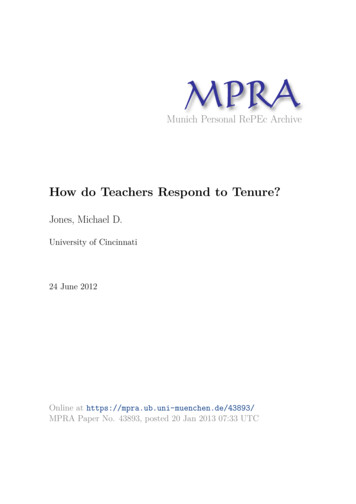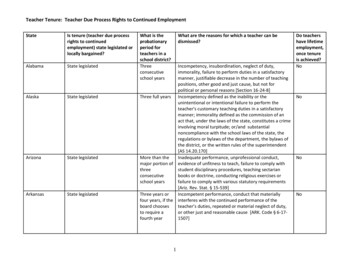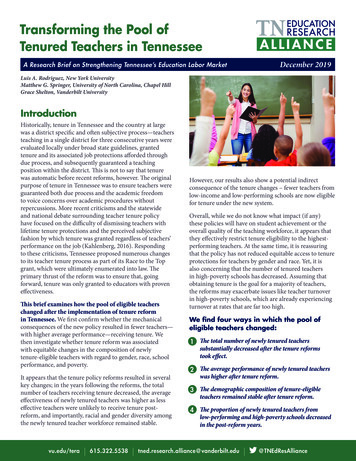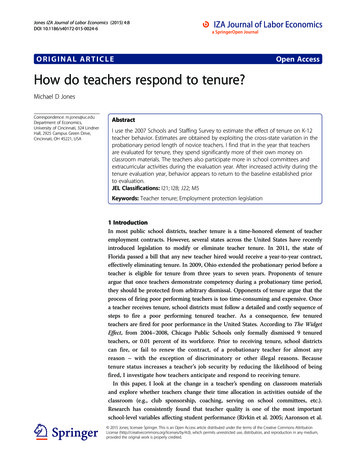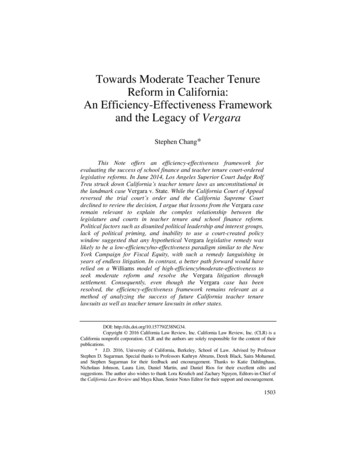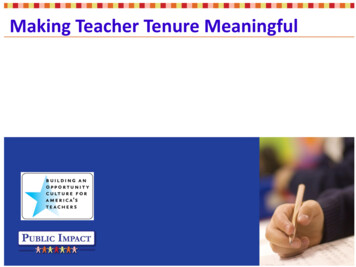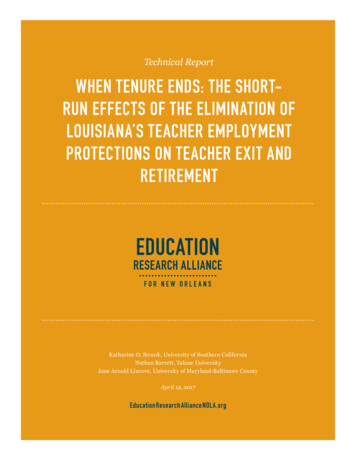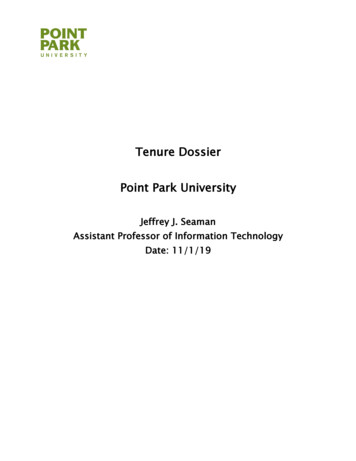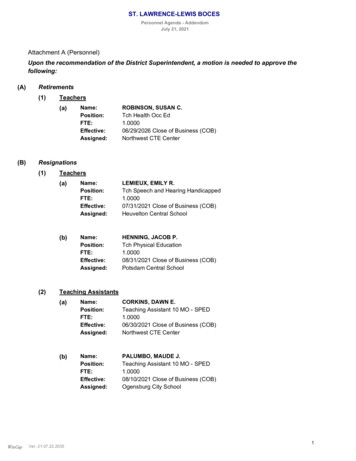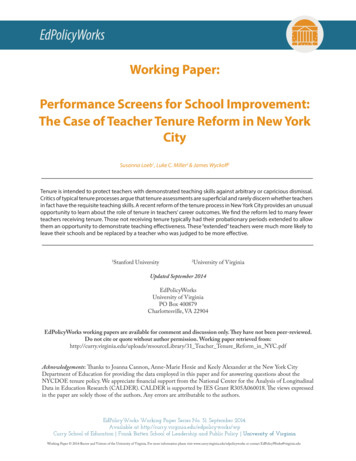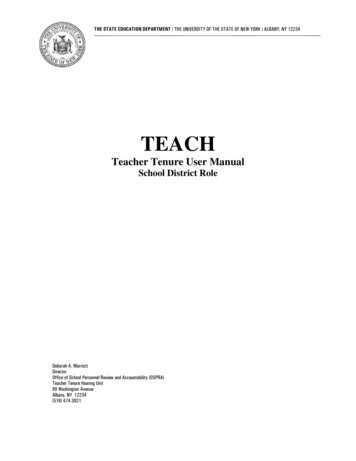
Transcription
THE STATE EDUCATION DEPARTMENT / THE UNIVERSITY OF THE STATE OF NEW YORK / ALBANY, NY 12234TEACHTeacher Tenure User ManualSchool District RoleDeborah A. MarriottDirectorOffice of School Personnel Review and Accountability (OSPRA)Teacher Tenure Hearing Unit89 Washington AvenueAlbany, NY 12234(518) 474-3021
Overview of ChangesThe purpose of the modifications of the existing TEACH system is to facilitate theimplementation of the April 1, 2012 changes to Education Law §3020-a. The goals ofthe legislation were twofold – to reduce the length of time for the cases to be resolvedand to reduce the overall costs of these cases. This training manual provides specificinformation about how to use the TEACH system for each specific role.School District RoleWhen Education Law §3020-a charges are voted on by the Board of Education, theschool district will no longer mail copies of the charges to the Teacher Tenure HearingUnit. School districts are responsible for managing these cases through TEACH.The school district TEACH Homepage will now have a new link for all new teachertenure cases. This manual will show school districts how to: create a teacher tenure case;enter the school district and employee law firm information;enter a hearing request;view case information;upload, download and view relevant documents; andclose a case before a hearing officer has been assigned.TEACH HomepageTeacher Tenure CaseAdministration linkTEACH Teacher Tenure User Manual04/01/2013School District RolePage 2 of 14
Step 1 – Find the Employee1. Search for the employee subject to the tenurecharges by entering the person’s SSN. Then clickthe “SEARCH” button2. Once you have located the employee, click“CREATE CASE”.TEACH Teacher Tenure User Manual04/01/2013School District RolePage 3 of 14
Step 2 – Verify the Address3. Review to make sure the addressinformation on TEACH is correct, selectthe corresponding radio button, then click“NEXT”.4. If the address information is incorrect, enter thecorrect information, and then click “UPDATEADDRESS”.TEACH Teacher Tenure User Manual04/01/2013School District RolePage 4 of 14
Step 3 – Enter the Case Information5. Select case type from the dropdown. Most will be “Standard”.Select “Expedited – failure to maintain certification” if the caseis based solely on the failure to be certified. Select “Expedited3012(c)” if the case is based on the new teacher evaluation law.Check with your school attorney if you are unsure. Enter theboard vote date and the date you created the case on theTEACH system.6. Enter the school law firm information.Select one from the dropdown list of lawfirms. If your law firm is not listed, enterthe law firm contact information so thatOSPRA may contact the firm to create aTEACH account for them.7. Enter the type of case chargesby checking the appropriateboxes. Check with your schoolattorney if you are unsure.8. Click “SUBMIT” toupload the charges andto complete the casecreation process.TEACH Teacher Tenure User Manual04/01/2013School District RolePage 5 of 14
Step 4 – Upload Charges and Charge Transmittal9. Use this screen to upload all documents for this case.Select the file type from the dropdown menu. Chargesmust be uploaded when the case is created.10. Click “BROWSE” to find the file on your owncomputer to upload. Then type a shortdescription in the text box. Then click“UPLOAD”.11. This message appears if the file upload was successful.File Uploaded Successfully! Repeat theprocess to upload additional files.If there was an error uploading your file, this message willappear:A problem occurred with the upload.Repeat to load more files. After the file upload, click“DONE”.12. The case creationprocess is complete!Get case number here.TEACH Teacher Tenure User Manual04/01/2013School District RolePage 6 of 14
Step 5 – Enter Hearing Request12. Locate the teacher on TEACH using his orher SSN, then click “SEARCH”.13. If the teacher has filed a request for ahearing, select the radio button for thecorrect case (if the school district has morethan one pending against the teacher, morethan one case will be in this table), andthen click “REQUEST HEARING”.14. Enter the date of the hearing request.Select hearing panel or hearing officerfrom the drop-down. If you are unsure,consult your school district attorney.15. Select the name of theteacher’s law firmfrom the dropdown.TEACH Teacher Tenure User Manual04/01/2013School District RolePage 7 of 14
Step 5 – Enter Hearing Request (Continued)16. If the teacher’s law firmis not in the dropdown,or the teacher isrepresenting himself orherself, select this radiobutton.17. Enter lawyer contact informationhere, so that OSPRA can contactthe law firm to create a TEACHaccount for them.18. When done entering thelaw firm information,click “SUBMIT”.TEACH Teacher Tenure User Manual04/01/2013School District RolePage 8 of 14
Step 6 – Upload the Hearing Request19. Use this screen to upload all documents for thiscase, including the Hearing Request. Select thefile type from the dropdown menu.20. Click “BROWSE” to find the file on your owncomputer to upload. Then type a shortdescription in the text box. Then click“UPLOAD”.21. This message appears if the file upload was successful.File Uploaded Successfully! Repeat theprocess to upload additional files.If there was an error uploading your file, this message willappear:A problem occurred with the upload.Repeat to load more files. After the file upload, click“DONE”.Additional Hearing Request InformationPlease be advised that AAA receives the hearing requestinformation immediately and will be generating a hearingofficer list at the school district’s expense. The school districtwill receive an invoice directly from AAA. A payment for theamount of the invoice must be sent directly to AAA. Do notsend a check to the Teacher Tenure Hearing Unit.TEACH Teacher Tenure User Manual04/01/2013School District RolePage 9 of 14
Step 7 – View Case Information22. Locate the teacher on TEACH using his orher SSN, then click “SEARCH”.23. To view the case information, including: law firminformation; hearing officer information, the dates the chargeswere voted upon; the days remaining until the case must beresolved; and to upload, download or view documentsassociated with this case, select the radio button for thecorrect case (if the school district has more than one pendingagainst the teacher, more than one case will be in this table),and then click “VIEW CASE”.TEACH Teacher Tenure User Manual04/01/2013School District RolePage 10 of 14
Step 7 – View Case Information (Continued)24. Relevant date information anddays remaining is displayed here.25. Law firm informationis displayed here.26. Hearing officer information(if one has been selected) isdisplayed here.27. View, download, andupload documents here.TEACH Teacher Tenure User Manual04/01/2013School District RolePage 11 of 14
Step 8 – If Case is Resolved Without a Hearing, EnterCase Closure Information28. Locate the teacher on TEACH using his orher SSN, then click “SEARCH”.29. Use this option if: the teacher has waived a hearing; the case was unilaterally withdrawn by thedistrict prior to the hearing request and notresolved with a formal settlement; or the case was settled with a formal settlementagreement.Select the radio button for the correct case (if theschool district has more than one pending againstthe teacher, more than one case will be in thistable), and then click “CLOSE CASE”. Note, thisbutton will not be available once a Hearing Officerhas been selected. At that point, only the HearingOfficer will be able to enter case closureinformation.TEACH Teacher Tenure User Manual04/01/2013School District RolePage 12 of 14
Step 8 – If Case is Resolved Without a Hearing, EnterCase Closure Information (Continued)30. Case Outcome Dropdown Values (selectone): Settled – use this option if the case wassettled with a formal settlementagreement. Withdrawn/Consolidated (W/C) – usethis option if the case was unilaterallywithdrawn by the district prior to thehearing request and not resolved with aformal settlement Waived Hearing – use this option if theteacher formally waiver the hearing, orfailed to request a hearing.31. Penalty Dropdown Values(select the most appropriateone): Fine Suspension Fine and Suspension Other Termination32. Enter relevant dates,click “SUBMIT”.TEACH Teacher Tenure User Manual04/01/2013School District RolePage 13 of 14
Step 9 – Upload Case Resolution Document(s)33. Use this screen to upload all documents for thiscase, including the settlement agreement or thehearing waiver. Select the file type from thedropdown menu.34. Click “BROWSE” to find the file on your owncomputer to upload. Then type a shortdescription in the text box. Then click“UPLOAD”.35. This message appears if the file upload was successful.File Uploaded Successfully! Repeat theprocess to upload additional files.If there was an error uploading your file, this message willappear:A problem occurred with the upload.Repeat to load more files. After the file upload, click“DONE”.TEACH Teacher Tenure User Manual04/01/2013School District RolePage 14 of 14
THE STATE EDUCATION DEPARTMENT / THE UNIVERSITY OF THE STATE OF NEW YORK / ALBANY, NY 12234 TEACH . Teacher Tenure User Manual . School District Role . Deborah A. Marriott . Director . Office of School Personnel Review and Accountability (OSPRA) Teacher Tenure Hearing Unit . 89 Washington Avenue . Albany, NY 12234 (518) 474-3021