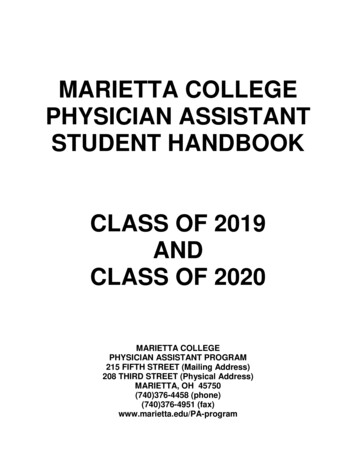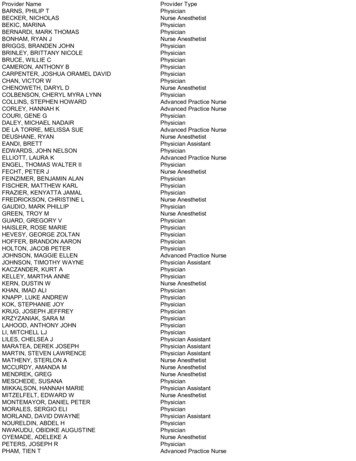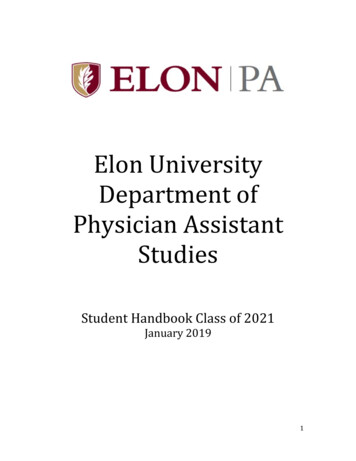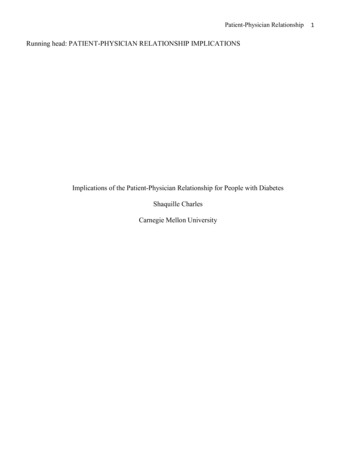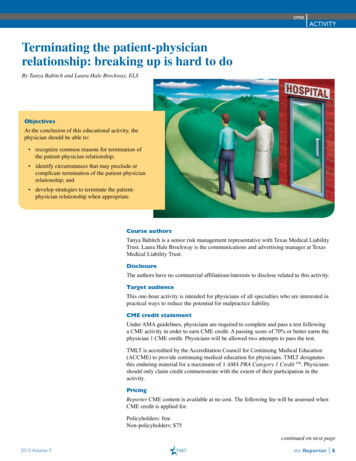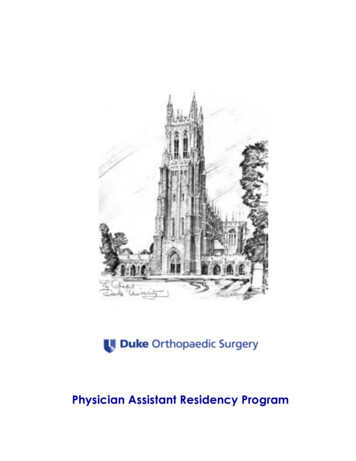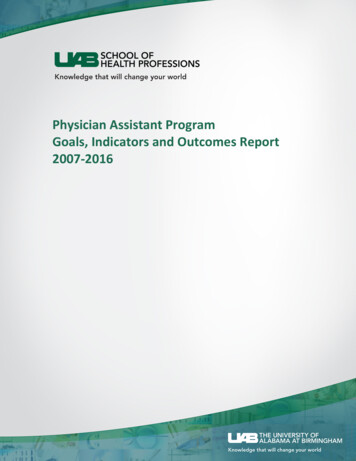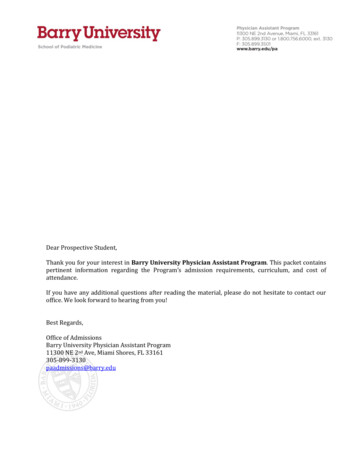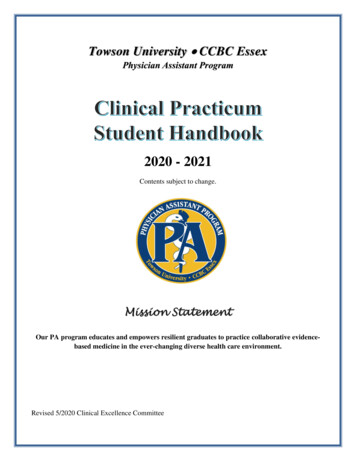Transcription
Physician Assistant Supervising Relationship changes are now available in MQA Online ServicesThis document provides instruction on the functionality of the ‘Add/Delete Supervising MD/DO’application LEIDS. This transaction is the electronic version of the ‘Physician Assistant Supervision DataForm’ and is represented by the 8075 transaction for profession 1512 in LEIDS. The Board of Medicine isthe business owner.ContentsRequirements: . 2Access the Physician Assistant Supervision form in VO . 2Related License Management Screen . 4Search for a relationship . 4End a supervising relationship . 8Add a supervising relationship . 10Summary . 16Attestation . 18License Verification . 19LEIDS . 201
Through their VO account, Physician Assistants (PA) can now remove or add physicians who supervisethem. This will not allow a PA to add or end a PRESCRIBING relationship. That will still requiresubmission of a paper form to the Board of Medicine.Requirements:1.To remove a supervising relationship, the ‘end date’ cannot be greater than today’s date. Inother words, if today is January 25, 2018, a PA cannot put an end date of February 1, 2018. Thesystem will display the message ‘End Date cannot be after today’ in red at the top of the screen.2. To add a supervising relationship online, the relationship must have started within the last 30days.a. Upon submission of the form online, the system will put the submission date as the startdate of the relationship.b. If the PA’s actual start date was more than 30 days in the past, they will be in violationof sections 458.347(7)(e) or 459.022(7)(d), Florida Statute.c. The system does not allow a past or future start date to be entered online.3. In addition, when adding a Physician, the PA must know either the license number or at leastone letter of their first and last name of the physician to search.Access the Physician Assistant Supervision form in VO1.From ‘My Dashboard’ under ‘Manage My License’, select ‘Add/Delete Supervising MD’. The PAwill be able to manage relationships for both MDs and DOs.2. On the Introduction screen, the PA is provided with the link to the prescribing relationship formincase that is what they are trying to do.2
3. On the Function Suitability screen, the PA is asked if the relationship they want to add is morethan 30 days in the past.a. If they answer ‘Yes’ they are provided with additional instructions and cannot proceedwith the application.4. Update Practice Locations – on this screen the PA can update their mailing and practicelocations.3
Related License Management Screen.This screen has three functions that are discussedbelow: Search for a relationship – useful if the PA has a lot of relationships to the reviewEnd a supervising relationshipAdd a supervising relationshipSearch for a relationshipIf the PA has more than 50 supervising physicians related to them, the buttons at the bottom of thescreen will allow the user to scroll to the next or previous 50 records.4
This screen allows the user to search for a physician by first name, last name, license number orrelationship type. In the example below, the user entered ‘David’ in the First Name field and thenclicked ‘Apply Filter’. The screen returned the only record with ‘David’ in the first name field.To clear the search, click on the ‘Clear Filter’ button.5
6
7
End a supervising relationshipTo end a relationship, click on ‘Delete’ to the right of the license information. A pop-up window willcome up where the PA can enter in a date.8
If the date is in the future, the message ‘End date cannot be after today’ in red at the top of thescreen.Once the date is accepted, the pop-up disappears and the message ‘Record successfully deleted’appears in yellow at the top of the screen. In addition, the license record no longer displays in thelist.9
Add a supervising relationshipAdd a supervising physician relationship, click the ‘Add Related License’ button located at thebottom of the screen.Next, select the type of relationship from the drop down. The PA then can add a physician by thelicense number or by name.10
To add by license number, enter in the license number and then click ‘Add’. The PA must enter a validlicense number with no prefix or dashes. Once the relationship is added, the message ‘Relationsuccessfully added’ appears at the top of the screen in yellow.Click ‘Back’ to return to the related license list.11
The added physician will display in the list. The ‘Established Date’ will be filled in once the application issubmitted.12
To add a physician by name by name, click ‘Add’ to return to the ‘Related License Management Addscreen. Enter in as much of the as you know and click ‘Search’. The system will return possible matches.In this example, only one record was returned. To add this record, click the ‘Add’ link to the right of therecord. Once the relationship is added, the message ‘Relation successfully added’ appears at the top ofthe screen in yellow.Click ‘Back’ to return to the related license list.13
14
In this example, only the first letter of the first name is known. Two records are returned.Once all relationships have been added, they will display on the ‘Related License Management List’screen. Click ‘Next’ to continue the application.15
SummaryThe ‘Summary’ screen is displayed next first, all the addresses are displayed. This is followed by thesupervisory relationship changes, both the deletions and the adds. Please note that supervisoryrelationships with no changes do not display on the summary.Click ‘Next’ to go to the Attestation screen.16
17
AttestationClick ‘Yes’ to submit the application. The PA will receive the message ‘You must affirm tocontinue’ if ‘No’ is selected.The Supervisory form is then submitted to the licensing system for processing. The Fee andSummary Report’ screen displayed. This screen provides instructions on accessing LicenseVerification.This transaction is set to ‘Auto Approve’ which means the supervisory relationships and theaddress changes will immediately display on License Verification.18
3. In addition, when adding a Physician, the PA must know either the license number or at least one letter of their first and last name of the physician to search. Access the Physician Assistant Supervision form in VO 1. From 'My Dashboard' under 'Manage My License', select 'Add/Delete Supervising MD'. The PA