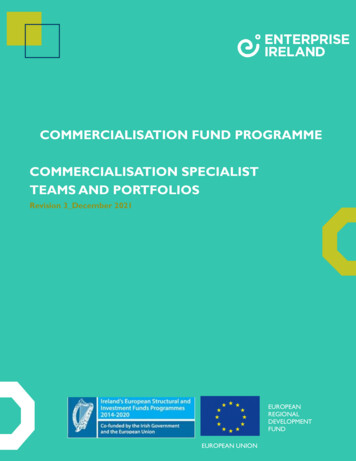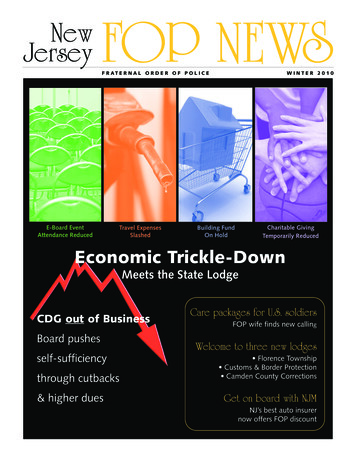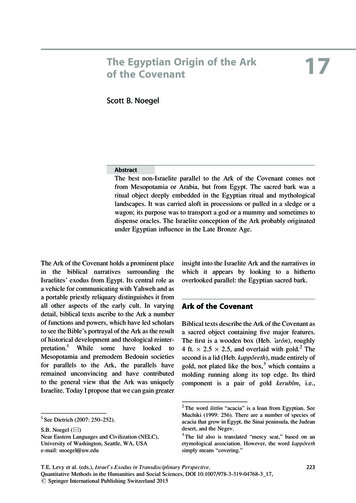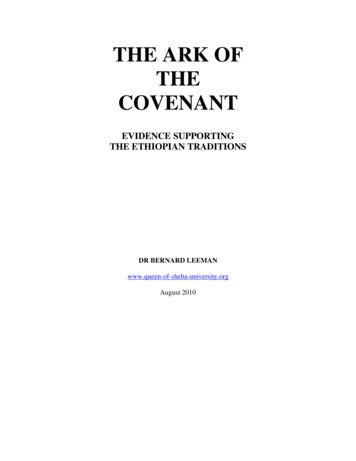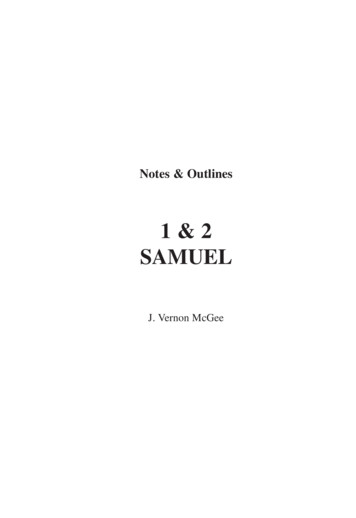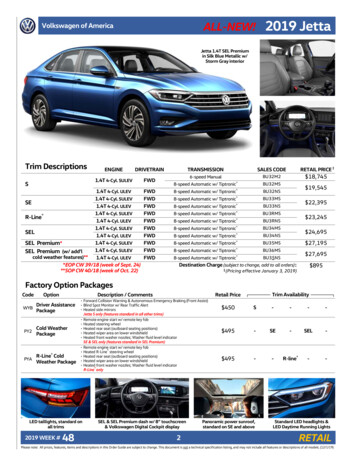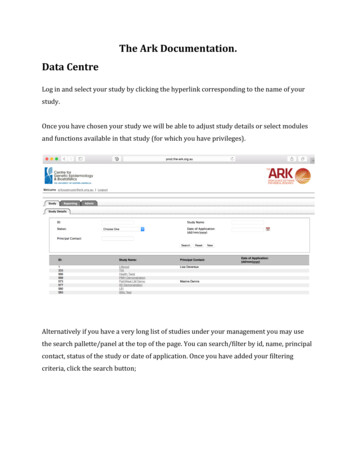
Transcription
The Ark Documentation.Data CentreLog in and select your study by clicking the hyperlink corresponding to the name of yourstudy.Once you have chosen your study we will be able to adjust study details or select modulesand functions available in that study (for which you have privileges).Alternatively if you have a very long list of studies under your management you may usethe search pallette/panel at the top of the page. You can search/filter by id, name, principalcontact, status of the study or date of application. Once you have added your filteringcriteria, click the search button;
As you can see the filter has helped us find our chosen study and we can click thehyperlinked study name as discussed before;
Once you have chosen your study we will be able to adjust study details or select modulesand functions available in that study (for which you have privileges). The module we wishto select is Genomics – Data Centre.Genomics module is created with the intention of allowing collaborating researchers toadminister the existing PLINK formatted GWAS datasets and execute GWAS analysis insideHigh-performance computing sources via a single web user interface.This simple page is for searching available files and directories stored in the data centersattached to a micro service (These files/directories hold the original datasets to selectresearchers to start an analysis) and extracting the GWAS information by specific set offilters. As you can see the same standard layout of a list and filterable fields starts us off. Tostart a file/directory search, first need to select a micro service and then data centreattached to the service by clicking the drop down box.Search for a data source reside in data centre.After that clicking the search button, top panel list the directories and files in the rootdirectory of the data centre. By clicking the directory name users can traverse into thedirectory content and view the sub directories and files. This is an iterative process andusers can traverse until the last leaf directory in the file structure. When navigate tospecific directory users can use back button to traverse back to its parent directory.The bottom panel lists the data sources available for selected Micro Service and DataCentre. In addition to above filtering criteria Data Source Id and Data Source Name filtersapplicable for the data source list. Data Source is the virtual representation of an selecteddirectory in the data centre.
Creating a data sourceClick on the detail button of the selected directory will open the details pop-up window.There users can define the existing Type, Owner, Chip, SNP count, and size of the dataset.Click on the Save button will create a new data source which list in the data source panel.
Make data source available for queryingClick on the Online button in data source panel will enable data source to be querying.When click the Online button will start a background process to enable dataset ready forquerying. To check the online process status users need to refresh the screen by click theSearch button. Once the Online process is completed, online button will be disabled andenable the Offline and Query buttons.Remove data source from queryingClick on the Offline button in selected data source exist in data source panel which isalready in online state. When click the Offline button will start a background process toremove data source from online stage and disable the querying. To check the Offlineprocess status users need to refresh the screen by click the Search button. Once the Offlineprocess is completed, online button will be enabled and disable the Offline and Querybuttons.Query data sourceClick on the Query button in selected data source exist in data source panel which isalready in online state. When click the Offline button will open a query Builder pop-upwindow. There user can select a Id type, and Individual Id. Else selecting a Id type only
will query for all the individuals belongs to the Id type. Other options are Family Id, Gender,Affected Status, and Output type. All the query parameters are optional and withoutspecifying a query parameters will generate a copy of existing dataset. Then click the Querybutton to start the querying background process and close the pop-up window. There is anew data source is listed in the data source panel after click the Query button.
start a file/directory search, first need to select a micro service and then data centre attached to the service by clicking the drop down box. Search for a data source reside in data centre. After that clicking the search button, top panel list the directories and files in the root directory of the data centre.