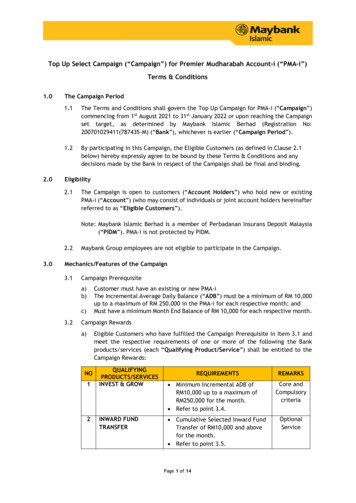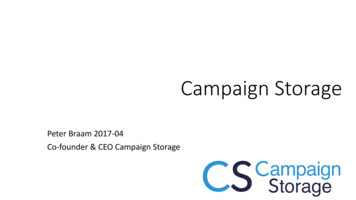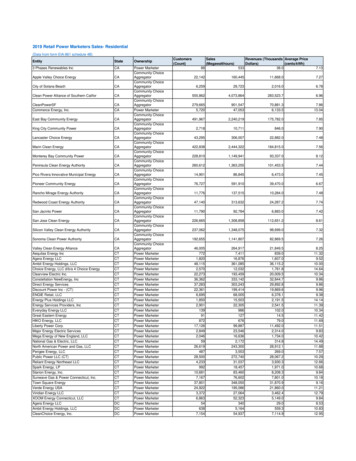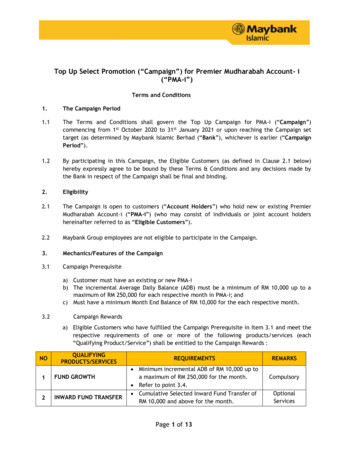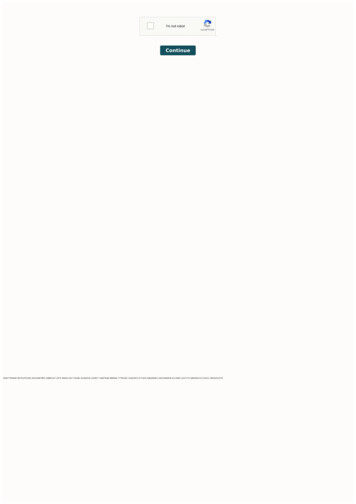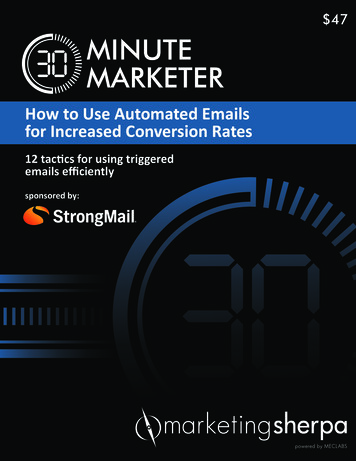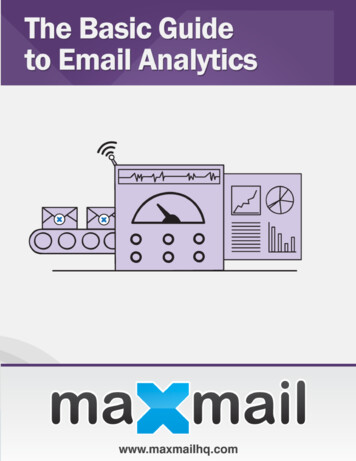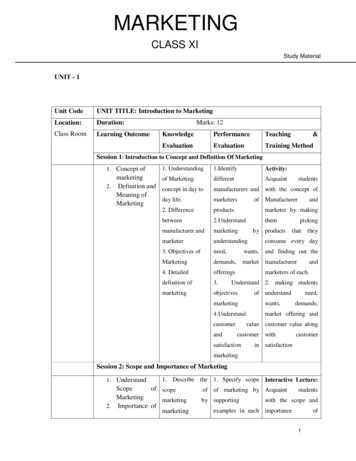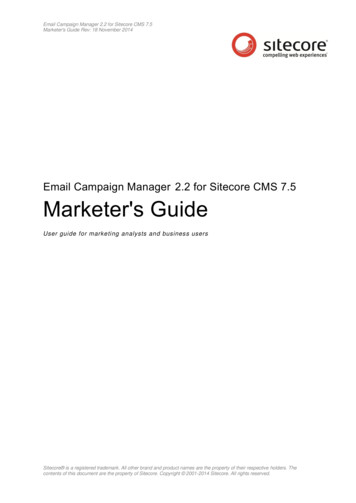
Transcription
Email Campaign Manager 2.2 for Sitecore CMS 7.5Marketer's Guide Rev: 18 November 2014Email Campaign Manager 2.2 for Sitecore CMS 7.5Marketer's GuideUser guide for marketing analysts and business usersSitecore is a registered trademark. All other brand and product names are the property of their respective holders. Thecontents of this document are the property of Sitecore. Copyright 2001-2014 Sitecore. All rights reserved.
Email Campaign Manager 2.2 for Sitecore CMS 7.5Table of ContentsChapter 1 Introduction . 4Chapter 2 The Email Campaign Manager . 52.1Getting Started with the Email Campaign Manager . 62.2Opening the Email Campaign Manager . 72.2.1 Multiple ECM Manager Roots . 8Chapter 3 Email Campaign Messages . 93.1The Process of Creating a Message . 103.2Message Types . 113.2.1 One Time Message . 113.2.2 Subscription Message . 113.2.3 Triggered Message . 113.3Creating Messages . 133.3.1 Creating a New Message . 133.3.2 Finding an Existing Message . 153.3.3 Opening an Existing Message . 203.3.4 Duplicating an Existing Message . 203.3.5 Saving a One Time Message as a Subscription Message Template . 213.4Creating the Message Content . 233.4.1 Editing the Message Subject and Body . 233.4.2 Editing the Alternative Text for a Message . 243.4.3 Adding an Attachments to a Message . 253.5Reviewing a Message . 273.5.1 Sending a Message Quick Test . 273.5.2 Previewing a Message in Different Email Clients . 273.5.3 Performing a Spam Check on a Message . 28Previews and Spam Checks . 303.6Sending Messages . 323.6.1 Sending a Message or a Subscription Message . 323.6.2 Activating a Triggered Message . 33Chapter 4 Recipient lists . 344.1Building Recipient Lists . 354.1.1 Building a Recipient List of Existing Sitecore Users . 354.1.2 Building a Recipient List by Importing Recipients from a File . 364.1.3 Using an Existing Recipient List . 384.2Viewing a Recipient List . 404.3Building an Opted Out List . 414.3.1 Building an Opted Out List of Existing Sitecore Users . 414.3.2 Building a Opted Out List by Importing Recipients from a File . 424.4Importing Recipients to an Existing Recipient List . 444.5Viewing an Opted Out List . 464.6Exporting a Recipient List to a File. 474.7Removing a Recipient List . 49Chapter 5 Multi-Language Messages . 505.1Adding a new Language Version of the Message . 515.2Sending a Message in a Recipient’s Preferred Language . 535.3Viewing Reports for a Message in Different Languages . 545.3.1 Message Performance per Language . 55Chapter 6 A/B Testing . 566.1Prerequisites . 576.2Creating Message Variants . 596.2.1 Running an A/B Test on Variants of a Triggered Message . 606.3Dispatching the A/B Test . 616.4Selecting and Dispatching the A/B Test Winner . 63Chapter 7 Personalization . 657.1Using Tokens for Personalization . 667.1.1 Inserting a Token in the Subject field or in the Alternative Text Field . 66Sitecore is a registered trademark. All other brand and product names are the property of their respective holders. Thecontents of this document are the property of Sitecore. Copyright 2001-2014 Sitecore. All rights reserved.Page 2 of 104
Marketer's Guide7.1.2 Inserting a Token in the Message Body . 677.2Personalizing Components in the Message Body . 707.2.1 Scenario . 707.2.2 Setting Up Personalization on a Message Component . 70Chapter 8 Engagement Plans . 748.1About Message Engagement Plans . 758.2Viewing the Engagement Plan Monitor . 768.2.1 Message Engagement Plan Groups . 78Inactive Recipients . 79Send Failed . 79Active Recipients . 81Unsubscribed Recipients . 838.3Extending the Engagement Plan for a Message . 848.3.1 Prerequisites . 848.3.2 Adding a Trigger to a State . 848.3.3 Adding a Condition to a State . 868.3.4 Adding Visitors to a Recipient List Using an Action . 888.3.5 Adding a Trigger to a State . 90Chapter 9 Email Campaign Reports . 939.1Reports on the Overall Status of the Email Channel . 949.1.1 Executive Insight Dashboard Chart. 949.1.2 Most Recent Dispatched Messages . 959.1.3 Top 10 Best Messages . 959.1.4 Currently Running A/B Messages . 969.2Reports on Individual Message Performance . 989.2.1 Message Info and Overview Sections . 989.2.2 The Reports Tab . 99Recipients Behavior . 99Message Performance . 101Best Email Landing Pages . 101Best landing Pages Performance. 102Unsubscribed Details . 103Email Bounces Details . 103Message Performance per Language . 104Sitecore is a registered trademark. All other brand and product names are the property of their respective holders. Thecontents of this document are the property of Sitecore. Copyright 2001-2014 Sitecore. All rights reserved.Page 3 of 104
Email Campaign Manager 2.2 for Sitecore CMS 7.5Chapter 1IntroductionThis manual provides detailed information on how to create and edit a message,carry out an email campaign and analyze its reports.With the ECM module you can:oCreate and manage email messages with native Sitecore authoring tools.oFind the best email content and design using Sitecore A/B testing tools.oGet detailed Sitecore Analytics reports with user behavior tracking across emails andthe website.oUtilize email subscriber lists from CRM and other enterprise applications.oManage self-service subscription forms on your website.The manual is designed for end users. For more detailed technical information onECM, refer to the manual ECM Administrator’s and Developer’s Guide.This document contains the following chapters: Chapter 1 – IntroductionIntroduction to this guide. Chapter 2 – The Email Campaign ManagerActions that you must perform to dispatch a message. Chapter 3 – Email Campaign MessagesHow to create, review and send a message. Chapter 4 – Recipient listsHow to create, import and export recipient lists. Chapter 5 – Multi-Language MessagesHow to create multiple language versions of a message. Chapter 6 – A/B TestingHow to set up and run A/B tests to send the most relevant email campaign to yourcustomers. Chapter 7 – PersonalizationHow to personalize a message for specific recipients or the specific segments ofrecipients. Chapter 8 – Engagement PlansHow to use the engagement plan monitor and how to edit the engagement plan for amessage. Chapter 9 – Email Campaign ReportsThis chapter describes the Email Campaign Manager analytics reporting capabilities.Sitecore is a registered trademark. All other brand and product names are the property of their respective holders. Thecontents of this document are the property of Sitecore. Copyright 2001-2014 Sitecore. All rights reserved.Page 4 of 104
Marketer's GuideChapter 2The Email Campaign ManagerThe Email Campaign Manager helps you carry out large email campaigns andanalyze their results so you can continuously optimize your campaigns.This chapter contains the following sections: Getting Started with the Email Campaign Manager Opening the Email Campaign ManagerSitecore is a registered trademark. All other brand and product names are the property of their respective holders. Thecontents of this document are the property of Sitecore. Copyright 2001-2014 Sitecore. All rights reserved.Page 5 of 104
Email Campaign Manager 2.2 for Sitecore CMS 7.52.1Getting Started with the Email Campaign ManagerThe main page of the Email Campaign Manager consists of a navigation menu and a content area.You can use the menu to find any existing message or report, or to create a new message. Thecontent area shows the Executive Insight Dashboard Chart, that gives you a brief overview of how themessages in the past four weeks have performed based on Value per visit, Value, and Visits.Sitecore is a registered trademark. All other brand and product names are the property of their respective holders. Thecontents of this document are the property of Sitecore. Copyright 2001-2014 Sitecore. All rights reserved.Page 6 of 104
Marketer's Guide2.2Opening the Email Campaign ManagerYou can access ECM from: The Sitecore Desktop The Page EditorTo access ECM from Sitecore Desktop:1. Select the Sitecore start button, All Applications, Email Campaign, Email CampaignManager.Sitecore starts the Email Campaign Manager.To access ECM from the Page Editor interface:1. Open the Page Editor.Sitecore is a registered trademark. All other brand and product names are the property of their respective holders. Thecontents of this document are the property of Sitecore. Copyright 2001-2014 Sitecore. All rights reserved.Page 7 of 104
Email Campaign Manager 2.2 for Sitecore CMS 7.52. In the ribbon, on the Home tab, in the Email group, click Manager.Sitecore starts the Email Campaign Manager.2.2.1Multiple ECM Manager RootsIn a multi-site solution, there might be several manager roots available, that each relate to a differentsite. If you have access to more than one ECM manager root, they are all displayed in the upper rightcorner of ECM, from where you can also toggle between them.Sitecore is a registered trademark. All other brand and product names are the property of their respective holders. Thecontents of this document are the property of Sitecore. Copyright 2001-2014 Sitecore. All rights reserved.Page 8 of 104
Marketer's GuideChapter 3Email Campaign MessagesWith Sitecore ECM you can create highly customizable messages and make themboth personal and relevant to your customers.There are three types of messages in Sitecore ECM and each has a set of existingtemplates that contains default content and layout that are easy to base any newmessages on. This allows you to focus on creating the best content for yourmessage.If you need more flexibility or influence on the final layout of the message, you cancreate your own message template or import and use a design from an existingwebpage.This chapter describes how to create a new message in the Email CampaignManager (ECM), how to add content to the message, and how to review and send themessage.This chapter contains the following sections: The Process of Creating a Message Message Types Creating Messages Creating the Message Content Reviewing a Message Sending MessagesSitecore is a registered trademark. All other brand and product names are the property of their respective holders. Thecontents of this document are the property of Sitecore. Copyright 2001-2014 Sitecore. All rights reserved.Page 9 of 104
Email Campaign Manager 2.2 for Sitecore CMS 7.53.1The Process of Creating a MessageWhen you create a new message, the Email Campaign Manager guides you through the process tomake sure that you perform all the necessary steps for the email campaign to be successful.The Email Campaign Manager is built almost like a wizard with six tabs that you, depending on themessage type, must go through. However, you do not need to follow the specified flow and gothrough the tabs sequentially, you can create the message in any order you like.The six tabs are: General – Specify the general message info Recipients – Manage the recipient lists for the message Message – Add the message content. Review – Preview the message and test it against spam filters. Dispatch – Specify the details for the message dispatch. Reports – View the reports for the sent message.Sitecore is a registered trademark. All other brand and product names are the property of their respective holders. Thecontents of this document are the property of Sitecore. Copyright 2001-2014 Sitecore. All rights reserved.Page 10 of 104
Marketer's Guide3.2Message TypesThe first thing you need to do when you create a new message is to decide which message type thatbest serves the purpose of your email campaign. There are three message types available in ECMand depending on which one you choose, there are minor differences in how you can use themessage, how they are configured, and how they are sent.The three message types are: One time message Subscription message Triggered message3.2.1One Time MessageA one time message is a message that you create from scratch. The message does not have anypredefined content or recipients.For example, if your company releases a new product in a specific country, you create and send aone time message to all your subscribers situated in that country, to let them know that the product isnow available for purchase.If you later decide that you want to use a one time message as a template for other messages, youcan save the one time message as a subscription message template. This way you save the layout ofa message, its content, and its list of recipients and make it available as a template for futuremessages.If you want to know more about the Save as a Subscription Message Template action, see thesection Saving a One Time Message as a Subscription Message Template.3.2.2Subscription MessageA subscription message is a message that you can use time after time as basis for other messages.With a subscription message you can send the same general message multiple times to the same listof recipients.An example of a subscription message is a newsletter message that you send to the same list ofrecipients every month. Every time you send the newsletter, you can reuse the same generalmessage layout, the content, and modify only a few elements of the message. The subscriptionmessage already contains a recipient list, so unless you want to modify the recipient list for a specificsubscription message, you do not have to add a recipient list to the message every time you send it.If you modify the recipient list or parts of the content for a specific subscription message, it does notaffect any other messages that are based on the same subscription message.For more information on how to create a message and save it as a subscription message template,see the section Saving a One Time Message as a Subscription Message Template.3.2.3Triggered MessageA triggered message is only used in relation to engagement plans and unlike subscription messagesand one time messages you cannot add a list of recipients to a triggered message. A triggeredmessage is sent automatically to one recipient at a time when an event or goal in an engagementplan is triggered by that specific recipient.For example, if you want to send a confirmation message to every visitor who signs up for anewsletter, you create the confirmation message as a triggered message and set it up in theengagement plan to be sent automatically each time the sign-up event is triggered by a visitor.Sitecore is a registered trademark. All other brand and product names are the property of their respective holders. Thecontents of this document are the property of Sitecore. Copyright 2001-2014 Sitecore. All rights reserved.Page 11 of 104
Email Campaign Manager 2.2 for Sitecore CMS 7.5Another example is if you want to send a message to every visitor who has visited your website buthas not returned in three weeks. In this case you can create a triggered message and set it up in theengagement plan to be sent when the specified time has passed.For more information on engagement plans in ECM, see the section Engagement Plans.Sitecore is a registered trademark. All other brand and product names are the property of their respective holders. Thecontents of this document are the property of Sitecore. Copyright 2001-2014 Sitecore. All rights reserved.Page 12 of 104
Marketer's Guide3.3Creating MessagesWhen you create a new message in Sitecore ECM there are a range of layout templates that you canbase your message on. The following sections cover how to create a new message and how tomanage existing messages from the ECM menu.3.3.1Creating a New MessageTo create a new message from the menu in ECM:1. In the Email Campaign Manager, in the Create section, select the type of message that youwant to create.2. Select the layout template that you want to base your message on. In a default installation,ECM contains a number of predefined message templates and import options. Depending onthe message type, you can choose between the following layout templates:TemplateDescriptionUse HTML fileImport HTML code for the message body from an html file.NewsletterMessageA newsletter message template with a header containing a link to theonline message version and footer with links to opt-out pages.Sitecore is a registered trademark. All other brand and product names are the property of their respective holders. Thecontents of this document are the property of Sitecore. Copyright 2001-2014 Sitecore. All rights reserved.Page 13 of 104
Email Campaign Manager 2.2 for Sitecore CMS 7.5TemplateDescriptionTwo-ColumnMessageA message template with a two column layout and footer with links toopt-out pages.One-ColumnMessageA message template with a one column layout and footer with links toopt-out pages.Simple HTMLMessageAn HTML message without a predefined layout.Plain Text MessageA plain text message without a predefined layout.Pre-existing PageSelect a page on your website and use it as a body for your message.Pages in Sitecore CMS may be complex and security restrictions mayapply to certain elements on the page. For example, a page maycontain a section called Special Offers, which only registered userscan see if they open this page on the website.ECM lets you define how it behaves when it creates an email messagefrom the webpage. There are two options:1. ECM respects the security settings. In this case recipients withdifferent security privileges will receive different lookingmessages (if the source page has security restrictions).2. ECM ignores the security settings. In this case ECM rendersall elements on the page and all recipients receive the samemessage.For information about how to configure this, see the ECMAdministrator’s and Developer’s Guide.SubscriptionMessageDefault template for the message type subscription message.If you choose to create a message of the type subscription message,you can choose between the default message template SubscriptionMessage and any subscription message templates that you havesaved. For more information on how to save a subscription messagetemplate, see the section Saving a One Time Message as aSubscription Message Template.3. The message opens on the General tab where you can enter a name to identify the messageand edit the necessary fields in the General message info section and the Sender detailssection.Sitecore is a registered trademark. All other brand and product names are the property of their respective holders. Thecontents of this document are the property of Sitecore. Copyright 2001-2014 Sitecore. All rights reserved.Page 14 of 104
Marketer's Guide4. If you chose to create a message by importing a design or using a pre-existing page, you mayneed to control how the content from the imported webpage is rendered in the message. Forexample, if the imported webpages contains complex layouts or JavaScript with buttons orcheckboxes, this may not render properly in an email message. To reduce the layoutcomplexity and remove any UI controls, in the General message info section, click More andselect the appropriate target device layout for the message:oFeed – use the feed rendering layout for the message.oPrint – use the print rendering layout for the message.5. Click Save before continuing with adding a recipient list to the message.3.3.2Finding an Existing MessageYou can use the main menu in ECM to find an existing message. Under the sections Messages andReports, you can easily navigate to a list of for example the most recently dispatched message or allthe messages in the draft status. The following sections describe each menu item in detail.Sitecore is a registered trademark. All other brand and product names are the property of their respective holders. Thecontents of this document are the property of Sitecore. Copyright 2001-2014 Sitecore. All rights reserved.Page 15 of 104
Email Campaign Manager 2.2 for Sitecore CMS 7.5Recently DispatchedThis table shows the messages sent that have been sent recently. It does not show the activetriggered messages and messages in the draft status.The table of results contains the following information: Name – the name of the message. Status – the current status of the message. Date in current status – the date when the message changed its status to the current status. Sent to – If the dispatch process is finished, this column displays the number of recipientsthat the message is sent to. If the dispatch process is in progress, the column displays thenumber of recipients (in percent) that the message currently is sent to. Click rate – The number of recipients (specified in percent) who received the message andclicked a link. Open rate – The number of recipients (specified in percent) who received and opened themessage. Value per sent email – The average value that a message has generated. Value per visit – The value per visit this message generated. Visits per email sent – The average number of visits to the website that a message induced.Search MessagesThis table shows all messages that exist in ECM. If there is more than one ECM manager root, thetable only shows all the messages available in the currently selected manager root.Use the search field above the table to search for a specific message.Messages in ProgressWhen you send a message, it is considered in progress until the dispatch process ends.Sitecore is a registered trademark. All other brand and product names are the property of their respective holders. Thecontents of this document are the property of Sitecore. Copyright 2001-2014 Sitecore. All rights reserved.Page 16 of 104
Marketer's GuideThis table lists the messages that are paused or currently being sent.Messages that have technical issues during the dispatch are paused and displayed in this table.These messages require user action to resume the dispatch.Draft MessagesThis table contains a list of messages that are in the Drafts status, which means that they have stillnot been sent.Active Triggered MessagesWhen you create triggered messages, you must activate them before ECM can send them.Sitecore is a registered trademark. All other brand and product names are the property of their respective holders. Thecontents of this document
Email Campaign Manager 2.2 for Sitecore CMS 7.5 . o Utilize email subscriber lists from CRM and other enterprise applications. . Marketer's Guide Sitecore is a registered trademark. All other brand and product names are the property of their respective holders. The .