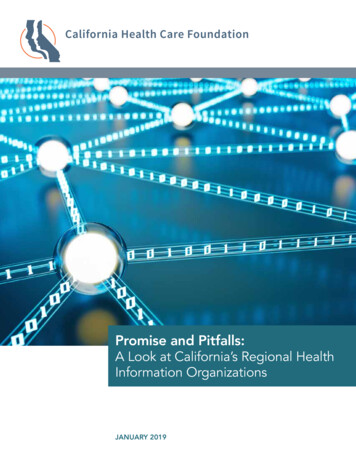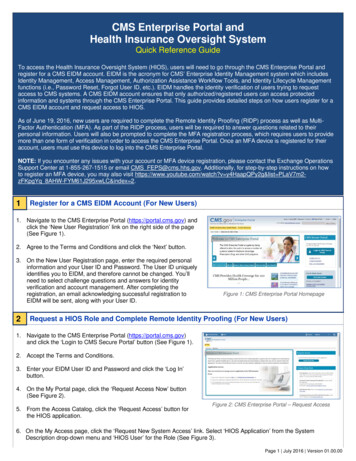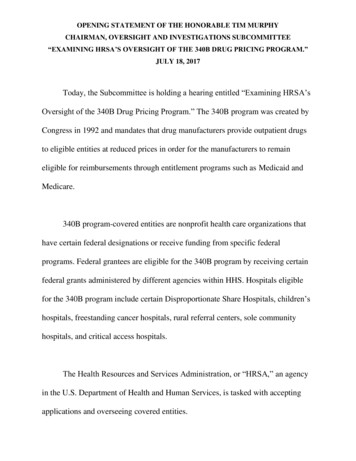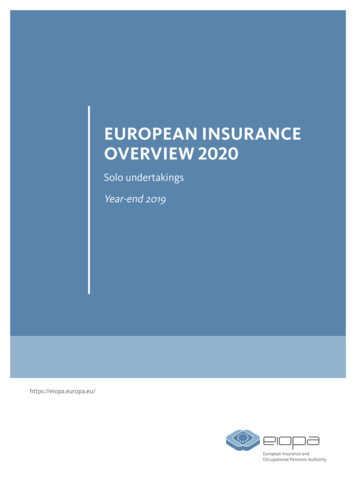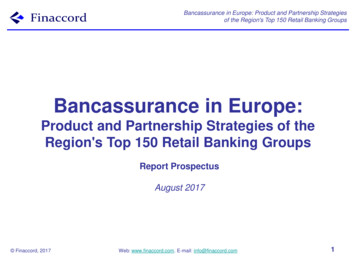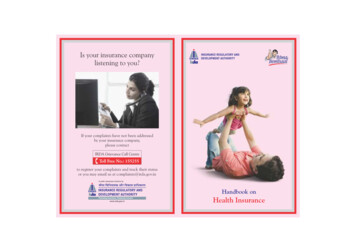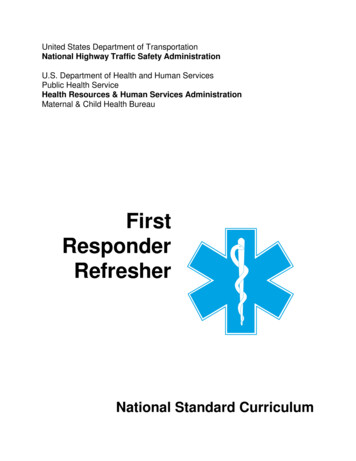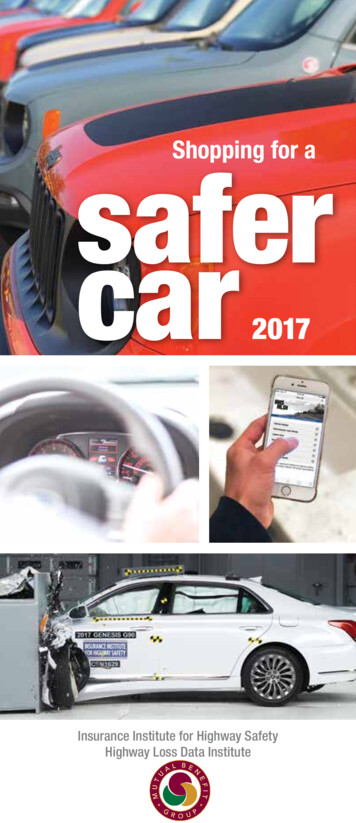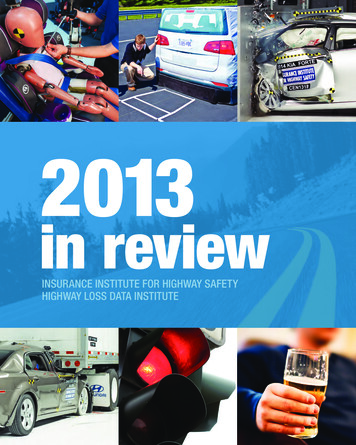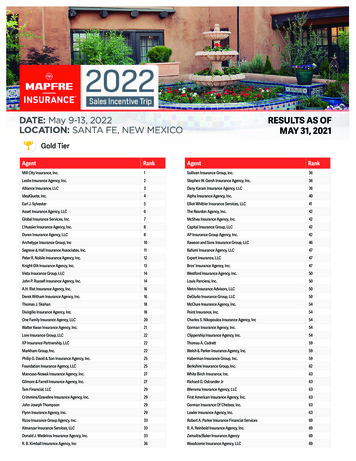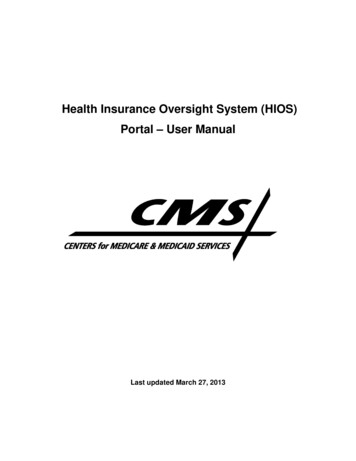
Transcription
Health Insurance Oversight System (HIOS)Portal – User ManualLast updated March 27, 2013
Health Insurance Oversight SystemPortal – User ManualTable of Contents1Introduction .12HIOS System Access .22.1Existing HIOS Users .22.2New Users Registration .93Register an Organization .143.1Company .153.2Issuer .184Role Request .204.1Module Description Chart .214.2View Existing Roles .224.3Requesting a Role .235Trouble shooting and FAQ .255.1FAQ’s .255.2Support .25ii
Health Insurance Oversight SystemPortal – User ManualList of FiguresFigure 1: CMS Enterprise Portal Main Screen .2Figure 2 - CMS Enterprise Portal Main Screen- Login .3Figure 3 - Terms and Conditions Page.3Figure 4 - CMS Enterprise Portal Login Page .4Figure 5 – EIDM ID Proofing Screens .4Figure 6 – Your Information Page .5Figure 7 - Identity Verification Screen -1 .6Figure 8 - Identity Verification Screens -2 .6Figure 9 – CMS Enterprise Portal Page- Login with EIDM Credentials .7Figure 10 - HIOS Landing Page- Authorized User .7Figure 11 - Access HIOS, Plan Management Landing Page .8Figure 12 - HIOS Home Page .8Figure 13 - CMS Enterprise Portal Page- New User Registration .9Figure 14 - Confirmation Screen .9Figure 15 - My Access Page -1.10Figure 16 – Request New Application Access screen.10Figure 17: Request New Application Access .11Figure 18 - HIOS Registration Form .11Figure 19 - New HIOS User-Enter Authorization Code screen .12Figure 20 - Request Acknowledgement Screen.12Figure 21: HIOS Tab .13Figure 22: HIOS Portal Home Page .13Figure 23: Register Organization .14Figure 24: Register an Organization .15Figure 25: Organization Registration page - No company found .15Figure 26: Register New Company .16Figure 27: Review Company Information .16Figure 28: New Company Confirmation .17Figure 29: Organization Registration .18Figure 30: Register New Issuer page .19Figure 31: Role Request .20iii
Health Insurance Oversight SystemPortal – User ManualFigure 32: Module Description chart .21Figure 33: View Existing Roles .22Figure 34: Request a Role.23Figure 35: Request Role Confirmation page .24iv
Health Insurance Oversight SystemPortal – User Manual1IntroductionThe Center for Consumer Information and Insurance Oversight (CCIIO), a division of theDepartment of Health and Human Services (HHS), is charged with helping implement manyprovisions of the Affordable Care Act. CCIIO oversees the implementation of the provisionsrelated to private health insurance including providing oversight for the issuer-based dataexchanges that populate http://www.healthcare.gov.These technical instructions explain how the HIOS application works within any compatibleInternet browser application such as:1. Internet Explorer ( version 7 or higher)2. Mozilla Firefox ( version 5 or higher)3. Chrome (version 9.0 or higher)CMS Enterprise Portal: CMS Enterprise web portal will be used for accessing CMS systems.Various CMS systems will be integrated with the portal in the coming months. HIOS will beintegrated with the Enterprise Portal and will only be accessible through the portal on March28th.Enterprise Identity Management System (EIDM): Enterprise Identity and AccessManagement System. EIDM provides Authentication and Authorization capabilities and istightly integrated with the CMS portal. Users will need to register for an EIDM account andobtain a CMS Enterprise Portal User ID and Password to access the CMS Enterprise Portal.Pre-Requisites for HIOS Access: All users will be required to complete the Enterprise Portal registration process, whichincludes Identity Verification (ID Proofing).ID Proofing verifies that the individual referenced in the account is the same person creatingthe account.Additional information collected includes the following Personally Identifiable Information(PII) for purposes of the ID Proofing Process: Social Security Number, Date of Birth, HomeAddress and Primary Phone Number1
Health Insurance Oversight SystemPortal – User Manual2HIOS System AccessStarting March 28th, 2013, users will be able to access HIOS by navigating to the CMSEnterprise Portal Site at: https://portal.cms.gov/ . Users will be required to enter their CMSEnterprise Portal credentials and then access HIOS.Figure 1: CMS Enterprise Portal Main ScreenExisting HIOS users will be pre-registered into the CMS Enterprise Portal but will be required toprovide some additional information specific to identity verification. New HIOS users will beable to access the system but will be required to register for a CMS Enterprise Portal account,register for a HIOS account and then tie the two accounts together.2.1Existing HIOS UsersAll existing HIOS users will automatically receive a CMS Enterprise Portal account to log intothe CMS Enterprise Portal. Emails with the new CMS Portal credentials were sent to allregistered HIOS users. If you are an existing HIOS user who did not receive the CMS Portalcredentials, please contact the Exchange Operations Support Center at 1-855-CMS-1515 or emailthem at CMS FEPS@CMS.HHS.gov.Upon logging into the Enterprise Portal, HIOS users will be required to provide additionalinformation that is not currently in HIOS to complete the registration process. Once registrationis complete, users will be able to access HIOS. Here is the sequence of screens below.2
Health Insurance Oversight SystemPortal – User ManualFigure 2 - CMS Enterprise Portal Main Screen- Login1. Navigate to the CMS Enterprise Portal URL included in the CMS Enterprise PortalAccount email or go directly to https://portal.cms.gov/.2. Select the Login to CMS Secure Portal button.Figure 3 - Terms and Conditions Page3. Read the Terms and Conditions for using the CMS Enterprise Portals. Users must select“I Accept” to proceed into the portal.3
Health Insurance Oversight SystemPortal – User ManualFigure 4 - CMS Enterprise Portal Login Page4. Enter the User ID and Password credentials included in the email.5. Select the Log In button.Figure 5 – EIDM ID Proofing Screens6. In the Welcome to EIDM window, select Next.7. Click to place a checkmark in the “I agree to the Terms and Conditions” box then selectNext.4
Health Insurance Oversight SystemPortal – User ManualFigure 6 – Your Information Page8. Some information will be pre-populated for you. Complete any additional informationrequested.Please note: The information will be verified against Experian’s credit information. Ifany of your information has recently changed (i.e. change of name or address within 1-6months), your information may still reflect your previous information. You may bedirected to contact the credit agency for verify your identity.5
Health Insurance Oversight SystemPortal – User ManualFigure 7 - Identity Verification Screen -19. User information is submitted to Experian whereby four unique questions and answersare provided to each user to respond to for Identity Verification. Answer each questiongiven as accurately as possible.Figure 8 - Identity Verification Screens -210. Once successfully verified, users must reset their password and setup challenge questionsto assist with future password resets and identity verification.11. After customizing the selected security questions and entering answers, select Next.6
Health Insurance Oversight SystemPortal – User Manual12. Once the EIDM registration is complete, existing users will need to log out of the systemfor their profile updates to take effect.Figure 9 – CMS Enterprise Portal Page- Login with EIDM Credentials13. Log into the CMS Enterprise Portal using the credentials just created.Figure 10 - HIOS Landing Page- Authorized User7
Health Insurance Oversight SystemPortal – User Manual14. Users that have registered in the CMS Enterprise Portal, registered in HIOS and acquiredaccess to HIOS in the portal will be directed to the My Portal landing page. Select theHIOS tab.Figure 11 - Access HIOS, Plan Management Landing Page15. On the HIOS tab, select the Access HIOS link to navigate to the HIOS Home Page. Noadditional authentication will be needed.Figure 12 - HIOS Home Page8
Health Insurance Oversight SystemPortal – User Manual2.2New Users RegistrationNew users to CMS Enterprise Portal and HIOS will be required to complete three parts to set uptheir account: Register within CMS Enterprise Portal for an account. Register within HIOS. Associate the two accounts to enable single sign-on from the Enterprise Portal directlyinto HIOS.Figure 13 - CMS Enterprise Portal Page- New User Registration1. New users will navigate to the Enterprise Portal at https://portal.cms.gov/.2. Complete steps 7-13 in the previous section 2.1 Existing HIOS Users to complete theregistration form and identity verification.3. When the user receives a Registration Complete confirmation screen, select the OKbutton.Figure 14 - Confirmation Screen9
Health Insurance Oversight SystemPortal – User Manual4. Users will receive an email acknowledging successful registration and the email willinclude the CMS Enterprise Portal User ID.Figure 15 - My Access Page -15. For users who do not have a HIOS account, one the My Portal page, select the RequestNew Application Access link in the My Access navigation panel.Figure 16 – Request New Application Access screen6. In the Application Description field, select HIOS – HIOS Application.7. In the Role field, select HIOS Issuer.10
Health Insurance Oversight SystemPortal – User ManualFigure 17: Request New Application Access8. The screen will add an “Enter Validation Data” section to the page. Select uestHIOSAccount.aspx link on thescreen.Figure 18 - HIOS Registration Form9. Users will need to complete the Request HIOS Account form and submit for approval.11
Health Insurance Oversight SystemPortal – User Manual10. Once approved, users will receive an email with their HIOS account information and anAuthorization Code to request access to HIOS within the Enterprise Portal.Figure 19 - New HIOS User-Enter Authorization Code screen11. Navigate back to the My Access section of My Portal within the CMS Enterprise Portal.12. Select the Request New Application Access link.13. In the Application Description field, select HIOS – HIOS Application.14. In the Role field, select HIOS Issuer.15. Enter the Authorization Code provided within the HIOS Account Request Approvedemail received.16. Select the Submit button.Figure 20 - Request Acknowledgement Screen17. Select OK on the Request Acknowledgement screen.18. Logout of the CMS Enterprise Portal.19. Wait approximately 2 minutes and log back in.20. Users must log into the Enterprise Portal to request access to HIOS.12
Health Insurance Oversight SystemPortal – User ManualFigure 21: HIOS Tab21. Select the HIOS tab.22. Select the Access HIOS link.Figure 22: HIOS Portal Home PageNew accounts will not have any organizational associations or role permissions. Those requestsmust be made separately.13
Health Insurance Oversight SystemPortal – User Manual3Register an OrganizationRegister an Organization module allows the user to verify a company existence in HIOS orcreate a new company or issuer within HIOS. The organization must be actively registered inHIOS in order for a user to request access to the account or role permissions to the account.Most of the modules within and controlled by HIOS will require the user to be cross-referenced(or associated to) at least one organization, company, issuer, or state (for state modules only)before a user can even have access to the module. The user will not have the module’s accessbutton until the user has an approved role request to an existing or approved new organization.Figure 23: Register Organization14
Health Insurance Oversight SystemPortal – User Manual3.1CompanyBefore creating a new company, the user must perform a Federal EIN Search to ensure thecompany is not already registered within HIOS. If any of the details of the company areincorrect, please contact the Help Desk to submit corrections.Figure 24: Register an OrganizationThe user must complete the steps below to register a company.1. Select Register an Organization link on the HIOS Portal Home Page.2. Key in the company’s Federal EIN.3. Select the Search button.Figure 25: Organization Registration page - No company found4. If the company is found in the search results, the user may proceed to Section 4.2 to setup a new Issuer, if needed.5. If the company is not found, select the Create Company button.15
Health Insurance Oversight SystemPortal – User ManualFigure 26: Register New Company6. Enter in the details of the company. Be sure to complete required fields, which aremarked with an asterisk (*).7. Select the Review/Continue button.Figure 27: Review Company Information8. Confirm the accuracy of the information provided. Select Back to correct anyinformation or Submit to complete the request.16
Health Insurance Oversight SystemPortal – User ManualFigure 28: New Company Confirmation9. Select the Continue button to return to the HIOS Portal Home Page.The requests will be submitted for approval. The requesting user will receive an email once thenew company has been approved.17
Health Insurance Oversight SystemPortal – User Manual3.2IssuerBefore creating a new issuer within HIOS, an associated company must be registered andapproved in the system. The user must perform a Federal EIN Search to ensure the company isalready registered within HIOS. If any of the details of the company are incorrect, please contactthe Help Desk to submit correctionsFigure 29: Organization RegistrationTo search for an FEIN, complete the following steps:1. Select Register an Organization link from the HIOS Portal Home Page.2. Key in the company’s Federal EIN.3. Select the Search button.4. If the company is not found, the user must create the company first. See Section 4.1 to setup a new company.5. If the company is found in the search results, check the existing list of Issuers associatedto the company to ensure the issuer does not already exist.6. If the issuer does not already exist, select the Add Issuer button.18
Health Insurance Oversight SystemPortal – User ManualFigure 30: Register New Issuer page7. Complete the fields and confirm you have selected the Registered State of the new issuer.All required fields are marked with an asterisk (*).8. When complete, select the Save and Add Another Issuer button.9. When all new issuer requests are completed, confirm the accuracy of the issuer details inthe summary table at the bottom of the page, and then select the Submit button.The requests will be submitted for approval. The requesting user will receive an email once thenew issuer has been approved.19
Health Insurance Oversight SystemPortal – User Manual4Role RequestAll modular access and role requests are to be completed in the Role Request functionality. Theuser will be able to submit module access permission request and cross-reference request toregistered companies, issuers, and state (for state users only) all in one location. Users will alsobe able to view their existing roles and access status.Figure 31: Role Request20
Health Insurance Oversight SystemPortal – User Manual4.1Module Description ChartBefore requesting a role or access to a module, it is important to review the Module Descriptionchart to ensure the user only requests access to the modules needed. Select the ModuleDescription link to view the chart.Figure 32: Module Description chart21
Health Insurance Oversight SystemPortal – User Manual4.2View Existing RolesThe user can view their existing roles and access permissions on the View Existing Roles tab asdisplayed below in Figure 19.Figure 33: View Existing RolesTo view existing roles, complete the following steps:1. From the HIOS Portal Home Page, select the Role Request button.2. Select the View Existing Roles tab.22
Health Insurance Oversight SystemPortal – User Manual4.3Requesting a RoleTo request an additional role or module access, a role request must be submitted. Be sure toreview the Module Descriptions chart to ensure the user requests the correct module and rolewithin the module.Figure 34: Request a RoleTo request a role, complete the following steps:1. From the HIOS Portal Home Page, select the Role Request button.2. Select the Request Role tab.3. Select the Module needed.4. Select the Requested Role. The system will only display the specific roles that apply tothe module selected.5. If applicable for the module selected, select the User Type from the drop down menu.6. If applicable for the module selected, selected the User Sub-Type from the drop downmenu.7. If the module requires a cross-reference to a company, issuer, or state, enter theinformation and select Search. If a Search Result is not displayed, the user must registerthe organization first or verify that the issuer or state reference provided is accurate.8. Select the Review/Continue button.23
Health Insurance Oversight SystemPortal – User ManualFigure 35: Request Role Confirmation page9. Select the Submit button. The Back button is also an option if the user needs to makechanges to prior to this page.24
Health Insurance Oversight SystemPortal – User Manual5Trouble shooting and FAQ5.1FAQ’sQuestion 1: I forgot my password. What do I do?Answer: Select the Forgot Password link on the CMS Enterprise PortalQuestion 2: I do not see the module access button for the application I would like access. Whatdo I do?Answer: Refer user to User Role Request.Question 3: I received an error stating that I am locked out of my account. What should I do?Answer: Contact the Exchange Operations Support Center (XOSC).Question 4: I do not see the specific issuer or company information I am looking for within aspecific module. What should I do?Answer: Refer to User Role Request instructions.5.2SupportCMS Help DeskFor additional assistance, please call the Exchange Operations Support Center (XOSC) at 1-855CMS-1515 or email them @ CMS FEPS@CMS.HHS.gov.25
obtain a CMS Enterprise Portal User ID and Password to access the CMS Enterprise Portal. Pre-Requisites for HIOS Access: All users will be required to complete the Enterprise Portal registration process, which includes Identity Verification (ID Proofing). ID Proofing verifies that the individual referenced in the account is the same .