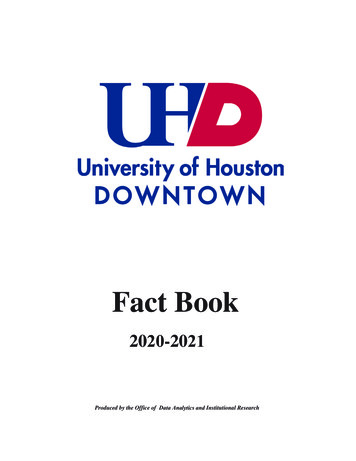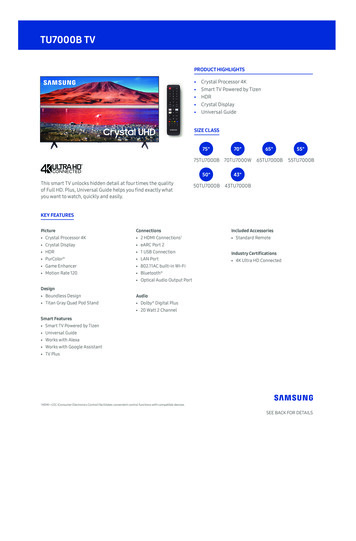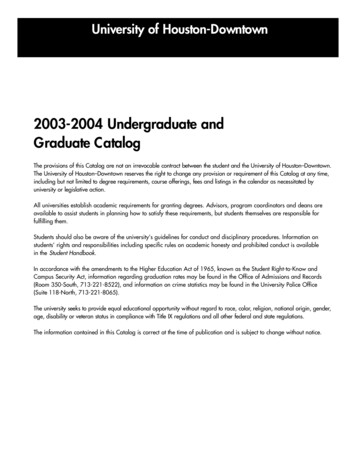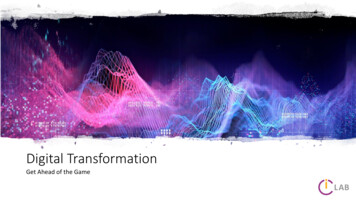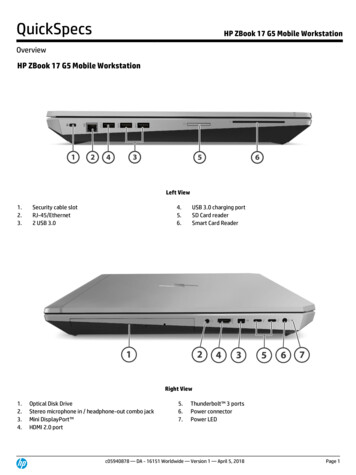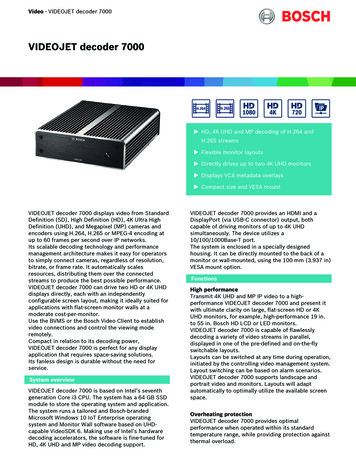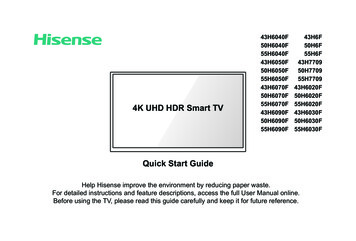
Transcription
4K UHD HDR Smart 55H6020F43H6030F50H6030F55H6030FQuick Start GuideHelp Hisense improve the environment by reducing paper waste.For detailed instructions and feature descriptions, access the full User Manual online.Before using the TV, please read this guide carefully and keep it for future reference.
2019 Hisense Company Ltd. All Rights Reserved.All material in this Quick Start Guide is the property of Hisense Company Ltd. and its subsidiaries, and is protected under US, CANADA,MEXICO and International copyright and/or other intellectual property laws. Reproduction or transmission of the materials, in whole or inpart, in any manner, electronic, print, or otherwise, without the prior written consent of the Hisense Company Ltd. is a violation of HisenseCompany Ltd. rights under the aforementioned laws.No part of this publication may be stored, reproduced, transmitted or distributed, in whole or in part, in any manner, electronic orotherwise, whether or not for a charge or other or no consideration, without the prior written permission of Hisense Company Ltd.Requests for permission to store, reproduce, transmit or distribute materials may be made to one of the following addresses:USA:Hisense USA Corporation7310 McGinnis Ferry RoadSuwanee, GA 30024CANADA: Hisense Canada Co., Ltd2283 Argentia Road, Unit 16Mississauga, ON, CanadaL5N 5Z2MEXICO: Hisense Mexico S. de R.L. de C.V.Blvd. Miguel de Cervantes Saavedra No 301Torre Norte Piso 2, Col. Ampliación GranadaMiguel Hidalgo, Ciudad de México, C.P. 11520Hisense, and any and all other Hisense product names, logo’s, slogans or marks are registered trademarks of Hisense Company Ltd.and its subsidiaries. All other trademarks are the property of their respective holders.
Table of ContentsRegister Your TV!.1Packaged Contents.2Buttons and Ports on the TV.3Attach the TV Stand or Wall Mount Bracket.4Connect Devices to your TV.6Establish a Network Connection.8Buttons on your TV Remote.10Begin Using your Remote. 11Power on the TV.12Complete the First-Time Setup Menu.13Begin to Enjoy your TV.14Product Specifications.15Quick Problem-Solving Tips.17Certification and Compliance.18
Register Your TV!Congratulations on the purchase of your new TV! This Quick Start Guide will walk you through a few easy steps to set upyour TV. For detailed instructions, access the User Manual on the support pages listed below.Because we value your business, we want to keep you in the know of 'all things Hisense'. Using your mobile phone, scan the Registration page QR codeto register your TV. Depending on the make and model of your phone, you may need to download a QR code scanning app.CountryU.S.ACANADAMEXICOCustomer Care Center Phone: 1-888-935-8880 Hours of Operation:Monday - Friday: 9 AM to 9 PM ESTSaturday - Sunday: 9 AM to 6 PM EST Service Email: Service@hisense-usa.comHisense Support Pagehttp://www.hisense-usa.com/support/ Phone: 1-855-344-7367 Hours of Operation:Monday - Friday: 8 AM to 8 PM EST Service Email: .com/support/https://hisense.com.mx/support/ Phone: 01-800-008 8880 Hours of Operation:Monday - Friday 9:00-18:00 Service Email: servicio@hisense.com.mx*Scan to download user manualREGISTER YOUR s://hisense.com.mx/productregistration/Disclaimer: This Quick Start Guide is intended as a general guideline to help you set up your TV. Images throughout thisdocument are for illustrative purposes only and may differ from the actual product.1
Packaged ContentsYour package in which you purchased your new TV contains the following items:2 AAA batteriesA left and right leg that forms the TV standQuick Start GuideImportant Safety Information and Warranty Card4 screws (M4 20) (43")Remote Control4 screws (M4 12) (50")4 screws (M5 12) (55")IMPORTANT:To prevent accidentally discarding items that came with your TV, be sure to check ALL of the foam in the carton box.· Please check foam for accessories before discarding.· Veuillez vérifier la mousse pour qu'il n'y ait pas d'accessoires avant de la jeter.· Antes de desechar la espuma, asegúrese de retirar todos los accesorios.Required tools and devicesWireless router (not included) for Internet connectivityPhillips screwdriver (not included) to secure the TV standHDMI and other types of cables (not included) to connect external devices to the TVWall mount bracket (not included) if you prefer to mount the TV to the wall2
Buttons and Ports on the TVTV Side ViewBack View of the TVTV Bottom PanelTV Bottom View3
STEP 1. Attach the TV Stand or Wall Mount Bracket (not included)Attach the TV Stand (For steps to attach the wall mount see page 5)CAUTION:Be sure to disconnect the A/C power cord before installing a stand or Wall-Mount brackets.The LED display is very fragile and must be protected at all times when installing the legs that form the stand. Be sure to protect theTV screen from getting scratched or damaged by any hard objects. In addition, DO NOT exert pressure on the front of the TV at anytime because it could crack.To attach the left and right leg that forms the stand:1. Carefully place your TV face down on a soft, flat surface to prevent damage to the TV or scratching to the screen.2. Remove the 2 legs from the foam and then insert the legs into the bottom slots of the TV.3. Use the screws that came inside the carton with your TV to secure each leg tightly.55''43'' / 50''legleglegScrews:M5 12 (55")Screws:M5 12 (55")4legScrews:M4 20 (43")M4 12 (50")Screws:M4 20 (43")M4 12 (50")
Attach the Wall Mount Bracket (not included) To prevent internal damage to the TV and ensure it ismounted securely, be sure to use fixing screws (notprovided) that are 9.5 - 11.5 mm in length when measuredfrom the attaching surface of the mounting hook.Before you begin the third-party manufacturer instructions, besure to do the following things:1. Place the TV face down on a clean, safe and cushioned surface.2. Remove the TV stand if you already attached it.3. Place the spacers (not included) in the corresponding bracketholes.9.5 - 11.5 mmScrewSpacerRear cover of the TVScrew(not included)Wall mount bracketWall mount hole pattern(mm)200 200Wall mount screw size (mm)M6Follow instructions provided with the Wall mount bracket.To complete the installation, please contact the wall-mountmanufacturer or the retailer from which you purchased the TV.Spacer(not included)The selected screws are 9.5 - 11.5 mm in length whenmeasured from the attaching surface of the rear cover.Bracket(not included)NOTE: The diameter and length of the screws differdepending on the Wall-mount bracket model.CAUTION: When you attach the mount, be sure to use the spacers(provided by the third-party manufacturer) between the TVand the bracket.5
STEP 2. Connect Devices to your TVCheck to ensure that you have selected the right cables for the ports and that they are connected securely. Loose connections can affectthe quality of the picture image and color.TV labelPortCableExternal EquipmentBrief DescriptionVHF/UHF AntennaANT/CABLEConnect an outdoor VHF/UHF antenna.ANT OUTAntennaConnect a High Definition Multimedia Interface(HDMI) cable from an external device.VCRHDMIDVD Player/RecorderVIDEOAV INLRYellowWhiteRedVideoCameraSet-top BoxSatelliteantennacableConnect a composite video cable and left-rightaudio cables from an external AV device.Satellite ReceiverConnect an optical cable from an externaldigital audio system.DIGITAL AUDIO OUTAudio AmplifierSpeakerConnect headphones to hear audio from theTV.Headphones with microphones are notsupported.6
TV labelPortCableExternal EquipmentConnect a USB device for browsing photos,music and movies.Hard disks with a total current consumptionor impulse current consumption greater than500mA are not supported.USBLANSERVICEBrief DescriptionLANConnect an Ethernet cable to access a networkor the Internet. The TV also has a wirelessconnectivity feature.This port is not available for you to connect an external device. It can only be used by our factory for testingpurposes.7
STEP 3. Establish a Network Connection1. Press the [] button on the remote control, press[ ] button to select Settings and then press [OK] to enter the Settings menu.2. Select Network Network Configuration.TV JACKExternal ModemIP Sharer (Router)(ADSL / VDSL / Cable TV)(with DHCP server)LANModem CableLAN CableLAN CableEstablish a wired network connectionAutomatically obtain an IP address1. Select Wired LAN. The TV will automatically obtain an IP address and connect to the network.NOTE: The default option of IP Settings Mode is DHCP.2. If the connection fails then "Disconnected" will display for the Ethernet status. Retry or enter the IP Settings, select Manual to inputthe information again.Manually enter the IP Settings1. Select Manual.2. Enter the IP Address, Netmask, Gateway, DNS Server 1 and DNS Server 2 in the menu. Next, select Connect.8
Establish a wireless network connectionWireless router with DHCPWireless LAN AdapterLAN Cablebuilt-in TV setThe TV can directly receive network signals via wireless router1. Select Wireless. The list of networks will be displayed automatically.2. Select a wireless network from the list, input the password and select Connect.3. If the network connection does not appear in the list, select Refresh to refresh the list or select Add to manually enter SSID andSecurity mode selectionClose the network connectionSelect Off. The network connection will close.Wireless router with DHCPWireless LAN AdapterLAN Cablebuilt-in TV set9
Buttons on your TV remoteBUTTONDESCRIPTIONBUTTONPower on / offDESCRIPTIONDisplay the Home screenINPUTChange TV input sourceVOLVolume (up/down)NumberEnter Channels / input numbersCHChannel (up/down)CCTurn Closed Captioning On/Off and CC OnWhen MuteMute and restore soundMTSDash button / Select a digital sub-channel/Set the audio language(MTS)/Media content control function buttons(Red / Green /Yellow / Blue)Special function buttonsNRTChoose to leave the Video description featureOn or OffTVLive TVAPPSAll AppsSearchNOW shortcutThe button for the Quick setup menu / / / D-pad (up/down/left/right navigation buttons)OKConfirmation buttonNOTE: The buttons are only for reference, actual remote mayvary in appearance.Return to the previous place in the menu orappSLEEPAdjust sleep timer setting10
STEP 4. Begin Using your RemoteRemote Control Range InformationThe remote control can work at a distance of up to 26 feet infront of the TV set.1. Slide the back cover to open the battery compartment of theremote control.It can work at a 30 degree horizontal or vertical angle.2. Insert two AAA size batteries. Make sure to match the ( ) and (-)ends of the batteries with the ( ) and ( - ) ends indicated in thebattery compartment.Program Your Universal Cable or Satellite RemoteControl to Operate Your New Television (only forUSA)3. Replace the battery compartment cover.Important Information about the remote andbatteries:If you would like to program your other household remotecontrols to your new television, please refer to the User's Manualsupplied by your Cable or Satellite provider. The Cable or Satelliteproviders' User's Manuals should include instructions on how toprogram their remote to your television. Discard batteries in a designated disposal area. Do notthrow them into a fire. Remove old batteries immediately to prevent them fromleaking into the battery compartment. If you do not intend to use the remote control for a longtime, then remove the batteries. Battery chemicals can cause a rash. If the batteries leak,clean the battery compartment with a cloth. If chemicalstouch your skin then wash it immediately. Do not mix old and new batteries. Do not mix alkaline, standard (carbon-zinc) or rechargeable(NiCd, NiMH, etc.) batteries. Do not continue using the remote if it gets warm or hot.Call our Support Center immediately on the support website.A list of codes for the most common Cable and Satellite providersare listed below. Use the code that is associated with your Cableor Satellite provider (if applicable).DIRECTV.0178, 10178, 10019, 10748, 11314, 11660, 11710,11780, 12049, 10171, 11204, 11326, 11517, 11564, 11641, 11963,12002, 12183Time Warner Cable.386, 0178, 10178, 400, 450, 461, 456,0748, 1463, 0463, 10463Comcast.0178, 10178, 10463, 11463, 10748, 11314, 11660,10171, 11204, 11326, 11517, 11641, 11780, 11785, 11892, 11963,12002Cox Communications.0178, 10178, 1326, 1463Dish Network.505, 627, 538, 720, 659If the code associated with your Cable or Satellite provider isnot listed, does not work or you cannot locate the instructions toprogram your remote, call your local Cable or Satellite provider's11
customer service center.Press the Power buttonon the remote to turn on the TV. Asplash screen that shows the logo appears. Next, the First-TimeSetup Menu begins by prompting you to choose your Language,Region, and Time Zone.If your Cable or Satellite provider does not have a code available,please contact us at one of the phone numbers on Page 1.Using Your Cable Set-top Box or Satellite ReceiverRemote as a ‘Universal’ RemoteIf you prefer to use your Cable Set-top Box or Satellite ReceiverRemote as a ‘Universal Remote’, then visit the Support page toview a list of the codes.STEP 5. Power on the TVPlug the power cord into a power outlet.12
STEP 6. Complete the First-Time Setup MenuAfter the splash screen that shows the logo appears, begin thefirst-time setup menu.LanguageRegionTaskUsage Mode Select Home Mode (which appears by default). Note: ‘Store Mode and Store Mode(Video DemoOnly)’ should only be selected by Retailers whoplan to demonstrate the TV.NetworkConnection If your TV does not automatically detect anEthernet connection, then use a wireless network.Select your network from the list that displays,input the password. Also you can add a hiddennetwork.ProductRegistration Registering helps keep your product hummingwith software updates, product support and ourwarranty.Last step of TVsetup You are at the last step of TV setup. If you havenot connected network, you can select ‘Set upnetwork’ or ‘Use without network’. If you haveconnected network,Congratulations! You havecompleted TV setup. Start to use.Time ZoneAlaskaHondurasScreenHawaiiEl SalvadorScreenTaskLanguage andLocation Using the D-pad arrows of your remote, chooseyour Language, Region and Time Zone.End User LicenseAgreement Choose Agree or Decline, then select Continueicon and press [OK].13
STEP 7. Begin to Enjoy your TVYour Smart TV is easy to use and brag-worthy!Now that you’ve completed the first-time setup menu, the Home screen is your starting point for navigating the TV. Gone are the dayswhere your TV only provides one way for you to be entertained. This showpiece provides you the convenience of watching a program ona live channel, accessing Video on Demand to watch a movie and many other entertainment options.Using your remote, press the Home button to begin enjoying your TV.Text-to-Speech(TTS) and Video Description functionalities on TVText-to-Speech (TTS) and Video Description can help you to navigate the menus on the screen and hear an audio description of relevantprograms.Text-to-Speech can convert written text into voice text to help visually impaired people listen to the information they are unable to read.In addition, the Video Description has an audio narration added to certain programs that will describe the main visual elements whichvisually impaired users may not be able to see.Follow the steps below to enable the functions:1. Press thebutton to access the Menu.2. Next, select Settings to enter the Settings Menu.3. Select Accessibility Menu Audio or Video Description to turn the Menu Audio or Video Description 'On' or 'Off'.When Menu Audio is turned On, then the contents of each menu displayed can be broadcasted out.When Video Description is turned On, then you can hear the introduction of relevant aimer: Subscriptions or other payments may be required to access content through some applications. Some or all of the includedor downloaded application services in this Hisense device may not function depending on the Internet connection, local limitations ofincluded applications or other reasons outside of Hisense’s control. HISENSE EXPRESSLY DISCLAIMS RESPONSIBILITY FOR ANYAPPLICATION SERVICE FROM FUNCTIONING AT ANY TIME, FOR CONTENT IN ANY APPLICATION SERVICE, FOR DISRUPTIONSOF SERVICE, LOCAL OR REGIONAL LIMITATIONS, WARRANTIES OF TITLE, NO INFRINGEMENT, AND FOR IMPLIEDWARRANTIES OF MERCHANTABILITY OR FITNESS FOR A PARTICULAR PURPOSE. By purchasing this device, you accept suchDisclaimer without any claim on Hisense at any time.14
Product t Stand15.4 lbs (7.0 kg)19.8 lbs (9.0 kg)27.1 lbs (12.3 kg)With Stand15.7 lbs (7.1 kg)20.1 lbs (9.1 kg)27.7 lbs (12.6 kg)Active Screen Size (Diagonal)42.5 inches49.5 inches54.6 inchesScreen Resolution3 840 2 160Audio Power7W 7W8W 8W8W 8WPower consumption100 W130 W150 WPower Supply120 V 60 HzPicture QualityScreen resolution: 3 840 x 2 160, UHD UpscalerHDMI InputRGB / 60 Hz (640 480, 800 600, 1 024 768), YUV / 60 Hz (480i, 480p, 720p, 1 080i, 1 080p)3 840x2 160/60Hz, 3 840x2 160/24Hz, 3 840x2 160/25Hz, 3 840x2 160/30HzModel NameDimension(W H D)Without StandWith StandWeightReceivingsystems38.1 22.2 3.3 inches(969 564 85 mm)38.1 24.1 7.6 inches(969 612 193 mm)44.4 25.8 3.4 inches(1 127 656 86 mm)44.4 28.0 8.3 inches(1 127 710 210 mm)48.9 28.4 3.2 inches(1 242 721 81 mm)48.9 30.7 9.3 inches(1 242 781 235 mm)AnalogNTSCDigitalATSC / QAM3 HDMI ports, 1 USB port, 1 LAN port for Ethernet, 1 Digital Audio Output, 1 RF Input, 1 Headphone Audio Output,1 RCA Composite Video Input , 1 left/right Audio Input for Composite5 C - 35 C(41 F - 95 F)PortsOperating Temperature15
Operating Humidity20% to 80% non-condensingStorage Temperature-15 C to 45 C(5 F to 113 F)Storage Humidity10% to 70%, non-condensingDisclaimer: All products, product specifications, and data are subject to change without notice to improve reliability, function, design orotherwise. HDR viewing experience will vary by model, content availability and Internet connection.16
Quick Problem-Solving TipsWhen you experience an issue with your TV, turn it off and on again. If this does not resolve the problem, then refer to the tips below. Ifthe problem is still not resolved, then contact us at one of the phone numbers on Page 1.ISSUESPOSSIBLE SOLUTIONSNo sound or picture Check if the power cord is plugged into a powered AC outlet. Press the Power button on the remote control to activate the unit from 'Standby' mode. Check to see if the LED light is on or not. If it is, then the TV is receiving power.I have connected an externalsource to my TV and I get nopicture and/or sound. Check for the correct output connection on the external source and for the correct input connection on the TV. Make sure you have made the correct selection for the input mode for the incoming signal.When I turn on my TV, there is adelay for a few seconds before thepicture appears. Is this normal? Yes, this is normal. The TV is initializing and searching for previous setting information.The picture is normal but there isno sound Check the volume settings. Check if 'Mute' mode is set to On.Sound but no picture or black andwhite picture If the picture is black and white, unplug the TV from the AC outlet and replug it after 60 seconds. Check that the Color is set to 50 or higher. Try different TV channels.The sound and/or picture isdistorted or appears wavy An electric appliance may be affecting the TV. Turn off any appliances that are nearby and move it farther awayfrom the TV. Insert the power plug of the TV set into another power outlet.The sound and picture is blurry orcuts out If using an external antenna, check the direction, position and connection of the antenna. Adjust the direction of your antenna or reset or fine tune the channel.A horizontal or vertical stripeappears on the picture and/or thepicture is shaking Check if there is an appliance or electric tool nearby that is causing interference.The plastic cabinet makes a"clicking" type of sound The 'click' sound can occur when the temperature of the television changes. This change causes the televisioncabinet to expand or contract, which makes the sound. This is normal and the TV is OK.The remote control does not work Confirm that TV still has power and is operational. Change the batteries in the remote control. Check if the batteries are correctly installed.17
Certification and ComplianceFCC NoticeThis device has been tested and found to comply with the limitsfor a Class B digital device pursuant to Part 15 of the FCC Rules.These limits are designed to provide reasonable protectionagainst harmful interference in a residential installation. Thisdevice generates, uses, and can radiate radio frequency energyand, if not installed and used in accordance with the instructions,may cause harmful interference to radio communications.This device complies with Industry Canada’s licence-exemptRSSs. Operation is subject to the following two conditions:(1) This device may not cause interference; and(2) This device must accept any interference, includinginterference that may cause undesired operation of the device.However, there is no guarantee that interference will notoccur in a particular installation. If this device does causeharmful interference to radio or television reception, which canbe determined by turning the device off and on, the user isencouraged to try to correct the interference by one or more of thefollowing measures:Declaration of ConformityTrade Name: HisenseModel: 43H6F / 43H7709 / 43H6020F / 43H6030F / 43H6040F/ 43H6050F / 43H6070F / 43H6090F / 50H6F / 50H7709 /50H6020F / 50H6030F / 50H6040F / 50H6050F / 50H6070F/ 50H6090F / 55H6F / 55H7709 / 55H6020F / 55H6030F /55H6040F / 55H6050F / 55H6070F / 55H6090FResponsible Party: Hisense USA CorporationAddress: 7310 McGinnis Ferry Road, Suwanee, GA 30024Telephone Number: 678-318-9060Reorient or relocate the receiving antenna.Increase the separation between the device and receiver.Connect the device into an outlet on a circuit different from thatto which the receiver is connected.Consult the dealer or an experienced radio/TV technician forhelp.NOTE: The manufacturer is not responsible for any radio orTV interference caused by unauthorized modifications tothis equipment. Such modifications could void the user’sauthority to operate the equipment.This device complies with Part 15 of the FCC Rules. Operation issubject to the following two conditions: (1) this device may notcause harmful interference, and (2) this device must accept anyinterference received, including interference that may causeundesired operation.The Wi-Fi Module complies with FCC radiation exposure limitsset forth for an uncontrolled environment. This device should beinstalled and operated with a minimum distance of 20 centimetersbetween the radiator and your body.18
Manufactured under license from Dolby Laboratories. Dolby, DolbyAudio, and the double-D symbol are trademarks of Dolby Laboratories.The terms HDMI and HDMI High-Definition Multimedia Interface, and the HDMILogo are trademarks or registered trademarks of HDMI Licensing Administrator,Inc. in the United States and other countries.For DTS patents, see http://patents.dts.com.Manufactured under license from DTS Licensing Limited.DTS, the Symbol, & DTS and the Symbol togetherare registered trademarks, and DTS TruSurround is atrademark of DTS, Inc. DTS, Inc. All Rights Reserved. 2019. All rights reserved. Hisense and the Hisense logo areregistered trademarks of Hisense. Other brand and productnames are registered trademarks of their respective owners.19
1. Carefully place your TV face down on a soft, flat surface to prevent damage to the TV or scratching to the screen. 2. Remove the 2 legs from the foam and then insert the legs into the bottom slots of the TV. 3. Use the screws that came inside the carton with your TV to secure each leg tightly. leg Screws: M4 20 (43") M4 12 (50") Screws: M4 .