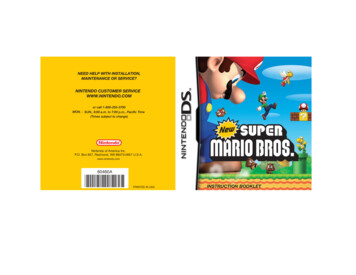
Transcription
Nintendo of America Inc.P.O. Box 957, Redmond, WA 98073-0957 U.S.A.www.nintendo.com60460APRINTED IN USAINSTRUCTION BOOKLET
PLEASE CAREFULLY READ THE SEPARATE HEALTH AND SAFETYPRECAUTIONS BOOKLET INCLUDED WITH THIS PRODUCT BEFOREUSING YOUR NINTENDO HARDWARE SYSTEM, GAME CARD ORACCESSORY. THIS BOOKLET CONTAINS IMPORTANT HEALTH ANDSAFETY INFORMATION.IMPORTANT SAFETY INFORMATION: READ THE FOLLOWINGWARNINGS BEFORE YOU OR YOUR CHILD PLAY VIDEO GAMES.WARNING - Seizures Some people (about 1 in 4000) may have seizures or blackouts triggered by light flashes or patterns,such as while watching TV or playing video games, even if they have never had a seizure before.Anyone who has had a seizure, loss of awareness, or other symptom linked to an epileptic conditionshould consult a doctor before playing a video game.Parents should watch when their children play video games. Stop playing and consult a doctor if you oryour child have any of the following symptoms:ConvulsionsEye or muscle twitchingLoss of awarenessAltered visionInvoluntary movementsDisorientationTo reduce the likelihood of a seizure when playing video games:1. Sit or stand as far from the screen as possible.2. Play video games on the smallest available television screen.3. Do not play if you are tired or need sleep.4. Play in a well-lit room.5. Take a 10 to 15 minute break every hour.WARNING - Radio Frequency InterferenceThe Nintendo DS can emit radio waves that can affect the operation of nearby electronics, includingcardiac pacemakers. Do not operate the Nintendo DS within 9 inches of a pacemaker while using the wireless feature. If you have a pacemaker or other implanted medical device, do not use the wireless feature of theNintendo DS without first consulting your doctor or the manufacturer of your medical device. Observe and follow all regulations and rules regarding use of wireless devices in locations such ashospitals, airports, and on board aircraft. Operation in those locations may interfere with or causemalfunctions of equipment, with resulting injuries to persons or damage to property.WARNING - Repetitive Motion Injuries and EyestrainPlaying video games can make your muscles, joints, skin or eyes hurt after a few hours. Follow theseinstructions to avoid problems such as tendinitis, carpal tunnel syndrome, skin irritation or eyestrain: Avoid excessive play. It is recommended that parents monitor their children for appropriate play. Take a 10 to 15 minute break every hour, even if you don't think you need it. When using the stylus, you do not need to grip it tightly or press it hard against the screen. Doing somay cause fatigue or discomfort. If your hands, wrists, arms or eyes become tired or sore while playing, stop and rest them for severalhours before playing again. If you continue to have sore hands, wrists, arms or eyes during or after play, stop playing and see a doctor.WARNING - Battery LeakageThe Nintendo DS contains a rechargeable lithium ion battery pack. Leakage of ingredients contained within thebattery pack, or the combustion products of the ingredients, can cause personal injury as well as damage to yourNintendo DS.If battery leakage occurs, avoid contact with skin. If contact occurs, immediately wash thoroughly with soap andwater. If liquid leaking from a battery pack comes into contact with your eyes, immediately flush thoroughly withwater and see a doctor.To avoid battery leakage: Do not expose battery to excessive physical shock, vibration, or liquids. Do not disassemble, attempt to repair or deform the battery. Do not dispose of battery pack in a fire. Do not touch the terminals of the battery, or cause a short between the terminals with a metal object. Do not peel or damage the battery label.
THIS GAME CARD WILL WORKONLY WITH THE NINTENDO DSVIDEO GAME SYSTEM.Minigames (One to Four Players)TM2-4Wireless DSSingle-CardDownload PlayTHIS GAME ALLOWS WIRELESS MULTIPLAYERGAMES DOWNLOADED FROM ONE GAME CARD.2-4Nintendo does not license the sale or use of productswithout the Official Nintendo Seal.Wireless DSMulti-CardPlayTHIS GAME ALLOWS WIRELESS MULTIPLAYERGAMES WITH EACH DS SYSTEM CONTAININGA SEPARATE GAME CARD.Nintendo's game pages, at www.nintendo.com/games, featurewalkthroughs, frequently-asked questions, and codes for many of ourgames. If your answer isn't there, check out our forums where you canexchange tips with other gamers online.For more information about our forums, visitwww.nintendo.com/community.If you don't have access to the website, recorded tips for many titles areavailable on Nintendo's Power Line at (425) 885-7529. This may be a longdistance call, so please ask permission from whoever pays the phone bill.Minigames: Getting StartedVs. Battle1 PlayerControlsGetting StartedSelecting a GameOptionsScreen shots in this instruction bookletshow both the top screen and the bottomscreen (Touch Screen). You can tell whichscreen is which by looking at the framearound the screen shot.Mario Game (Single Player)Peach’s PerilMario Game: Getting StartedViewing the Game ScreensMap ScreenAction ScreenMidway Points and GoalsBlunders and Game OverPause MenuSaving and Sleep ModeItems and GimmicksAction IntrosMario’s Basic ActionsMario’s Power-upsMega MarioMini MarioShell MarioTop ScreenBottom ScreenMario Vs. Luigi (Two Players) 2006 NINTENDO. ALL RIGHTS, INCLUDING THE COPYRIGHTS OF GAME, SCENARIO, MUISIC ANDPROGRAM, RESERVED BY NINTENDO. TM, AND THE NINTENDO DS LOGO ARE TRADEMARKS OFNINTENDO. 2006 NINTENDO. ALL RIGHTS RESERVED.This product uses the LC Font by Sharp Corporation, except some characters. LCFONT, LC Font and the LC logomark are trademarks of Sharp Corporation.2Mario Vs. Luigi: Getting StartedConnectingSetting Game RulesViewing the Game Screens3
ControlsStopping Your GameActivate Sleep Mode (page 16) by closing your systemat any time when you’re playing in single-player mode.(Sleep Mode does not work during multiplayer games.)Open your system to continue playing your game. If thesystem loses power during Sleep Mode, you’ll bereturned to your previous save point next time you play.If the system is fully charged, you can remain in SleepMode for roughly one week. If the charge light changesfrom green to red during Sleep Mode, the system isalmost out of power, and the system should be pluggedin and charged at once. Sleep Mode’s duration maychange depending on the battery charge, game play, andtemperature of the game system.You can move the map screen ( page 12) and theaction screen ( page 14) left and right by pressing theL and R Buttons.Menu ControlsSelector use Touch ScreenMoveConfirmor use Touch ScreenEnter pipes and doorsCancelor tapClimb ropes and vinesTouch ControlsChoose a world to move to ( page 12)Use stored items ( page 14)Minigame controls ( page 30)Open and close the pause menu ( page 16)Open minigame pause menu ( page 31): Dashor left or right onor: Jump / Swim (in water)See page 8 for information on how to change whichbuttons do which actions.MicrophoneTouch Screen and mic controls are mainly used in minigames. ( Page 30)For details on actions, see pages 18 through 24.
Getting StartedSelecting a GameChoose the game mode you want to play by selectingone of the four modes shown on the menu screen.Press up or down onto select a mode and pressto confirm. You can also make selections bytapping the Touch Screen. Pressto return to theprevious screen.Make sure your Nintendo DS is off, and then insert the New Super Mario Bros.Game Card into the DS Game Card slot until it clicks into place and turn thepower on.Read the information on the start-up screen andthen tap the screen to move to the DS menuscreen.Mario Game (Single Player)A single-player game where you control Mario and clear courses torescue Princess Peach. ( Page 11)Mario Vs. Luigi (Two Players)A two-player game in which you and a friend control Mario and Luigi andcompete to collect Big Stars. ( Page 26)On the DS menu screen, tap the New Super MarioBros. panel.Minigames (One to Four Players)A multitude of minigames for up to four players. (If you have your Nintendo DS start-up modeset to Auto, the DS menu screen will notappear. See your Nintendo DS instructionbooklet for more details.OptionsSound and control settings. (Page 8)Page 30)
OptionsOn this screen, you can change your sound and control settings. Use your stylus orto select menu items and make changes. Pressto confirm your changes andreturn to the main menu.SoundControlsTap OK or pressto save your settingsand return to themain menu.Select the sound setting you prefer.Choose the control setup thatworks for you.When the manual refers to jump and dash buttons,it will be referring to the buttons designated in theControls option.Single Player
Peach’s PerilMario Game: Getting StartedEMERGENCY NEWS FLASH!Select a FilePrincess Peach has been kidnapped! Whileenjoying a nice walk with Mario, the beloved rulerof the Mushroom Kingdom was whisked away byan unknown assailant. How could this happenMariowith Mario around?According to eyewitnesses, thePrincess walk was going swimmingly whenMario and the princess spotted smoke billowing out ofPeachPeach’s Castle. The mustachioed marvel immediatelyjumped into action and sped off toward the fire. Themoment he left her side, the princess vanished!Who’s behind Princess Peach’s disappearance?Who’s behind the attack on Peach’s Castle?Are the two incidents related?Didn’t Bowser Jr. once think Princess Peach might behis mother?Looks like Mario’s going to need all theMega Mushrooms he can find to get to thebottom of this mess!To start a new game, useto select a file marked Newand pressto confirm. To continue a previous game,select a file containing saved data. ( Page 16)CopySelect a file to copy,and then select adestination file tocopy to.Press , , , ,, andsaved data on the Game Card.EraseSelect a file to erase.at the same time to erase allCAUTION! Saved data that is erased or copied over is gone foreverand cannot be restored.BowserJr.
Viewing the GameTowers / CastlesMap ScreenUseto move Mario across the map. Pressto begin the course Mario is standing on.Clear a course to move on to the next one, and clear the castle at the end of a world to go to thenext world.Course Name andStar CoinsThe course name and thenumber of Star Coinscollected on the course.Flashing numbers indicatethat Mario has collected thecoins but not yet reached thecourse goal. ( Page 15)Pay the number of Star Coinsshown on these signs, and they’llvanish from the board to open newpaths. Once you spend the StarCoins, you can save your progress.( Page 16)Flying ? Blocks / Hammer Bros.CoursesOpen CoursesCleared CoursesUnopened CoursesStored Item (Page 14)Remaining Lives ( Page 14)The total number of StarCoins ( page 17) Mario’scollected on all courses.Mario battles Bowser Jr. at the endof each tower course, and he fightsdifferent bosses at the end of eachcastle course. You’ll be able to save( page 16) once you complete atower or castle course.Star Coin SignsProgress bar (Page 14)World MapYou can move to a differentworld by tapping one fromthis map. You cannot moveto courses marked in black.If you see the Flying ? Blockor a Hammer Bro. on a coursemarker on the map screen, thenyou’ll know the block or bro willappear somewhere on that course.Check your progress bar for themark to see where they might be.Toad HouseAlong the way, you’ll see different Toad Houses whereyou can get items. Hit blocks or panels on-screen toget items. In the green Toad House, you can earn a lotof 1-Ups, but be careful: if you hit the block with theBowser card, the minigame will end. You’ll get to keepyour 1-Ups, but you won’t get to hit any more blocks.
1415Action ScreenMidway Points and GoalsTime RemainingCoins Collected( Page 17)Midway PointsIf you don't reach thecourse goal beforetime runs out, you'lllose a life. ( Page 15)Remaining LivesProgress barIf Mario falls in a pit,gets hit by an enemy,etc, he’ll lose a life. If heloses all of his lives, it’sgame over. ( Page 15)Mario’s head showswhere you are on thecurrent course. Thefarther you go to theright, the closer you areto the course goal.ScoreNot all courses have midway pointsWhen you reach a midway point on a course, a flag will appear on theaction screen, and the midway point will appear on your progress bar.If you replay the course, you’ll start from the midway point. However,if you play another course and then return to this course, you’ll haveto start from the beginning.Course NameThis is how many pointsyou’ve earned so far.You gain points bybreaking blocks anddefeating enemies.*Star CoinsThis shows how manyStar Coins you’vecollected on the currentcourse. All courses havethree Star Coins.GoalsEvery course has a goal at the end. When you reach the end of a course,face the pole and jump as high as you can. The higher Mario grabs on tothe pole, the more points you’ll earn.ItemsIf Mario picks up an itemwhen he’s powered up( Page 22), the item goesinto your reserve spot onthe Touch Screen. To usethe item, simply tap it tomake it drop ontothe action screen.Blunders and Game OverGetting whacked by enemies and falling in pitsmakes Mario lose a life. If Mario loses all his lives,your game ends, and you’ll have to start from yourlast saved point. If this happens, choose eitherContinue or Quit.
Items and GimmicksPause MenuPresson the map or action screen to halt the game and open the pausemenu. Select menu items withand confirm with.ContinueEach course is crammed full of items and gimmicks. Here’s a small list of someyou’ll run across:? BlockHit ? Blocks to find coinsor items.BrickBreak bricks, and you mightfind coins.Close the pause menu and return to the game.Return to mapLeave the action screen and return to the map screen.This option appears only in the pause menu on theaction screen.OptionsAdjust sound and control settings. ( page 8)QuitQuit without saving and return to the title screen.Saving and Sleep ModeYou’ll see a screen like the one shown here when you cleartower and castle courses. ( Page 13) Choose Yes to saveyour game progress. If you’re not able to save, you canhalt your game by using Sleep Mode. ( Page 5)CoinGather 100 coins to gain anextra life.StarmanSnag this to gain temporaryinvincibility. You’ll also beable to dash and jumpmuch farther.1-Up MushroomGrab one of these to gain anextra life.Spin BlocksStand on these blocks and jumpto perform a spin jump. Pressdown onto drop back downin a spinning drill stomp!Star CoinEarn enough Star Coins, andyou’ll be able to open up newcourses. ( page 13)Red Ring & CoinPass through a red ring to makered coins appear for a brief time.If you collect all eight red coins,an item will appear on screen.Switch Block//Jump on P Switch blocks to turnbricks into coins and vice versa.! Switch blocks turn outlinedbricks solid, and ? Switch blockshave different effects ondifferent courses.
Action IntrosHit Blocks from BelowPress left or right onto make Mario walk.DuckDown onPress and hold down onto duck. Do this whiledashing to make Marioslide for a bit whileducking.DashLeft or right on Dash ButtonPress and hold the dash button while pressing left orright onto move from a walk to a dash. Mario candash over one-block-wide gaps without falling into them.Jump and StompGround PoundPress down onWall JumpJump while dashing, thenpress the jump button againjust as Mario touches downto perform high double andtriple jumps.while jumpingPress down onwhilejumping to perform aground pound. Use this toattack enemies below youas well as break bricks.Jump ButtonPress the jump button to jump: press and release forshort jumps, and press and hold for longer jumps.Jumping on top of enemies is the most basic way toattack them. If you press the jump button right whenyou land on an enemy, you’ll be able to jump higherthan usual.Double Jumps Dash Button then Jump ButtonJump while standingbeneath blocks to hit (andsometimes break) them.Hitting blocks fromunderneath allows you toattack any enemiesstanding on them.Mario’s Basic ActionsWalk Left or right onJump ButtonSlideDown onon slopesPress down onat thetop of slopes to go slipsliding away. Mario willtopple any enemies he hitswhile sliding.While Sliding: Jump ButtonWhile sliding down walls, press in thedirection of the wall and press the jumpbutton to kick off the wall and jump upwards.
Entering Pipes and DoorsPress in the direction of pipe entrancePressin thedirection of a pipeentrance to enter it.Press up onto gothrough doors. Jump ButtonSwimDash ButtonHit shelled enemies to make them hide insidetheir shells. Then, press the dash button topick them up, and release the dash button tothrow them. Shelled enemies aren’t the onlyenemies you can pick up.Left or right onPress left or right ontosidle slowly along cliffs.Mario can still make shortjumps while doing this.Climb on FencesHang and GoLeft or right onwhile hangingPress left or right ontomove while hanging fromedges. Press up ontoclimb up.While Hanging:while grabbingIn the water, pressand hold left or rightonand press thejump button to swim.Grab & Throw ItemsSidle on WallsSwing on RopesLeft or right onPress up onto grabon to fences. Thenpress up, down, left, orright onto move.Press the jump buttonto let go.Press up onto grab ropes and vines.Then, press left and right ontoswing back and forth. Press the jumpbutton to let go.Hit FencesWhile hanging: Dash ButtonTurn Flip PanelsWhile hanging: Dash ButtonPress the dash buttonwhile climbing tobang on a fence andattack enemies on theother side.Press the dash button on flippanels to spin them and move tothe other side.
Mega MarioMario’s Power-upsYou can find Mega Mushrooms in ? Blocksand Flying ? Blocks. You can also get themfrom certain Toad Houses. Grab a MegaMushroom to make Mario grow to colossalsize for a short time. Mega Mario cansmash enemies, blocks, and even pipessimply by running into them.MarioMario in his standard form. Get hit byan enemy or fall into a pit, and he’lllose a life.DAMAGE!Mega MeterThis meter keeps track of the damage Mega Mario causes to blocks, bricks, etc.If the Mega Meter is above a certain level when the Mega Mushroom wears off,that many 1-Up Mushrooms will appear.DAMAGE!Fire MarioPress the dash button to hurlfireballs.Super MarioMario grows bigger and stronger when hegets a Super Mushroom. If he’s hit by anenemy, he’ll shrink back to standard Mario.
Mini MarioSnag a Mini Mushroom to shrink Mariodown to micro size. In this teeny form,Mario can go into small pipes and traveldown tiny paths. Plus, he’s so light thathe can perform floating jumps and runon water! If he gets hit by enemies,though, Mini Mario’s done for.Shell MarioWhen Mario picks up a special blue koopa shell, he’ll transform into ShellMario. Press left or right onwhile holding the dash button to perform ashell dash and go crashing into enemies. If Mario gets hit by an enemywhen he’s not shell dashing, he’ll lose his shell and become Super Mario.Shell DashHit enemies while shell-dashing to sendthem flying. If you hit walls or blocks,Mario will go careening off in the oppositedirection. To stop shell-dashing, simplyrelease the dash button.Two Players
Mario Vs. Luigi: Getting StartedSetting Game RulesBig Stars appear randomly all over the course. Move quickly and grab the starsbefore your opponent does.ConnectingBefore beginning a wireless game, see page 32–34.Players with DS Game CardsPlaying with someone who has aNew Super Mario Bros. GameCard. (DS Wireless Play: P1, P2)Select the toppanel bytapping it orpressing thecorrect button.If you selectMario, you’rePlayer 1. Ifyou selectLuigi, you’rePlayer 2.Both players cannotchoose to play thesame bro.Playing with someone whodoesn’t have a New SuperMario Bros. Game Card (DSDownload Play: P1)Select thebottom panelby tapping itor pressingthe correctbutton.No matterwhichcharacter youchoose, you’llbe Player 1.When communicationsare successfullyestablished and anopponent has beendetected, select Yes.Personalize the rules of your versus game. Use either the stylus orto makemenu selections and confirm your choices.Choose the number of matchesWinsneeded to win the competition.Players withoutDS Game CardsDS Download Play:P2Tap OK when you’ve finishedsetting up your rules.Big StarSet the number of Big Stars( page 28) needed for victory.LivesSelect the number of lives Marioand Luigi have during the game.CourseSet the course selection toChoose Each Time or Random.Choose a course before each match or set theselection to Random.On the DS menuscreen, select DSDownload Playand then tap theNew Super MarioBros. panel.Go to the next page. (From this point until the game begins, Player 1 will be in charge.)Let the Bros.Battle Begin!
Viewing the Game ScreensThe number of BigStars Mario’s collectedand the number oflives he has remaining.The number of BigStars Luigi’s collectedand the number oflives he has remaining.Big StarsCollect Big Stars to win.CoinsProgress barThis shows how manycoins you’ve collected.Once you collect eightcoins, an item willappear, and this numberwill drop back to zero.This shows the locationof Mario, Luigi, and theBig Stars on the course.Basic controls are thesame as in the singleplayer Mario game.How to Nab Big StarsHere are some ways you can make your opponent drop Big Stars.Of course your opponent can do the same things to you, so becareful! Dropped Big Stars can be collected by either player.Jump on your opponent.Hit your opponent with a fireball or a shell dash.Get hit by enemies, fall off the course, get crushed by walls, etc.Minigames(One to Four Players)
MinigamesShuffle will choose a randomassortment of games fromthe genre you have selected.Points are awarded to playersat the end of each game. Once the setnumber of games is finished, theplayer with the highest point total wins.There are two types of minigames in New Super Mario Bros.:Vs. Battle and 1 Player. Tapto proceed. Minigames usethe stylus and the mic. For information on wirelesscommunications, see page 32–34.Vs. BattlePlayers with DS Game CardsPlayer who sets up vs. rules(DS Wireless Play: P1)If youchooseCreateGroupFree PlayShufflePlayer who does not set uprules (DS Wireless Play: P2–P4)Players WithoutDS Game CardsDS Download Play:P2–P4If youchooseJoinGroupIn Free Play, games areplayed one at a time, andthe loser of each gameselects the next game.Points are awarded at the end ofeach game, and the first player toreach 200 points wins.Set the number ofgames and the gamegenre to be played.Pressto openthe setup menu.Select genre andminigames to beplayed.Some games haveadjustable difficultysettings. Adjustsettings here.Tap here to start playing!This is where youcan adjust thenumber of StarPoints awarded and,with certain games,the game difficulty.1 PlayerWhen players 2 through 4appear, select Start GameSelect the group you wantto join (Player 1’s name)Proceed to the next page. (Player 1 will set up the game rules.)On the DS menuscreen, select DSDownload Play.Then tap the NewSuper Mario Bros.Minigame panel.Tap a minigame’s icon to see how to playthat game and to see the game’s top scores.(Top scores are saved automatically.) Tapthe icon again to begin playing.Pressto adjust settings.GAMESTART
Establishing the DS Wireless Link (DS Wireless Play)This section explains how to establish your DS wireless link for DS Wireless Play.What You Will Need to Play Mario Vs. Luigi:Nintendo DS systemsOne for each playerNew Super Mario Bros. Game CardOne for each playerWhat You Will Need to Play Minigames:Nintendo DS systemsNew Super Mario Bros. Game CardSteps for the host1. Make sure that all DS systems are turned off, then insert aNew Super Mario Bros. Game Card into the system.2. Turn on the power of all the systems. The DS Menu Screenwill appear.3. Touch the New Super Mario Bros. panel.4. Now follow the instructions on page 26 or 30.One for each playerOne for each playerSteps1. Make sure that all DS systems are turned off, then insert a New Super MarioBros. Game Card into each system.2. Turn on the power of all the systems. The DS Menu Screen will appear.3. Touch the “New Super Mario Bros.” panel.4. Follow the instructions on page 26 or 30.Establishing DS Wireless Link (DS Download Play)This section explains how to establish the link for DS Download Play.What You Will Need to Play Mario vs. Luigi:Nintendo DS systemsOne for each playerNew Super Mario Bros. Game CardsOneWhat You Will Need to Play Minigames:Nintendo DS systemsOne for each playerNew Super Mario Bros. Game CardsOneYou can all play New Super Mario Bros. even if you do not have enough DS GameCards for all players.Game-SelectionScreenSteps for guests1. Turn on the power of all the systems. The DS Menu Screenwill appear.2. Touch the DS Download Play panel. The game-selectionscreen will appear.3. Touch the New Super Mario Bros. panel. The gameconfirmation screen will appear.4. When the correct software appears, touch Yes. P1 will startthe download process.5. Please follow the instructions on page 26 or 30.Game-ConfirmationScreen
Important Wireless Communication GuidelinesPlease be aware of the following concerning wireless communication:Do not operate the Nintendo DS within 9 inches of a pacemaker while using thewireless feature.Observe and follow all regulations and rules regarding use of wireless devices inlocations such as hospitals, airports, and onboard air craft. Operation in thoselocations may interfere with or cause malfunctions of equipment, with resultinginjuries to persons or damage to property. During wireless game play, an icon willappear on either the upper or lower displayshowing the signal strength of the wirelesssignal. The icon has four modes depending onthe signal strength, as shown below.Begin with the distance between systems atabout 30 feet or less and move closer orfarther apart as desired, keeping the signalstrength at two or more bars for best results.Keep the maximum distance between systems at 65 feet or less.The systems should face each other as directly as possible.Avoid having people or other obstructions between the DS systems.Avoid interference from other devices. If communication seems to be affected byother devices (wireless LAN, microwave ovens, cordless devices, computers),move to another location or turn off the interfering device.Notes
Important Legal InformationREV–DCopying of any video game for any Nintendo system is illegal and is strictly prohibited by domesticand international intellectual property laws. “Back-up” or “archival” copies are not authorized andare not necessary to protect your software. Violators will be prosecuted.This video game is not designed for use with any unauthorized copying device or any unlicensedaccessory. Use of any such device will invalidate your Nintendo product warranty. Nintendo (and/orany Nintendo licensee or distributor) is not responsible for any damage or loss caused by the use ofany such device. If use of such device causes your game to stop operating, disconnect the devicecarefully to avoid damage and resume normal game play.If your game ceases to operate and you have no device attached to it, please contact NintendoCustomer Service (see below).The contents of this notice do not interfere with your statutory rights.This booklet and other printed materials accompanying this game are protected by domestic andinternational intellectual property laws.For further information or assistance, please contact:Nintendo Consumer Servicewww.nintendo.comor call 1-800-255-3700(U.S. and Canada)Warranty & Service InformationREV–PYou may need only simple instructions to correct a problem with your product. Try our website at www.nintendo.com or callour Consumer Assistance Hotline at 1-800-255-3700, rather than going to your retailer. Hours of operation are 6 a.m. to 7 p.m.,Pacific Time, Monday - Sunday (times subject to change). If the problem cannot be solved with the troubleshooting information available online orover the telephone, you will be offered express factory service through Nintendo. Please do not send any products to Nintendo without contactingus first.HARDWARE WARRANTYNintendo of America Inc. ("Nintendo") warrants to the original purchaser that the hardware product shall be free from defects in material andworkmanship for twelve (12) months from the date of purchase. If a defect covered by this warranty occurs during this warranty period, Nintendowill repair or replace the defective hardware product or component, free of charge. The original purchaser is entitled to this warranty only if the dateof purchase is registered at point of sale or the consumer can demonstrate, to Nintendo's satisfaction, that the product was purchased within the last12 months.GAME & ACCESSORY WARRANTYNintendo warrants to the original purchaser that the product (games and accessories) shall be free from defects in material and workmanship for aperiod of three (3) months from the date of purchase. If a defect covered by this warranty occurs during this three (3) month warranty period,Nintendo will repair or replace the defective product, free of charge.SERVICE AFTER EXPIRATION OF WARRANTYPlease try our website at www.nintendo.com or call the Consumer Assistance Hotline at 1-800-255-3700 for troubleshooting information and repair orreplacement options and pricing. In some instances, it may be necessary for you to ship the complete product, FREIGHT PREPAID AND INSURED FORLOSS OR DAMAGE, to Nintendo. Please do not send any products to Nintendo without contacting us first.WARRANTY LIMITATIONSTHIS WARRANTY SHALL NOT APPLY IF THIS PRODUCT: (a) IS USED WITH PRODUCTS NOT SOLD OR LICENSED BY NINTENDO (INCLUDING, BUT NOTLIMITED TO, NON-LICENSED GAME ENHANCEMENT AND COPIER DEVICES, ADAPTERS, AND POWER SUPPLIES); (b) IS USED FOR COMMERCIAL PURPOSES(INCLUDING RENTAL); (c) IS MODIFIED OR TAMPERED WITH; (d) IS DAMAGED BY NEGLIGENCE, ACCIDENT, UNREASONABLE USE, OR BY OTHER CAUSESUNRELATED TO DEFECTIVE MATERIALS OR WORKMANSHIP; OR (e) HAS HAD THE SERIAL NU
Selecting a Game Mario Game (Single Player) Mario Vs. Luigi (Two Players) Minigames (One to Four Players) Options Make sure your Nintendo DS is off, and then insert the New Super Mario Bros.