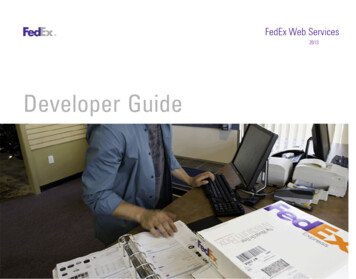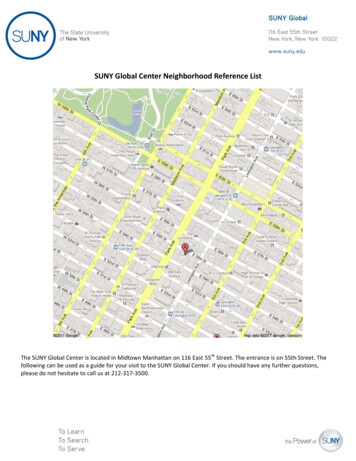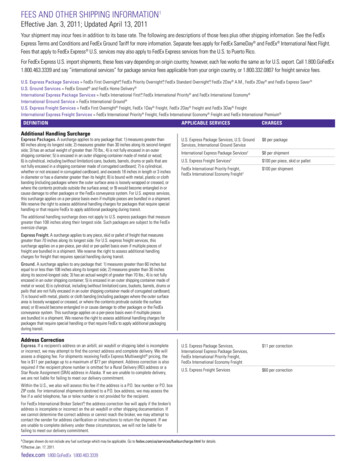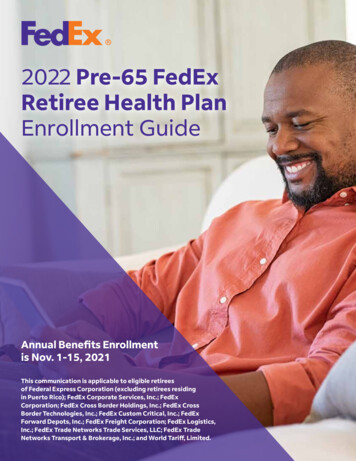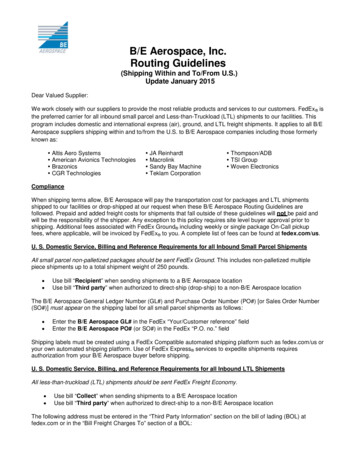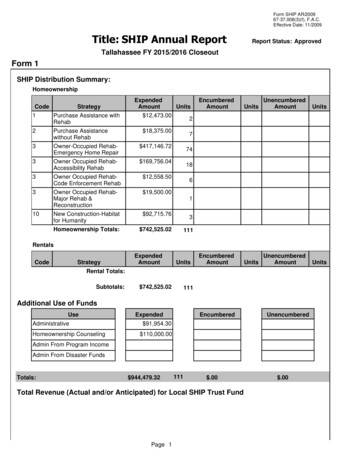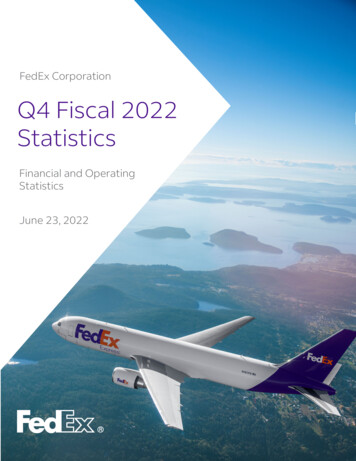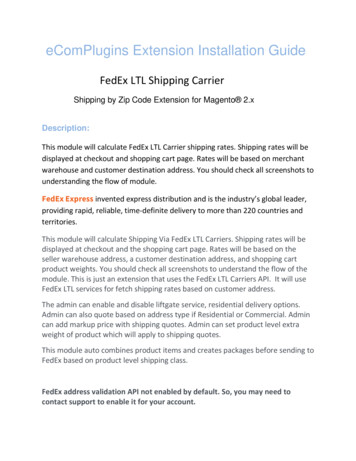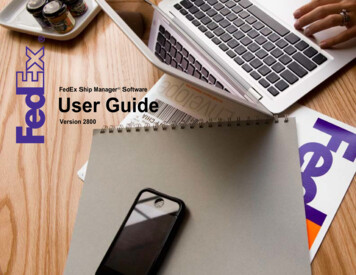
Transcription
FedEx Ship Manager SoftwareUser GuideVersion 2800
Welcome!Whether you are new to FedEx Ship Manager Software or have been using it foryears, you’ll appreciate that this latest version has been designed to help you processshipments more easily, quickly and conveniently.This User Guide is a complete reference to the features and benefitsof FedEx Ship Manager Software, and guides you through everythingit has to offer — from common tasks such as shipping, tracking andreporting to more involved operations, such as integrating your existingcustomer database or shipping dangerous goods.Simply follow the clickable navigation within this PDF for quick andeasy access to comprehensive information on how to use FedEx ShipManager Software to accomplish your business shipping goals.For support throughout your FedEx Ship Manager Software experience,you can reference this guide, consult the Help tab in the program, goto the Help section at fedex.com or contact your FedEx representativefor additional assistance.Thank you for choosing FedEx Ship Manager Software. Now,enjoy the experience of easier, faster, more efficient shipping.1
Before You Begin.Minimum System RequirementsTechnical Support Intel Core 2 Duo recommended (Intel Pentium 4, 1.7 GHzminimum).In the U.S. and Canada, dial 1.877.339.2774. 2 GB RAM recommended (512 MB RAM minimum). 2 GB disk space recommended (1 GB minimum). Microsoft Windows XP with Service Pack 2, MicrosoftWindows Server 2008, Microsoft Windows 7 or Microsoft Windows Vista (all editions), Microsoft Windows 8. andWindows 8.1. FedEx Ship Manager Software is compatible with 64-bit operatingsystems. LAN or DSL internet access recommended (dial-uptelephone line access minimum). 4X CD-ROM or higher. (CD-Writer recommended forBackup/Restore). Microsoft Internet Explorer . v. 6.0. Available port if you are using a thermal printer. Laser and/or inkjet printer for reports and labels. Screen resolution of 1024 x 768 pixels recommended(screen resolution of 800 x 600 pixels minimum) FXI software installs to precede FSM software install whereapplicable. Adobe Reader 8.1 or higher.Help LinksSelect Help Topics from the Help drop-down menu or click underlined(hyperlinked) field names.FedEx Bulletin BoardSelect Service Bulletin Board from the Utilities drop-down menu toview messages from FedEx.FedEx WebsiteFor the latest information about FedEx, click fedex.com at the topof the FedEx Ship Manager Software screen to go on to theFedEx website. Then click on any link to explore the latest featuresand news from FedEx.Note: A screen magnification of 100% is recommended foroptimum viewing1
Benefits That Fit Your Daily NeedsOn the ShippingDockIn the OfficeOr in AccountingShip within the U.S. and CanadaShip within the U.S. and CanadaPrint ReportsShip InternationallyShip InternationallyCustomize ReportsMeet International RequirementsTrackMonitor RatesSend Multiple ItemsCheck AddressesBill CustomersSend Email NotificationsPrint Shipment Receipts CourtesyManage ReturnsRate Quotesin One ShipmentStore and Reuse Shipping DataReprint LabelsFedEx Global Returns Email ReturnLabels Pharmacy Delivery Special RequestAccess to Shipping HistoryCustomized Shipping ListsView transit timesIncreasing the screen font size
Click on any Dailyof the links aboveto learn more about individual features.Benefits That Fit YourNeeds2
ContentsClick on any of the links below and throughout this guide to learn more about individualfeatures.1 Essentials2 Advanced3 ExpertShipCustomize Your Shipping ProfilesCustomize ReportsTrackSelect Special Service OptionsIntegrate Your SystemsMeet International RequirementsAccess Your Shipping DatabasesManage ReturnsSend a Multiple-Piece ShipmentGenerate Reports CloseUse the Hold Fileat End-of-DayFedEx SmartPost (U.S. Only)For most FedEx ShipManager Software users3Tools for even moreefficiencyOptions to maximizethe value of FedExShip Manager Software
1Essentials
FedEx Ship Manager Software 1 Essentials 2 Advanced 3 Expert GlossaryIndexShip Track Meet International Requirements Manage Returns Generate Reports Close at End-of-DayShipEvery shipment’s journey starts here. To ship within the U.S.and Canada, or to an international destination, begin withShipment details. The following pages guide you through thefour main sections of the Shipment details screen: Recipient information Sender information Package and shipment details Billing detailsIn addition, these key features make shipping easier andmore accurate: Address Book – Populates recipient informationautomatically to save time and keystrokes Group Shipments – Speeds the shipping processwhen you send the same type of package to multiplerecipients FedEx Address Checker – Verifies street levelrecipient address information Special Service Options - Convenient access to thespecial services shortcut menu panel right from theShipment details page. Custom Label Enhancements - Easily apply a logo,images, barcode promotional message and more to yourshipping labels. View Transit TimesLook up the transit time when creating a shipment toobtain the best shipping method for your needs.Customized Shipping ListsSelect what shipping information you want to include onthe final shipping list.To prepare a return shipment, refer to the Manage Returnssection.To create FedEx Freight shipping labels and the Billof Lading for FedEx Freight LTL shipments, refer toFedEx Freight.To use keyboard shortcuts for a variety of FedEx ShipManager Software functions, refer to Function Keysat the end of this section. User Guide - 1 Essentials 2
FedEx Ship Manager Software 1 Essentials 2 Advanced 3 Expert GlossaryIndexShip Track Meet International Requirements Manage Returns Generate Reports Close at End-of-DaySave Time Before You ShipFedEx Ship Manager Software can do more of the work— saving you time and keystrokes as well as making theinformation on the screen easier to read.Setting Shipping PreferencesYou may set shipping preferences for references, packagetype, package weight and dimensions, service type andmore. FedEx Ship Manager Software automatically populatesthe associated fields, based on the recipient and senderselected for the shipment.Refer to the Recipient Preferences instructions underAddress Book or Shipping Profiles for detailed instructions.Note: Recipient preferences override sender preferencesselected in Shipping Profiles for the same field.User Guide - 1 Essentials 3
FedEx Ship Manager Software 1 Essentials 2 Advanced 3 Expert GlossaryIndexShip Track Meet International Requirements Manage Returns Generate Reports Close at End-of-DayTime Saving Features ContinuedRemove Scale Time-outTo further streamline your shipping experience, you have theoption to configure the length of time you need to process ashipment before an error is displayed. There are 5 options thatyou may choose from.To access scale time out functionality, follow these steps:1.Click Customize2.Click System Setting3.Click Modify4.On the Scale Time-out, choose from the followingoptions: 15 seconds 30 seconds 60 seconds 5 minutes NeverTo generate a courtesy rate quote report, follow these steps:1.Click on the Reports tab.2.Select Courtesy Rate Quote ReportSelect Screen or Print to generate the report.3.A Courtesy Rate Quote Report displays outlining thedetails of your quote.Note: Courtesy Rates are displayed to correspond with the currency of the country of theorigin meter.The List Rate column shall only display if either Domestic and/or International ListRates are enabled within System Settings.Courtesy Rate Quote ReportGenerate a report of past shipments that includes the courtesyrate. This feature will allow you to obtain a breakout of charges(including surcharges, any special service charges, shippingrate, discount etc.)User Guide - 1 Essentials 4
FedEx Ship Manager Software 1 Essentials 2 Advanced 3 Expert GlossaryIndexShip Track Meet International Requirements Manage Returns Generate Reports Close at End-of-DayTime Saving FeaturesContinuedIncreasing the Screen Font SizeYou have the option of increasing the standard screen font sizeto two additional magnifications: large or larger allowing you toread screens with more ease.To increase the screen font size, follow these steps:1. Click Customize on the Ship tab menu bar.2. TScroll down to System Settings on the pull down menuand click modify.3. Click on Font Size in the Interface Preferences menuand select your preferred size from the Standard, Largeror Largest font size options on the pull down menu andclick ok.FedEx Ship Manager will now restart and the font size shallbe applied to all screens.Note: The selected font size will be saved across all backups, restartsand upgrades. When applied to a network client configuration, thesetting shall be saved independently for each client server.If larger font sizes are selected, you will have the ability to scroll up anddown the screen.While the font size will impact all screens, some items such as checkboxes, radio buttons, and calendar controls will not be impacted by thechange.User Guide - 1 Essentials 5
FedEx Ship Manager Software 1 Essentials 2 Advanced 3 Expert GlossaryIndexShip Track Meet International Requirements Manage Returns Generate Reports Close at End-of-DayTime Saving Features, continuedView Transit TimesResearch a transit time for your shipments quickly and easily. View andcompare shipping rates to obtain the best price and most expedientservice for your needs to ensure that all of your packages get to theirdestination on time.To generate a transit time, follow these steps:1. Click on the Ship tab.2. Click on the Shipment details tab.3. Complete Recipient Information fields.4. Complete Sender Information fields5. In Package and Shipment Details enter number of packages,weight, select service and package type from he drop downmenu, and enter ship date.6. To get rate quotes and transit times select 1-Sender inthe “Bill transportation to” field located on the drop down menuin the Billing details section of the screen.7. Click on the Rate Quote and Transit Times button at thebottom of the Shipment Details page.8. After a successful completion of the web service call, the TransitTimes dialog box displays, featuring a group box with availableoptions.9. Click on the View All Services button to display additionaloptions.Note: The rate quote detail will not display all rate quotes for selected options if theservice type is filled in.The maximum transit time is used when calculating the transit time for FedExSmartPost shipments.Transit times for FedEx Express Freight shipments will only be available fordisplay if a valid weight of 151 lbs. or more is entered and the number of packages isequal to 1.Rates and Transit Times are only available when payment type is “Bill Sender.”User Guide - 1 Essentials 6
FedEx Ship Manager Software 1 Essentials 2 Advanced 3 Expert GlossaryIndexShip Track Meet International Requirements Manage Returns Generate Reports Close at End-of-DayRecipient InformationStart your shipment in the Recipient informationsection on the Shipment details screen.Required fields appear in bold type on the screen and mayvary depending upon your shipment details.The following fields and options display in the Recipientinformation section: Ship to group Hold Recipient ID Country Contact name Company name Address 1 Address 2 Postal code State/Province City Telephone Ext Tax ID/EIN (International only) Location # This is a residential address Save in/update my address bookUser Guide - 1 Essentials 7
FedEx Ship Manager Software 1 Essentials 2 Advanced 3 Expert GlossaryIndexShip Track Meet International Requirements Manage Returns Generate Reports Close at End-of-DayRecipient Information,continuedShip to groupSelect the Ship to group check box when you ship thesame type of package to more than one recipient.Refer to Group Shipments to prepare group shipments andset group preferences.HoldSelect the Hold check box to save a shipment in the Hold Fileand ship it later. Refer to Hold File for detailed instructions onusing this feature.Recipient IDThe Recipient ID is a unique identifier, such as a nickname orcustomer number, assigned to a recipient and saved in yourAddress Book. When you select a Recipient ID, theinformation from your address book automatically populatesthe recipient fields.Note: If Hold file lookup displays instead of Recipient ID, clickHold file lookup to switch to Recipient IDTo use a Recipient ID1. Select an existing recipient from the Recipient IDmenu. A globe icon identifies international recipients.Refer to Customize Recipient ID List to select thefields that display in the Recipient ID menu.User Guide - 1 Essentials 8
FedEx Ship Manager Software 1 Essentials 2 Advanced 3 Expert GlossaryIndexShip Track Meet International Requirements Manage Returns Generate Reports Close at End-of-DayRecipient Informationcontinued2. To search for an existing recipient, click the binocularsRefer to the Address Book Search instructions.To create a new recipient, enter a new ID in theRecipient ID field, up to 25 characters, or makechanges to an existing recipient. Refer toAdd a Recipient when Shipping.Note: Once you provide the required recipient information, you canclick the FedEx Address Checker check mark beside the Address 1field to verify the accuracy of the recipient’saddress. Refer to the FedEx Address Checker section for moreinformation.Note: The Save in/update my address book check box is selectedautomatically when you use a Recipient ID. Deselect this option if you donot want to save updated information to the Address Book.CountrySelect the destination country. This field is required for allshipments.Contact name Company nameEnter the recipient’s contact or company name, up to 35characters. All shipments require at least one of these fields.Address 1 Address 21. Enter the recipient’s primary street address on line 1, upto 35 characters. This field is required for all shipments.2. Enter additional address information (e.g., suitenumber)on line 2, up to 35 characters. This field isoptional.User Guide - 1 Essentials 9
FedEx Ship Manager Software 1 Essentials 2 Advanced 3 Expert GlossaryIndexShip Track Meet International Requirements Manage Returns Generate Reports Close at End-of-DayPostal Code Requirement for Postal Aware CountriesThe postal code is required for international shipments if thedestination country supports postal codes. To access the currentpostal code for your shipment’s destination country, follow thesesteps: 1. Click the binoculars iconnext to the Postal code field on the Shipment detailsscreen. The Valid Postal Code List screen displays.2. Select your shipment’s destination and click OK. The currentpostal code for the selected destination populates the Postal codefield.3. Enter the remaining required information to complete yourshipment. You can also manually enter the recipient’s postalcode, up to 15 characters. The destination country you choosedetermines which field name displays. A postal code is required for all U.S. and Canadianrecipients. A postal code is required for international shipments if thedestination country supports postal codes.If you do not enter a postal code for a postal aware country, awarning displays that the recipient country is postal aware andentry of a postal code is highly recommended. Refer to the PostalCode Formats for a list of postal aware countries and their postalcode formats.Auto-populate City and State/ProvinceTo set your system to auto-populate the City and State/ Provincefields for U.S. and Canadian recipients when you enter a postal code,refer to System Settings.The Auto Populate City/State option appears on the System Settingsscreen under the 2-FedEx Customer Admin tab in the ShippingScreen section. You can select this option at any time during yourshipping process without having to restart the software.State/ProvinceSelect the recipient’s state or province, or enter the 2character abbreviation. State is required for all U.S. destinations and optional forinternational destinations.Province is required for all Canadian destinations andoptional for international destinations.CitySelect the recipient’s city, or enter manually, up to 35characters. This field is required for all shipments.User Guide - 1 Essentials 10
FedEx Ship Manager Software 1 Essentials 2 Advanced 3 Expert GlossaryIndexShip Track Meet International Requirements Manage Returns Generate Reports Close at End-of-DayRecipient Information, continuedTelephone ExtEnter the recipient’s telephone number, up to 15 characters. Youcan include an optional extension number, up to 6 characters. For U.S. destinations, a telephone number may be required forreturn shipments and certain special service options,such asC.O.D. and Hold at Location.For all international destinations, a telephone number isrequired.Tax ID/EIN (International only)Enter the recipient’s Tax ID number, when required, up to 15characters.This field is required for Brazilian destinations and is optional for allother destinations.Tax ID requirements for BrazilShipments to Brazil require a valid Brazilian Tax ID number forcustoms clearance. Missing or incorrect information stops yourshipment before clearance. If correct information is not provided within5 working days after your shipment arrives in Brazil, the shipment isreturned at the shipper’s expense.Commercial shipments require a 14-digit Brazilian Tax ID number.Residential shipments require an 11-digit Brazilian Tax ID number.FedEx Ship Manager Software provides a Tax ID validation routine todetermine if the number entered is in the correct format.Location #Enter a store location number, up to 10 characters, forFedEx Ground shipments.Although this field is available for all service types, it is only used forFedEx Ground to help FedEx deliver packages to the correct addresswhen businesses have multiple locations and a similar address.Note: This field is called Recipient Location # in the menus on the DocTab Configuration screen. To configure doc-tabs, refer to CustomizeDoc-Tabs.This is a residential addressSelect the This is a residential address check box if youare shipping to a residential address.Save in/update my address bookSelect the Save in/update my address book check boxto save or update recipient information in your AddressBook.This check box is only available when using a Recipient ID and ischecked automatically by default.User Guide - 1 Essentials 11
FedEx Ship Manager Software 1 Essentials 2 Advanced 3 Expert GlossaryIndexShip Track Meet International Requirements Manage Returns Generate Reports Close at End-of-DayRecipient Information,continuedPostal Code FormatsFedEx recommends using the appropriatepostal code formats for the countries listed tothe right.N Numeric characters A Alphabetic charactersNote: Beginning September 29, 2014 Colombia willbe supported as a postal aware country in FedExShip Manager. The proper 6 digit postal code shouldbe entered for any recipients with a Colombiaaddress.CodeCountry# nesPuerto RicoPortugalRussiaSingaporeSouth AfricaSouth KoreaSpainSwedenSwitzerlandThailandTurkeyUnited StatesUnited KingdomUnited KingdomUnited KingdomUnited KingdomUnited KingdomUnited NNNNNNNNNNNNNNNNNANA NNNNNNNNNNNNNNNNNNN NANAAAANNAAAANANAAAANNNAAUser Guide - 1 Essentials 12
FedEx Ship Manager Software 1 Essentials 2 Advanced 3 Expert GlossaryIndexShip Track Meet International Requirements Manage Returns Generate Reports Close at End-of-DayRecipient Information,continuedCustomize Recipient ID ListYou can customize the fields that display in the Recipient IDlist. For example, you may want to select Location # andState/Province to better identify chain stores within a state.If you do not select additional fields to display, only theRecipient ID and Company fields display.To designate additional fields to display:1. Select Recipient list from the Customize menu.2. Select Add Column 3 and select the field todisplay in the third column.3. Repeat these steps for columns 4 and 5 todisplay additional fields.4. Click OK when you have finished selectingadditional fields.User Guide - 1 Essentials 13
FedEx Ship Manager Software 1 Essentials 2 Advanced 3 Expert GlossaryIndexShip Track Meet International Requirements Manage Returns Generate Reports Close at End-of-DaySender InformationThe Sender information section on the Shipment detailsscreen displays the current sender and allows you to changethe sender and return address.Save time and keystrokes when preparing yourshipments by assigning Shipping Profiles toindividual senders.Note: Recipient preferences override sender preferences that havebeen selected in Shipping Profiles for the same field.Refer to Recipient Preferences for more information.The following fields display in the Sender information section: Current sender Change sender Change return addressNote: You can add, view, edit and delete senders in the Senderdatabase. You can also print sender reports. To access the database,select Sender from the Databases menu and referto Database Functions.For detailed instructions on importing and exporting senders,refer to Databases.To learn more about the enhanced search capabilities of thedata filters within the sender database refer to the informationon the Filter for Sender Database page.User Guide - 1 Essentials 14
FedEx Ship Manager Software 1 Essentials 2 Advanced 3 Expert GlossaryIndexShip Track Meet International Requirements Manage Returns Generate Reports Close at End-of-DaySender Information, continuedCurrent senderThe Current sender serves as the default sender in theSender database.If the sender has a shipping profile, the profile preferencesare applied. Refer to Customize for information on settingpreferences and creating shipping profiles.To assign the Current sender:1. Select Sender from the Databases menu. TheView Senders screen displays.2. Select the sender you want as the default senderthen click the Current sender button to the right ofthe list.3. Click OK.Change senderIf the current sender shown on the Shipment detailsscreen is not the actual sender, select the correct senderfrom the Change sender menu.Change return addressTo print the return address information on the shipping label,leave the default as Current sender or select a differentreturn address from the Change return address menu.To assign the default for Return address:1. Select Sender from the Databases menu. The ViewSenders screen displays.2. Select the Return address check box at the topright of the screen.3. Select the sender you want as the default sender forthe return address then click Return address to theright of the list.4. Click OK.User Guide - 1 Essentials 15
FedEx Ship Manager Software 1 Essentials 2 Advanced 3 Expert GlossaryIndexShip Track Meet International Requirements Manage Returns Generate Reports Close at End-of-DayPackage and Shipment DetailsEnter specific package and shipment information — suchas service type, package type, dimensions and more — inthe Package and shipment details section.Required fields appear in bold type on the screen and mayvary depending on your origin, destination and other shipmentdetails.Save time and keystrokes by setting preferences such aspackage type, dimensions and service type. Refer to theRecipient Preferences instructions and Shipping Profiles.User Guide - 1 Essentials 16
FedEx Ship Manager Software 1 Essentials 2 Advanced 3 Expert GlossaryIndexShip Track Meet International Requirements Manage Returns Generate Reports Close at End-of-DayPackage and Shipment Details,continuedAdditional fields are available for international shipments: Package contains Document Description Currency type Total carriage value Total Customs ValueThe following fields and options display in the Package andshipment details section: Number of packages Identical packages Weight Service type Package type Package dimensions Ship date Saturday Delivery Declared valueUser Guide - 1 Essentials 17
FedEx Ship Manager Software 1 Essentials 2 Advanced 3 Expert GlossaryIndexShip Track Meet International Requirements Manage Returns Generate Reports Close at End-of-DayPackage and Shipment Details,continuedPackage contains (International only) This field displays twooptions for international shipments. Click Document when shipping documents (e.g.,reports, financial records, correspondence). Click Commodity/Merchandise when shippingcommodities or merchandise. Commodities may beassessed duties and taxes, as well as require aCommercial Invoice.Refer to Meet International Requirements for detailedinstructions on shipping documents and commodities/merchandise and preparing customs documents.Weight1. Enter the weight of the package.2. If there is more than one package in the shipment, enterthe weight of the first package or the total shipmentweight.3. If you are preparing an international shipment or an intraCanada shipment, select the weight type (lbs or kgs).Number of packages1. Enter 1 or more. If you are shipping multiple packages,refer to Multiple-Piece Shipments (MPS) for instructions.2. If you are shipping more than one package and allpackages have the same weight, service type,and package type, select the Identical packages checkbox. You do not have to use the Multiple- PieceShipment Information screen for identical packages.Identical packages in an international shipment mustalso have the same carriage value.User Guide - 1 Essentials 18
FedEx Ship Manager Software 1 Essentials 2 Advanced 3 Expert GlossaryIndexShip Track Meet International Requirements Manage Returns Generate Reports Close at End-of-DayPackage and Shipment Details,continuedService typeSelect a FedEx service from the Service type menu. In theService type drop-down menu on the Shipment detailsscreen, the U.S. services display in sequence with thefastest service listed first (e.g., FedEx First Overnight ). Theavailable U.S. services listed depend on the shipment’sdestination ZIP code.For FedEx service definitions and commitments, refer to theFedEx Service Guide at fedex.com.Package type1. Select a FedEx package type or select 1-YourPackaging.2. The Package type menu includes multiple package typesto meet clearance requirements for the following shipments: between the U.S. and Canada from the U.S. to Puerto Rico from Puerto Rico to CanadaPackage dimensionsThe Package dimensions field activates when you select1-Your Packaging as the Package type. You can selectpreset dimensions or enter dimensions manually.Note: To save preset dimensions in your Dimensions database, referto Database Functions. The minimum package dimensions are 1"x1"x1" forFedEx Express shipments.The order of the package dimensions is automaticallycorrected before you receive a courtesy rate quote. FedExShip Manager Software automatically assigns the largestdimension to Length, the second largest to Width and thethird largest to Height.User Guide - 1 Essentials 19
FedEx Ship Manager Software 1 Essentials 2 Advanced 3 Expert GlossaryIndexShip Track Meet International Requirements Manage Returns Generate Reports Close at End-of-DayPackage and Shipment Details,continuedShip dateThe Ship date is the date you give your package toFedEx.To change the ship date:1. Click thecalendar to select a future ship date. TheView/Edit Ship Date screen displays.2. Select a future ship date and click OK. You can shipFedEx Express up to 10 days from today and FedExGround any number of days in the future.3. If you are shipping only one package with the future shipdate, select Apply to this package only.The ship date automatically returns to the current datewhen you complete the future shipment.4. If you are shipping more than one package with a futureship date, change the ship date back to the current dateafter you ship each package with the future date.Saturday DeliverySelect Saturday Delivery to deliver your FedExExpress shipment on Saturday, if applicable. Thisoption displays when available for your ship date,service type and destination.Document Description (International only)If you are shipping documents such as letters, statementsor reports to an international destination, select a customsapproved Document Description that best applies to yourdocument. If the appropriate description for your documentis not listed, enter your own description in the free-form field,up to 135 characters.The complete description prints on the Commercial Invoiceor the Proforma Invoice, and the first 60 characters print onthe shipping label.Refer to Meet International Requirements for more information onshipping single and multiple documents.User Guide - 1 Essentials 20
FedEx Ship Manager Software 1 Essentials 2 Advanced 3 Expert GlossaryIndexShip Track Meet International Requirements Manage Returns Generate Reports Close at End-of-DayPackage and Shipment Details,continuedCurrency typeSelect the currency type for the carriage value.For FedEx Express shipments, the menu displays allcurrency types allowed by the destination country.To enable the currency selection for FedEx Expressinternational shipments (U.S. only):1. Select System Settings from the Customizemenu.2. Select the appropriate System # and cl
Manager Software to accomplish your business shipping goals. For support throughout your FedEx Ship Manager Software experience, you can reference this guide, consult the Help tab in the program, go to the Help section at fedex.com or contact your FedEx representative for additional assistance.