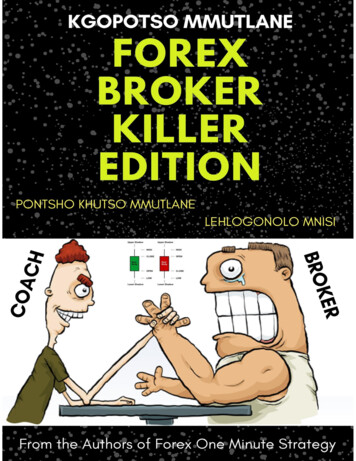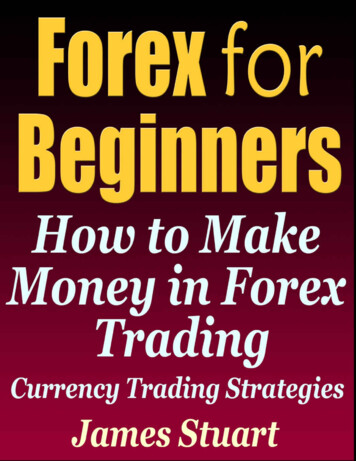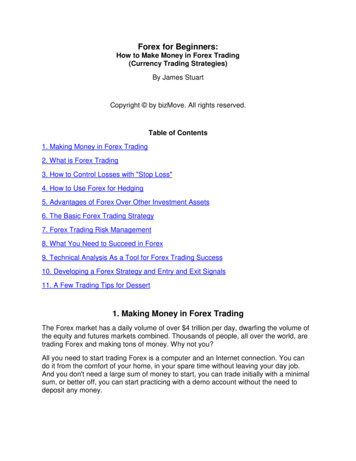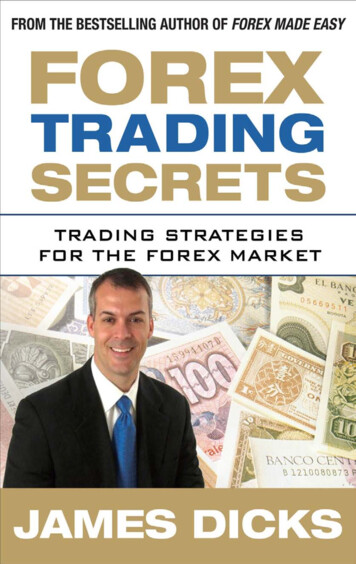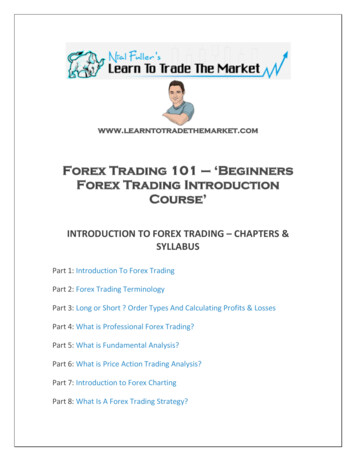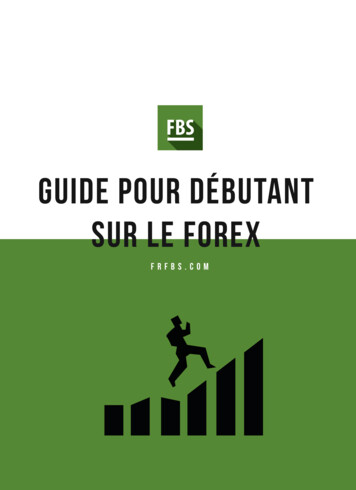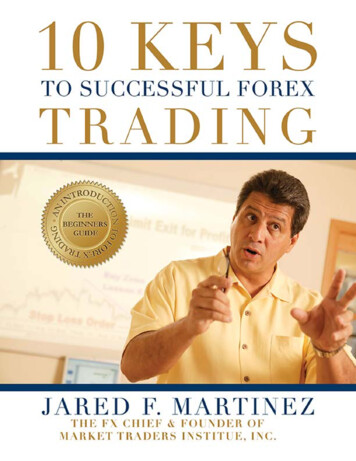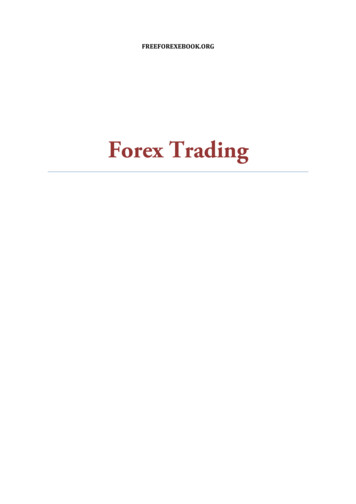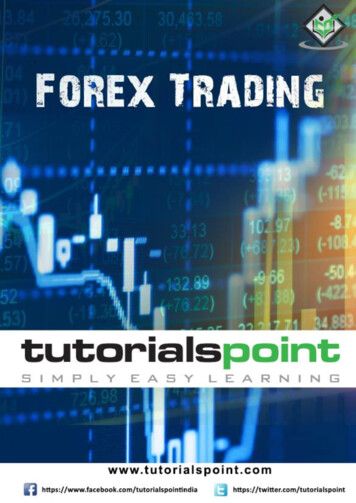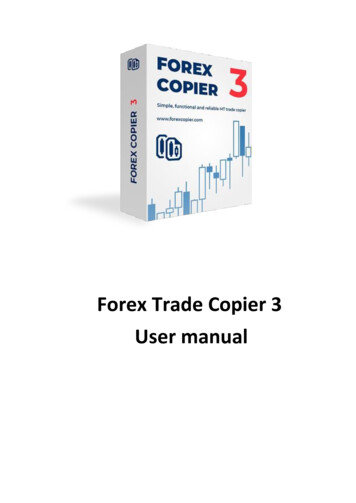
Transcription
Forex Trade Copier 3User manual
ContentsREQUIREMENTS . 3QUICK START .4INSTALLATION . 7REGISTRATION . 12CUSTOM CONFIGURATION . 13FEATURES . 15SOURCE FUNCTIONS DESCRIPTION . 17RECEIVER FUNCTIONS DESCRIPTION . 23
REQUIREMENTSAt least two MetaTrader 4/5 platformsWindows 7/Windows 8/8.1/10Microsoft .NET Framework 4.6.13
FOREX COPIER 3 QUICK STARTIf you don’t have our program please download the Forex Copier 3 TradeCopier31. Open Forex Copier 3 installer.2. Read End-User License Agreement (EULA) and click on “I Agree” checkbox if you agree with EULAterms.3. Choose folder and click “Install”.4. Wait for the installation to be finished.4
5. Click “Add source” button. In “New source configuration” window, which will appear, please choosethe Meta Trader 4/5 platform from the list. Then click “Save” button. To add another Sourceaccount, please repeat the operation again. Please choose Receiver platform(s) by clicking “AddReceiver” button.6. Please choose “Use all default copying settings” and click “Save”.5
6
7. Please make sure that there is connection arrow between Source and Receiver accounts, click on“Apply scheme” button, open Source and Receiver platforms and start copying orders!FOREX COPIER 3 INSTALLATIONIf you do not have Forex Copier 3 installed on your computer, you can download it TradeCopier31. Open Forex Copier 3 installer2. Read End-User License Agreement (EULA) and click on “I Agree” checkbox if you agree with EULAterms.7
3. Choose folder and click “Install”.8. Wait for the installation to be finished.8
Congratulations! Installation is completed!9
IMPORTANT INFORMATIONStarting from Windows Vista, Microsoft has introduced a restriction on writing to Program Files directory.If User Account Control (UAC) system is enabled, programs are not allowed to store their data in ProgramFiles folder. All data should be located in a separate user directory.In the new MT4 and MT5 versions, all data of a certain user working with a certain copy of the terminal isstored in a special place called “Terminal data folder”. It can be opened via File - Open Data Foldermenu in the MT4/5 platform.If the following folder is opened:C:\Users\ User name \AppData\Roaming\MetaQuotes\Terminal\ InstanceID Then UAC is enabled on your computer and you can continue Forex Copier 3 installation, our software willwork properly on your computer.If MT4/5 terminal path is opened, for example:C:\Program Files (x86)\MT4then you need to turn on UAC on your computer in order for our program to work.10
HOW TO TURN ON USER ACCOUNT CONTROL (UAC)1. Type UAC in the search field on your taskbar.2. Click Change User Account Control settings in the search results.3. To turn UAC on, drag the slider up to the desired level of security and click OK.4. You may be asked to confirm your selection or enter an administrator password.5. Reboot your computer to apply changes.11
FOREX COPIER 3 REGISTRATION1. To register Forex Copier 3 please click on Register- Register program on main menu.2. If you have Forex Copier license then please enter your name, email and license key into properfields below and click "Activate" button.12
3. If the registration is finished successfully you will see "The product has been successfullyregistered" message.FOREX COPIER 3 CUSTOM CONFIGURATION1. Click “Add source” button. In “New source configuration” window, which will appear, please choosethe Meta Trader 4/5 platform from the list. Then click “Save” button. To add another Sourceaccount, please do this operation again. Please choose Receiver platform(s) the same way.13
2. Please check “Configure custom copying settings” and change needed settings. Please, see full listof settings configuration below. Do the same with Receiver account.14
3. After that, click “Apply scheme” button to start copying.FOREX COPIER 3 FEATURESYou can copy trades from many accounts to many other accounts, which are running on yourcomputer.For example, you manage your own account(s) and several other accounts with different sizes (oreven different brokers), in this case you can make trades on your account only but anyway allthese trades will be copied to all other accounts automatically and the size of orders will beadjusted according to the size of that accounts.You can copy all trades, which were made on one MetaTrader 4/5 account to another MetaTrader4/5 account. Accounts can be of different brokers It does not matter if these trades were made manually or by EA. It does not matter if these accounts are demo or real. It does not matter if the broker supports "Market execution" or "Instant execution". Copier can process orders from 4-digit account into the 5-digit account and vice versa.15
It is not a problem if your Source/Receiver account has either prefixes or suffixes. You can have more than one Source account. You can copy reversed trades from some losing account (or losing EA). In this case your accountwill grow. BUY order will be copied as SELL SELL order will be copied as BUY SELL Stop order will be copied as BUY Limit SELL Limit order will be copied as BUY Stop BUY Stop order will be copied as SELL Limit BUY Limit order will be copied as SELL StopSOURCE FEATURES Can set different lot multipliers for each receiver account. Can remove symbol prefix or suffix if source symbol name differs from receiver symbol name. Can control which type of signals are allowed to copy (Buy, Sell, Pending Orders etc.). Can stop trading based on equity or drawdown percent.RECEIVER FEATURES Can set maximum difference (in pips) between opened orders on source and receiver accounts,slippage and expiration minutes (maximal order age). Can set number of tries of placing order which Receiver Expert Advisor will do if order wasn’topened from the first time. Can auto adjust lot size on receiver account based on balance on source and receiver accounts. Can set lot multiplier to adjust the lot size. Can set custom fixed lot size. Can reverse trades (with or without SL and TP), where Buy order will be Sell order and Stop Losswill be Take profit (and vice versa). Can set Stop Loss and Take profit in pips. Filtering trades based on comments and symbols.16
Opening trades based on risk percentage. Can set maximal number of orders (for all orders and per each symbol type). Can auto adjust symbol names even if their names differ a bit. Can add symbol prefix and suffix if Receiver symbol name differs from Source symbol name. Can stop trading based on equity or drawdown percent.NEW FEATURES!All the features are described conveniently on the left side of the screen when you enter the Settingsmenu. Use them instead of making changes in a tangled and complicated Input menu ofMetatrader4.“Current orders” for a visual comprehending and tracking your open trades by dragging the filtername into the header above it. Now it is easy to organize your trades by the account name, bythe current market price, symbol, stop loss, take profit, lot, time and many other criteria.“Copying history” allows you to see the quantity and the quality of the previous trades. You cananalyze whether the setups you have managed worked or not and if they worked accuratelyenough.Forex Copier 3 version is now compatible with MT5 platforms. You can now copy orders between MT4and MT5 platforms.Added an ability to run all Source and Receiver MetaTrader platforms by clicking “Run all terminals”button in the program.If any issue appears, you will see a reason of the error in the program window near to a problemaccountAdded an ability to automatically fix problems with copying.Added many new features, you will find their detailed descriptions below.SOURCE FUNCTIONS DESCRIPTIONTo configure Forex Copier Source you should press “Settings” in Source MT4/5 terminal box.Account configuration will open:17
1. General - here you can change Source platform and its name. In addition, you can enter a numberof allowed account(s) there, in this case our software will work on this account only and it will bedisabled if you change an account to another one.Also here you can activate the autofix manager, in this case our software will try to resolve all the issuesautomatically.2. Lot/Risk management – allows you to choose the method of lot calculation for copied orders.18
Send exact lot size from this Source account to all Receiver account(s) – lot size of copied orderswill be the same as on Source account. Use custom lot size – here you can select necessary option which allow you to change lot size ofcopied orders. It allows you to decrease or increase resulting lot to suit your requirements to youraccount.Multiply every lot by - lot size of copied order will be multiplied by entered value.For example, if you set Multiply every lot by 2 and open an order with lot size 2 on theSource account then this order will be copied to Receiver account with lot size 4. Multiplyevery lot size by different values for each Receiver account - lot size of copied order will bemultiplied by entered value for each Receiver terminal.19
3. Filtering orders - this function allows you to choose what kind of orders you don’t want to becopied to Receiver account(s). If “Copy all orders” is enabled, orders will be copied. Filter orders by current profit/loss value – you can set allowed price changes, when orders will becopied. You can set loss/profit value.For example, if you set this parameter “5 pips” and “profit”, in this case if Source accountopens Buy order at 1.0000. This order will be copied to Receiver account(s) only when pricereaches 1.0005 (1.0000 5 pips).20
Other properties is for filtering orders by type: you can disable of copying BUY, SELL, pending orders,execution orders, BUY STOP, BUY LIMIT, SELL STOP, SELL LIMIT. Also you can set “Do not copyClose/Delete” and “Do not copy Modify” properties.4. Emergency stop – allows to set stop trading parameter when concrete situations appear. To enablethis property you should check “Use emergency stop”. Stop copying if Equity level is less than (in base currency of your account) – when this option isenabled Copier will stop sending "Open order" signals to Receiver terminal in case when Equity levelof this Source account is less than value in “Stop copying ” field. Stop copying if Drawdown Percent is bigger than – when this option is enabled Copier will stopsending "Open order" signals to Receiver terminal in case when Drawdown percent of this Sourceaccount is bigger than preselected value.Drawdown is calculated as the difference between current Equity and maximum historicalEquity in percentage. Stop copying if Drawdown Value is bigger than (in base currency of your account) – when thisoption is enabled Copier will stop sending "Open order" signals to Receiver terminal in case whenDrawdown value of this Source account is bigger than preselected value.5. Advanced settings – this input allows to change some advanced settings. Please, note that it isnot recommended to change it without need.21
Remove this prefix from symbol name of copied orders. If the broker has some Prefix in currencypair name (like “aEURUSD”) then you need to enter this prefix (“a” in example) into this setting. Remove this suffix from symbol name of copied orders. If the Source broker has some Suffix incurrency pair name (like “EURUSDfx”) and Receiver’s broker has another suffix then you need toenter this suffix (“fx” in example) into this setting. Show info labels on chart - if this parameter checked then Copier will show the information labelsin the left-top corner of the chart.22
Write advanced logs - if this parameter checked then Copier will write more detailed information inlog files, this parameter is used for debug purposes.RECEIVER FUNCTIONS DESCRIPTIONTo configure Forex Copier Receiver you should press “Settings” in receiver MT4 terminal box.Account configuration window opens:3. General - here you can change Receiver platform and its name. In addition, you can enter anumber of allowed account(s) there, in this case our software will work on this account only and itwill be disabled if you change an account to another one.Also here you can activate the autofix manager, in this case our software will try to resolve all the issuesautomatically.23
1. Lot/risk management - allows you to choose the method of lot calculation for copied orders. Toenable this setting please check “Use custom lot size”.24
Use exact lot size from Source account – if this setting checked, all orders will be copied toReceiver with the same lot size.Use custom lot size – this property allows to set lot size depend on some terms. Multiply lot size from Source account by - lot that Source EA opens on his account will be multipliedby this value. It allows you to decrease or increase resulting lot to suit your requirements to youraccount.For example: Source trades on 1000 account, your account is 50000, if you copy Source’strades with the same lot size you will get too small profit. So you can set multiplier 50, andwhen Source EA opens position with lot 0.1 you will get position with lot 5.Or for example: Source EA trades on account 200000, your account is 10000. It will bedangerous to your account to open the same lot, sometimes it will be impossible. So youcan set multiplier 0.2 and when Source EA opens position with lot 10 you will get positionwith lot 2. If resulting lot is smaller than minimum lot in your MetaTrader then minimumlot will be used. Proportional lot based on Source/Receiver Equity ratio – allows to open orders with proportionallot size based on Source and Receiver accounts Equity. It allows you to decrease or increase25
resulting lot to suit your requirements to your account. You can also multiply the result by somevalue.For example: If Source account equity (in USD equivalent) is 10000 and original lot size is 2 andReceiver account’s is 2000. In this case Receiver account will open on order with 0.4 lot size. Always use fixed lot for copied orders – allows to set any lot size. In this case Source’s lot size willbe ignored and the lot size for each order on Receiver side will be set according to entered value. Use risk management based on Stop Loss - allows you to manage risk for some specific orders. Lotwill be calculated due to settled risk percentage.For Example: You want orders to risk only 1% of equity if the trade closes by Stop Loss.Copier EA will copy the original trade but modify the size of position according to the percentage risk.Note that the original order should have the Stop Loss level. Consider provider’s leverage – If this setting is activated, Forex Copier software will multiply a lot size ofthe order by the differences in leverage on both accounts.For Example: if you copy orders from an account with leverage 1:100 to an account with leverage1:200 and enable this setting, then Forex Copier software will copy all orders with 2 times biggerlot size. Lot size for specific currencies – here you can set a different lot multiple for each symbol.For Example: you can set a lot multiplier 2 for EURUSD symbol and lot multiplier 3 for XAUUSDsymbol, in this case Forex Copier program will copy order with a different lot size for these twosymbols.26
3. Reverse mode - if you want Copier to reverse provider’s trades, then you should enable thisparameter by checking “Use Reverse mode. Copy opposite orders from Source account”.In this case Copier will place orders with type opposite to Source’s order type:BUY order will be copied as SELLSELL order will be copied as BUYSELL Stop order will be copied as BUYLimitSELL Limit order will be copied as BUYStopBUY Stop order will be copied as SELLLimitBUY Limit order will be copied as SELLStopYou can also read more information about this feature if you click “What is Reverse mode?”link.You can choose details of reversing orders:27
Reverse Stop Loss and Take Profit - if this parameter checked, then Receiver’s StopLoss willbe equal to Source’s TakeProfit and vice versa. Consider spreads in reverse mode for pending orders - if the parameter is enabled, then inReverse mode the Pending orders’ entry price will be adjusted according to the Receiver’sspread value. See the table below to get more information:4. SL/TP settings – this setting allows to adjust stop loss/take profit properties. To enable it, pleasecheck “Adjust Stop Loss/Take Profit” radio button.Stop Loss Pips - defines the fixed Stop Loss value for every copied order, the value should bedetermined in pips (1 pip 0.0001 for non - JPY pairs, and 0.01 for JPY- pairs).Take Profit Pips - defines the fixed Take Profit value for every copied order, the value shouldbe determined in pips (1 pip 0.0001 for non - JPY pairs, and 0.01 for JPY- pairs). Open copied orders without SL/TP – if this item is checked then Source’s Take Profit and StopLoss levels are ignored.28
Place SL/TP exactly at Source account prices (even if entry price differs) – in case if this propertyis checked, stop loss and take profit will be placed on Receiver’s account with the same price ason Source account. Set fixed SL/TP in pips – here you can define stop loss and take profit in pips (1 pip 0.0001 fornon - JPY pairs, and 0.01 for JPY- pairs). Source’s orders will always be copied to Receiver accountwith settled SL/TP.For example: If you set StopLoss 50 pips and TakeProfit 30 pips and Source accountsends Buy order with execution price at 1.0000, SL at 0.9900, TP at 1.0010. Forex Copierwill set SL at 0.9950 and TP at 1.0030 as it set.5. Price adjustments – allows to set specific price frames, the order will be copied only whensettled price arrive. Please check “Wait for better price before opening/closing market orders.”radio button to enable this setting. Price adjustments for opening orders – allows to set price frames for opening orders on Receiver.Open price on Receiver account should be at least pips better than original open priceon Source account. The order will be copied only when settled or better price arrive.Open price on Receiver account should be equal or better than original open price onSource account. The order will be copied on Receiver account only when the price will bethe same or better than on Source account.29
Open price on Receiver account should be no more than worse than original open priceon Source account. In this case order opens on Receiver account if the price is better, thesame or (no more then settled number of pips) worse. Price adjustments for closing orders - allows choosing conditions for closing orders on Receiver.Close order immediately at current market price of Receiver account. The order will beclosed automatically on Receiver after it closes on Source account despite the price.Close when price is at least or more pips better than Source order close price. In thiscase, order on Receiver account will be closed only if price is better than Source’s price.Close when order’s profit is at least pips. The order will be closed only if it has givensettled profit in pips.6. Filtering orders – allows choosing what kind of orders should not be copied to Receiveraccount. To enable filtering orders option please check “Ignore some orders from Source account”radio button.30
Filtering rules – this is general information about filtering orders.Max difference between Source open price and current market price - here you can setnumber of pips that Source and Receiver prices can differ during copying process.For example: if order on Source account is opened with 0.9950 and the settled value inthis setting is 15, in this case order won’t be opened on Receiver terminal if the price ismore than 0.9965 or less than 0.9935.Ignore orders which were opened minutes ago or earlier – this setting allows to choosehow long can market order wait for some conditions till open on Receiver account. Thissetting is 60 minutes by default.Currency pairs filter allows filtering orders by symbol name. If this parameter is unchecked,the program will process orders for all pairs. If this parameter is checked then onlyspecified pairs will be processed. To add currency pair please click on “Edit” button Add Save. In this case orders only for this currency pair(s) will be copied to Receiver account.31
Magic number filter - allows filtering orders according to their magic numbers. If thisparameter is empty and unchecked then the program will process all orders. If this parameteris not empty and checked then only orders with specified magic numbers will be processed.To add a magic number please click on “Magic number list”- Add- Save. Filter by number of ordersIgnore new orders if current number of opened orders is or more – this setting defines themaximum number of orders allowed on the Receiver terminal, if the number of orders on thisterminal is equal or bigger than this parameter then all new tasks from the Source will beignored.32
For example: You set “Ignore new orders if current number of opened orders is 5 or more.”Currently there are 2 BUY orders and 2 BUY STOP orders on Receiver terminal.After that you get the new task from the Source (let's say SELL order). This order will beprocessed.So you'll have 2 BUY 1 SELL 2 BUY STOP 5 tasks in total.After that you get another task from the Source (let's say SELL LIMIT order) this task will NOTbe processed because the total number of orders on the Receiver terminal is 5 so the taskwill be ignored.Ignore new orders for symbol if current number of orders for this symbol is or more definesthe maximum number of orders allowed for one Symbol on the Receiver terminal, if thenumber of orders on this terminal for this Symbol is more or equal to this parameter then allnew tasks from the Source EA will be ignored.For example: You set ignore new orders for symbol if current number of orders for thissymbol is 2 or more.Currently there are 2 BUY EURUSD orders and 2 BUY STOP GBPUSD orders on Receiverterminal.After that you get the new task from the Source (let's say SELL USDJPY order). This order willbe processed, so you'll have 2 EURUSD orders 2 GBPUSD orders 1 USDJPY order.After that you get another task from the Source EA (let's say BUY STOP EURUSD order) thistask will NOT be processed because the total number of orders for EURUSD 2. Filter by lot sizeIgnore orders with lot size smaller than lots or bigger than lots – this setting allow todefine lot frames, within which the orders will be processed.For example: If you set “Ignore orders with lot size smaller than 0.5 lots or bigger than 3lots” orders with lots 0.5-3 will proceed, and orders with 0.4 or 5 lot size won’t copy toReceiver account.Ignore new orders if total sum of lots of current orders is or more – defines max sum oflots.For example, you can set “Ignore new orders if total sum of lots of current orders is 10 ormore”. So if there will be 7 orders on Receiver account:SELL with lot 2BUY with lot 1In this case if Source open order with any lot size, it won’t be processed. Please, note that ifone of the current orders will be deleted, next order will be processed. Copying orders by type – here you can disable copying of BUY, SELL, Close/Delete or MODIFYorders for this Receiver account only. Copy pending orders – here you can disable copying of pending orders by type (BUY STOP, BUYLIMIT, SELL STOP, SELL LIMIT)33
Whitelist comments – enables copying for orders with specified comments. Blacklist comments – disables copying for orders with specified comments.7. Emergency stop – allows setting stop trading parameter when some situations appear. Toenable this property you should check “Use emergency stop”. Stop copying if Equity level is less than (in base currency of your account) – when this optionis enabled Copier will stop receiving signals from Source terminal in case when Equity level ofReceiver account is less than value in Stop copying if Equity level is less than. To enable thisoption you should check it. Stop copying if Drawdown Percent is bigger than – when this option is enabled Copier willstop receiving "Open order" signals from Source terminal in case when Drawdown percent ofReceiver account is better than some value.Drawdown is calculated as the difference between current Equity and maximum historicalEquity in percentage. To enable this option you should check it. Stop copying if Drawdown Value is bigger than (in base currency of your account) – when thisoption is enabled Copier will stop receiving "Open order" signals from Source terminal in case34
when Drawdown value of Receiver account is better than some value. To enable this option youshould check it.Close all orders if one of above conditions met – if this setting is checked, all orders will beimmediately closed if one of conditions happens. Close orders ifThe profit reaches a certain percent of the account balance – if this setting is enabled then ForexCopier program will stop copying and closes all orders if a profit reaches a predefined % ofaccount balance.The profit reaches a certain value – this setting is enabled then Forex Copier will stop copyingand closes all orders if a profit reaches a predefined value in USD.8. Event sounds - defines the sounds to be played when the order or some changes appears.Please, click on draw-down menu to choose the sound.35
36
“Copy market order” sound - this setting defines the sound to be played when the new marketorder is opened (for example, OpenSnd.wav). Sound files should" MetaTrader \Sounds\" folder. Sound files should have *.wav format.be placed to “Copy pending order” sound - defines the sound to be played when the new pending order isplaced. Sound files should be placed to " MetaTrader \Sounds\" folder. Sound files should have*.wav format. “Modify order” sound - defines the sound to be played when some order is modified. Sound filesshould be placed to " MetaTrader \Sounds\" folder. Sound files should have *.wav format. “Close order” sound - defines the sound to be played when some order is closed. Sound filesshould be placed to " MetaTrader \Sounds\" folder. Sound files should have *.wav format.Please note that if you want to reproduce settled sounds, you should enable events inyour terminal (Tools- Options- Events- uncheck Enable).37
9. Comments management – this setting allows choosing what comment should be attached tocopied orders. Put original order number from Source into comment on Receiver. In this case Copier puts originalorder ticket into copied order comment. Put original comment from Source into comment on Receiver. If this setting checked, all copiedorders will have Source’s comment.For example: Source’s order has 12345 comment. If this setting checked, order on Receiveraccount will be opened with 12345 comment too. Set this comment for each copied order on Receiver – allows setting the common comment toevery order.For example: You want to differentiate orders that were copied on Receiver account andorders that were opened on this account. Set empty comment for each copied order on Receiver – if this setting is enabled then copyingorders will not have any comments.10. Advanced settings – it is not recommended to change them if you are not advanced user.38
Slippage - is used when the signal is sent to the MetaTrader server. Slippage defines maximumdifference between the price which sent to the MetaTrader sever and actual execution price. Ifslippage is too small then Copier will have to try opening orders many times. If slippage is toobig then orders on Source and Receiver accounts can be opened with big price difference.Slippage is defined in pips, 1 pip 0.0001 for non-JPY pairs and 0.01 for JPY pairs. Max number of tries to execute order if MT4 cannot open the order – defines how many timesour software will try to open an order if a broker rejects it. Symbol name mapping - allows to copy orders for the currencies with completely differentnames (for example XAUUSD - GOLD). Forex Copier has default list of mapping symbols, butyou can add new symbols or remove them by clicking “Edit” button. Copy at specific time – this setting allows to restrict copying process by time, day of the weekor day of the month.For example: here you can set to copy orders only from 08:00 till 17:00 only onThursday or only from 21st till 29th day of the month etc. Orders will be closed in minutes – defines a lifetime of the order.For example: if you put 120 there, Forex Copier will close the order automatically in 2hours after opening it. Allow auto adjusting symbol names - if this setting is enabled then you will allow the Copier toadjust the currency pair names automatically. Note, that Add Prefix and Add Suffix fields shouldbe disabled in this case. For example, if Source and Receiver accounts brokers have differencesin currency pair suffixes then Copier will adjust currency pairs names automatically.39
Forexample:“EURUSD”- ”EURUSDfx”,“EURUSDfxf” ”EURUSDa”, etc.).“EURUSD.”- ”EURUSD”or Manual symbol name management – allows to adjust the cu
FOREX COPIER 3 REGISTRATION 1. To register Forex Copier 3 please click on Register- Register program on main menu. 2. If you have Forex Copier license then please enter your name, email and license key into proper fields below and click "Activate" button.