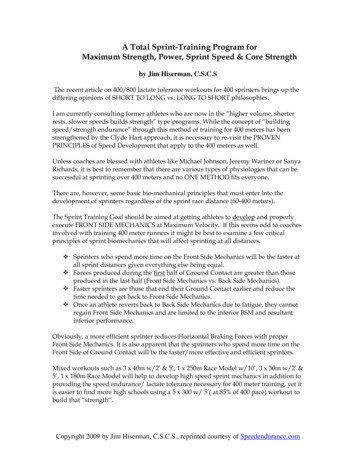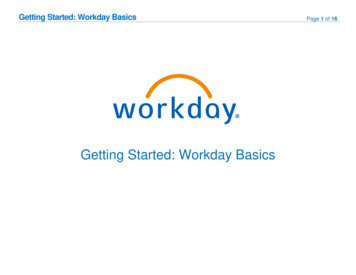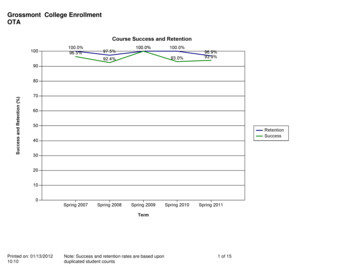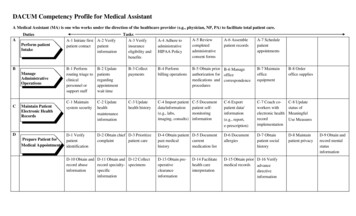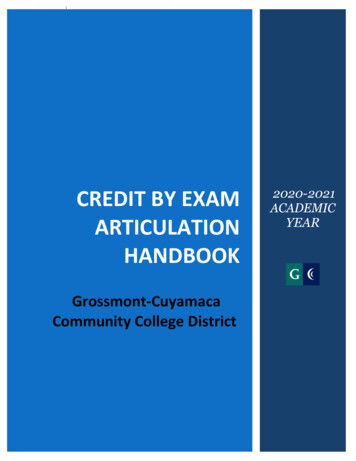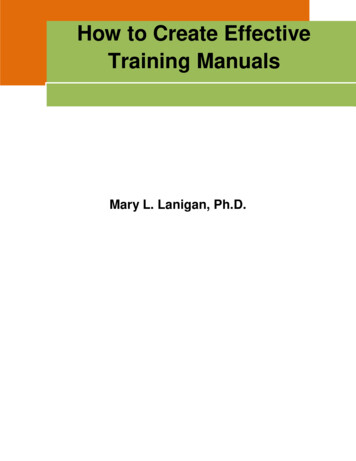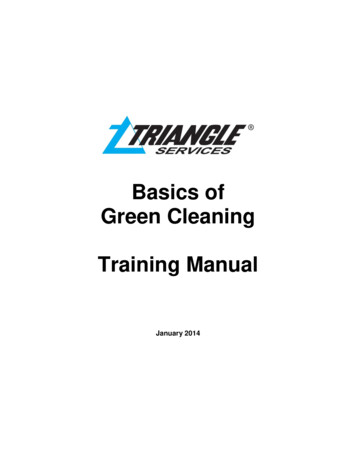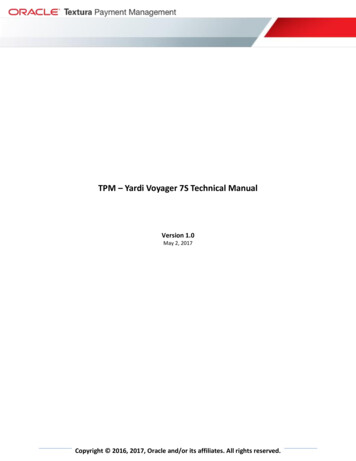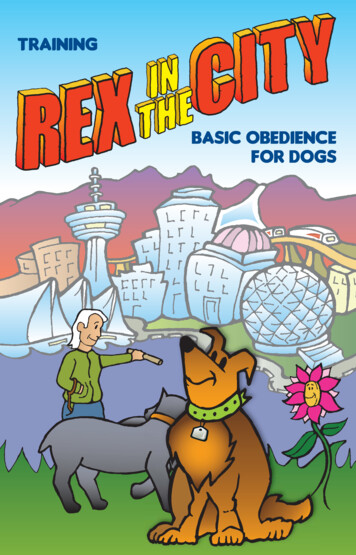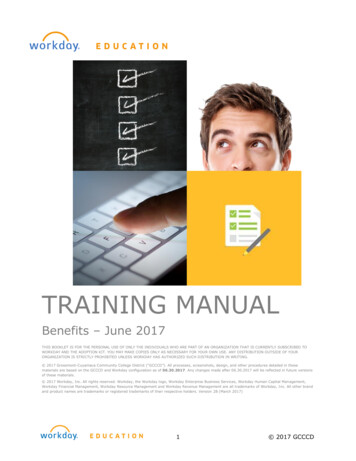
Transcription
TRAINING MANUALBenefits – June 2017THIS BOOKLET IS FOR THE PERSONAL USE OF ONLY THE INDIVIDUALS WHO ARE PART OF AN ORGANIZATION THAT IS CURRENTLY SUBSCRIBED TOWORKDAY AND THE ADOPTION KIT. YOU MAY MAKE COPIES ONLY AS NECESSARY FOR YOUR OWN USE. ANY DISTRIBUTION OUTSIDE OF YOURORGANIZATION IS STRICTLY PROHIBITED UNLESS WORKDAY HAS AUTHORIZED SUCH DISTRIBUTION IN WRITING. 2017 Grossmont-Cuyamaca Community College District (“GCCCD”). All processes, screenshots, design, and other procedures detailed in thesematerials are based on the GCCCD and Workday configuration as of 06.30.2017. Any changes made after 06.30.2017 will be reflected in future versionsof these materials. 2017 Workday, Inc. All rights reserved. Workday, the Workday logo, Workday Enterprise Business Services, Workday Human Capital Management,Workday Financial Management, Workday Resource Management and Workday Revenue Management are all trademarks of Workday, Inc. All other brandand product names are trademarks or registered trademarks of their respective holders. Version 28 (March 2017)1 2017 GCCCD
Benefits Training ManualTABLE OF CONTENTSChapter 1 – Benefits . 3Overview . 3Objectives . 3View My Benefits . 3Benefits Worklet . 3Activity 1 – View Your Benefits . 4Chapter 2 – Retirement Plans. 5OVerview . 5Objectives . 5Pension plans . 5Alternative Retirement plans . 6403(b) & 457(B) Retirement Savings Plans . 6Activity 2 – Manage Retirement Plans. 82.1 View Pension Plans or Alternative . 82.2 View Retirement Savings PLans . 92.3 Change Retirement Savings plan elections . 92 2017 GCCCD
Benefits Training ManualCHAPTER 1 – BENEFITSOVERVIEWWorkday provides a system of record for all employee benefits. Employees of GCCCD will beable to view and access their benefits directly through Workday and will utilize the systemfor Open Enrollment to register or update their benefit elections.OBJECTIVESBy the end of this chapter, you will: Navigate to your Benefit ElectionsView Your Benefit ElectionsDuring Open Enrollment this chapter will also include: (Available August 2017) Updating Benefit ElectionsRegistering your Benefit ElectionsReviewing & Updating your BeneficiariesReviewing & Updating your DependentsVIEW MY BENEFITSThe employee’s current benefit plans and employee costs will display in the Benefits subtabof the Worker Profile’s Overview Tab.The Benefits tab displays your current benefits, the date coverage began, and coveragelevel. This level may be a dollar amount for insurance, or a level designation such as“Employee Plus 1 Dependent” for medical or dental.No changes to benefits are possible from this tab. Benefit changes are normally allowed onlyduring the open enrollment period or within 31 days of a qualifying life event. You may alsoaccess this information from the Benefits worklet by selecting the Benefit Elections link.BENEFITS WORKLETThe icons on your Home page provide access to worklets – groups ofrelated tasks, reports, and links. These worklets are organized byfunctional category and represent different tasks or work you canperform.The Benefits worklet links you to common actions and views relatedto benefits including; change benefit, beneficiaries, and dependents,view your benefit elections, and current benefits cost. This worklet canbe found on the Home page.3 2017 GCCCD
Benefits Training ManualACTIVITY 1 – VIEW YOUR BENEFITSFrom the Home page:1. Click on your name or the cloud in the top right side ofthe page.2. Click on the View Profile link directly underneath yourname.3. Your worker profile will display.From your Worker Profile:1. Under the Overview tab, select the Benefits subtab.2. View current benefit elections in the Benefits table.Benefits WorkletFrom the Home page:1. Click on the Benefits Worklet2. Under the View menu, click on theBenefit Elections link.3. Your current benefit elections will display(as seen in the above image).4 2017 GCCCD
Benefits Training ManualCHAPTER 2 – RETIREMENT PLANSOVERVIEWGCCCD provides several different opportunities to save for your retirement. Workday allowsemployees to view retirement plan contributions, update 403(b) and 457(b) RetirementSavings Plans elections, and manage multiple vendors if applicable. Currently, youCANNOT enroll in retirement plans via Workday. You can only update currentelections. All paperwork for enrollment must be submitted through your selectedvendor.NOTEPlease note that there are maximum amounts to what you can contribute. If you participate in one or more 403(b) plans, you cannot contribute more than 18,000 combined in all plans for calendar year 2017 (as regulated by the IRS).If you also participate in the 457(b) plan, this plan has an 18,000 annualcontribution limit (as regulated by the IRS). You contribute up to 18,000 in thisplan regardless of what you contribute in your 403(b) plan(s).For all contributions, 403(b) and 457(b), you are limited to no more than 85% ofyour monthly base salary as a deduction for contributions to these retirementsavings plans.OBJECTIVESBy the end of this chapter, you will: Understand the various Retirement Plans offered through GCCCD and which areaccessible via WorkdayNavigate & View your Retirement Savings BenefitsUpdate retirement savings plans elections you are currently enrolled inPENSION PLANSGCCCD offers two different Pension Plans:1. CalPERS – California Public Employees Retirement System2. CalSTRS – California State Teachers Retirement SystemFor more detailed information of what is included in these Pension Plans, and to register foror access your online account follow the links above to the systems’ website.For those whose contracts include mandatory enrollment into one of the Pension Programslisted above, you will be able to view your (employee) contribution percentage in Workdayunder the Benefits Tab under your Worker Profile. The contribution to your Pension Planmade by GCCCD can be found on your Payslip each month, which is accessible through thePay Tab in your Worker Profile under “Employer Paid Benefits”.5 2017 GCCCD
Benefits Training ManualBoth contribution percentages can be found by accessing the Benefits Worklet from yourhomepage and selecting Retirement Savings Elections.ALTERNATIVE RETIREMENT PLANSGCCCD offers an alternative retirement plan for employees who are not eligible toparticipate in the State Employee’s Retirement System. The current plan offered is:Name: 3121SAN DIEGO COUNTY FBC 3121(800) 274-0503 PRESS 5www.fbcretire/3121Plan.htmThe Plan is a partnership between San Diego County Board of Education Fringe BenefitsConsortium, Life Insurance Company of the Southwest, and National Benefit Services, LLC.NOTE: The GCCCD PEAR Plan investment has been transitioned to the San Diego CountySchools FBC 3121 Retirement Plan.For more detailed information of what is included in this plan follow the link above.For those enrolled in this alternative retirement plan, you will be able to view your(employee) contribution percentage in Workday under the Benefits Tab under your WorkerProfile. The contribution to this plan made by GCCCD can be found on your Payslip eachmonth, which is accessible through the Pay Tab in your Worker Profile under “EmployerPaid Benefits”.Both contribution percentages can be found by accessing the Benefits Worklet from yourhomepage and selecting Retirement Savings Elections.403(B) & 457(B) RETIREMENT SAVINGS PLANSGCCCD also offers voluntary participation in other retirement savings plans. Employeesinterested in saving more towards retirement are encouraged to contact the retirement plancounselor below.Joel RomeroRetirement Plan Counselor(619) 315-9653joel.romero@empower-retirement.comThese plans are offered through the Fringe Benefits Consortium. For more detailedinformation and to access enrollment forms, click on the following link: www.fbcretire.comFor those who voluntarily enroll into one of the Retirement Plans listed above, you will beable to view your (employee) contribution as either a percentage or flat amount in Workdayunder the Benefits Tab under your Worker Profile.The contribution can also be found by accessing the Benefits Worklet from yourhomepage and selecting Retirement Savings Elections.6 2017 GCCCD
Benefits Training ManualNOTE: Currently, you cannot enroll for these plans through Workday. To enroll in theseprograms an employee must submit the appropriate paperwork to their selected vendor(s).If you want to change vendors, you must submit the appropriate paperwork to enroll withthe new vendor before you are able to update/change contribution elections in Workday.7 2017 GCCCD
Benefits Training ManualACTIVITY 2 – MANAGE RETIREMENT PLANS2.1 VIEW PENSION PLANS OR ALTERNATIVEIf you want to just view your (employee) contribution percentage:From the Home page:1. Click on the Benefits Worklet2. Under the View menu, click on theBenefit Elections link.3. If you are eligible and have been enrolledinto a Pension Plan (CalPERS or CalSTRS)or an Alternative Retirement Plan (SDCOE3121) you will find your (employee)current contribution percentage and thedate that coverage began, and the date thededuction began.If you want to view both your (employee) contribution percentage and GCCCD’s contributionpercentage:From the Home page:1. Click on the Benefits Worklet2. Under the Change menu, click on theRetirement Savings link.3. If you are eligible and have been enrolledinto a Pension Plan (CalPERS or CalSTRS)or an Alternative Retirement Plan (SDCOE3121) you will find both your (employee)current contribution percentage andGCCCD’s contribution percentage on thispage. This can also be calculated from your Paystub.8 2017 GCCCD
Benefits Training Manual2.2 VIEW RETIREMENT SAVINGS PLANSFrom the Home page:1. Click on the Benefits Worklet2. Under the View menu, click on theBenefit Elections link.3. If you have enrolled into one of theRetirement Savings Plans (403(b) or457(b) you will find your (employee)current contribution flat amount orpercentage and the date that coveragebegan, and the date the deduction began.You will also find the amount taken out of your pay under the Employee Cost(Monthly) Tab.2.3 CHANGE RETIREMENT SAVINGS PLAN ELECTIONSEmployees who are already enrolled in the Retirement Savings Plans (403(b) and 457(b))through the Fringe Benefits Consortium have the ability to update their retirement savingselections through Workday. NOTE: You must have processed enrollment forms and have setup an account with your vendor prior to entering a contribution election in Workday.From the Home page:1. Click on the Benefits Worklet2. Under the Change menu, click on theRetirement Savings link.3. Click thethe page.button at the top left of4. The next screen will show today’s date to reflect when this change was initiated.Click.5. Scroll down to locate your retirementsavings plan under the Benefit Plancolumn. The retirement savings plan youare enrolled in will automatically have theElect radio button selected under the9 2017 GCCCD
Benefits Training Manual*Elect/Waive column. All plans that you ARE NOT enrolled in will automaticallyhave the Waive radio button selected.6. Once the Elect radio button is selected, you can edit the Employee Contributioncolumn. You can now contribute to your retirement plan in two ways:a. Percent: You can now contribute a percentage of your monthly pay.b. Amount: You can contribute a set amount each month.7. Once you have changed your employee contribution click10. 2017 GCCCD
training manual benefits – june 2017 this booklet is for the personal use of only the individuals who are part of an organization that is currently subscribed to workday and the adoption kit. you may make copies only as necessary for your own use. any distribution outside of your