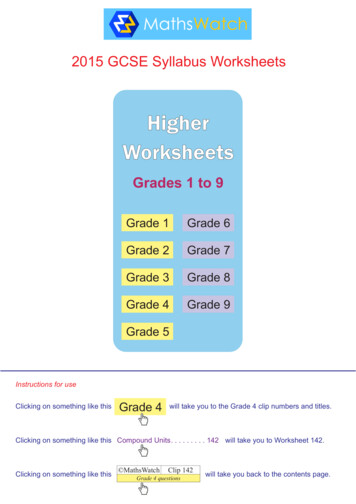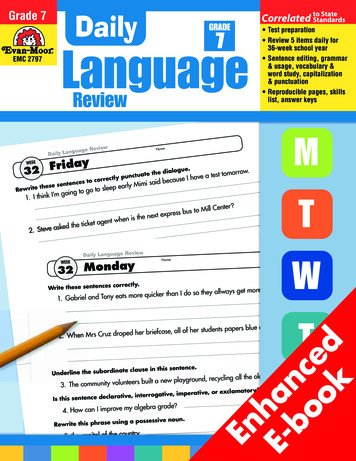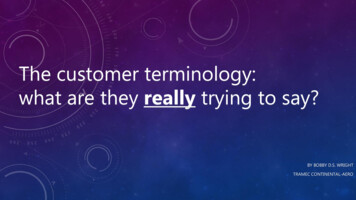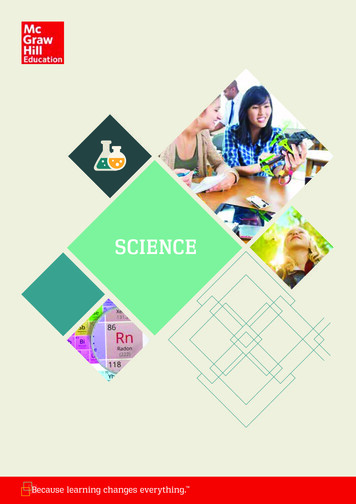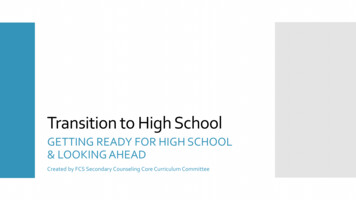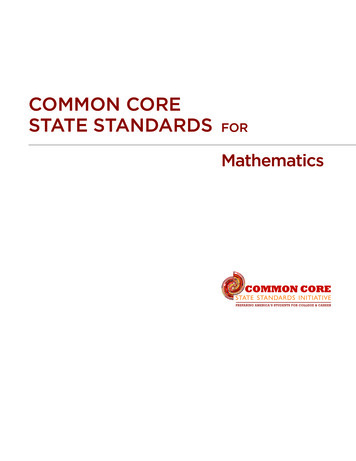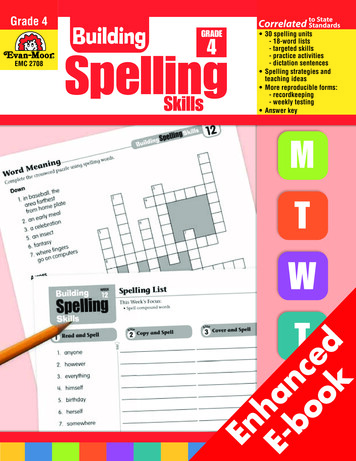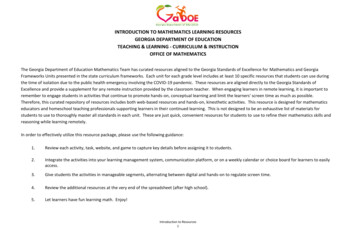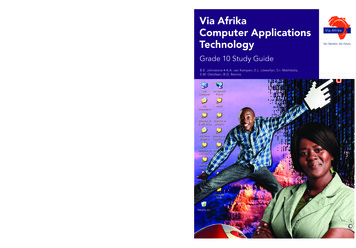
Transcription
workers, and more. I think this prepares our learnersto be on their own, to succeed in the outside world.Grade 10 Teacher’s GuideWe are not just teachers. We are also parents, social— Ntombembasa Rebe, Teacher1. The series was written to be aligned with CAPS. See page viii to see how CAPS requirements are met.2. A possible work schedule has been included. See page viii-xiv to see how much time this could save you.3. Each topic starts with an overview of what is taught, and the resources you need. See page 1-2 to find out how this willhelp with your planning.4. There is advice on pace-setting to assist you in completing all the work for the year on time. Pages viii-xiv shows youhow this is done.5. Advice on how to introduce concepts and scaffold learning is given for every topic. See page 2 for an example.6. All the answers have been given to save you time doing the exercises yourself. See page 6 for an example.7. Also included is a CD filled with resources to assist you in your teaching and assessment. See the inside front cover.The accompanying Learner’s Book is written in accessible language and contains all the content your learners need to master.The exciting design and layout will keep their interest and make teaching a pleasure for you.We would love to hear your feedback. Why not tell us how it’s going by emailing us atcomputerapplicationstechnology@viaafrika.com? Alternatively, visit our teacher forum at www.viaafrika.com.Language: Englishwww.viaafrika.comGrade 10 Study GuideB.E. Johnstone A.A. van Kampen, E.L. Llewellyn, S.I. Mathibela,S.M. Oelofsen, B.G. RennieVia Afrika Computer Applications TechnologyVia Afrika understands, values and supports your role as a teacher. You have the most important job in education, and werealise that your responsibilities involve far more than just teaching. We have done our utmost to save you time and makeyour life easier, and we are very proud to be able to help you teach this subject successfully. Here are just some of the thingswe have done to assist you in this brand-new course:Via AfrikaComputer ApplicationsTechnology
B.E. Johnstone A.A. van KampenStudy GuideComputer ApplicationsTechnologyGrade 10ISBN: 978-1-41546-303-1
ContentsIntroduction to Computer Applications Technology.1Chapter 1 Computer management. 2overview. 2Unit 1 Concepts of computing. 3Unit 2 Using the computer. 8Unit 3 File management. 15Unit 4 Computer management tasks. 17Questions and answers. 20Chapter 2 Hardware and software. 23overview. 23Unit 1 Hardware. 24Unit 2 More about hardware. 26Unit 3 Software.31Unit 4 More about software.33Questions and answers.35Chapter 3 Networks. 42overview. 42Unit 1 Introduction to networks. 43Unit 2 More about networks. 46Questions and answers. 48Chapter 4 Electronic communication.55overview.55Unit 1 The Internet. 56Unit 2 E-mail. 60Unit 3 Other e-communication. 64Questions and answers. 65Chapter 5 Word processing.73overview.73Unit 1 Basic concepts and skills.74Unit 2 Lists, tables, views and layouts. 83Unit 3 Reviewing and hyperlinks. 89Unit 4 Templates and offline help. 92Questions and answers. 95 Via Afrika » Computer Applications Technology
Chapter 6 Spreadsheets.100overview.100Unit 1 Formatting and calculations. 101Unit 2 Functions.108Unit 3 Graphs and integration. 112Questions and answers. 114Chapter 7 Presentations. 117overview. 117Unit 1 Basic skills. 118Questions and answers.126Chapter 8 Information management. 131overview. 131Unit 1 Managing information. 132Unit 2 Gathering information. 134Unit 3 Processing and presentation. 137Questions and answers. 139Exam paper 1: June practical examination.142Exam 1 Memorandum. 147Exam paper 2: June theory examination.149Exam 2 Memorandum. 154Exam paper 3: November practical examination. 157Exam 3 Memorandum.163Exam paper 4: November theory examination. 167Exam 4 Memorandum. 172Glossary of acronyms and abbreviations. 175 Via Afrika » Computer Applications Technology
Introduction to Computer Applications TechnologyComputer Applications Technology is the study of practical techniques for theefficient use of computers and computer software applications to accomplish commonworkplace tasks. You will learn how to apply your knowledge and the skills you gainto solve everyday problems. The solutions involve the use of either computers andsoftware applications, or computers and telecommunication systems, or both. In otherwords, the solutions involve the use of ICT systems. ICT systems are the combinationof telecommunication networks, computer hardware and computer software. Together,they provide the means of gathering and processing data, managing information andcommunicating and exchanging knowledge.In Computer Applications Technology you will learn:to use software applications to produce solutions to defined problems the concepts of the technologies that make up a computing system the standards and protocols involved in the transmission of data via computernetworks about the Internet and the role that it plays as part of the information superhighway how to find authentic and relevant information and how to process the information how to tabulate information, make decisions and communicate the findings inappropriate presentation media about the use of ICT systems in the modern world to recognise the legal, ethical, environmental, social and health issues related to theuse of ICT systems responsible use of ICT systems. Via Afrika » Computer Applications Technology1
Chapter1Computer managementOverviewComputers have become an integral part of life for most people. Nobody gives a secondthought to barcodes and scanners at the checkout counter in shops. Many peopletake for granted the computer controlled gadgets, such as calculators, cell phones,microwave ovens, radio clocks and remote control devices that are commonplace inmost households. In this chapter you will learn about: ICT systems in everyday life data and information the general model of a computer different types of computers the role, advantages and disadvantages of computers using computers file and folder structure and management common computer functions in the workplace.UNIT 1Page 3Concepts ofcomputingUNIT 2Page 8Using thecomputerCHAPTER 1Page 2Computer managementUNIT 3 Page 15FilemanagementUNIT 4Page 17Computermanagementtasks Via Afrika » Computer Applications Technology Information and communication technology Data and information General model of a computer Types of computers The role of computers Social implications Basic software conceptsUsing the mouseStarting up the computerThe desktopWorking with windowsIntroduction to keyboards and keys File structureFile pathFile organisationFile naming conventionsFile properties, types and sizesUsing a file manager (My Computer) Creating shortcuts Taking screenshots Compressing files and folders Print management2
Unit1Concepts of computing1 Information and communication technology Information and communications technology (ICT) is the field of study related tocomputers and telephone networks.ICT includes audiovisual processing and broadcasting, such as film production anddigital television.Digital technologies represent text, numbers, images, sounds and videos as binarydigits so that computers can interpret and use them.1.1 ICT systems in everyday life An ICT system integrates communication and information tasks into a singlemanagement system.This allows managers to have up-to-date information about subsystems, such as theproduction line, equipment performance and security.2 Data and information Data is not another word for information.Data are the raw materials that are processed to produce information.Information is the end result of data processing. In other words, information isprocessed data presented in a usable form.Accurate and relevant data are essential for producing usable information.Managers rely on usable information to make sensible decisions.The information processing cycle changes data into information. It consists of: input – the data that goes into a computer processing – the act of manipulating data with a computer to change it intoinformation output – the information that a computer produces as a result of processing,usually in the form of an on-screen display or printout storage – computers may store data before or during the processing andgenerally store the information produced. Via Afrika » Computer Applications Technology3
Unit1CPU(central processing unit)RAM (random-access memory)temporary storageChannels for transferring dataInput devicesStorage mediaOutput devicesInput-Output (I/O) system3 General model of a computer A computer is an electronic device that accepts and processes data, storesinformation and data, and outputs either information for people to use or data forother computers to use.Computers consist of hardware and software.Hardware is the physical parts of a computer system, In other words, the devices,circuit boards and peripherals that make up a computer system.Software is the intangible parts of a computer system, such as the applicationprograms you will use. A program is a list of coded instructions that tell a computerwhat it must do and how it must do it.4 Types of computers A personal computer (PC) is a small computer that uses a microprocessor asits central processing unit (CPU). Desktop computers, laptop computers, tabletcomputers and personal digital assistants (PDA) are different forms of the PC.4.1 Workstations Originally, a workstation was a powerful computer used for complex and specialisedtasks, such as computer-aided design (CAD). Today, workstation is a term used todescribe a terminal connected to a mainframe or any PC connected to a computernetwork.4.2 Servers Server is the common term for a fileserver. A server is usually a computer that ismore powerful than a PC, but it could also be a PC with additional hardware anddevices added to help it perform specialised tasks.Servers are used in computer networks for centralised file storage.One of the main functions of the server is to manage the file handling for all thecomputers connected to the network. Via Afrika » Computer Applications Technology4
Unit14.3 Mainframes A mainframe is a fast, powerful computer that performs huge tasks, such as bulkdata processing.Mainframes can support the processing requirements of hundreds of users and canhandle many powerful peripheral devices.4.4 Supercomputers A supercomputer is faster and more powerful than a mainframe, and is used forprocessor intensive calculations and complex modelling scenarios, such as weatherpattern forecasts or the behaviour of molecules.4.5 Dedicated computers Dedicated computers are computers designed for one specific task, rather than forgeneral use. Examples of dedicated computers are: video game consoles automatic teller machines (ATMs) embedded computers in household appliances, such as television sets,dishwashers and microwave ovens.5 The role of computers ICT devices have become smaller, cheaper and faster, which has made computersavailable to more people worldwide.Computers in our homes are commonplace and are used for tasks such as householdbudgets, schoolwork, research, entertainment and communication.Computers in banking and business are not new, but people can now: withdraw or deposit money at ATMs use cell phone or Internet banking buy goods and services over the Internet.Computers are used in education, both at schools and at home.Computers in the health sector play a vital role in complicated medical operationsand can assist medical researchers in their quest for new knowledge.Computers have enabled new forms of communication such as: short message service (SMS) e-mail messages social networks on the Internet that are designed to allow people to socialise andcommunicate.5.1 Advantages of computers Speed – modern computers are incredibly fast and can save enormous amounts oftime. An example of this is calculating the income tax for hundreds of people on apayroll system, a task that would take days of work for a person. Via Afrika » Computer Applications Technology5
Unit 1Durability – most components in a computer are electronic, rather than mechanical,thus increasing the length of time between component failure because of reducedwear and tear.Consistency and accuracy – computers, given the correct data, will consistentlyproduce the same result to a high degree of accuracy.Storage – computers have the capacity to store large volumes of data on a singlestorage medium, thus saving physical space and improving information security.Communication – by sharing data and information between computers, people areable to communicate ideas and concepts with greater ease.5.2 Disadvantages of computers Health risks – long periods of computer use with the body in an incorrect posturemay result in repetitive strain injuries and could cause damage to the eyes.No face-to-face interaction with other people could result in anti-social behaviour.Violation of privacy – criminals are able to access your computer via the internetunless you take appropriate precautions.Public safety – criminals involved in industrial espionage may use computers toaccess trade secrets or other private information.Impact on employment – some people may lose their jobs when companiesautomate certain procedures and tasks.Impact on the environment – the manufacturing process and the irresponsibledisposal of computers affects the environment negatively.6 Social implications Social implications look at the positive and negative effects that using computertechnology may have on everyday life.6.1 Economic benefits of computers Saving paper – individuals and companies can save paper and the storage costs offiling their documents.Saving labour – by computerising, businesses are able to reduce their labour coststhrough increased efficiency and accuracy.Saving communication costs – businesses that use the Internet to communicate withcustomers are able to reduce postage and telephone costs. In addition they can: use the Internet and social networking to create product awareness use video conferencing to reduce travel and accommodation costs.Efficiency – unlike people, computers do not require lunch breaks or annual leave.Computers work 24 hours per day, seven days per week, do not require salariesand benefits and can usually do the job in less time, more efficiently and moreaccurately.Accuracy – computers perform their work more accurately than people do, as longas the operator correctly inputs accurate data. Via Afrika » Computer Applications Technology6
Unit 1Reliability – computers are reliable because they do what they are programmed todo, unless there is a mechanical or electrical fault.6.2 The ethical use of computers Ethics relates to your values about what is morally right or wrong.We have all heard of criminals who use computer technology to trick people intogiving out details about their bank accounts. The criminals use the details towithdraw money from the account of the victim.Other unethical computer use includes: making pirated copies of music, films and computer software cyber-bullying and spreading gossip over the Internet using computer facilities at school or at work for private business forwarding inappropriate or offensive material to other computer users taking text, pictures, ideas or inventions from the Internet and passing it off asyour own work – this is called plagiarism. Via Afrika » Computer Applications Technology7
Unit2Using the computer1 Basic software concepts A program is a list of instructions in computer code, which tells a computer what itmust do and how it must do it.An application consists of a set programs that work together to enable users toperform tasks.1.1 The operating system and the GUI The operating system is a large set of programs that is in charge of all the functionson your computer.It co-ordinates the activities of the system software, runs application software andcontrols the hardware devices.The operating system provides the graphical user interface (GUI), which makesit easier for humans to use the computer and find their way around the computerenvironment.The Microsoft Windows operating system has three main elements, each with itsown specific features: the desktop – the main screen of the GUI Windows – rectangular frames that appear on the desktop each time anapplication, file or folder is opened dialogue boxes – rectangular boxes that appear when an application needs togive you information or wants you to do something, such as provide additionalinformation.ListboxCheckboxesDialog boxFigure 1 A dialogue box Via Afrika » Computer Applications Technology8
Unit22 Starting up the computer To switch on the computer, press the power switch.The computer will begin the boot up procedure.Booting is the start-up procedure, during which the computer loads the operatingsystem and checks that all its parts are working correctly.After the booting process, the log-on screen appears.Logging on is the process of gaining access to the computer.2.1 Social implications – basic security concepts The computer uses your username and password to authenticate your identity.This helps to prevent unauthorised access to the information on your computer.It protects your information from people who may want to invade your privacy, orwho might want to steal or delete information.3 Using the mouseThe mouse is the most common input device for interacting with the GUI. You can use amouse in different ways: hover – hold the pointer over an object without clicking a mouse button click – press the left-hand mouse button double-click – press the left-hand mouse button twice in quick succession right-click – press the right-hand mouse button drag – press and hold in the left-hand mouse button while moving the mouse roll the wheel – you can roll the mouse wheel to perform certain tasks, such asscrolling through a document.4 The desktop The desktop is the main screen of the Microsoft Windows interface.The main features of the desktop are the Start button, the taskbar, and the icons.An icon is a small picture on the computer that represents an application, a folder ora file.Double-click an icon to start a program or to open a file.4.1 The Start button The Start button, in the bottom left-hand corner of the desktop, allows you to launchapplications, or to open folders and files.Clicking the Start button brings up the Start menu.The Start menu contains options which allow you to: change settings open recently used documents and files launch applications that are not on the Desktop. Via Afrika » Computer Applications Technology9
Unittaskbar2notification trayFigure 2 Typical components of the desktop4.2 The taskbar The taskbar, usually the bottom line on the screen, displays each open application,folder or file.The taskbar will also contain the notification tray, usually on the right-hand side ofthe screen.When you click a taskbar button, the application, folder or file associated with thatbutton becomes the active window.The active window is the window in which you are currently working.Click the taskbar buttons to switch between open applications, folders or files.4.3 My Computer, My Documents and Recycle bin icons By clicking the My Computer, My Documents or Recycle Bin icon, a folder opens in awindow on the desktop.The My Computer folder gives you information about storage disks, files, folders andexternal devices connected to your computer.The My Documents folder a special folder on the computer that is used for storingdocuments, such as music, pictures, videos and other files, each in their own folderwithin My Documents.The Recycle bin is where deleted objects are stored. The Recycle bin allows you to: restore deleted files and folders if they were deleted in error permanently delete a file or folder by deleting it from the Recycle bin. Via Afrika » Computer Applications Technology10
Unit25 Working with windows5.1 Opening and closing windows To open Notepad, click the Start button.Select All Programs from the Start menu.Move the mouse pointer onto the All Programs menu and click Accessories.Move the mouse pointer onto the Accessories menu and select Notepad.5.2 Typical features of a window The title bar is at the top of the window and usually contains the title of the openfile.Because we haven’t opened an existing file or created and saved a file, the title barshows Untitled – Notepad.The Minimize, Maximize and Close buttons are on the right-hand side of the title bar. the Minimize button makes the window disappear, but the application is stillopen, as can be seen from the Notepad button on the taskbar the Maximize button enlarges the window to fill the entire screen the Close button closes Notepad.5.3 Entering and saving data Type a few lines of text – press Enter if you want to move the cursor to a new line.To save a file, select File from the menu bar.Select Save or Save As from the drop-down menu.Save will save the file with its original name but, for a new file, Notepad prompts youto type in a file name.Save As allows you to save your file with a different file name and/or to a differentfolder.5.4 Printing a file open an existing file, or create a new file in Notepad.To Print the file: select File from the menu bar select Print from the drop-down menu the Print dialogue box will be displayed – see Figure 3. Via Afrika » Computer Applications Technology11
Unit2Figure 3 The Print dialogue box5.6 Editing and formatting text When you edit text, you change the contents of the text.Editing changes existing letters and words to make corrections, or adds new lines,sentences and paragraphs.When you format text, you change the appearance of the text.Formatting includes making text bold or italic or underlined. It also allows you tochange: the font, which is the way the letters are shaped the font size or colour.5.7 Alternative ways of performing tasks Most applications allow more than one way to do things. Instead of selecting optionsfrom the menu bar in the application, you can use shortcut keys. Shortcut keys are acombination of letter pressed while holding down the Ctrl key.For example, use Ctrl N to create a new file (hold down the Ctrl key and press the Nkey). Crtl O opens a file Ctrl S saves a file Ctrl P prints a file Ctrl C to copy a marked file or marked text Ctrl X to cut a marked file or marked text Ctrl V to paste the file or text most recently cut or copied. Via Afrika » Computer Applications Technology12
Unit26 Introduction to keyboard and keysThe mouse is suitable for interacting with the GUI, but the keyboard is the best way forentering text or numbers.6.1 Keyboard and keys The standard keyboard layout is known as the QWERTY layout, taken from thefirst six letters on the left-hand side of the keyboard. The important control andnavigation keys are: Enter – starts a new paragraph. Shift – changes the letter typed from lower case to capitals, or allows the uppercharacter on a key to be typed Caps Lock – toggles between lower case and upper case each time it is pressed Tab – used to align text in a column or, within a table, moves the cursor to thenext cell Backspace – deletes the character to the left of the cursor Delete – deletes the character to the right of the cursor Insert – toggles overtype mode on or off each time it is pressed Home and End – moves the cursor to the beginning of the line or the end of theline respectively Page Up and Page Down – moves the cursor one page up or one page down Arrow keys – moves the cursor one line up or one line down, one space left orone space right.6.2 Typing tutor A typing tutor is an interactive computer program that will teach you to type or helpyou to improve your typing skills. A typing tutor will usually give you: step-by step lessons statistical reports on your progress, to show you how accurately or how fast youtype.6.3 Correct fingers and the correct keys You must be able to use the correct fingers on the correct keys.The home row is the A, S, D, and F keys for the left hand and the J, K, L and ; keysfor the right hand.6.4 PostureThe correct posture in front of a computer helps you to type accurately and productively. Your back should be straight, relaxed but comfortable. The body should not beslumped. Knees and hips should form a 90 angle. Feet should be flat on the floor or on a footrest. Via Afrika » Computer Applications Technology13
Unit 2Eyes should be focussed on the text that you keying in on the screen.Arms should be in an L-shape, so that the relationship of the forearm to the elbow is90 .Your fingers should hover above the home row.You should aim at getting your ears, shoulder, elbows and hip bones in one verticalline.6.5 Social implications – Correct typing posture You could find yourself suffering from eyestrain or getting backache or a pain in theneck if you spend long hours in front of a computer. Common
to solve everyday problems. The solutions involve the use of either computers and software applications, or computers and telecommunication systems, or both. In other words, the solutions involve the use of ICT systems. ICT systems are the combination of telecommunication networks, computer hardware and computer software. Together,