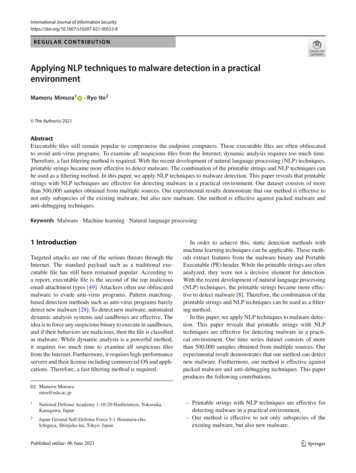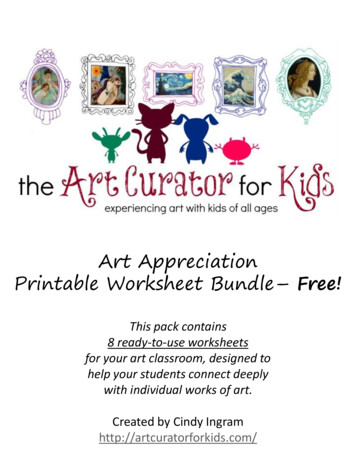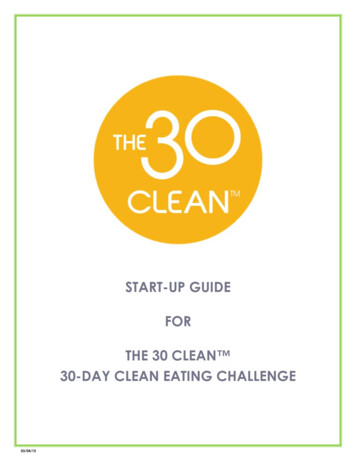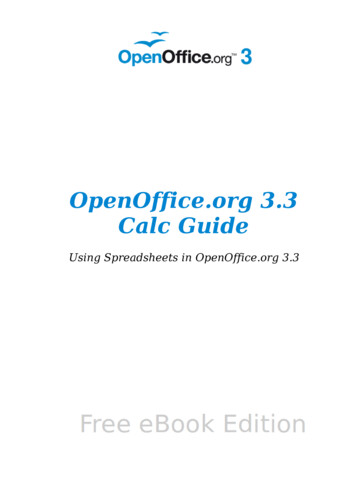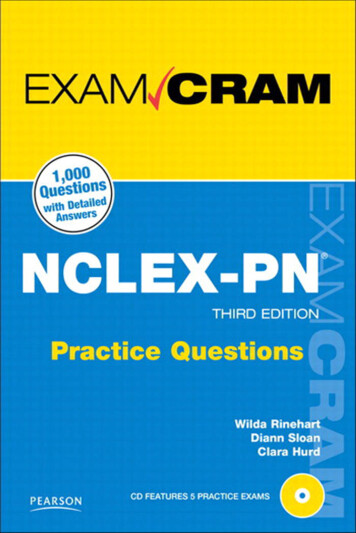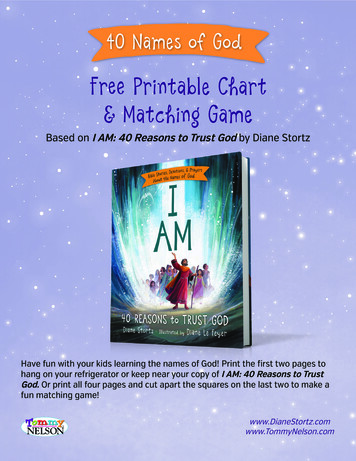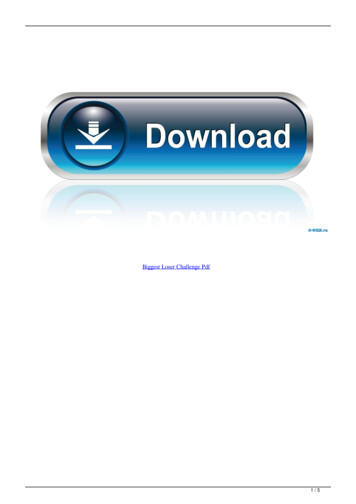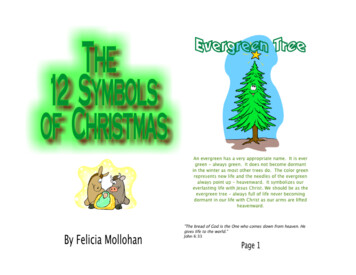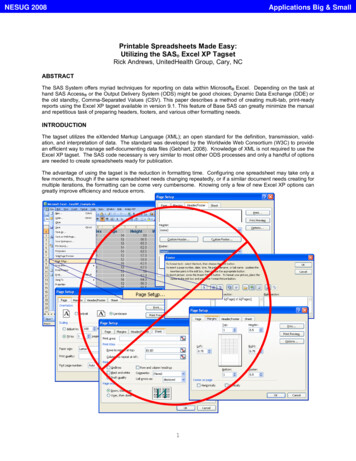
Transcription
NESUG 2008Applications Big & SmallPrintable Spreadsheets Made Easy:Utilizing the SAS Excel XP TagsetRick Andrews, UnitedHealth Group, Cary, NCABSTRACTThe SAS System offers myriad techniques for reporting on data within Microsoft Excel. Depending on the task athand SAS Access or the Output Delivery System (ODS) might be good choices; Dynamic Data Exchange (DDE) orthe old standby, Comma-Separated Values (CSV). This paper describes a method of creating multi-tab, print-readyreports using the Excel XP tagset available in version 9.1. This feature of Base SAS can greatly minimize the manualand repetitious task of preparing headers, footers, and various other formatting needs.INTRODUCTIONThe tagset utilizes the eXtended Markup Language (XML); an open standard for the definition, transmission, validation, and interpretation of data. The standard was developed by the Worldwide Web Consortium (W3C) to providean efficient way to manage self-documenting data files (Gebhart, 2008). Knowledge of XML is not required to use theExcel XP tagset. The SAS code necessary is very similar to most other ODS processes and only a handful of optionsare needed to create spreadsheets ready for publication.The advantage of using the tagset is the reduction in formatting time. Configuring one spreadsheet may take only afew moments, though if the same spreadsheet needs changing repeatedly, or if a similar document needs creating formultiple iterations, the formatting can be come very cumbersome. Knowing only a few of new Excel XP options cangreatly improve efficiency and reduce errors.1
NESUG 2008Applications Big & SmallREQUIREMENTSThe techniques presented in this paper utilize technologies implemented in Base SAS 9.1 or later, on any supportedoperating system and hardware, and Microsoft Excel 2002 or later. The current version of the ExcelXP tagset hasundergone various revisions since initial release. The latest tagset should be downloaded from the SAS Research &Development (R&D) website located at: e the current version of the tagset at the writing of this paper is 1.86; see Figure 1, ExcelXP Tagset Download.Also located on this site are links to various examples, demos, and tutorials to give even the most novice individual ahead-start with the exciting new world of markup capabilities.Updated SAS 9.1 Tagsets to Download IndividuallyExcelXP New update! April 2008 (version 1.86, 04/15/08)See the quick reference to options and change log for the tagset.This new update to the SAS 9.1.3 tagset has enhanced features andperformance over the released version. This new version has too manynew features to list! Some highlights include better column widths andspacing control, control over many print options, generation of a tableof contents or an index of worksheets, and worksheet intervals thatbreak on bygroups.Figure 1: ExcelXP Tagset DownloadUPDATE TAGSETThe ExcelXP tagest is created using the Template procedure, though absolutely no knowledge of the PROC isrequired. Copy and paste the code located at the website listed in Figure 1 into a SAS program editor and submit it.This will create or update the current version in the SASHELP.TMPLMST catalog. The history and usage of thetagset exist directly within the code and the log note, shown below, indicates the version and when it was updated.proc template;.define Tagset Tagsets.ExcelXP;parent Tagsets.ExcelBase;end;.log note "NOTE: This is the Excel XP tagset (SAS 9.1.3, v1.86, 04/15/08).run;2
NESUG 2008Applications Big & SmallCOMPARISONCreating Excel spreadsheets from SAS has been available since, well, forever. If only rows and columns of data arerequired a CSV file may suffice and there is no coding required as a handy export wizard to guide through theprocess. If data need formatting in a special way DDE or ODS HTML can be used, though trying to compare DDE,ODS HTML, and the Excel XP tagset might be related to apples and oranges (or comparing Excel XP apples from atree growing in the backyard with DDE or ODS HTML oranges grown in South America, where instead of picking thefruit from the branch, they are shipped via boat, train, and truck to the grocery store and are still not available untilpurchased).The end result is Excel, but the difference is HOW to get there. In this case, the journey is everything.DDEDDE technology uses the Excel 4 Macro (XLM) language, which is a predecessor to Visual Basic for Applications(VBA), Open Database Connectivity (ODBC) and Object Linking and Embedding (OLE).PRO - Currently the only method that can be used to perform very specificupdating to individual cells within a new or existing spreadsheetCON - Both SAS and Excel need to be open for DDE commands to populate theExcel spreadsheet and the computer is tied up during processingODS HTMLOpens, manages, or closes the Hypertext Markup Language (HTML) destination, which produces HTML 4.0 outputthat contains embedded stylesheets. Changing the HTML extension to XLS opens the page in Excel.PRO - Allows the inclusion of SAS/GRAPH images, only requires the BaseSAS product, and can be created on any operating systemCON - Cannot use this technique to update a single cell in an existing spreadsheet and there is not an OPTIONS statement used in the destinationEXCEL XP TAGSETMicrosoft announced the Spreadsheet version of the eXtended Markup Language (XML) in Office 10 (Office 2000),which allows the definition of elements based on the needs of the task in lieu of hard-coded within the software.PRO - Can execute in batch mode from SAS on any supported platform oroperating system and Excel need not be open for this method to workCON - Cannot use this technique to update a single cell in an existing spreadsheet and does not support insertion of graphic imagesThe PROs and CONs mentioned here are not all-inclusive and advances in newer versions of Base SAS may havechanged those presented. They are given as examples to demonstrate that one option may provide greater flexibilitywhile another ease of use. The choice to use one method over the other truly depends on the situation and the taskat hand. Quite often an outcome might require a pre-formatted spreadsheet populated with very specific attributesand the Excel XP tagset may not be the right choice; DDE could be the only alternative.The Excel XP tagset is a new technology and is not found in the SAS OnLineDoc , as of the writing of this paper,though much documentation has been provided directly within the tagset itself. Also, as the expertise grows evermore SAS papers are being written on the topic. The time spent learning this new tool should be greatly outweighedby the time savings of formatting repetitive reports in Excel.3
NESUG 2008Applications Big & SmallUSAGEIn its simplest form, the Excel XP tagset is used very much like the ODS HTML destination. Figure 2: Excel XPTagset vs. ODS HTML shows the differences in the syntax are the opening and closing of destinations. The output isslightly different as the default STYLE for each is uncommon and the name of the tab created using Excel XP is“Table 1 - Data Set SASHELP.CLAS” denoting the SAS data set that was used versus ODS HTML, which created atab called “HTML Example”, the name of the workbook itself.ODS TAGSETS.EXCELXPFILE 'C:\ExcelXP Example.xls';ODS HTMLFILE 'C:\HTML Example.xls';PROC PRINT DATA sashelp.class; RUN;PROC PRINT DATA sashelp.class; RUN;ODS TAGSETS.EXCELXP CLOSE;ODS HTML CLOSE;Figure 2: Excel XP Tagset vs. ODS HTMLThis is where much of the similarity ends. Each can accept common ODS options such as STYLE minimal forexample, though only the Excel XP tagset has an OPTIONS statement containing over fifty elements used informatting the spreadsheet. One of these options is called Doc, which tells SAS to output the available help to theLog. Notice in Figure 3: ODS OPTIONS vs. Excel XP OPTIONS, the ODS STYLE option is used exactly as it wouldin ODS HTML, though an OPTIONS statement hasbeen added that contains the Doc option set to the‘Help’ parameter surrounded by parentheses.ODS TAGSETS.EXCELXPBelow is the Help output created for the Doc optionobtained from the SAS Log:Doc:FILE 'C:\NESUG\ExcelXP Example2.xls'STYLE minimalOPTIONS ( Doc 'Help' );No default value.Help: Displays introductory text andavailable options in full detail.PROC PRINT DATA sashelp.class; RUN;Quick: Displays introductory text andan alphabetical list of options,their current value, and shortdescription.ODS TAGSETS.EXCELXP CLOSE;Figure 3: ODS OPTIONS vs. Excel XP OPTIONSSettings: Displays config/debug settings.Changelog: Lists the changes in reverse chronological order.All: Shows the output from all the help options.4
NESUG 2008Applications Big & SmallPAGE SETUPOrientationGetting familiar with the fiftly-plus availableoptions can be a daunting task. This paperdescribes only some of the possibilities andhow they relate to the Excel spreadsheet.One of the great nuances of the Excel XPtagset is the ability to easily setup the printingoptions.As shown in Figure 4: Page Setup Options,the options for setting the Orientation andScaling are being displayed. This is a rathereasy task to perform manually if only one filewere being created, though if many files needto formatted, the task could become rathercumbersome and prone to error. The codebelow signifies how to perform these optionsusing the tagset.Pages FitHeightPages FitWidthODS TAGSETS.EXCELXPFILE 'C:\NESUG\ExcelXP Example3.xls'STYLE minimalOPTIONS ( Orientation 'landscape'FitToPage 'yes'Pages FitWidth '1'Pages FitHeight '100' );Notice the Doc ‘Help’ option was removedand replaced with Orientation, FitToPage,Pages FitWidth, and the Pages FitHeight.Some of the options like Orientation onlyhave two possible parameters; landscapeor portrait, while others like the Pages FitHeight option are determined by necessity.Also note the parameters and their valuesare separated by an equal sign, surroundedwith quotes, and all options surrounded withparentheses. The semi-colon appears atthe end of the entire statement.PROC PRINT DATA sashelp.class; RUN;ODS TAGSETS.EXCELXP CLOSE;Figure 4: Page Setup OptionsMARGINSTopMarginThe margins of the printable area of thespreadsheet are set using a SAS OPTIONSstatement in lieu of an Excel XP option, asshown in Figure 5: Margins.OPTIONS LeftMarginRightMarginTopMarginBottomMarginFigure 5: Margins .5in.5in.5in.5in ;RightMarginLeft MarginThe Header and Footer marginscan be set using the Print HeaderMargin and Print Footer Margin parametersof the Excel XP tagset.BottomMargin5
NESUG 2008Applications Big & SmallHEADERS & FOOTERSThe Headers and Footers can be set by the Titleand Footnote statements respecively. Two ExcelXP options exist to control whether a title orfootnote is shown within the spreadsheet itself orin the printable section alone. The following codewill create a file containing a title in the worksheetitself and a footnote only when printed.ODS TAGSETS.EXCELXPFILE 'C:\ExcelXP Example4.xls'STYLE minimalOPTIONS ( Center Horizontal 'yes'Embedded Titles 'yes'Embedded Footnotes 'no' );TITLE1 'SAS isTITLE2 'SAS isFOOTNOTE1 'LetFOOTNOTE2 'JimGreat';Good';us Thank';we Should';Notice there is no footer in the worksheet asindicated in Figure 7: Worksheet with NOFooter and there is indeed a footer in Figure8: Print Preview with Footer. This is usefulwhen a title within the worksheet itself isdesired and a footnote only need exist in thefooter. The Center Horizontal option is alsoused to center the output.PROC PRINT DATA sashelp.class; RUN;ODS TAGSETS.EXCELXP CLOSE;Figure 6: Titles & FootnotesEmbeddedNOT EmbeddedFigure 7: Worksheet with NO FooterFigure 8: Print Preview with Footer6
NESUG 2008Applications Big & SmallPAGE of PAGESIf Embedded Footnotes are on, the Print Footer option will be used as the footer for printing. Everything about theappearance of the footer can be controlled with this value. The easiest way to create a header or footer is to firstcreate them in Excel, save the workbook as an XML Spreadsheet, open the saved file in Notepad, and search for header or footer. The exact syntax found within can then be used in SAS.Below are some of the options available as listed within the Doc ‘Help’option of the Excel XP tagset:Newline:Page Number:Pages:Date:Time:File Path:File:Sheet Name:Underline:Font F&A&U&8Other options include changing thefont and other characteristics suchas bold and italic.Many possibilities exist to createalmost any header or footnote thatcan be imagined. Though watch outfor spaces between the “&” asthis can cause unexpected results.It might be best to create the desiredresult in Excel first and view the XMLsyntax as described above.FOOTNOTENotice in Figure 10: Page of PagesPreview the FOOTNOTE statementshave been removed. If they had notthe footnotes would appear twice;once at the end of each report andanother at the end of each page.Figure 9: Page of Pages WindowTITLE; FOOTNOTE;ODS TAGSETS.EXCELXPFILE 'C:\NESUG\ExcelXP Example5.xls'STYLE minimalOPTIONS ( Center Horizontal 'yes'Embedded Titles 'yes'Embedded Footnotes 'yes'Print Footer 'Let us Thank Jim we Should Page: &P of Pages:&N' );TITLE1 'SAS is Great';TITLE2 'SAS is Good';FOOTNOTEs movedto Print FooterPROC PRINT DATA sashelp.class; RUN;ODS TAGSETS.EXCELXP CLOSE;This can be a bit confusing at first.To completely understand the result,create a report with and without boththe FOOTNOTE statement and thePrint Footer option to get a feel ofthe correct syntax.The Print Footer shown is actuallya long text string containing thefootnote verbiage and special XMLcharacters, shown above to controlthe formatting of the footnote.Example:Figure 10: Page of Pages PreviewPrint Footer 'Let us Thank Jim we Should Page: &P of Pages: &N'7
NESUG 2008Applications Big & SmallROW REPEATAnother useful feature of the Excel XP tagsetis the Row Repeat option. This will identify therows to be repeatedwhen the worksheetRow Repeatis printed. Syntax forthis option is listedinside of Figure 11:Column RepeatRow Repeat.ODS TAGSETS.EXCELXPFILE 'C:\NESUG\ExcelXP Example7.xls'STYLE minimalOPTIONS ( Embedded Titles 'yes'Row Repeat '1-3' );TITLE 'Row Repeat Option';PROC PRINT DATA sashelp.air; RUN;ODS TAGSETS.EXCELXP CLOSE;Figure 11: Row RepeatMULTIPLE WORKSHEETSOne of the most useful aspects ofthe tagset is the ability to createmultiple tabs or worksheets withinthe same workbook. In this examplethere are two worksheets beingcreated and given the names ofShoes and Class respectively. Thisis accomplished using the SheetName option.The gist of this option is to open theExcel XP destination, then using theSheet Name option give the firstreport a name. Then before closingthe destination provide SAS with asecond destination and supply another sheet name.This can be done for as many reports as are required for the project.Once all tabs have been created theODS destination is closed and thespreadsheet is created and saved bySAS. Notice the FILE and STYLEoptions of the ODS statement arenot repeated. They only need to beset once. This is also true of theOPTIONS of the Excel XP tagset aswill be demonstrated later.ODS TAGSETS.EXCELXPFILE 'C:\NESUG\ExcelXP Example8.xls'STYLE minimalOPTIONS ( Sheet Name 'Shoes' );PROC PRINT DATA sashelp.shoes; RUN;ODS TAGSETS.EXCELXPOPTIONS ( Sheet Name 'Class' );PROC PRINT DATA sashelp.class; RUN;ODS TAGSETS.EXCELXP CLOSE;Figure 12: Multiple Worksheets8
NESUG 2008Applications Big & SmallSHEET INTERVALIf the desired result is to have bothreports within the same worksheet theSheet Interval is used without reopeningthe Excel XP destination. This can behelpful when reports are small and canfit onto one page.Other parameters for the SheetInterval option includes Table, Page,Bygroup, and Proc, see the Doc ‘Help’for more information.FORMATTING & READABILITYODS TAGSETS.EXCELXPFILE 'C:\NESUG\ExcelXP Example9.xls'STYLE minimalOPTIONS( Sheet Name 'Shoes & Class'Sheet Interval 'none');PROC PRINT DATA sashelp.shoes; RUN;PROC PRINT DATA sashelp.class; RUN;ODS TAGSETS.EXCELXP CLOSE;Figure 13: Two Reports on Same WorksheetUp to this point in the document focus has been on printability of the Excel spreadsheet, though many options existto incorporate a host of various formatting and readability options available to the Excel XP tagset. The following willdescribe mechanisms to allow for reports to become boardroom ready at the press of a SAS button.AUTOFILTER &FROZEN HEADERSThe Autofilter and the Frozen Headeroptions make reading and filtering dataextremely helpful, only take two lines ofcode, and will probably take less time towrite than opening the spreadsheet.Notice in the Figure 14: Auto Filter andFrozen Headers the rows are about tobe filtered to read only data from Africaand the Header row has been frozen toallow the scrolling of data. Since titleswere not included the Frozen Headersoption was set to one ('1'). If titles hadbeen inserted this value would changeto account for the number of new rowsintroduced.ODS TAGSETS.EXCELXPFILE 'C:\NESUG\ExcelXP Example10.xls'STYLE minimalOPTIONS ( Autofilter 'yes'Frozen Headers '1' );PROC PRINT DATA sashelp.shoes; RUN;ODS TAGSETS.EXCELXP CLOSE;Figure 14: Auto Filter and Frozen Headers9
NESUG 2008COLUMN WIDTHThe Absolute Column Width parameterworks similarly to the Default Column Widthoption only the absolute widths are usedregardless of what may be provided by1the procedure.In the examples shown in the Figure 15:Column Widths and Row Heights, there arefive reports being created depicting the outcome of using the Absolute Column Widthparameter with the PRINT and REPORTprocedures.PROC PRINT is being used withno options other than the SheetName. This uses the default value of the2Absolute Column Width of ‘none’ to beused, which lets the procedure identifythe width of the columns.1The Absolute Column Width canbe a single value, which will set allwidths to the same setting or it can be alist of numbers separated by commas.The order of the values corresponds withthe order of the variables on the report.Notice the Sex variable in example 2 is thethird one on the report, though it is not thethird variable in the data set. The Obs field isincluded when using PROC PRINT.Applications Big & SmallODS TAGSETS.EXCELXPFILE 'C:\NESUG\ExcelXP Example11.xls'STYLE minimalOPTIONS ( Sheet Name 'Print-Default' );PROC PRINT DATA sashelp.class(OBS 2);ODS TAGSETS.EXCELXPOPTIONS ( Sheet Name 'Print-OBS'Absolute Column Width '5,5,10,5,5' );PROC PRINT DATA sashelp.class(OBS 2);2Example 3 uses the NOOBSoption to suppress the Obs3variable from being printed on the report.The Absolute Column Width is the same asthat used in example 2 because the Excel XPtagset uses the values of the previous. Notethe Age variable is now set to a length of410 in lieu of Sex.ODS TAGSETS.EXCELXPOPTIONS ( Sheet Name 'Print-NOOBS' );PROC PRINT DATA sashelp.class(OBS 2) NOOBS;3Example 4 sets the Absolute ColumnWidth to a value of ‘NONE’, whichsets it back the default value and allows thewidths to be determined by the procedure. Inthis example a PROC REPORT is beingused. Notice the widths are all set to thesame value unlike those in example 1, whichis the default for a PROC PRINT.ODS TAGSETS.EXCELXPOPTIONS ( Sheet Name 'Report-Default'Absolute Column Width 'NONE' );PROC REPORT DATA sashelp.class(OBS 2) NOWD;4This example sets the AbsoluteColumn Width to that which isused in examples 2 and 3. Note the5outcome is the same in that the thirdvariable has a length set to 10.5ODS TAGSETS.EXCELXPOPTIONS ( Sheet Name 'Report-Options'Absolute Column Width '5,5,10,5,5'Autofit Height 'YES');PROC REPORT DATA sashelp.class(OBS 2) NOWD; RUN;ROW HEIGHTAlso shown in example 5 is the AutofitHeight option, which set the height of the rowto best fit the height of the point size beingused for the data values.ODS TAGSETS.EXCELXP CLOSE;Figure 15: Column Widths and Row Heights10
NESUG 2008Applications Big & SmallTAG ATTRIBUTESThe TAGATTR parameter can be usedwithin a PROC REPORT to display thevariables to an Excel supplied format.Notice row 2, columns D through F hasbeen set to a negative 1. The formatssupplied in the TAGATTR in Figure 16:Tag Attribute Examples are set to thefollowing values:0.00#,##0 #,##0 #,##0 );[Red]( #,##0)These values are entered exactly aslisted within the Format Cells window ofMicrosoft Excel as shown below.ODS TAGSETS.EXCELXPFILE 'C:\NESUG\ExcelXP Example12.xls'STYLE minimalOPTIONS ( Sheet Name 'Tag-Attributes' );PROC REPORT DATA sashelp.shoes NOWDSTYLE(header) [ BACKGROUND yellowFONT WEIGHT bold ];COLUMN Region Product Subsidiary Stores Sales Inventory entoryReturns////STYLE(column) {TAGATTR 'format:0.00'};STYLE(column) {TAGATTR 'format:#,##0'};STYLE(column) {TAGATTR 'format: #,##0'};STYLE(column) {TAGATTR 'format: #,##0 );[Red]( #,##0)'};ODS TAGSETS.EXCELXP CLOSE;Figure 16: Tag Attribute Examples11
NESUG 2008Applications Big & SmallODS LISTING CLOSE;ODS NORESULTS;OPTIONS LeftMarginRightMarginTopMarginBottomMargin .5in.5in.5in.5in;ODS TAGSETS.EXCELXPFILE 'C:\NESUG\ExcelXP Example13.xls'STYLE minimalOPTIONS ( Sheet Name 'Shoes'Sheet Interval 'proc'Orientation 'landscape'FitToPage 'yes'Pages FitWidth '1'Pages FitHeight '100'Center Horizontal 'yes'Embedded Titles 'no'Embedded Footnotes 'no'Print Header ''Print Footer ''Autofilter 'yes'Frozen Headers '1'Row Repeat '1-3'Autofit Height 'yes'Absolute Column Width '6,10,8,8,8,8,8,8' );TITLE1 'SAS isTITLE2 'SAS isFOOTNOTE1 'LetFOOTNOTE2 'JimGood';Great';us Thank';we Should';PROC REPORT DATA sashelp.shoes NOWDSTYLE(header) [ BACKGROUND yellowFONT WEIGHT bold ];COLUMN Region Product Subsidiary Stores Sales Inventory Returns;DEFINE Stores/ STYLE(column) {TAGATTR 'format:0.00' };DEFINE Sales/ STYLE(column) {TAGATTR 'format:#,##0'};DEFINE Inventory / STYLE(column) {TAGATTR 'format: #,##0' };DEFINE Returns/ STYLE(column) {TAGATTR 'format: #,##0 );[Red]( #,##0)'};RUN;ODS TAGSETS.EXCELXPOPTIONS ( Sheet Name 'Univariate-Stats'Print Footer 'Simple Footer'Absolute Column Width '10' );PROC UNIVARIATE DATA sashelp.shoes;VAR Sales;RUN;ODS TAGSETS.EXCELXP CLOSE;ODS LISTING;ODS RESULTS;Figure 17: Final Example12
NESUG 2008Applications Big & SmallCONCLUSIONMany other options exist such as turning on the Auto Filter and Freezing Headers and Columns. Other optionsinclude, though are not limited to, adding formats to the data, creating drill-downs, and writing formulas in Excel.There will always be a need for the DDE, ODS HTML, and other methods of exporting data to Excel and now with thedynamic new ODS Excel XP tagset even more opportunities exist for create print-ready reports.REFERENCESCisternas, Miriam and Ricardo Cisternas. “Reading and Writing XML files from SAS ,” SUGI 29 29.pdf.DelGobbo, V. "A Beginner’s Guide to Incorporating SAS Output in Microsoft Office Applications".SUGI (2003). DelGobbo, V. "Creating AND Importing Multi-Sheet Excel Workbooks the Easy Way with SAS ".SUGI (2006), Gebhart, Eric S. “ODS MARKUP: The SAS Reports You've Always Dreamed Of,” SUGI 30.pdf.Gebhart, Eric S. “The Devil Is in the Details: Styles, Tips, and Tricks That Make Your Microsoft Excel Output LookGreat!,”, SGF (2008), .pdf.Microsoft Corporation. "XML Spreadsheet Reference", ffice.10).aspx.Pratter, Frederick. “Beyond HTML: Using the SAS System Version 8.2 with XML,” SUGI 27 -27.pdf.Parker, C. “Generating Custom Excel Spreadsheets using ODS”. Proceedings of the Twenty-Eighth Annual SASUsers Group International Conference, paper 12, 2003.SAS Institute Inc. 2004. "Chapter 9: TEMPLATE Procedure: Creating a Style Definition". SAS 9.1 Output DeliverySystem, User's Guide. Cary, NC: SAS Institute Inc.SAS Institute, “Technical Support Document #589b – Use PC-SAS 8.x and Higher to Read and Write Excel ote/ts325.pdf, updated 2004.Vyverman, K. “Using Dynamic Data Exchange to Pour SAS Data into Microsoft Excel”.Proceedings of the Twenty-Sxith Annual SAS Users Group International Conference, paper 11, 2001.CONTACT INFORMATIONYour comments and questions are valued and encouraged.Rick AndrewsUnitedHealth Group101 Winstead Drive Suite 201Cary, NC 27513Rick.Andrews@Ingenix.comSAS and all other SAS Institute Inc. product or service names are registered trademarks or trademarks ofSAS Institute Inc. in the USA and other countries. indicates USA registration.13
Printable Spreadsheets Made Easy: . The SAS code necessary is very similar to most other ODS processes and only a handful of options are needed to create spreadsheets ready for publication. The advantage of using the tagset is the reduction in for