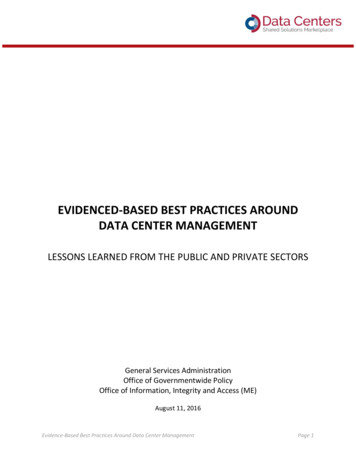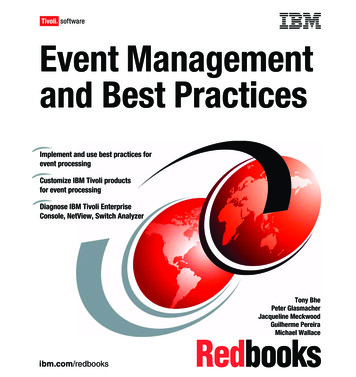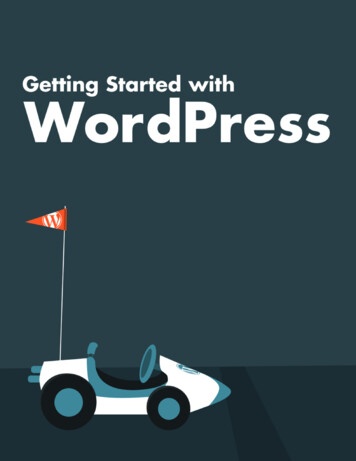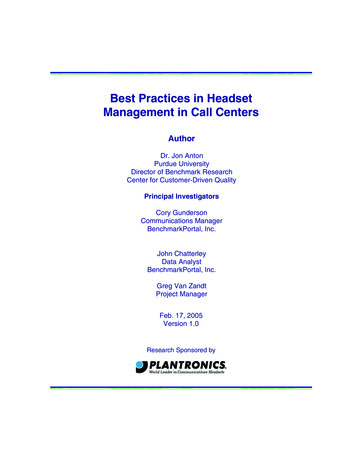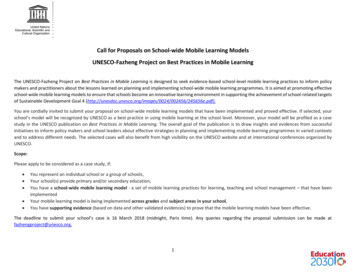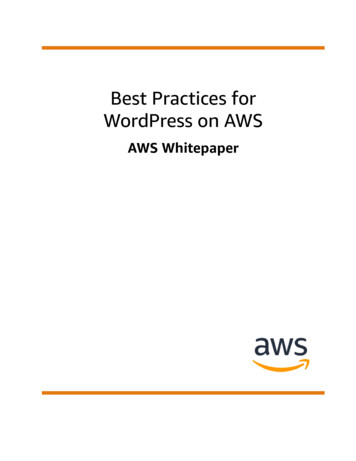
Transcription
Best Practices forWordPress on AWSAWS Whitepaper
Best Practices for WordPress on AWS AWS WhitepaperBest Practices for WordPress on AWS: AWS WhitepaperCopyright Amazon Web Services, Inc. and/or its affiliates. All rights reserved.Amazon's trademarks and trade dress may not be used in connection with any product or service that is notAmazon's, in any manner that is likely to cause confusion among customers, or in any manner that disparages ordiscredits Amazon. All other trademarks not owned by Amazon are the property of their respective owners, who mayor may not be affiliated with, connected to, or sponsored by Amazon.
Best Practices for WordPress on AWS AWS WhitepaperTable of ContentsAbstract . 1Abstract . 1Introduction . 2Simple deployment . 3Considerations . 3Available approaches . 3Amazon Lightsail . 4Selecting an Amazon Lightsail pricing plan . 4Installing WordPress . 4Recovering from failure . 4Improving performance and cost efficiency . 6Accelerating content delivery . 6Static content offload . 6Dynamic content . 7Database caching . 8Bytecode caching . 8Elastic deployment . 9Reference architecture . 9Scaling the web tier . 10Stateless web tier . 11Shared storage (Amazon S3 and Amazon EFS) . 11Data tier (Amazon Aurora and Amazon ElastiCache) . 12WordPress high availability by Bitnami on AWS Quick Start . 13Conclusion . 15Contributors . 16Document revisions . 17Appendix A: CloudFront configuration . 18Origins and behaviors . 18CloudFront distribution creation . 18Appendix B: Plugins installation and configuration . 21AWS for WordPress plugin . 21Plugin installation and configuration . 21Amazon CloudFront and AWS Certificate Manager . 22Translate and vocalize your content . 23Podcasting with Amazon Pollycast . 25Reading your content through Amazon Alexa Devices . 25Static content configuration . 26IAM user creation . 26Amazon S3 bucket creation . 26Static origin creation . 27Appendix C: Backup and recovery . 28Appendix D: Deploying new plugins and themes . 30Notices . 31iii
Best Practices for WordPress on AWS AWS WhitepaperAbstractBest Practices for WordPress on AWSPublication date: October 19, 2021 (Document revisions (p. 17))AbstractThis whitepaper provides system administrators with specific guidance on how to get started withWordPress on Amazon Web Services (AWS) and how to improve both the cost efficiency of thedeployment as well as the end user experience. It also outlines a reference architecture that addressescommon scalability and high availability requirements.1
Best Practices for WordPress on AWS AWS WhitepaperIntroductionWordPress is an open-source blogging tool and content management system (CMS) based on PHP andMySQL that is used to power anything from personal blogs to high-traffic websites.When the first version of WordPress was released in 2003, it was not built with modern elastic andscalable cloud-based infrastructures in mind. Through the work of the WordPress community and therelease of various WordPress modules, the capabilities of this CMS solution are constantly expanding.Today, it is possible to build a WordPress architecture that takes advantage of many of the benefits ofthe AWS Cloud.2
Best Practices for WordPress on AWS AWS WhitepaperConsiderationsSimple deploymentFor low-traffic blogs or websites without strict high availability requirements, a simple deployment of asingle server might be suitable. This deployment isn’t the most resilient or scalable architecture, but it isthe quickest and most economical way to get your website up and running.Topics Considerations (p. 3) Available approaches (p. 3) Amazon Lightsail (p. 4)ConsiderationsThis discussion starts with a single web server deployment. There may be occasions when you outgrow it,for example: The virtual machine that your WordPress website is deployed on is a single point of failure. A problemwith this instance causes a loss of service for your website. Scaling resources to improve performance can only be achieved by “vertical scaling;” that is, byincreasing the size of the virtual machine running your WordPress website.Available approachesAWS has a number of different options for provisioning virtual machines. There are three main ways tohost your own WordPress website on AWS: Amazon Lightsail Amazon Elastic Compute Cloud (Amazon EC2) AWS MarketplaceAmazon Lightsail is a service that allows you to quickly launch a virtual private server (a Lightsailinstance) to host a WordPress website. Lightsail is the easiest way to get started if you don’t need highlyconfigurable instance types or access to advanced networking features.Amazon EC2 is a web service that provides resizable compute capacity so you can launch a virtual serverwithin minutes. Amazon EC2 provides more configuration and management options than Lightsail, whichis desirable in more advanced architectures. You have administrative access to your EC2 instances andcan install any software packages you choose, including WordPress.AWS Marketplace is an online store where you can find, buy, and quickly deploy software that runs onAWS. You can use 1-Click deployment to launch preconfigured WordPress images directly to AmazonEC2 in your own AWS account in just a few minutes. There are a number of Marketplace vendors offeringready-to-run WordPress instances.This whitepaper covers the Lightsail option as the recommended implementation for a single serverWordPress website.3
Best Practices for WordPress on AWS AWS WhitepaperAmazon LightsailAmazon LightsailLightsail is the easiest way to get started on AWS for developers, small businesses, students, and otherusers who need a simple virtual private server (VPS) solution.The service abstracts many of the more complex elements of infrastructure management away from theuser. It is, therefore, an ideal starting point if you have less infrastructure experience, or when you needto focus on running your website and a simplified product is sufficient for your needs.With Amazon Lightsail, you can choose Windows or Linux/Unix operating systems and popular webapplications, including WordPress, and deploy these with a single click from preconfigured templates.As your needs grow, you have the ability to smoothly step outside of the initial boundaries and connectto additional AWS database, object storage, caching, and content distribution services.Selecting an Amazon Lightsail pricing planA Lightsail plan defines the monthly cost of the Lightsail resources you use to host your WordPresswebsite. There are a number of plans available to cover a variety of use cases, with varying levels of CPUresource, memory, solid-state drive (SSD) storage, and data transfer. If your website is complex, you mayneed a larger instance with more resources. You can achieve this by migrating your server to a larger planusing the web console or as described in the Amazon Lightsail CLI documentation.Installing WordPressLightsail provides templates for commonly used applications such as WordPress. This template is agreat starting point for running your own WordPress website as it comes pre-installed with most of thesoftware you need. You can install additional software or customize the software configuration by usingthe in-browser terminal or your own SSH client, or via the WordPress administration web interface.Amazon Lightsail has a partnership with GoDaddy Pro Sites product to help WordPress customers easilymanage their instances for free. Lightsail WordPress virtual servers are preconfigured and optimizedfor fast performance and security, making it easy to get your WordPress site up and running in no time.Customers running multiple WordPress instances find it challenging and time-consuming to update,maintain and manage all of their sites. With this integration, you can easily manage your multipleWordPress instances in minutes with only a few clicks.For more information about managing WordPress on Lightsail, refer to Getting started using WordPressfrom your Amazon Lightsail instance. Once you are finished customizing your WordPress website, werecommend taking a snapshot of your instance.A snapshot is a way to create a backup image of your Lightsail instance. It is a copy of the system diskand also stores the original machine configuration (that is, memory, CPU, disk size, and data transferrate). Snapshots can be used to revert to a known good configuration after a bad deployment orupgrade.This snapshot allows you to recover your server if needed, but also to launch new instances with thesame customizations.Recovering from failureA single web server is a single point of failure, so you must ensure that your website data is backed up.The snapshot mechanism described earlier can also be used for this purpose. To recover from failure, youcan restore a new instance from your most recent snapshot. To reduce the amount of data that could belost during a restore, your snapshots must be as recent as possible.4
Best Practices for WordPress on AWS AWS WhitepaperRecovering from failureTo minimize the potential for data loss, ensure that snapshots are being taken on a regular basis. Youcan schedule automatic snapshots of your Lightsail Linux/Unix instances. For steps, refer to Enabling ordisabling automatic snapshots for instances or disks in Amazon Lightsail.AWS recommends that you use a static IP: a fixed, public IP address that is dedicated to your Lightsailaccount. If you need to replace your instance with another one, you can reassign the static IP to the newinstance. In this way, you don’t have to reconfigure any external systems (such as DNS records) to pointto a new IP address every time you want to replace your instance.5
Best Practices for WordPress on AWS AWS WhitepaperAccelerating content deliveryImproving performance and costefficiencyYou may eventually outgrow your single-server deployment. In this case, you may need to consideroptions for improving your website’s performance. Before migrating to a multi-server, scalabledeployment (discussed later in this paper), there are a number of performance and cost efficiencies youcan apply. These are good practices that you should follow anyway, even if you do move to a multi-serverarchitecture.The following sections introduce a number of options that can improve aspects of your WordPresswebsite’s performance and scalability. Some can be applied to a single-server deployment, whereasothers take advantage of the scalability of multiple servers. Many of those modifications require the useof one or more WordPress plugins. Although various options are available, W3 Total Cache is a popularchoice that combines many of those modifications in a single plugin.Topics Accelerating content delivery (p. 6) Database caching (p. 8) Bytecode caching (p. 8)Accelerating content deliveryAny WordPress website needs to deliver a mix of static and dynamic content. Static content includesimages, JavaScript files, or style sheets. Dynamic content includes anything generated on the server sideusing the WordPress PHP code, for example, elements of your site that are generated from the databaseor personalized to each viewer.An important aspect of the end-user experience is the network latency involved when delivering theprevious content to users around the world. Accelerating the delivery of the previous content improvesthe end-user experience, especially users geographically spread across the globe. This can be achievedwith a Content Delivery Network (CDN) such as Amazon CloudFront.Amazon CloudFront is a web service that provides an easy and cost-effective way to distribute contentwith low latency and high data transfer speeds through multiple edge locations across the globe. Viewerrequests are automatically routed to a suitable CloudFront edge location to lower the latency. If thecontent can be cached (for a few seconds, minutes, or even days) and is already stored in a particularedge location, CloudFront delivers it immediately. If the content should not be cached, has expired, orisn’t currently in that edge location, CloudFront retrieves content from one or more sources of truth,referred to as the origin(s) (in this case, the Lightsail instance) in the CloudFront configuration. Thisretrieval takes place over optimized network connections, which work to speed up the delivery ofcontent on your website. Apart from improving the end-user experience, the model discussed alsoreduces the load on your origin servers and has the potential to create significant cost savings.Static content offloadThis includes CSS, JavaScript, and image files – either those that are part of your WordPress themesor those media files uploaded by the content administrators. All these files can be stored in Amazon6
Best Practices for WordPress on AWS AWS WhitepaperDynamic contentSimple Storage Service (Amazon S3) using a plugin such as W3 Total Cache and served to users in ascalable and highly available manner. Amazon S3 offers a highly scalable, reliable, and low-latency datastorage infrastructure at low cost, which is accessible via REST APIs. Amazon S3 redundantly stores yourobjects, not only on multiple devices, but also across multiple facilities in an AWS Region, thus providingexceptionally high levels of durability.This has the positive side effect of offloading this workload from your Lightsail instance and lettingit focus on dynamic content generation. This reduces the load on the server and is an important steptowards creating a stateless architecture (a prerequisite before implementing automatic scaling).You can subsequently configure Amazon S3 as an origin for CloudFront to improve delivery of thosestatic assets to users around the world. Although WordPress isn’t integrated with Amazon S3 andCloudFront out-of-the-box, a variety of plugins add support for these services (for example, W3 TotalCache).Dynamic contentDynamic content includes the output of server-side WordPress PHP scripts. Dynamic content can also beserved via CloudFront by configuring the WordPress website as an origin. Since dynamic content includespersonalized content, you need to configure CloudFront to forward certain HTTP cookies and HTTPheaders as part of a request to your custom origin server. CloudFront uses the forwarded cookie valuesas part of the key that identifies a unique object in its cache. To ensure that you maximize the cachingefficiency, you should configure CloudFront to only forward those HTTP cookies and HTTP headers thatreally vary the content (not cookies that are only used on the client side or by third-party applications,for example, for web analytics).Whole website delivery via Amazon CloudFrontThe preceding figure includes two origins: one for static content and another for dynamic content. Forimplementation details, see Appendix A: CloudFront configuration (p. 18) and Appendix B: Pluginsinstallation and configuration (p. 21).CloudFront uses standard cache control headers to identify if and for how long it should cache specificHTTP responses. The same cache control headers are also used by web browsers to decide when andfor how long to cache content locally for a more optimal end user experience (for example, a .cssfile that is already downloaded will not be re-downloaded every time a returning visitor views a page).You can configure cache control headers on the web server level (for example, via .htaccess files ormodifications of the httpd.conf file) or install a WordPress plugin (for example, W3 Total Cache) todictate how those headers are set for both static and dynamic content.7
Best Practices for WordPress on AWS AWS WhitepaperDatabase cachingDatabase cachingDatabase caching can significantly reduce latency and increase throughput for read-heavy applicationworkloads like WordPress. Application performance is improved by storing frequently accessed pieces ofdata in memory for low-latency access (for example, the results of I/O-intensive database queries). Whena large percentage of the queries are served from the cache, the number of queries that need to hit thedatabase is reduced, resulting in a lower cost associated with running the database.Although WordPress has limited caching capabilities out-of-the-box, a variety of plugins supportintegration with Memcached, a widely adopted memory object caching system. The W3 Total Cacheplugin is a good example.In the simplest scenarios, you install Memcached on your web server and capture the result as a newsnapshot. In this case, you are responsible for the administrative tasks associated with running a cache.Another option is to take advantage of a managed service such as Amazon ElastiCache and avoid thatoperational burden. ElastiCache makes it easy to deploy, operate, and scale a distributed in-memorycache in the cloud. You can find information about how to connect to your ElastiCache cluster nodes inthe Amazon ElastiCache documentation.If you are using Lightsail and wish to access an ElastiCache cluster in your AWS account privately, you cando so by using VPC peering. For instructions to enable VPC peering, refer to Set up Amazon VPC peeringto work with AWS resources outside of Amazon Lightsail.Bytecode cachingEach time a PHP script is run, it gets parsed and compiled. By using a PHP bytecode cache, the outputof the PHP compilation is stored in RAM so that the same script doesn’t have to be compiled again andagain. This reduces the overhead related to executing PHP scripts, resulting in better performance andlower CPU requirements.A bytecode cache can be installed on any Lightsail instance that hosts WordPress and can greatly reduceits load. For PHP 5.5 and later, AWS recommends the use of OPcache, a bundled extension with that PHPversion.Note that OPcache is enabled by default in the Bitnami WordPress Lightsail template, so no furtheraction is required.8
Best Practices for WordPress on AWS AWS WhitepaperReference architectureElastic deploymentThere are many scenarios where a single-server deployment may not be sufficient for your website. Inthese situations, you need a multi-server, scalable architecture.Topics Reference architecture (p. 9) Scaling the web tier (p. 10) Stateless web tier (p. 11) WordPress high availability by Bitnami on AWS Quick Start (p. 13)Reference architectureThe Hosting WordPress on AWS reference architecture available on GitHub outlines best practices fordeploying WordPress on AWS and includes a set of AWS CloudFormation templates to get you up andrunning quickly. The following architecture is based on that reference architecture. The rest of thissection will review the reasons behind the architectural choices.The based AMI in the GitHub was changed from Amazon Linux1 to Amazon Linux2 in July 2021.However, deployment templates at S3 were not changed yet. It is recommended to use templates atGitHub if there is an issue to deploy the reference architecture with templates at S3.Reference architecture for hosting WordPress on AWSArchitecture componentsThe reference architecture illustrates a complete best practice deployment for a WordPress website onAWS.9
Best Practices for WordPress on AWS AWS WhitepaperScaling the web tier It starts with edge caching in Amazon CloudFront (1) to cache content close to end users forfasterdelivery. CloudFront pulls static content from an S3 bucket (2) and dynamic content from an Application LoadBalancer (4) in front of the web instances. The web instances run in an Auto Scaling group of Amazon EC2instances (6). An ElastiCache cluster (7) caches frequently queried data tospeed up responses.An Amazon Aurora MySQL instance (8) hosts the WordPress database. The WordPress EC2 instances access shared WordPress data on an Amazon EFS file system via an EFSMount Target (9) in each Availability Zone. An Internet Gateway (3) enables communication between resources in your VPC and the internet. NAT Gateways (5) in each Availability Zone enable EC2 instances in private subnets (App and Data) toaccess the internet.Within the Amazon VPC there exist two types of subnets: public (Public Subnet) and private (AppSubnet and Data Subnet). Resources deployed into the public subnets will receive a public IP addressand will be publicly visible on the internet. The Application Load Balancer (4) and a Bastion host foradministration are deployed here. Resources deployed into the private subnets receive only a privateIP address and hence are not publicly visible on the internet, improving the security of those resources.The WordPress web server instances (6), ElastiCache cluster instances (7), Aurora MySQL databaseinstances (8), and EFS Mount Targets (9) are all deployed in private subnets.The remainder of this section covers each of these considerations in more detail.Scaling the web tierTo evolve your single-server architecture into a multi-server, scalable architecture, you must use five keycomponents: Amazon EC2 instances Amazon Machine Images (AMIs) Load balancers Automatic scaling Health checksAWS provides a wide variety of EC2 instance types so you can choose the best server configuration forboth performance and cost. Generally speaking, the compute-optimized (for example, C4) instancetype may be a good choice for a WordPress web server. You can deploy your instances across multipleAvailability Zones within an AWS Region to increase the reliability of the overall architecture.Because you have complete control of your EC2 instance, you can log in with root access to install andconfigure all of the software components required to run a WordPress website. After you are done,you can save that configuration as an AMI, which you can use to launch new instances with all thecustomizations that you've made.To distribute end-user requests to multiple web server nodes, you need a load balancing solution. AWSprovides this capability through Elastic Load Balancing, a highly available service that distributes trafficto multiple EC2 instances. Because your website is serving content to your users via HTTP or HTTPS, werecommend that you make use of the Application Load Balancer, an application-layer load balancer withcontent routing and the ability to run multiple WordPress websites on different domains, if required.10
Best Practices for WordPress on AWS AWS WhitepaperStateless web tierElastic Load Balancing supports distribution of requests across multiple Availability Zones within anAWS Region. You can also configure a health check so that the Application Load Balancer automaticallystops sending traffic to individual instances that have failed (for example, due to a hardware problemor software crash). AWS recommends using the WordPress admin login page (/wp-login.php) for thehealth check because this page confirms both that the web server is running and that the web server isconfigured to serve PHP files correctly.You may choose to build a custom health check page that checks other dependent resources, such asdatabase and cache resources. For more information, refer to Health checks for your target groups in theApplication Load Balancer Guide.Elasticity is a key characteristic of the AWS Cloud. You can launch more compute capacity (for example,web servers) when you need it and run less when you don't. AWS Auto Scaling is an AWS service thathelps you automate this provisioning to scale your Amazon EC2 capacity up or down according toconditions you define with no need for manual intervention. You can configure AWS Auto Scaling sothat the number of EC2 instances you’re using increases seamlessly during demand spikes to maintainperformance and decreases automatically when traffic diminishes, so as to minimize costs.Elastic Load Balancing also supports dynamic addition and removal of Amazon EC2 hosts from the loadbalancing rotation. Elastic Load Balancing itself also dynamically increases and decreases the loadbalancing capacity to adjust to traffic demands with no manual intervention.Stateless web tierTo take advantage of multiple web servers in an automatic scaling configuration, your web tier must bestateless. A stateless application is one that needs no knowledge of previous interactions and stores nosession information. In the case of WordPress, this means that all end users receive the same response,regardless of which web server processed their request. A stateless application can scale horizontallysince any request can be serviced by any of the available compute resources (that is, web serverinstances). When that capacity is no longer required, any individual resource can be safely terminated(after running tasks have been drained). Those resources do not need to be aware of the presence oftheir peers – all that is required is a way to distribute the workload to them.When it comes to user session data storage, the WordPress core is completely stateless because it relieson cookies that are stored in the client’s web browser. Session storage isn’t a concern unless you haveinstalled any custom code (for example, a WordPress plugin) that instead relies on native PHP sessions.However, WordPress was originally designed to run on a single server. As a result, it stores some dataon the server’s local file system. When running WordPress in a multi-server configuration, this creates aproblem because there is inconsistency across web servers. For example, if a user uploads a new image, itis only stored on one of the servers.This demonstrates why we need to improve the default WordPress running configuration to moveimportant data to shared storage. The best practice architecture has a database as a separate layeroutside the web server and makes use of shared storage to store user uploads, them
Best Practices for WordPress on AWS AWS Whitepaper Introduction WordPress is an open-source blogging tool and content management system (CMS) based on PHP and MySQL that is used to power anything from personal blogs to high-traffic websites. When the first version of WordPress was r