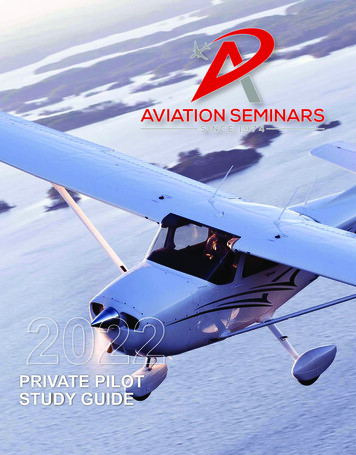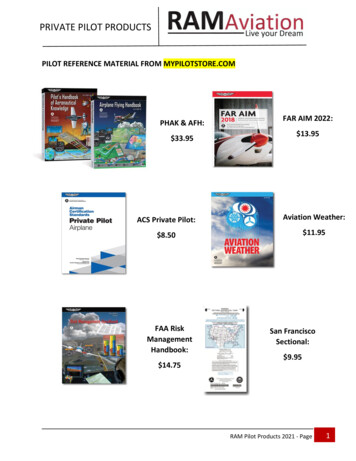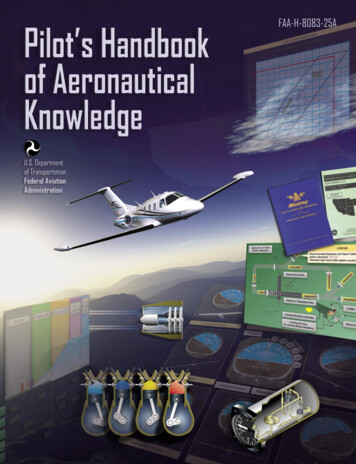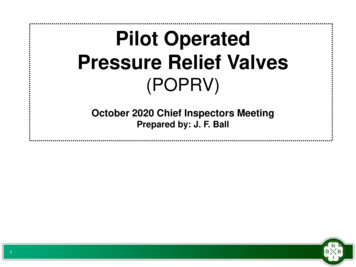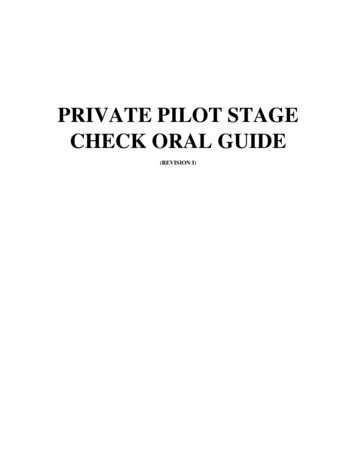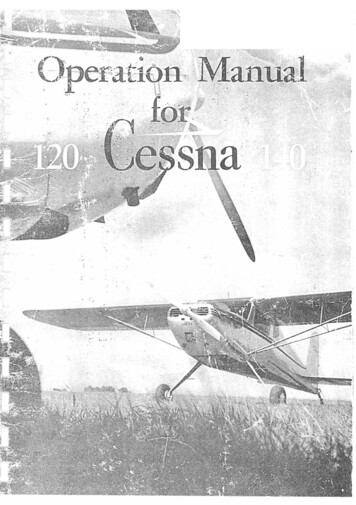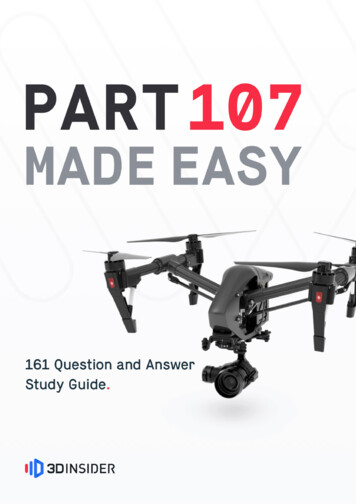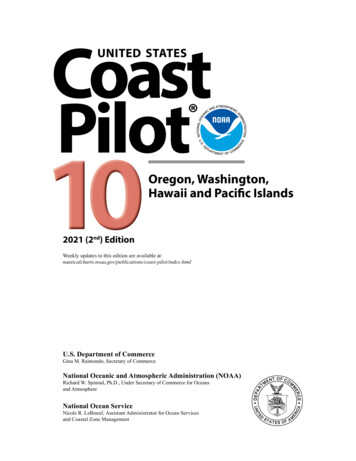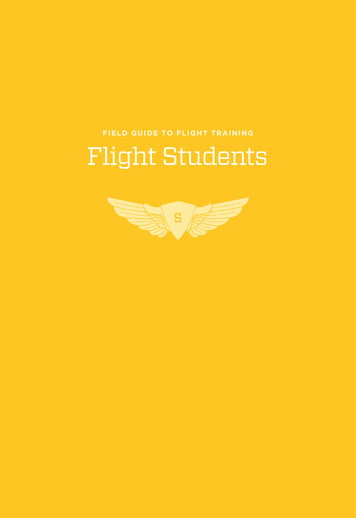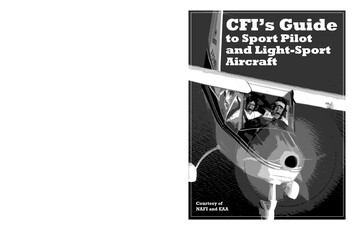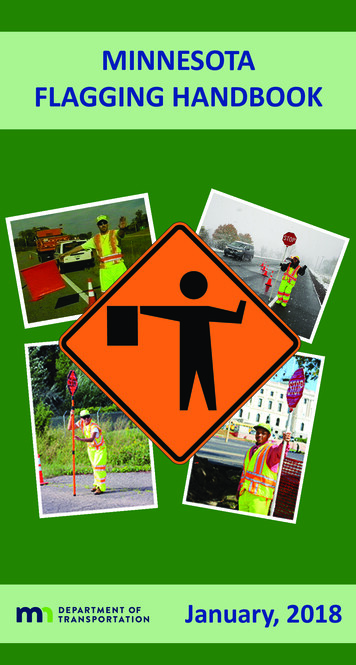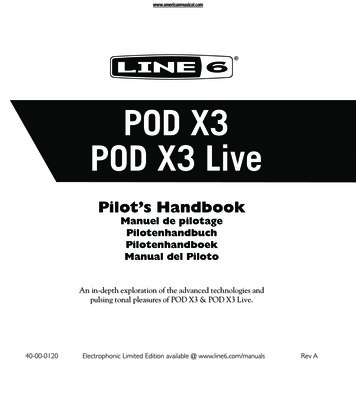
Transcription
Pilot’s HandbookManuel de pilotagePilotenhandbuchPilotenhandboekManual del PilotoAn in-depth exploration of the advanced technologies andpulsing tonal pleasures of POD X3 & POD X3 Live.40-00-0120Electrophonic Limited Edition available @ www.line6.com/manualsRev A
The serial number can be found on the bottom of your POD X3 or POD X3 Live. It’s the number thatbegins with “(21)”. Please note it here for future reference:SERIAL NO:WARNING:To reduce the risk of fire orelectric shock, do not expose this appliance torain or moisture.CAUTION: To reduce the risk of fire or electric shock,do not remove screws. No user-serviceable parts inside. Referservicing to qualified service personnel.NOTICE: This equipment has been tested and found to comply with the limits for a Class B digital device pursuantto Part 15 of FCC Rules. Operation is subject to the following two conditions: (1) This device may not cause harmfulinterference, and (2) this device must accept any interference received, including interference that may cause undesiredoperation.The lightning symbol within a triangle means“electrical caution!” It indicates the presenceof information about operating voltage andpotential risks of electrical shock.The exclamation point within a trianglemeans “caution!” Please read theinformation next to all caution signs.You should read these Important Safety InstructionsKeep these instructions in a safe placeBefore using your POD X3 or POD X3 Live, carefully read the applicable items of these operating instructions andsafety suggestions.1. Obey all warnings on the POD X3, POD X3 Live, and in this Pilot’s Handbook.2. Do not place near heat sources, such as radiators, heat registers, or appliances which produce heat.3. Guard against objects or liquids entering the enclosure.4. Connect only to AC power outlets rated 100-120V or 230V 47-63Hz (depending on the voltage range of theincluded power supply).5. Do not step on power cords. Do not place items on top of power cords so that they are pinched or leaned on. Payparticular attention to the cord at the plug end and the point where it connects to the POD X3 or POD X3 Live.6. Unplug your POD X3 or POD X3 Live when not in use for extended periods of time.7. Do not perform service operations beyond those described in this Pilot’s Handbook. In the following circumstances,repairs should be performed only by qualified service personnel: liquid is spilled into the unit an object falls into the unit the unit does not operate normally or changes in performance in a significant way the unit is dropped or the enclosure is damaged8. Prolonged listening at high volume levels may cause irreparable hearing loss and/or damage. Always be sure topractice “safe listening.”POD X3 and POD X3 Live Pilot’s Handbook 2007 Line 6, Inc.
Please Note:Line 6, POD, POD X3, POD X3 Live, PODxt, Vetta,FBV, FBV Shortboard, FBV Express, and FBV4 aretrademarks of Line 6, Inc. All other product names,trademarks, and artists’ names are the property oftheir respective owners, which are in no way associatedor affiliated with Line 6. Product names, images, andartists’ names are used solely to identify the productswhose tones and sounds were studied during Line 6’ssound model development for this product.The use ofthese products, trademarks, images, and artists’ namesdoes not imply any cooperation or endorsement.
Table of ContentsTutorial: POD X3 Live for Guitar. 1 1Tutorial: POD X3 for Guitar. 2 1Controls & Connections. 3 1POD X3. 3 1POD X3 Live. 3 8Getting Around,Tones & Tuner. 4 1Home Page. 4 1The Dual Tone Concept. 4 3Dual Tone Volume Controls. 4 5Preset Folders. 4 6Recalling Presets. 4 7Recalling User Presets on POD X3 Live. 4 8Locking Tone 2. 4 9Saving Tones. 4 9Tuner. 4 10Reference:Tweaking Tones. 5 1Amp Cab. 5 1Tone Controls. 5 2Stomp Boxes. 5 4Modulation Effects. 5 7Delay. 5 9Reverb. 5 11Gate. 5 12Compressor. 5 13EQ. 5 14
Wah. 5 15Volume. 5 16Effects Loop (POD X3 Live only). 5 17Reference: Configuration & Setup. 6 1Inputs. 6 1Outputs. 6 2System. 6 5Commands. 6 7Example Setups. 7 1Mono or Stereo Recording or Direct to Mixer/PA. 7 1Recording Tone 1 & 2 to Separate Mono Tracks. 7 2Recording Tone 1 & 2 to Separate Stereo Tracks (POD X3 Live only). 7 2Feed One Guitar Amp. 7 3Feed Two Guitar Amps, One for Tone 1 and One for Tone 2. 7 3Feed Two Guitar Amps, One “Wet” and One “Dry”. 7 4Feed a Guitar Amp and Send Separate XLR Direct Outs(POD X3 Live only). 7 5Electric Guitar to On-Stage Amp & Direct Out Vocals/Acoustic/etc.to Direct Out Only. 7 6USB & Computer Software. 8 1Updating POD X3 or POD X3 Live’s Firmware. 8 1Setting Up for USB Recording. 8 2Appendix A: Model Gallery. A 1Appendix B: Signal Flow.B 1
TutorialsTutorial: POD X3 LiveforGuitar1. Plug your guitar into Guitar In.1 12. Turn on POD X3 Live.3. Recall User Preset “32D: Tutorial1”.
Tutorials4. The Home Page shows with the Amp Cab block selected. 32D 1 Tutorial11 2GATE WAH STOMPAMP CAB COMP EQ LOOPMOD DLY VERB VOL 12dBUSER1 25. Pick an Amp Model.AMP: L6 INSANEON/OFFGUITAR AMPMODELSTYPEHOMEDOUBLE-CLICK TO EDITHOLD FOR COMMANDSPRESS TOINPUTSDouble-pressto showAMP CABsettings.Turn to pick anAmp Model.HOLD FOR SYSTEM50%1BYP VOL ROOM4x1278 BRIT CELEST T-75'SCABSAVEOUTPUTS75%57ON AXISMICTYPE selects fromGuitar, Bass andPre-Amp Models.6. Tweak the Amp Tone Controls.DRIVEBASSMIDDLETREBLEPRESENCE
Tutorials7. Pick a Stomp Model and tweak it.1 3HOMEHOLD FOR COMMANDSDISTORTION: KILLER ZPRESS TYPETYPEBYP VOL MID EQ DISTORTION: KILLER TYPEBYP VOL MID EQDISTORTION: KILLER Z116%75%50%60%DRIVE75%GAIN75%CONTR75%MID50%1MID EQ
Tutorials8. Show the Delay settings.1 4Double Press9. Set the Delay tempo, and set it to run post (after the Amp Model).DELAY: TUBE ECHO48%375MSTIME90%TAP15%120.0BPMTEMPO MIX35%DRIVEFLUTFDBKDELAY: TUBE ECHO1PRECONFIG48%375MSTIME90%TAP15%120.0BPMTEMPO MIX35%DRIVEFLUTFDBK1POSTCONFIG
Tutorials10. Select the EQ.ON/OFF32D 1 Tutorial1DOUBLE-CLICK TO EDITON/OFFDOUBLE-CLICK TO EDIT1 5GATE WAH STOMPPRESS TOSAVEAMP CAB COMP EQ LOOPMOD DLY VERB VOL 12dBUSER1 2 OUTPUTSOUTPUTS HOLD FOR SYSTEM 11. Tweak the EQ.HOMEHOLD FOR COMMANDSPRESS TOSAVEINPUTS 7%50%LO FQ28%HM FQEQ22%50%LO GN50%LM FQ51%LM GN50%HM GNHI FQHI GN1 HOLD FOR SYSTEM
Tutorials12. Turn Tone 2 on.1 6PRESS & HOLD13. Load preset to Tone 2 Only. 32D 1 Tutorial12 “This is Tone 2”32D 1 Tutorial12 “This is Tone 2”GATE WAH STOMPGATE WAH STOMPAMP CAB COMP EQ LOOPAMP CAB COMP EQ LOOPMOD DLY VERB VOL 12dBUSER2MOD DLY VERB VOL 12dBFX HVY 2 2 HOMEHOLD FOR COMMANDSPRESS TOSAVEINPUTS 32D 1 Tutorial12 Bubble EchoGATE WAH STOMPAMP CAB COMP EQ LOOPMOD DLY VERB VOL 12dBFX HVY 2
Tutorials14. Select and Tweak Tone 1/Tone 2.32D 1 Tutorial12 “This is Tone 2”32D 1 Tutorial12 “This is Tone 2”GATE WAH STOMPGATE WAH STOMPAMP CAB COMP EQ LOOPAMP CAB COMP EQ LOOPMOD DLY VERB VOL 12dBUSER1 2MOD DLY VERB VOL 12dBUSER1 2 15. These knobs and footswitches control only one Tone at a time:1 7
Tutorials16. Tweak combined volume of Tone 1 Tone 2.32D 1 Tutorial12 “This is Tone 2”GATE WAH STOMP1 8AMP CAB COMP EQ LOOPMOD DLY VERB VOL 12dBUSER1 217. Save.SAVE TO:HOMEHOLD FOR COMMANDS32D:Tutorial1“This is Tone 2”“Tutorial1PRESS TOSAVEPRESS TOPRESSSAVETONE 1NAME”CURSORPRESS TOSAVECHARINPUTSPress tofinish save.Choose a Userlocation to save to.Choose toedit name forTone 1 or Tone 2.Movecursor.Changecharacter.
TutorialsTutorial: POD X3forGuitar1. Plug your guitar into Input 1.2 1input 1EREST MMAOLUV2. Turn on POD X3.3. Recall User Preset “32D:Tutorial1”.32D 1 Tutorial132D 1 Tutorial1GATE WAH STOMPGATE WAH STOMPAMP CAB COMP EQ LOOPAMP CAB COMP EQ LOOPMOD DLY VERB VOL 12dBUSER1 2MOD DLY VERB VOL 12dBUSER1 2PRESS TOSAVE 1 2 HOMEHOLD FOR COMMANDSPRESS TOSAVEPRESS TOSAVEINPUTS
Tutorials4. Turn on the Amp Model.32D 1 Tutorial132D 1 Tutorial1GATE WAH STOMPGATE WAH STOMPAMP CAB COMP EQ MOD2 2DLY VERB VOL1 2USERAMP CAB COMP EQ MODDLY VERB VOL1 2USER 12dB 12dB 5. Pick an Amp Model.AMP: L6 INSANEHOMEHOLD FOR COMMANDSPRESS TOSAVEGUITAR AMPMODELSTYPE75%50%1BYP VOL ROOM4x1278 BRIT CELEST T-75'SCAB57ON AXISMICINPUTSDouble-pressTurn to pick anAmp Model.TYPE selects fromGuitar, Bass andPre-Amp Models.6. Tweak the Amp Tone Controls.DRIVEBASSMIDDLETREBLEPRESENCE
Tutorials7. Pick a Stomp Model and tweak it.HOMEHOLD FOR COMMANDSPRESS TOSAVE INPUTSDISTORTION: KILLER EBYP VOL MID EQ2 3 DISTORTION: KILLER BYP VOL MID EQDISTORTION: KILLER Z116%75%50%60%DRIVE75%GAIN75%CONTR75%MID50%1MID EQ 8. Show the Delay settings.Double-press
Tutorials9. Set the Delay tempo, and set it to run post (after the Amp Model).DELAY: TUBE ECHO48%375MSTIME90%TAP15%120.0BPMTEMPO MIX35%DRIVEFLUTFDBKDELAY: TUBE ECHO1PRECONFIG2 4Tap delay tempo48%375MSTIME90%TAP15%120.0BPMTEMPO MIX35%DRIVEFLUTFDBK1PRECONFIGPress downto selectlower row.Tap is set toquarter note.Set CONFIGto post.10. Select the EQ.ON/OFF32D 1 Tutorial1ON/OFFDOUBLE-CLICK TO EDITDOUBLE-CLICK TO EDITOUTPUTSOUTPUTS GATE WAH STOMPPRESS TOSAVEAMP CAB COMP EQ MODDLY VERB VOLUSER1 2 12dBHOLD FOR SYSTEM 11. Tweak the EQ.HOMEHOLD FOR COMMANDSPRESS TOSAVEINPUTS 7%50%LO FQ28%HM FQEQ22%50%LO GN50%LM FQ51%LM GN50%HM GNHI FQHI GN1 HOLD FOR SYSTEM
Tutorials12. Turn Tone 2 on.HOLD FOR DUALPRESS TOSAVE2 5HOLDPress to showthe Home Page.13. Load preset to Tone 2 only. 32D 1 Tutorial12 “This is Tone 2”32D 1 Tutorial12 “This is Tone 2”GATE WAH STOMPGATE WAH STOMPAMP CAB COMP EQ LOOPAMP CAB COMP EQ LOOPMOD DLY VERB VOL 12dBUSER2MOD DLY VERB VOL 12dBFX HVY 2 2 32D 1 Tutorial12 Bubble EchoHOMEHOLD FOR COMMANDSGATE WAH STOMPAMP CAB COMP EQ LOOPPRESS TOSAVEMOD DLY VERB VOL 12dBFX HVY 2INPUTS 14. Select and tweak Tone 1/Tone 2.32D 1 Tutorial12 “This is Tone 2”32D 1 Tutorial12 “This is Tone 2”HOLD FOR DUALGATE WAH STOMPAMP CAB COMP EQ MODDLY VERB VOLUSER1 2USER 12dB 1 2 12dB
Tutorials15. These knobs and buttons control only one Tone at a time:TREBLEPRESENCEMIDDLEREVERB2 6BASSTONEVOLUMEDRIVEPRESS ON/OFF DOUBLE-PRESS TO ADJUST16. Tweak the combined volume of Tone 1 Tone 2.32D 1 Tutorial12 “This is Tone 2”GATE WAH STOMPAMP CAB COMP EQ MODDLY VERB VOLUSER1 2 12dB17. Save.SAVE TO:HOMEHOLD FOR COMMANDS32D:Tutorial1“This is Tone 2”“Tutorial1PRESS TOSAVEPRESS TOPRESSSAVETONE 1NAME”CURSORPRESS TOSAVECHARINPUTSPress tofinish save.Choose a Userlocation to save to.Choose toedit name forTone 1 or Tone 2.Movecursor.Changecharacter.
Controls & ConnectionsControls & ConnectionsPOD X33 11 Display – The LCD (liquid crystal display) is your window into the power of PODX3. You’ll see (2) types of “pages” in the display:Home Page – the “Tone Path” Home Page shows you all the digital processing“blocks” that are working to deliver your great tone. For User Presets, you can alsoswitch to a “Big User” Home Page, which shows you the bank and channel numberwhere the preset is stored. The tone names that are loaded in the current preset, andthe bank and channel number where the preset is stored are also displayed. You can getto the Home Page at any time by pressing the Home button. You can toggle betweenthe two Home Pages by repeatedly pressing the Home button.Edit Page – shows you all parameters available to tweak for a processing block orsetup page.
Controls & Connections32D 1 Tutorial12 “This is Tone 2”32D 1 Tutorial12 “This is Tone 2”DELAY: TUBE ECHOGATE WAH STOMPAMP CAB COMP EQ MODDLY VERB VOLUSER1 2 3 2USER 12dB2 Select Knobpage you’re on.–1 2 12dB 48%375MSTIME90%TAP15%120.0BPMTEMPO MIX35%DRIVEFLUTFDBK1PRECONFIG Turning this knob will do different things depending on whatHome Page – turn to select presets. See Chapter 4 for all the details.Edit Page – turn to pick a different Model. This works for the Amp, Stomp, Mod,Delay, Reverb, and Wah edit pages. Full details are in Chapter 5.You can also press this knob to store your own tweaked-up sounds in POD X3. Just press,choose what to store and where to store it, and press the button again to complete theSave. Chapter 4 will fill you in.3 Home / Hold for Commands – Press to return to the Home Page. ForUser Presets, press repeatedly to toggle between the Tone Path Home Page and the BigUser Home Page. Press and hold for 2 seconds to enter the Commands page. Full detailsare in Chapter 6.4 Inputs – Press to enter the Inputs setup page to configure which inputs you’reusing. Full details are in Chapter 6.5on.4-way Nav – Pressing this will do different things depending on what page you’reHome Page – press Up, Down, Left, and Right to navigate to a processing block.Edit Page – press Up and Down to move through each row of parameters available.You can also press Left and Right to move to the previous or next edit page.6 On/Off – Press to turn the selected processing block on or off (the blocks are onwhen the buttons are lit and the block on the Home Page is solid). Double-press to enterthe processing block’s Edit page, where you can fine-tune the parameters for that block.
Controls & ConnectionsDouble-press the same button again (or press the Home button) to leave the Edit pageand return to the Home Page. Chapter 5 gives you details on all the Edit pages available.7 Outputs / Hold for System – Press to enter the Outputs setup page, whereyou can set up POD X3 for whatever you’re connecting it to. This is a very important stepfor getting the best sound out of your POD X3. Press and hold for 2 seconds to enter theSystem setup page. Full details are in Chapter 6.8 Multi-function Knobs – Turn any one of these knobs to adjust thecorresponding parameter in the display.7%50%LO FQ28%HM FQEQ22%50%LO GN50%LM FQ51%LM GN50%HM GNHI FQHI GN1See Chapter 4 to learn about Home Page functions for these knobs.9Keypad – These buttons allow you to do the following:Tone 2 / Hold for Dual – When Dual Tone is on, press to toggle between Tone 1and Tone 2 (you’re editing Tone 2 when the button is lit). Press and hold to turn DualTone on or off. See Chapter 4 for more details.Amp, Stomp, Mod, Delay, Verb – press to turn the Amp, Stomp, Mod, Delay,and Reverb processing blocks on or off (the blocks are on when the buttons are lit).Double-press one of these buttons to tweak the block. For example, just press theStomp button two times quickly and you’re instantly taken to the Stomp Box EditPage. Double-press the same button again (or press the Home button) to leave theEdit Page and return to the Home Page. Chapter 5 gives you details on all the EditPages available.Tap / Hold for Tuner – POD X3 allows you to control the time and speed of yourDelay and/or Mod effects by simply tapping on this button. Just tap a few times hereand the effects that are set to “lock” to that tempo will change to match what youtapped. There’s also a Tempo parameter in the effects’ Edit Pages, so you’ll see exactly3 3
Controls & Connectionswhat Tempo you’ve tapped. This is especially useful if you are trying to nudge your Tapsetting to just the right value. See Chapter 5 to learn how to set up effects to followthe tempo that you’ve tapped.Press and hold the Tap button for 2 seconds to activate the tuner. You can also addfootswitch tuner activation with an optional FBV foot controller.3 410 Drive – controls how hard you’re driving the input of the chosen Amp Model.Like the input volume control on a non-master volume guitar amp, higher settings giveyou more “dirt.”This knob, along with the Tone Controls, Reverb, and Tone Volume knobs, adjuststhe Tone that is currently selected – Tone 1 or Tone 2. See Chapter 4 for more info onDual Tone and how this all works.11 Tone Controls – Bass, Middle, Treble, Presence. Just like any guitaramp. And when you change Amp Models, the response and interactivity of these controlschange, too—so they act like the tone controls of the original amp that inspired the AmpModel you’ve selected.12 Reverbselected.–Spin this knob to set the Reverb level of the Tone that is currently13 Tone VolumeTone.–This knob controls the relative volume level of the current14 Master Volume – This controls the overall output level of POD X3 and alsosets the headphone level. Changing the Master Volume level does not change your tone,so you can get the tone you want at any volume level. This setting is not saved when youstore settings into one of the POD X3’s memory locations.When running into line level gear (like recorders, mixers and PA’s), POD X3 will generallygive the best signal-to-noise performance when you have the Master Volume controlat max. With the Master Volume control turned down low, you may get extra hiss—which obviously isn’t what you want—if you turn up your mixer or recorder’s output tocompensate. In order to allow you to set the Master Volume as high as possible whenconnecting to recording, mixing, and other studio gear, be sure you are plugging PODX3’s outputs into line level, not microphone or guitar level inputs. Line level inputsshould allow you to turn POD X3’s Master Volume up all the way (or close to it) andthereby get the best sound possible. If your gear has inputs that function as mic/line level
Controls & Connectionsinputs, try to set the trim for those inputs to the minimum level, and POD X3’s MasterVolume to maximum, when setting levels.15 Clip Light – This lights when clipping is detected, which generally meansunpleasantly distorted, bad sound. Try reducing the output level of the device that’s feedingyour POD X3, or reducing the Tone Volume for Tone 1 or Tone 2, or the volume of Tone1 Tone 2 that can be adjusted from the right knob below the Home Page.16 Input 1/Guitar In – Plug your guitar or bass in here. You techies will wantto know this is a mono, unbalanced connection. The Inputs page is where you assignwhether this input feeds Tone 1, Tone 2 or both. See Chapter 6 for more info.17 Phones – Plug your headphones in here to avoid noise complaints from theneighbors (or the rest of your family). The volume is set by the Master Volume knob.Any time you use headphones, it important to be sure they’re not set for ridiculous volumebefore your slap them on your ears. Try a Master Volume knob setting of about 10 o’clockto start, then turn up from there if you need more volume.To give you great sound through the headphones, your POD X3 automatically switchesto Studio Mode whenever headphones are connected (for more on Studio Mode, seeOutputs in Chapter 6.).18 Power – Connect the included PX-2 power pack and flip the switch here to bringyour POD X3 to life.19 Input 2/Microphone In and Trim – Plug in your microphone here anduse the Trim control to get a nice, healthy level. The Inputs page is where you assignwhether this input feeds Tone 1, Tone 2 or both. See Chapter 6 for more info.3 5
Controls & Connections20 S/PDIF Out – This jack sends out 24-bit digital versions of the Left & RightOutputs. The System setup page lets you choose the sample rate and adjust the level.See Chapter 6 for the scoop.21 USB 2.0 – POD X3’s USB 2.0 jack lets you connect directly to a USB 2.0equipped computer, and take advantage of many computer-powered features: Line 6 Monkey software makes it easy to install software and get updates.3 6Install driver software with Line 6 Monkey, and POD X3 provides 8 audio inputs to yourcomputer via USB: 1-2 is the main signal, configured on POD X3’s Outputs page for Digital Outs. 3-4 is Tone 1 separately in stereo. 5-6 is Tone 2 separately in stereo. 7 is the sum of the inputs you’ve chosen for Tone 1. 8 is the sum of the inputs you’ve chosen for Tone 2.You can also connect your headphones or powered speakers directly to POD X3 to hearyour computer-generated audio, along with POD X3’s real-time processing. See Chapter8 for more info.22 FBV Pedal – Connect an optional foot controller here, including the FBV, FBVShortboard, and FBV Express. The System page lets you set it all up. See Chapter 6 fordetails. Note that POD X3 does not work with the older Line 6 Floor Board or FB4.23 Left & Right Outputs – These balanced, 1/4-inch TRS (tip/ring/sleeve)connectors are ready to rock with pro 4 dBu balanced equipment. They will also workhappily with unbalanced –10 dBV equipment and standard guitar cables. If you need monooutput, you can use either one.
Controls & ConnectionsJoin the Club!Visit www.line6.com/club to register online and join the All Access club, the place toget: Free iTunes and MP3 Jam Tracks Free loops for GarageBand, Acid, Reason and more Free guitar lessons from LA session pros Free chord and scale practice tools Stay informed of contest and special offers Access to discussion forums, software updates and more.3 7
Controls & ConnectionsPOD X3 LiveHOMEHOLD FOR COMMANDSON/OFFDOUBLE-CLICK TO EDITPRESS TOSAVEINPUTSOUTPUTSHOLD FOR SYSTEM3 81 Display – The LCD (liquid crystal display) is your window into the power of PODX3 Live. You’ll see (2) types of “pages” in the display:Home Page – the “Tone Path” Home Page shows you all the digital processing“blocks” that are working to deliver your great tone. For User Presets, you can alsoswitch to a “Big User” Home Page, which shows you the bank and channel numberwhere the preset is stored. The tone names that are loaded in the current preset, andthe bank and channel number where the preset is stored are also displayed. You can getto the Home Page at any time by pressing the Home button. You can toggle betweenthe two Home Pages by repeatedly pressing the Home button.Edit Page – shows you all parameters available to tweak for a processing block orsetup page.32D 1 Tutorial12 “This is Tone 2”32D 1 Tutorial12 “This is Tone 2”DELAY: TUBE ECHOGATE WAH STOMPAMP CAB COMP EQ LOOPMOD DLY VERB VOL 12dBUSER1 2 USER1 2 12dB 48%375MSTIME90%TAP15%120.0BPMTEMPO MIX35%DRIVEFLUTFDBK PRECONFIG1
Controls & Connections2 Select Knobpage you’re on.–Turning this knob will do different things depending on whatHome Page – turn to select presets. See Chapter 4 for all the detail.Edit Page – turn to pick a different Model. This works for the Amp, Stomp, Mod,Delay, Reverb, and Wah edit pages. Full details are in Chapter 5.You can also press this knob to store your own tweaked-up sounds in POD X3 Live. Justpress, choose what to store and where to store it, and press the button again to completethe Save. Chapter 4 will fill you in.3 Home / Hold for Commands – Press to return to the Home Page.For User Presets, press repeatedly to toggle between the Tone Path Home Page and theBigNumber Home Page. Press and hold for 2 seconds to enter the Commands page. Fulldetails are in Chapter 6.4 Inputs – Press to enter the Inputs setup page to configure which inputs you’reusing. Full details are in Chapter 6.5 4-way Nav – Pressing these buttons will also do different things depending onwhat page you’re on.Home Page – press Up, Down, Left, and Right to navigate to a processing block.Edit Page – press Up and Down to move through each row of parameters available.You can also press the Left and Right to move to the previous or next processing blockin the Tone path.6 On/Off – Press to turn the selected processing block on or off (the blocks are onwhen the buttons are lit and the block on the Home Page is solid). Double-press to enterthe processing block’s Edit page, where you can fine-tune the parameters for that block.Double-press the same button again (or press the Home button) to leave the Edit pageand return to the Home Page. Chapter 5 gives you details on all the Edit pages available.7 Outputs / Hold for System – Press to enter the Outputs setup page, whereyou can set up POD X3 Live for whatever you’re connecting it to. This is a very importantstep for getting the best sound out of your POD X3 Live. Press and hold for 2 seconds toenter the System setup page. Full details are in Chapter 6.3 9
Controls & Connections8 Multi-function Knobs – Turn any one of these knobs to adjust thecorresponding parameter in the display.7%50%LO FQ28%HM FQEQ22%50%LO GN50%LM FQ51%LM GN50%HM GNHI FQHI GN13 10See Chapter 4 to learn about Home Page functions for these knobs.9Footswitches – These allow you to do the following:Tone 2 / Hold for Dual – When Dual Tone is on, press to toggle between Tone 1 andTone 2 (you’re editing Tone 2 when the footswitch is lit). Press and hold to turn DualTone on or off. See Chapter 4 for more details.Stomp, Mod, Delay – turns the Stomp, Mod, and Delay processing blocks onor off (the blocks are on when the footswitches are lit). Double-press one of thesefootswitches to tweak the block. For example, just press the Stomp footswitch twotimes quickly and you’re instantly taken to the Stomp Box Edit Page. Double-press thesame footswitch again (or press the Home button) to leave the Edit Page and returnto the Home page. Cha
particular attention to the cord at the plug end and the point where it connects to the POD X3 or POD X3 Live. 6. Unplug your POD X3 or POD X3 Live when not in use for extended periods of time. 7. Do not perform service operations beyond those described