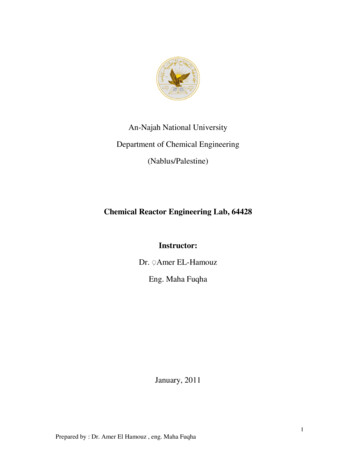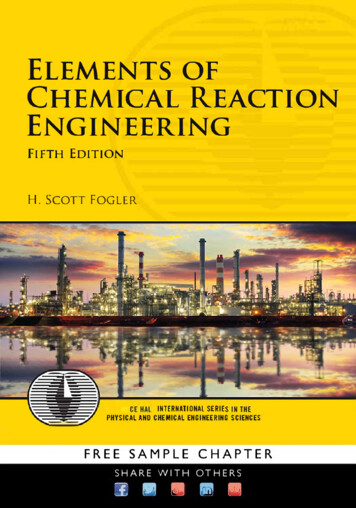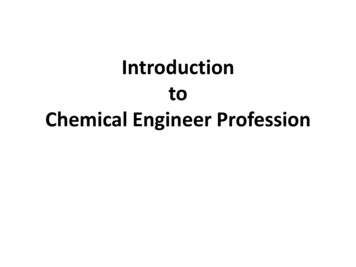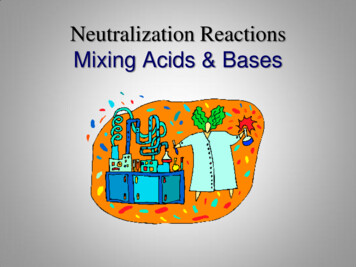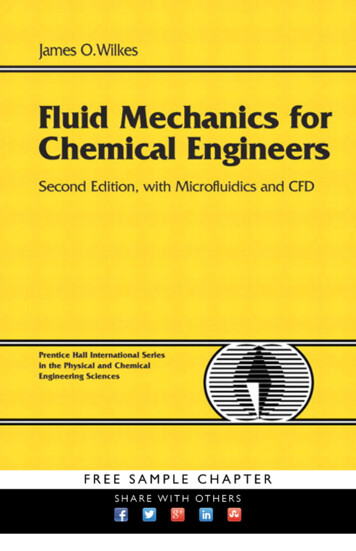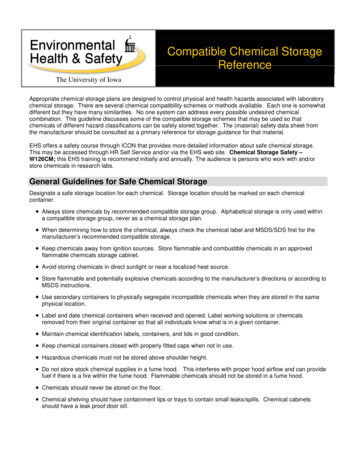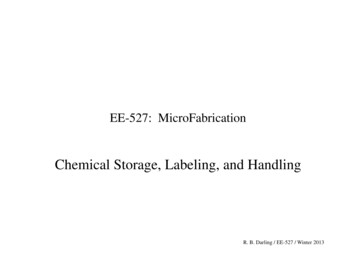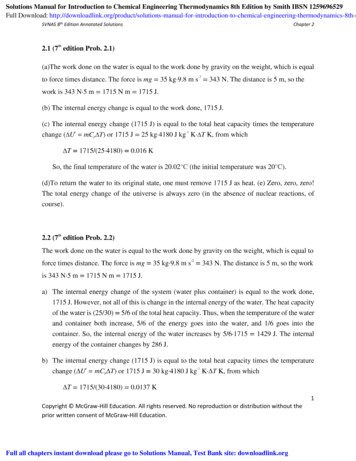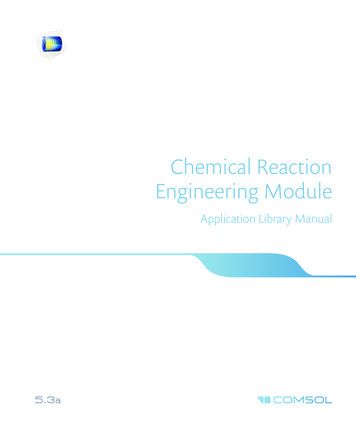
Transcription
Chemical ReactionEngineering ModuleApplication Library Manual
Chemical Reaction Engineering Module ApplicationLibrary Manual 1998–2017 COMSOLProtected by patents listed on www.comsol.com/patents, and U.S. Patents 7,519,518; 7,596,474;7,623,991; 8,219,373; 8,457,932; 8,954,302; 9,098,106; 9,146,652; 9,323,503; 9,372,673; and9,454,625. Patents pending.This Documentation and the Programs described herein are furnished under the COMSOL Software LicenseAgreement (www.comsol.com/comsol-license-agreement) and may be used or copied only under the termsof the license agreement.COMSOL, the COMSOL logo, COMSOL Multiphysics, COMSOL Desktop, COMSOL Server, andLiveLink are either registered trademarks or trademarks of COMSOL AB. All other trademarks are theproperty of their respective owners, and COMSOL AB and its subsidiaries and products are not affiliatedwith, endorsed by, sponsored by, or supported by those trademark owners. For a list of such trademarkowners, see www.comsol.com/trademarks.Version: COMSOL 5.3aContact InformationVisit the Contact COMSOL page at www.comsol.com/contact to submit generalinquiries, contact Technical Support, or search for an address and phone number. You canalso visit the Worldwide Sales Offices page at www.comsol.com/contact/offices foraddress and contact information.If you need to contact Support, an online request form is located at the COMSOL Accesspage at www.comsol.com/support/case. Other useful links include: Support Center: www.comsol.com/support Product Download: www.comsol.com/product-download Product Updates: www.comsol.com/support/updates COMSOL Blog: www.comsol.com/blogs Discussion Forum: www.comsol.com/community Events: www.comsol.com/events COMSOL Video Gallery: www.comsol.com/video Support Knowledge Base: www.comsol.com/support/knowledgebasePart number: CM021605
Created in COMSOL Multiphysics 5.3aFinding Kinetic Arrhenius Parameters UsingParamet er E st i m at i onThis model is licensed under the COMSOL Software License Agreement 5.3a.All trademarks are the property of their respective owners. See www.comsol.com/trademarks.
IntroductionThis example shows how to use the Parameter Estimation feature in the ReactionEngineering interface to find the Arrhenius parameters of a first order reaction. Inspirationfor this example is taken from Ref. 1.Note: This example requires the Optimization Module.Model DefinitionBenzene diazonium chloride in the gas phase decomposes to benzene chloride andnitrogen according to:ClNNClk N2The reaction is first order with the rate:r kc PhN2Clwhere the temperature dependent rate constant given by:Ek A exp – ----------- R g T Above, A is the frequency factor (SI unit: 1/s) and E is the activation energy (SI unit: J/mol).In order to evaluate the Arrhenius parameters, A and E, a set of experiments wasconducted using a perfectly mixed isothermal batch system with constant volume. Theconcentration of benzene diazonium chloride was monitored as function of time for thetemperatures; T 313 K, 319 K, 323 K, 328 K, and 333 K.The model optimizes A and E at these temperatures with the Parameter Estimation featurefor simulations utilizing the isothermal constant volume Batch reactor type. Fiveexperimental data sets are available in the model file as comma separated value files (csvfiles).2 FINDING KINETIC ARRHENIUS PARAMETERS USING PARAMETER ESTIMATION
Results and DiscussionParameter estimation calculations give the values A 1.27·1016 (SI unit: 1/s) andE 116 (SI unit: kJ/mol) for the frequency factor and activation energy, respectively.Figure 1 plots the model results and the associated experimental data points.Figure 1: Model results and experimental data for PhN2Cl concentration as a function oftime.3 FINDING KINETIC ARRHENIUS PARAMETERS USING PARAMETER ESTIMATION
Notes About the COMSOL ImplementationThe parameter estimation solver is more efficient in finding an optimal parameter set if themodel experiences similar sensitivity with respect to changes in parameter values. In thisproblem a parameter Aex is therefore defined, that is to be estimated together with theactivation energy, E, such that the rate constant is written as:Ek exp ( A ex ) exp – ----------- R g T The frequency factor A is then evaluated as:A exp ( Aex )The data indicates that the rate constant is of the order 1·10-3 (1/s) at T 323 K. Takingthis into account and using an initial guess for the activation energy of 150 kJ/mol, aninitial guess is set for Aex 49.Reference1. H.S. Fogler, Elements of Chemical Reaction Engineering, 4th ed., p. 95, PrenticeHall, 2005.Application Library path: Chemical Reaction Engineering Module/Tutorials/activation energyModeling InstructionsFrom the File menu, choose New.NEWIn the New window, click Model Wizard.MODEL WIZARD1 In the Model Wizard window, click 0D.2 In the Select Physics tree, select Chemical Species Transport Reaction Engineering (re).3 Click Add.4 Click Study.4 FINDING KINETIC ARRHENIUS PARAMETERS USING PARAMETER ESTIMATION
5 In the Select Study tree, select Preset Studies Time Dependent.6 Click Done.GLOBAL DEFINITIONSAdd a set of model parameters by importing their definitions from a data text file.Parameters1 In the Model Builder window, under Global Definitions click Parameters.2 In the Settings window for Parameters, locate the Parameters section.3 Click Load from File.4 Browse to the model’s Application Libraries folder and double-click the fileactivation energy parameters.txt.REACTION ENGINEERING (RE)Reaction 11 On the Reaction Engineering toolbar, click Reaction.2 In the Settings window for Reaction, locate the Reaction Formula section.3 In the Formula text field, type PhN2Cl PhCl N2.Initial Values 11 In the Model Builder window, under Component 1 (comp1) Reaction Engineering (re)click Initial Values 1.2 In the Settings window for Initial Values, locate the Volumetric Species Initial Valuesection.3 In the table, enter the following settings:SpeciesConcentration (mol/m 3)PhN2Clc init PhN2ClNow, add a Parameter Estimation feature, define parameters and set initial values.Parameter Estimation 11 On the Reaction Engineering toolbar, click Parameter Estimation.2 In the Settings window for Parameter Estimation, locate the Estimation Parameterssection.5 FINDING KINETIC ARRHENIUS PARAMETERS USING PARAMETER ESTIMATION
3 In the Parameter table, enter the following settings:ParameterInitial valueScaleAex491Lower boundUpper bound4 Click Add.5 In the Parameter table, enter the following settings:ParameterInitial valueScaleE150e3[J/mol]1Lower boundUpper boundCreate separate Experiment features for the data collected at different temperatures(T iso).Experiment 11 On the Reaction Engineering toolbar, click Attributes and choose Experiment.2 In the Settings window for Experiment, locate the Experimental Data section.3 Click Browse.4 Browse to the model’s Application Libraries folder and double-click the fileactivation energy experiment313K.csv.5 Click Import.6 In the table, enter the following settings:Data columnUseModel variablesUnitWeightconc PhN2Cl 313K c PhN2Cl117 Locate the Experimental Parameters section. Click Add.8 In the table, enter the following settings:Parameter namesParameter expressionsT iso313Parameter Estimation 1In the Model Builder window, under Component 1 (comp1) Reaction Engineering (re) clickParameter Estimation 1.Experiment 21 On the Reaction Engineering toolbar, click Attributes and choose Experiment.2 In the Settings window for Experiment, locate the Experimental Data section.6 FINDING KINETIC ARRHENIUS PARAMETERS USING PARAMETER ESTIMATION
3 Click Browse.4 Browse to the model’s Application Libraries folder and double-click the fileactivation energy experiment319K.csv.5 Click Import.6 In the table, enter the following settings:Data columnUseModel variablesUnitWeightconc PhN2Cl 319K c PhN2Cl117 Locate the Experimental Parameters section. Click Add.8 In the table, enter the following settings:Parameter namesParameter expressionsT iso319Parameter Estimation 1In the Model Builder window, under Component 1 (comp1) Reaction Engineering (re) clickParameter Estimation 1.Experiment 31 On the Reaction Engineering toolbar, click Attributes and choose Experiment.2 In the Settings window for Experiment, locate the Experimental Data section.3 Click Browse.4 Browse to the model’s Application Libraries folder and double-click the fileactivation energy experiment323K.csv.5 Click Import.6 In the table, enter the following settings:Data columnUseModel variablesUnitWeightconc PhN2Cl 323K c PhN2Cl117 Locate the Experimental Parameters section. Click Add.8 In the table, enter the following settings:Parameter namesParameter expressionsT iso3237 FINDING KINETIC ARRHENIUS PARAMETERS USING PARAMETER ESTIMATION
Parameter Estimation 1In the Model Builder window, under Component 1 (comp1) Reaction Engineering (re) clickParameter Estimation 1.Experiment 41 On the Reaction Engineering toolbar, click Attributes and choose Experiment.2 In the Settings window for Experiment, locate the Experimental Data section.3 Click Browse.4 Browse to the model’s Application Libraries folder and double-click the fileactivation energy experiment328K.csv.5 Click Import.6 In the table, enter the following settings:Data columnUseModel variablesUnitWeightconc PhN2Cl 328K c PhN2Cl117 Locate the Experimental Parameters section. Click Add.8 In the table, enter the following settings:Parameter namesParameter expressionsT iso328Parameter Estimation 1In the Model Builder window, under Component 1 (comp1) Reaction Engineering (re) clickParameter Estimation 1.Experiment 51 On the Reaction Engineering toolbar, click Attributes and choose Experiment.2 In the Settings window for Experiment, locate the Experimental Data section.3 Click Browse.4 Browse to the model’s Application Libraries folder and double-click the fileactivation energy experiment333K.csv.5 Click Import.6 In the table, enter the following settings:Data columnUseModel variablesUnitWeightconc PhN2Cl 333K c PhN2Cl118 FINDING KINETIC ARRHENIUS PARAMETERS USING PARAMETER ESTIMATION
7 Locate the Experimental Parameters section. Click Add.8 In the table, enter the following settings:Parameter namesParameter expressionsT iso333Next, return to the Reaction Engineering feature and introduce the parameters to thereaction model.9 In the Model Builder window, click Reaction Engineering (re).10 In the Settings window for Reaction Engineering, locate the Energy Balance section.11 In the T text field, type T iso.1: PhN2Cl PhCl N21 In the Model Builder window, under Component 1 (comp1) Reaction Engineering (re)click 1: PhN2Cl PhCl N2.2 In the Settings window for Reaction, locate the Rate Constants section.3 Select the Use Arrhenius expressions check box.4 In the Af text field, type exp(Aex).5 In the Ef text field, type E.STUDY 1Step 1: Time Dependent1 In the Model Builder window, under Study 1 click Step 1: Time Dependent.2 In the Settings window for Time Dependent, locate the Study Settings section.3 In the Times text field, type range(0,50,5000).Optimization1 On the Study toolbar, click Optimization.2 In the Settings window for Optimization, locate the Optimization Solver section.3 From the Method list, choose Levenberg-Marquardt.Solution 1 (sol1)1 On the Study toolbar, click Show Default Solver.2 In the Model Builder window, expand the Solution 1 (sol1) node.3 In the Model Builder window, expand the Study 1 Solver Configurations Solution 1 (sol1) Optimization Solver 1 node, then click Time-Dependent Solver 1.9 FINDING KINETIC ARRHENIUS PARAMETERS USING PARAMETER ESTIMATION
4 In the Settings window for Time-Dependent Solver, click to expand the Output section.5 From the Times to store list, choose Specified values.6 On the Study toolbar, click Compute.Follow the following steps to plot the solutions.RESULTSExperiment 1 Group1 In the Model Builder window, under Results click Experiment 1 Group.2 In the Settings window for 1D Plot Group, type Experiment Group 313 K in the Labeltext field.3 Click to expand the Title section. From the Title type list, choose None.4 Locate the Plot Settings section. Select the x-axis label check box.5 In the associated text field, type Time (s).6 Select the y-axis label check box.7 In the associated text field, type Concentration PhN sub 2 /sub Cl (mol/m sup 3 /sup ).Experiment 1 Data1 In the Model Builder window, expand the Results Experiment Group 313 K node, thenclick Experiment 1 Data.2 In the Settings window for Table Graph, click to expand the Legends section.3 From the Legends list, choose Manual.4 In the table, enter the following settings:LegendsExperiment at 313 KGlobal 11 In the Model Builder window, under Results Experiment Group 313 K click Global 1.2 In the Settings window for Global, locate the Data section.3 From the Parameter selection (T iso) list, choose From list.4 In the Parameter values (T iso) list, select 313.5 Click Replace Expression in the upper-right corner of the y-axis data section. From themenu, choose Model Component 1 Reaction Engineering comp1.re.c PhN2Cl Concentration.10 FINDING KINETIC ARRHENIUS PARAMETERS USING PARAMETER ESTIMATION
6 Click Replace Expression in the upper-right corner of the x-axis data section. From themenu, choose Model Solver t - Time.7 Click to expand the Legends section. Select the Show legends check box.8 From the Legends list, choose Manual.9 In the table, enter the following settings:LegendsSimulation at 313 K10 On the Experiment Group 313 K toolbar, click Plot.11 Click the Zoom Extents button on the Graphics toolbar.Experiment 2 Group1 In the Model Builder window, under Results click Experiment 2 Group.2 In the Settings window for 1D Plot Group, type Experiment Group 319 K in the Labeltext field.3 Click to expand the Title section. From the Title type list, choose None.4 Locate the Plot Settings section. Select the x-axis label check box.5 In the associated text field, type Time (s).6 Select the y-axis label check box.7 In the associated text field, type Concentration PhN sub 2 /sub Cl (mol/m sup 3 /sup ).Experiment 2 Data1 In the Model Builder window, expand the Results Experiment Group 319 K node, thenclick Experiment 2 Data.2 In the Settings window for Table Graph, locate the Legends section.3 From the Legends list, choose Manual.4 In the table, enter the following settings:LegendsExperiment at 319 KGlobal 11 In the Model Builder window, under Results Experiment Group 319 K click Global 1.2 In the Settings window for Global, locate the Data section.3 From the Parameter selection (T iso) list, choose From list.11 FINDING KINETIC ARRHENIUS PARAMETERS USING PARAMETER ESTIMATION
4 In the Parameter values (T iso) list, select 319.5 Click Replace Expression in the upper-right corner of the y-axis data section. From themenu, choose Model Component 1 Reaction Engineering comp1.re.c PhN2Cl Concentration.6 Click Replace Expression in the upper-right corner of the x-axis data section. From themenu, choose Model Solver t - Time.7 Click to expand the Legends section. Select the Show legends check box.8 From the Legends list, choose Manual.9 In the table, enter the following settings:LegendsSimulation at 319 K10 On the Experiment Group 319 K toolbar, click Plot.Experiment 3 Group1 In the Model Builder window, under Results click Experiment 3 Group.2 In the Settings window for 1D Plot Group, type Experiment Group 323 K in the Labeltext field.3 Click to expand the Title section. From the Title type list, choose None.4 Locate the Plot Settings section. Select the x-axis label check box.5 In the associated text field, type Time (s).6 Select the y-axis label check box.7 In the associated text field, type Concentration PhN sub 2 /sub Cl (mol/m sup 3 /sup ).Experiment 3 Data1 In the Model Builder window, expand the Results Experiment Group 323 K node, thenclick Experiment 3 Data.2 In the Settings window for Table Graph, locate the Legends section.3 From the Legends list, choose Manual.4 In the table, enter the following settings:LegendsExperiment at 323 K12 FINDING KINETIC ARRHENIUS PARAMETERS USING PARAMETER ESTIMATION
Global 11 In the Model Builder window, under Results Experiment Group 323 K click Global 1.2 In the Settings window for Global, locate the Data section.3 From the Parameter selection (T iso) list, choose From list.4 In the Parameter values (T iso) list, select 323.5 Click Replace Expression in the upper-right corner of the y-axis data section. From themenu, choose Model Component 1 Reaction Engineering comp1.re.c PhN2Cl Concentration.6 Click Replace Expression in the upper-right corner of the x-axis data section. From themenu, choose Model Solver t - Time.7 Click to expand the Legends section. Select the Show legends check box.8 From the Legends list, choose Manual.9 In the table, enter the following settings:LegendsSimulation at 323 K10 On the Experiment Group 323 K toolbar, click Plot.Experiment 4 Group1 In the Model Builder window, under Results click Experiment 4 Group.2 In the Settings window for 1D Plot Group, type Experiment Group 328 K in the Labeltext field.3 Click to expand the Title section. From the Title type list, choose None.4 Locate the Plot Settings section. Select the x-axis label check box.5 In the associated text field, type Time (s).6 Select the y-axis label check box.7 In the associated text field, type Concentration PhN sub 2 /sub Cl (mol/m sup 3 /sup ).Experiment 4 Data1 In the Model Builder window, expand the Results Experiment Group 328 K node, thenclick Experiment 4 Data.2 In the Settings window for Table Graph, locate the Legends section.3 From the Legends list, choose Manual.13 FINDING KINETIC ARRHENIUS PARAMETERS USING PARAMETER ESTIMATION
4 In the table, enter the following settings:LegendsExperiment at 328 KGlobal 11 In the Model Builder window, under Results Experiment Group 328 K click Global 1.2 In the Settings window for Global, locate the Data section.3 From the Parameter selection (T iso) list, choose From list.4 In the Parameter values (T iso) list, select 328.5 Click Replace Expression in the upper-right corner of the y-axis data section. From themenu, choose Model Component 1 Reaction Engineering comp1.re.c PhN2Cl Concentration.6 Click Replace Expression in the upper-right corner of the x-axis data section. From themenu, choose Model Solver t - Time.7 Click to expand the Legends section. Select the Show legends check box.8 From the Legends list, choose Manual.9 In the table, enter the following settings:LegendsSimulation at 328 K10 On the Experiment Group 328 K toolbar, click Plot.Experiment 5 Group1 In the Model Builder window, under Results click Experiment 5 Group.2 In the Settings window for 1D Plot Group, type Experiment Group 333 K in the Labeltext field.3 Click to expand the Title section. From the Title type list, choose None.4 Locate the Plot Settings section. Select the x-axis label check box.5 In the associated text field, type Time (s).6 Select the y-axis label check box.7 In the associated text field, type Concentration PhN sub 2 /sub Cl (mol/m sup 3 /sup ).14 FINDING KINETIC ARRHENIUS PARAMETERS USING PARAMETER ESTIMATION
Experiment 5 Data1 In the Model Builder window, expand the Results Experiment Group 333 K node, thenclick Experiment 5 Data.2 In the Settings window for Table Graph, locate the Legends section.3 From the Legends list, choose Manual.4 In the table, enter the following settings:LegendsExperiment at 333 KGlobal 11 In the Model Builder window, under Results Experiment Group 333 K click Global 1.2 In the Settings window for Global, locate the Data section.3 From the Parameter selection (T iso) list, choose From list.4 In the Parameter values (T iso) list, select 333.5 Click Replace Expression in the upper-right corner of the y-axis data section. From themenu, choose Model Component 1 Reaction Engineering comp1.re.c PhN2Cl Concentration.6 Click Replace Expression in the upper-right corner of the x-axis data section. From themenu, choose Model Solver t - Time.7 Click to expand the Legends section. Select the Show legends check box.8 From the Legends list, choose Manual.9 In the table, enter the following settings:LegendsSimulation at 333 K10 On the Experiment Group 333 K toolbar, click Plot.In the last step, output the estimated parameter to a table.Derived ValuesOn the Results toolbar, click Evaluate All.TABLE1 Go to the Table window.E is found to be 1.16e5 J/mol and Aex is evaluated to 36.9.15 FINDING KINETIC ARRHENIUS PARAMETERS USING PARAMETER ESTIMATION
RESULTSConcentration (re)In the Model Builder window, under Results right-click Concentration (re) and chooseDelete.16 FINDING KINETIC ARRHENIUS PARAMETERS USING PARAMETER ESTIMATION
Created in COMSOL Multiphysics 5.3aHomogeneous Charge Compression Ignition ofMet h an eThis model is licensed under the COMSOL Software License Agreement 5.3a.All trademarks are the property of their respective owners. See www.comsol.com/trademarks.
IntroductionHomogeneous Charge Compression Ignition (HCCI) engines are being considered as analternative to traditional spark- and compression-ignition engines. As the name implies, ahomogeneous fuel/oxidant mixture is auto-ignited by compression with simultaneouscombustion occurring throughout the cylinder volume. Combustion temperatures underlean burn operation are relatively low, resulting in low levels of NOx emission.Furthermore, the fuel’s homogeneous nature, as well as the combustion process itself, leadto low levels of particulate matter being produced.Although HCCI combustion shows promise, the method has several recurring problems:an important one to be addressed is ignition timing. This example examines the HCCI ofmethane, investigating ignition trends as a function of initial temperature, initial pressure,and fuel additives.This example solves the mass and energy balances describing the detailed combustion ofmethane in a variable-volume system. The large amount of kinetic and thermodynamicdata required to set up the problem is easily available by importing the relevant files intothe Reaction Engineering interface.Model DefinitionIt is difficult to form the uniform mixtures required for HCCI with conventional dieselfuel. Natural gas fuels, on the other hand, readily produce homogeneous mixtures andhave the potential to serve as HCCI fuels. This example considers the combustion ofmethane, as described by the GRI-3.0 mechanism, incorporating a detailed reactionmechanism of 53 species taking part in 325 reactions. The files describing the reactionkinetics and thermodynamics of the GRI-3.0 mechanism are available on the Internet(Ref. 1), and you can import the files into the Reaction Engineering interface.VA R I A B L E VO L U M E R E A C T O RThis model represents the combustion cylinder with a perfectly mixed batch system ofvariable volume, a predefined reactor type available with the Reaction Engineeringinterface. Figure 1 shows an engine cylinder and it includes the relevant parameters to2 HOMOGENEOUS CHARGE COMPRESSION IGNITION OF METHANE
calculate the instantaneous cylinder volume.DLcαLaFigure 1: The volume of a combustion cylinder can be expressed as a function of time with theslider-crank relationship. The diagram shows the key geometric parameters. La is the length ofthe crank arm, Lc is the length of the connecting rod, D equals the cylinder diameter, and αis the crank angle.The volume change as a function of time is described by the slider-crank equation:2( CR – 1 )V---- 1 ----------------------- [ R 1 – cos α – R 2 – ( sin α ) ]Vc2where V is the cylinder volume (SI unit: m3), Vc is the clearance volume (SI unit: m3), CRequals the compression ratio, and R denotes the ratio of the connecting rod to the crankarm (Lc/La). Further, α is the crank angle (SI unit: rad), which is also a function of time2πNα ------------ t60where N is the engine speed in rpm, and t is the time (SI unit: s).The engine specifications are:ENGINE SPECIFICATIONVARIABLE NAMEVALUEBoreD13 cmStrokeS16 cmConnecting rodLc26.93 cmCrank armLa8 cmEngine speedN1500 rpmCompression ratioCR15Equation 1 includes the clearance volume Vc which is calculated from3 HOMOGENEOUS CHARGE COMPRESSION IGNITION OF METHANE
VsV c ----------------------( CR – 1 )(1)Vs is the volume swept by the piston during a cycle from the equation2πDV s ----------- S4Figure 2 shows the calculated cylinder volume as a function of the crank angle. The pistonis initially at bottom dead center (BDC), corresponding to a crank angle of 180 degrees.Figure 2: Cylinder volume as a function of crank angle. The crank angle is defined as beingzero at top dead center (TDC).METHANE COMBUSTION REACTIONThe kinetic and thermodynamic data for methane combustion is available in the form ofCHEMKIN data input files. The files are imported into the Reaction Engineeringinterface within the Reversible Reaction Group and Species Thermodynamics (belongs toSpecies Group) features. This automatically sets up the mass and energy balances for abatch reactor of constant volume.4 HOMOGENEOUS CHARGE COMPRESSION IGNITION OF METHANE
In this example methane is combusted under lean conditions, that is, supplying more thanthe stoichiometric amount of oxidizer. The stoichiometric requirement of the oxidizer(air) to combust methane is found from the overall reaction:CH4 2( O2 3.76 N2 )CO2 2H2O 7.52 N2Assuming that the composition of air is 21% oxygen and 79% nitrogen, the stoichiometricair-fuel ratio ism air4.76 2 M air( A F ) stoic -------------- -----------------------------------m fuel stoic1 M fuel(2)The equivalence ratio relates the actual air-fuel ratio to the stoichiometric requirements( A F ) stoicΦ ---------------------------(A F)(3)This model sets the equivalence ratio to Φ 0.5.From Equation 2 and Equation 3 it is possible to calculate the molar fraction of fuel in thereacting mixture as1x fuel ------------------------------------4.76 2 Φ 1and subsequently the initial concentration isx fuel p initc fuel ------------------------RgT initResults and DiscussionFigure 3 shows the cylinder pressure as a function of time when a methane-air mixture iscompressed and ignites. The piston starts at bottom dead center (BDC) and reaches top5 HOMOGENEOUS CHARGE COMPRESSION IGNITION OF METHANE
dead center (TDC) after 0.02 s. At BDC the pressure is set to 1.5 105 Pa, Φ is 0.5, andthe compression ratio is CR 15. The initial temperature is varied from 400 K to 800 K.Figure 3: Pressure traces illustrating the compression and ignition of fuel in an enginecylinder. The initial temperature varies between 400 K and 800 K.Consistent with literature results, methane does not ignite at an initial temperature of400 K (Ref. 2). Furthermore, the induction delay decreases with increasing initialtemperature. The induction delay time can be evaluated from the pressure gradient. Forinstance, the induction delay is 0.0193 s when Tinit 500 K.Figure 4 illustrates the pressure traces as the initial pressure varies from 1 105 Pa to3 105 Pa. The initial temperature is 500 K. An increase in pressure means an increase in6 HOMOGENEOUS CHARGE COMPRESSION IGNITION OF METHANE
the species concentrations in the fuel-air mixture, resulting in the expected advance inignition times.Figure 4: Increased initial gas pressure advances ignition times.As mentioned, a significant challenge to the realization of HCCI engines is ignitioncontrol. In this regard, combustion at TDC is suggested as the optimum timing (Ref. 3).These results show that the inlet temperature of the fuel-air mixture is a potential tuningparameter for ignition. However, relatively high inlet temperatures are often required forproper timing. This adversely affects engine performance because the trapped mass as wellas the volumetric efficiency decreases. An alternative that facilitates ignition is to mix smallamounts of additives into the fuel-air mixture (Ref. 4). These additives chemically activatethe reaction mixture even at relatively low temperatures. This approach alleviates therequirements of high intake temperatures. Figure 5 shows how small amounts of7 HOMOGENEOUS CHARGE COMPRESSION IGNITION OF METHANE
formaldehyde (CH2O) cause ignition at an initial temperature of 400 K, which is atemperature insufficient to induce combustion with a pure methane fuel.Figure 5: Small amounts of formaldehyde stimulate ignition of the fuel-air mixture.The increased reactivity observed in the presence of CH2O is explained by the opening ofa new chemical pathway leading to the formation of hydroxyl radicals. Specifically, CH2Oreacts with O2 to produce H2O2:CH2O O2HO2 CHOHO2 CH2OH2O2 CHOH2O2, in turn, decomposes to reactive OH radicals, which subsequently react violentlywith the fuel molecules to cause ignition:H2O2 M2 OH MThe results in the following figures show the species molar fractions of CH2O, HO2,H2O2, and OH during the combustion of methane. Figure 6 shows molar fraction plotsfor the case when 0.13% CH2O is added to the fuel; Figure 7 is the equivalent species plotsfor the case when pure methane is combusted. In each case conditions are tuned to8 HOMOGENEOUS CHARGE COMPRESSION IGNITION OF METHANE
produce ignition near TDC, thus providing a reference point for comparing the speciesconcentrations.Figure 6: Selected species molar fractions as a function of crank angle. 0.13 molar percentCH2O is added to the reacting mixture, which is initially at 400 K and 1.5 bar.9 HOMOGENEOUS CHARGE COMPRESSION IGNITION OF METHANE
Figure 7: Selected species molar fraction as a function of crank angle. Only methane iscombusted. The initial temperature is 469 K and the initial pressure is1.5 bar.The implications of the CH2O reaction path are apparent by comparing Figure 6 andFigure 7: CH2O stimulates the production of HO2 and H2O2, which in tur
Chemical Reaction Engineering Module Application Library Manual . H.S. Fogler, Elements of Chemical Reaction Engineering, 4th ed., p. 95, Prentice Hall, 2005. . Solution 1 (sol1) 1 On the Study toolbar, clic