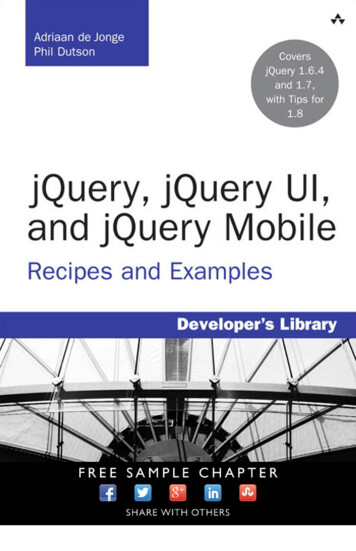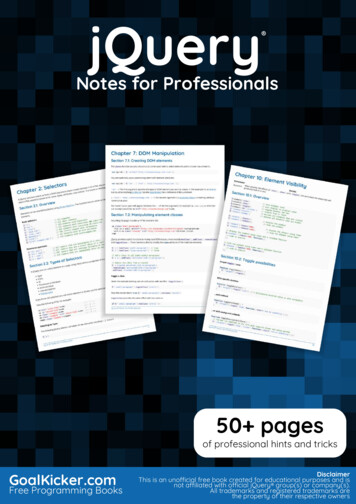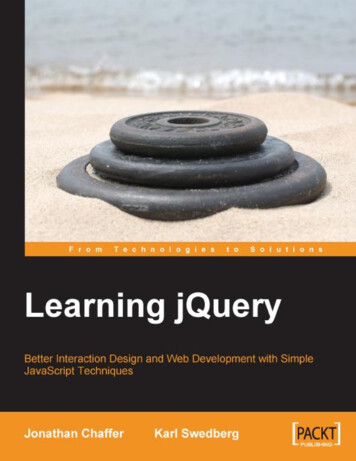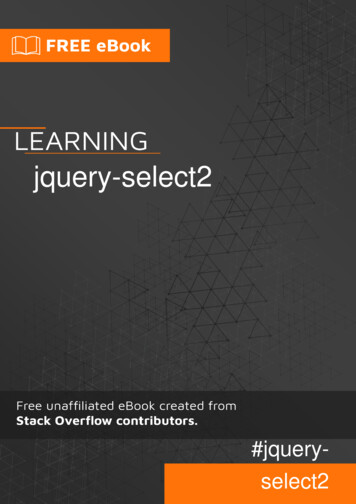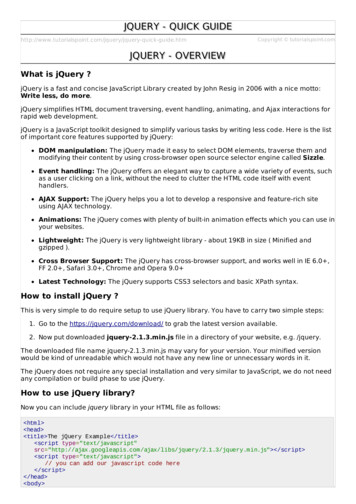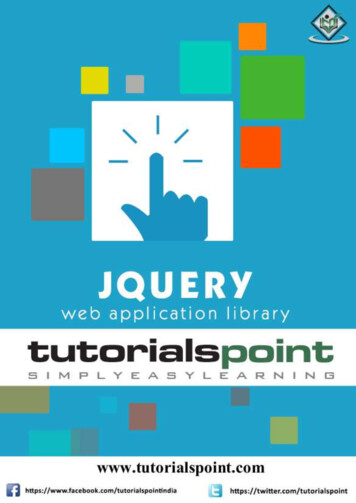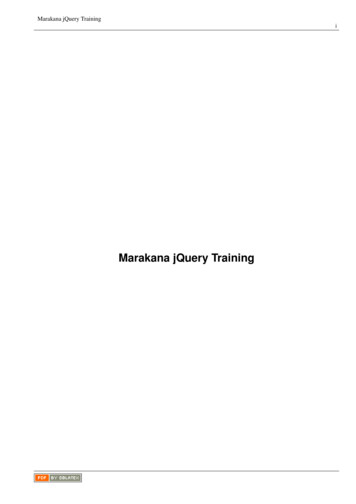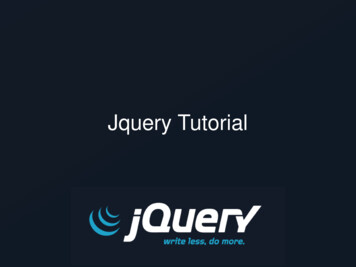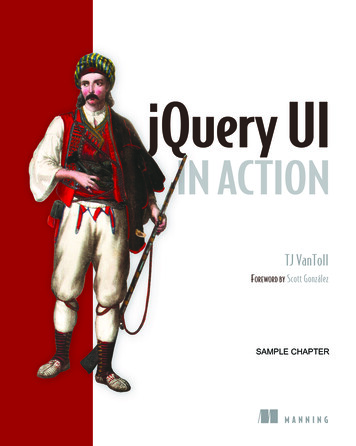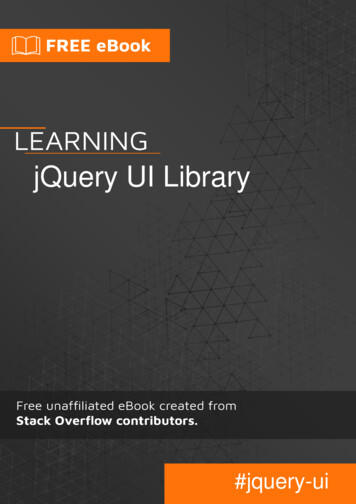
Transcription
jQuery UI Library#jquery-ui
Table of ContentsAbout1Chapter 1: Getting started with jQuery UI Library2Remarks2Versions2Examples3Adding the jQuery UI script & basic usage4Setting up jQuery UI for the First Time Example4Chapter 2: dion Basic Usage6Accordion destroy usage7Accordion disable Usage7Accordion enable Usage7Accordion option Usage7Accordion refresh Usage8Accordiong widget usage8Chapter 3: Autocomplete9Examples9Simple example9Chapter 4: Button10Syntax10Parameters10Examples10Basic usageChapter 5: DatepickerExamplesInitialization10111111
Setting Minimum and Maximum dates for a datepicker11Show week of the year11Set a custom date format11Show month and year dropdown13Chapter 6: ple Example17Open dialog when event occurs17Complex Example - jQuery UI Dynamicly Create Dialog17Creating a Dialog with Tabbed Titlebar21Dialog with no close button22Chapter 7: DraggableExamples2424Simple Example24Draggable with handle24Chapter 8: Icons25Syntax25Remarks25Examples25Basic usageChapter 9: jQuery UI Rotatable Plug-in2526Parameters26Examples26Initial Usage ExampleChapter 10: jquery ui sortableExamplesjQuery UI Sortable - Drop PlaceholderChapter 11: SliderExamples262828283030
Simple Example30Range Slider30Initializing Values and Value Limits30Using the Slide Event31Setting Values and the Change Event31Chapter 12: imple Example36Sortable Grid with flex layout36Stationary Items when dragging37Sortable - Animate revert of unaccepted item38Chapter 13: sic ExampleCredits4041
AboutYou can share this PDF with anyone you feel could benefit from it, downloaded the latest versionfrom: jquery-ui-libraryIt is an unofficial and free jQuery UI Library ebook created for educational purposes. All thecontent is extracted from Stack Overflow Documentation, which is written by many hardworkingindividuals at Stack Overflow. It is neither affiliated with Stack Overflow nor official jQuery UILibrary.The content is released under Creative Commons BY-SA, and the list of contributors to eachchapter are provided in the credits section at the end of this book. Images may be copyright oftheir respective owners unless otherwise specified. All trademarks and registered trademarks arethe property of their respective company owners.Use the content presented in this book at your own risk; it is not guaranteed to be correct noraccurate, please send your feedback and corrections to info@zzzprojects.comhttps://riptutorial.com/1
Chapter 1: Getting started with jQuery UILibraryRemarksjQuery UI is a JavaScript UI library, built on top of jQuery, offering a set of user interfaceinteractions, effects and widgets.VersionsVersionRelease om/2
VersionRelease /3
Adding the jQuery UI script & basic usageTo get started with the jQuery UI library, you'll need to add the jQuery script, the jQuery UI script,and the jQuery UI stylesheet to your HTML.First, download jQuery UI; choose the features you need on the download page. Unzip yourdownload, and put jquery-ui.css and jquery-ui.js (and jquery.js) in a folder where you can usethem from your HTML (e.g. with your other scripts and stylesheets.)jQuery UI depends on jQuery, so remember to include jquery.js before jquery-ui.js. link rel "stylesheet" href "stylesheets/jquery-ui.css" script src "scripts/jquery.js" /script script src "scripts/jquery-ui.js" /script That's it! You can now use jQuery UI. For example, use the datepicker with the following HTML: input type "text" name "date" id "date" Then use the following JavaScript: ("#date").datepicker();Which will get you a nice datepicker popup:For more, see the official "Getting started" gude.Setting up jQuery UI for the First Time ExampleThe jQuery UI framework helps to extend and increase the User Interface controls for jQueryJavaScript library.When you wish to use jQuery UI, you will need to add these libraries to your HTML. A quick way tostart is using the Content Delivery Network available code sources:jQuery Librarieshttps://riptutorial.com/4
e.jquery.com/ui/1.12.0/jquery-ui.jsYou can choose many different themes for jQuery UI and even Roll your Own Theme. For thisexample, we will use 'Smoothness'. You add the theme via CSS.jQuery UI ness/jquery-ui.cssPutting it all TogetherWhen you have downloaded or selected your CDN, you will now want to add these libraries andstyle sheets to your HTML so that your web page can now make use of the jQuery and jQuery UI.The order in which you load the libraries is important. Call the jQuery library first, and then yourjQuery UI library. Since jQuery UI extends jQuery, it must be called after. Your HTML may looksomething like the following. html head title My First UI /title link rel "stylesheet" href ss/jqueryui.css" script src "https://code.jquery.com/jquery-3.1.0.js" /script script src "https://code.jquery.com/ui/1.12.0/jquery-ui.js" /script script ( function() { ( "#sortable" ).sortable(); ( "#sortable" ).disableSelection();} ); /script /head body ul id "sortable" li class "ui-state-default" Item li class "ui-state-default" Item li class "ui-state-default" Item li class "ui-state-default" Item li class "ui-state-default" Item li class "ui-state-default" Item li class "ui-state-default" Item /ul 1 /li 2 /li 3 /li 4 /li 5 /li 6 /li 7 /li /body /html Read Getting started with jQuery UI Library online: .com/5
Chapter 2: AccordionSyntax (function() { ( "#selecter" ).accordion(); }); (function() { ( "#selecter" ).accordion({ active: 2 }); }); (function() { ( "#selecter" ).accordion({ animate: 200 }); }); (function() { ( "#selecter" ).accordion({ collapsible: true }); });ParametersParameterDetailactiveType Boolean or Integer, Boolean requires collapsible to be trueanimateType Boolean, Number, String or ObjectcollapsibleType BooleaneventType StringheaderType Selector elementheightStyleType StringiconsType jQuery UI icon objectRemarksMore information can be found here: n Basic UsageTo use an accordion, one must have headers and content inside the headers in their HTML. Thenone must instantiate the accordion() method of jQuery UI. script (function() { ( "#accordion" ).accordion();}); /script In the HTML:https://riptutorial.com/6
div id "accordion" h3 First header /h3 div First content panel /div h3 Second header /h3 div Second content panel /div /div Accordion destroy usage ( "#accordion" ).accordion( "destroy" );This will remove the accordion functionality completely and show default HTML removing all thejQuery-UI elements.This method does not take any arguments.Accordion disable Usage ( "#accordion" ).accordion( "disable" );This method will disable the accordion, i.e. the headers are not selectable making the content readonly and static.This method does not take any arguments.Accordion enable Usage ( "#accordion" ).accordion( "enable" );This method will enable an accordion. This will enable a disabled accordion or simply do nothingon an already enabled accordion.This method does not take any arguments.Accordion option Usagevar options ( "#accordion" ).accordion( "option" );This will return a PlainObject giving all the options representing the selected accordion. This willhttps://riptutorial.com/7
contain all the values of the keys that are explained in the Parameters section.This method takes parameters which are the basic optionNames explained in the parameter. Onecan set the options like this: ( "#accordion" ).accordion( "option", "disabled", true );Accordion refresh Usage ( "#accordion" ).accordion( "refresh" );This method recomputes the height of the accordion panels if headers or content was added orremoved in the DOM.Accordiong widget usagevar widget ( "#accordion" ).accordion( "widget" );This method returns a jQuery object containing the accordion.Read Accordion online: ionhttps://riptutorial.com/8
Chapter 3: AutocompleteExamplesSimple exampleThe Autocomplete widgets provides suggestions while you type into the field. script (document).ready(function() {var tags ["ask","always", "all", "alright", "one", "foo", "blackberry","tweet","force9", "westerners", "sport"]; ( "#tags" ).autocomplete({source: tags});}); /script input type 'text' title 'Tags' id 'tags' / Read Autocomplete online: mpletehttps://riptutorial.com/9
Chapter 4: ButtonSyntax ( ".selector" ).button(); ( ".selector" ).button({ disabled: true }); ( ".selector" ).button({ icons: { primary: "ui-icon-gear", secondary: "ui-icon-triangle-1-s" } }); ( ".selector" ).button({ label: "custom label" }); ( ".selector" ).button({ text: false });ParametersParameterType - Details - DefaultdisabledBooleaniconsObject- Icons to display - { primary: null, secondary: null }labelString- Text to show in the button - nulltextBoolean- Disables the button if set to true - false- Whether to show the label - trueExamplesBasic usageCreate an input (or button, or anchor) html element and call button() method of jQuery UI. script (function() { ( "#myButton" ).button();}); /script HTML input type "button" value "A button" id "myButton" Read Button online: nhttps://riptutorial.com/10
Chapter 5: DatepickerExamplesInitializationThe datepicker is used to show an interactive date selector which is tied to a standard form inputfield. It makes selecting of date for input tasks very easy and also it is also highly configurable.Any input field can be bound with jquery-ui datepicker by the input field's selector (id,class etc.)using datepicker() method like this input type "text" id "datepicker" script ("#datepicker").datepicker(); /script Live demo is here.Setting Minimum and Maximum dates for a datepicker script ( ".inclas").datepicker({minDate: new Date(2007, 1 - 1, 1)maxDate: new Date(2008, 1 - 1, 1)}); /script input type "text" id "datepick" class "inclas" Show week of the yearThe following code will show week of the year number on the left side of the datepicker. By defaultthe week start on Monday, but it can be customized using firstDay option. The first week of theyear contains the first Thursday of the year, following the ISO 8601 definition. input type "text" id "datepicker" script ("#datepicker").datepicker({showWeek: true}); /script Set a custom date formatDefault date format: "mm/dd/yy"The following example shows how you can set the date format in initialization with the dateFormathttps://riptutorial.com/11
option. input type "text" id "datepicker" script ("#datepicker").datepicker({dateFormat: "yy-mm-dd"}); /script The following example shows how you can set the date format after initialization with thedateFormat option. input type "text" id "datepicker" script ("#datepicker").datepicker( "option", "dateFormat", "yy-mm-dd" ); /script You can use combinations of the following:d - day of month (no leading zero)dd - day of month (two digit)o - day of the year (no leading zeros)oo - day of the year (three digit)D - day name shortDD - day name longm - month of year (no leading zero)mm - month of year (two digit)M - month name shortMM - month name longy - year (two digit)yy - year (four digit)@ - Unix timestamp (ms since 01/01/1970)! - Windows ticks (100ns since 01/01/0001)'.' - literal text'' - single quoteanything else - literal textOr predefined standard:ATOM - 'yy-mm-dd' (Same as RFC 3339/ISO 8601)COOKIE - 'D, dd M yy'ISO 8601 - 'yy-mm-dd'RFC 822 - 'D, d M y' (See RFC 822)RFC 850 - 'DD, dd-M-y' (See RFC 850)RFC 1036 - 'D, d M y' (See RFC 1036)RFC 1123 - 'D, d M yy' (See RFC 1123)RFC 2822 - 'D, d M yy' (See RFC 2822)RSS - 'D, d M y' (Same as RFC 822)TICKS - '!'TIMESTAMP - '@'W3C - 'yy-mm-dd' (Same as ISO 8601)A default date format can be applied to all datepickers using the following example: script https://riptutorial.com/12
.datepicker.setDefaults({dateFormat: "yy-mm-dd"}); /script Show month and year dropdownjQuery datepicker has two options to allow displaying dropdowns for month and year selection.These options make navigation through large timeframes easier. input type "text" id "datepicker" script ("#datepicker").datepicker({changeMonth: true, // shows months dropdownchangeYear: true// shows years dropdown}); /script Read Datepicker online: ckerhttps://riptutorial.com/13
Chapter 6: DialogSyntax ( ".selector" ).dialog( "option", "disabled" ); // Option Getter, specific ( ".selector" ).dialog( "option" ); // Option Getter all ( ".selector" ).dialog( "option", "disabled", true ); // Option Setter, specific ( ".selector" ).dialog( "option", { disabled: true } ); // Option Setter, multiple ( ".selector" ).dialog( "close" ); // Triggers close ( ".selector" ).dialog({ close: function() {} }); // Close overloading ( ".selector" ).on( "dialogclose", function( event, ui ) {} ); // Close pendTo(Selector) [Default: "body"] Which element the dialog (and overlay, ifmodal) should be appended to.autoOpen(Boolean) [Default: true] If set to true, the dialog will automatically openupon initialization. If false, the dialog will stay hidden until the open()method is called.buttons(Object/Array) Specifies which buttons should be displayed on the dialog.The context of the callback is the dialog element; if you need access tothe button, it is available as the target of the event object.closeOnEscape(Boolean) [Default: true] Specifies whether the dialog should close when ithas focus and the user presses the escape (ESC) key.closeText(String) [Default: "close"] Specifies the text for the close button. Note thatthe close text is visibly hidden when using a standard theme.dialogClass(String) The specified class name(s) will be added to the dialog, foradditional theming.draggable(Boolean) [Default: true] If set to true, the dialog will be draggable by thetitle bar. Requires the jQuery UI Draggable widget to be included.height(Number/String) [Default: "auto"] The height of the dialog.hide(Bool/Num/Str/Obj) If and how to animate the hiding of the dialog.maxHeight(Number) [Default: false] The maximum height to which the dialog can behttps://riptutorial.com/14
ParameterDescriptionresized, in pixels.maxWidth(Number) [Default: false] The maximum width to which the dialog can beresized, in pixels.minHeight(Number) [Default: 150] The minimum height to which the dialog can beresized, in pixels.minWidth(Number) [Default: 150] The minimum width to which the dialog can beresized, in pixels.modal(Boolean) [Default: false] If set to true, the dialog will have modalbehavior; other items on the page will be disabled, i.e., cannot beinteracted with. Modal dialogs create an overlay below the dialog butabove other page elements.position(Object) [Default: { my: "center", at: "center", of: window }] Specifieswhere the dialog should be displayed when opened. The dialog willhandle collisions such that as much of the dialog is visible as possible.resizable(Boolean) [Default: true] If set to true, the dialog will be resizable.Requires the jQuery UI Resizable widget to be included.show(Bool/Num/Str/Obj) If and how to animate the showing of the dialog.title(String) Specifies the title of the dialog. If the value is null, the title attributeon the dialog source element will be used.width(Number) [Default: 300] The width of the dialog, in pixels.MethodscloseCloses the dialog.destroyRemoves the dialog functionality completely. This will return the elementback to its pre-init state.instanceRetrieves the dialog's instance object. If the element does not have anassociated instance, undefined is returned.isOpenWhether the dialog is currently open.moveToTopMoves the dialog to the top of the dialog stack.openOpens the dialog.optionGets the value currently associated with the specified optionName.optionGets an object containing key/value pairs representing the current dialoghttps://riptutorial.com/15
ParameterDescriptionoptions hash.optionSets one or more options for the dialog.widgetReturns a jQuery object containing the generated wrapper.ExtensionPointsallowInteraction(event) Modal dialogs do not allow users to interact with elements behindthe dialog. This can be problematic for elements that are not children ofthe dialog, but are absolutely positioned to appear as though they are.The allowInteraction() method determines whether the user should beallowed to interact with a given target element; therefore, it can be used towhitelist elements that are not children of the dialog but you want users tobe able to use.EventsbeforeClose(event, ui) Triggered when a dialog is about to close. If canceled, thedialog will not close.close(event, ui) Triggered when the dialog is closed.create(event, ui) Triggered when the dialog is created.drag(event, ui { position, offset }) Triggered while the dialog is being dragged.dragStart(event, ui { position, offset }) Triggered when the user starts dragging thedialog.dragStop(event, ui { position, offset }) Triggered after the dialog has been dragged.focus(event, ui) Triggered when the dialog gains focus.open(event, ui) Triggered when the dialog is opened.resize(event, ui { originalPosition, position, originalSize, size }) Triggered whilethe dialog is being resized.resizeStart(event, ui { originalPosition, position, originalSize, size }) Triggered whilethe dialog is being resized.resizeStop(event, ui { originalPosition, position, originalSize, size }) Triggered whilethe dialog is being resized.Remarkshttps://riptutorial.com/16
Parameter Source: http://api.jqueryui.com/dialog/ExamplesSimple ExampleDialog is a window which is overlay positioned within the viewport. script (function() { ( "#dialog" ).dialog();}); /script div id "dialog" title "Basic dialog" p This is the default dialog which is useful for displaying information. The dialog windowcan be moved, resized and closed with the 'x' icon. /p /div Open dialog when event occursUsually we want to separate the creation of the dialog from its appearance. Then three steps areneeded.1. Create base element div id "dialog" title "Basic dialog" p This is the default dialog which is useful for displaying information. The dialog windowcan be moved, resized and closed with the 'x' icon. /p /div 2. Make it a dialog, note the autoOpen:falseoption that ensures that it will be closed at first ( "#dialog" ).dialog({autoOpen: false});3. Open it when needed, like on a button click ( "#dialog" ).dialog( "open" );Complex Example - jQuery UI Dynamicly Create DialogGenerally, dialog relies on a div within the HTML. Sometimes you may want to create a dialogfrom scratch, programmatically. Here is an example of a complex modal dialog createddynamically with interactive functions.HTML div id "users-contain" class "ui-widget" https://riptutorial.com/17
h1 Existing Users: /h1 table id "users" class "ui-widget ui-widget-content" thead tr class "ui-widget-header " th Name /th th Email /th th Password /th /tr /thead tbody tr td John Doe /td td john.doe@example.com /td td johndoe1 /td /tr /tbody /table /div button id "create-user" Create new user /button CSSlabel,input {display: block;}input.text {margin-bottom: 12px;width: 95%;padding: .4em;}fieldset {padding: 0;border: 0;margin-top: 25px;}h1 {font-size: 1.2em;margin: .6em 0;}div#users-contain {width: 350px;margin: 20px 0;}div#users-contain table {margin: 1em 0;border-collapse: collapse;width: 100%;}div#users-contain table td,div#users-contain table th {border: 1px solid #eee;padding: .6em 10px;text-align: left;https://riptutorial.com/18
}.ui-dialog .ui-state-error {padding: .3em;}.validateTips {border: 1px solid transparent;padding: 0.3em;}jQuery (function() {// Define variables for the dialog, form and a regular expression used to verify emailaddresses in the formvar dialog, form,emailRegex / [a-zA-Z0-9.!# %&'* \/ ? { } -] [a-zA-Z0-9](?:[a-zA-Z0-9-]{0,61}[a-zA-Z0-9])?)* /;// Function to update tips when an issue in the form is detected// t text to enter as the tipfunction updateTips(t) meout(function() {tips.removeClass("ui-state-highlight", 1500);}, 500);}// Function to check the length of text entered into a field// o object reference (object), n name of field (string), min minimum number ofcharacters (int), max maximum number of characters (int)function checkLength(o, n, min, max) {if (o.val().length max o.val().length min) {o.addClass("ui-state-error");updateTips("Length of " n " must be between " min " and " max ".");return false;} else {return true;}}// Function to perform regular expression check of text entered in field// o object reference (object), regexp regular expression reference (RegExp Object), n name of fieldfunction checkRegexp(o, regexp, n) {if (!(regexp.test(o.val()))) {o.addClass("ui-state-error");updateTips(n);return false;} else {return true;}}//Function called when form is submitted that will check all the form fields. If all fieldshave text and all the text meets the requirements, the data is collected and added back to thehttps://riptutorial.com/19
table.function addUser() {var valid true;allFields.removeClass("ui-state-error");valid valid && checkLength(name, "username", 3, 16);valid valid && checkLength(email, "email", 6, 80);valid valid && checkLength(password, "password", 5, 16);valid valid0-9, underscores,valid validvalid validz 0-9");&& checkRegexp(name, / [a-z]([0-9a-z \s]) /i, "Username may consist of a-z,spaces and must begin with a letter.");&& checkRegexp(email, emailRegex, "eg. ui@jquery.com");&& checkRegexp(password, / ([0-9a-zA-Z]) /, "Password field only allow : a-if (valid) { ("#users tbody").append(" tr " " td " name.val() " /td " " td " email.val() " /td " " td " password.val() " /td " " /tr ");dialog.dialog("close");}return valid;}// Creation of the dialog objectdialog (" div ", {id: "dialog-form",title: "Create New User"}).dialog({autoOpen: false,height: 400,width: 350,modal: true,buttons: {"Create an account": addUser,Cancel: function() {dialog.dialog("close");}},close: function() rror");}});// Adding elements to the dialog to be showndialog.html(" p class 'validateTips' All form fields are required. /p ")// Creation of the form object to be shown inside the dialogform (" form ").submit(function(e) // Adding elements to the form, fieldset and fieldsform.append( (" fieldset "));var markup "";markup " label for 'name' Name /label \r\n";markup " input type 'text' name 'name' id 'name' value 'Jane Smith' class 'text ui-https://riptutorial.com/20
widget-content ui-corner-all' ";markup " label for 'email' Email /label input type 'text' name 'email' id 'email'value 'jane@smith.com' class 'text ui-widget-content ui-corner-all' \r\n";markup " label for 'password' Password /label input type 'password' name 'password'id 'password' value 'xxxxxxx' class 'text ui-widget-content ui-corner-all' \r\n";markup " input type 'submit' tabindex '-1' style 'position:absolute; top:-1000px' \r\n";// Assigning our fields HTML markup to the fieldsetform.find("fieldset").html(markup);// Assigning variables to be used for easy reference, post creation and amendment of dynamicobjectsvar name ("#name"),email ("#email"),password ("#password"),allFields ([]).add(name).add(email).add(password),tips (".validateTips");// Override the click event of the button to launch our dynamic dialog ("#create-user").button().on("click", function() {dialog.dialog("open");});});Working example for reference: https://jsfiddle.net/Twisty/LqjuxLu1/Creating a Dialog with Tabbed TitlebarOccasionally, we may want to display dialogs with more than one pane of content. jQuery UI offerstabs that can be used in tandem with a dialog to make this possible. While it may be morecommon to have tabs within a dialog's content container, this example will demonstrate how tomake a list of tabs the titlebar of the dialog.HTML button id "openButton" Open Dialog /button div id "dialog" style "display:none" div class "ui-tabs" ul li a href "#tab 1" Tab 1 /a /li li a href "#tab 2" Tab 2 /a /li /ul div id "tab 1" p Tab 1 content. /p /div div id "tab 2" p Tab 2 content. /p /div /div /div jQuery (document).ready(function() {https://riptutorial.com/21
// Options to pass to the jQuery UI Dialogvar options {position: {my: "left top",at: "left top",of: window},autoOpen: false};/* Initialization */// Initialize the dialogvar dialog ("#dialog").dialog(options);// Initialize the tabsvar tabs (".ui-tabs").tabs();/* Gather Elements Before Rearrangement */var closeButton ialog-titlebar-close");var initialTitlebar dialog.siblings(".ui-dialog-titlebar");// Find the list of tabs to make the titlebar, add the ui-dialog-titlebar class, and appendthe close buttonvar tabbedTitlebar dialog.find(".ui-tabs oseButton);/* Arranging */// Remove the initialTitlebar (initialTitlebar).remove();// Create a new .ui-tabs container for the tabbedTitlebarvar tabbedTitlebarContainer (" div ", {class: "ui-tabs"}).append(tabbedTitlebar);// Prepend the tabbedTitlebarContainer to the dialog edTitlebarContainer);/* Show the Dialog */dialog.dialog("open");var openButton ("#openButton").button().click(function() {dialog.dialog("open");});});Working example for reference: https://jsfiddle.net/5x4zz681/Dialog with no close buttonIf you like to show the dialog without the close button (i.e. the x button in the upper-right corner ofthe dialog), perhaps because you want to force the user to select one of options or buttons in thedialog itself:1- Give your dialog a CSS class: ("#selector").dialog({closeOnEscape: false,https://riptutorial.com/22
dialogClass: "dialog-no-close",});2- Hide the close button using this CSS:.dialog-no-close .ui-dialog-titlebar-close {display: none; }Note: If you want to hide the entire title bar, use this CSS instead:.dialog-no-close .ui-dialog-titlebar {display: none; }Alternatively, you can hide the close button in the dialog's initialization code: ("#selector").dialog({closeOnEscape: false,open: function(event, ui) { (".ui-dialog-titlebar-close", (this).parent()).hide();}});Read Dialog online: https://riptutorial.com/23
Chapter 7: DraggableExamplesSimple ExampleEnable draggable functionality on any DOM element. script (function() { ( "#draggable" ).draggable();}); /script div id "draggable" class "ui-widget-content" p Drag me around /p /div Draggable with handleYou can use any element as an handle to drag another element around: script (function() { ( "#draggable" ).draggable({handle: ".handle"});}); /script div id "draggable" span class "handle" Handle /span div Content /div /div FiddleRead Draggable online: blehttps://riptutorial.com/24
Chapter 8: IconsSyntax .ui-icon-{icon type}-{icon sub description}-{direction}RemarksThe icons are also integrated into a number of jQuery UI's widgets, such as accordion, button,menu.ExamplesBasic usageFor a thick arrow pointing north in a span, add classes ui-icon and ui-icon-arrowthick-1-n: span class "ui-icon ui-icon-arrowthick-1-n" /span For a triangle pointing south in a span, add classes ui-icon and ui-icon-triangle-1-s: span class "ui-icon ui-icon-triangle-1-s" /span Full list of availliable items here https://api.jqueryui.com/theming/icons/Read Icons online: https://riptutorial.com/25
Chapter 9: jQuery UI Rotatable Plug-inParametersParameterDetailshandleurl to a custom image for the handleanglethe starting rotation for the element.rotationCenterXposition about which the element will be rotatedrotationCenterYposition about which the element will be rotatedstepan angle in degrees that the rotation will snap to if the shift key is held.snapsnaps to step in degrees.starttriggered when rotation startsstoptriggered when rotation stopsrotatetriggered when object is being rotatedwheelRotateenable/disable mouse wheel to rotate element.ExamplesInitial Usage Examplejquery-ui-rotatable is a plugin for jQuery UI that works in a similar way to Draggableand Resizable, without being as full-featured. By default, it puts a small rotation icon inthe bottom left of whatever element you want to make rotatable. html head title My Rotatable /title link rel "stylesheet" hr
download, and put jquery-ui.css and jquery-ui.js (and jquery.js) in a folder where you can use them from your HTML (e.g. with your other scripts and stylesheets.) jQuery UI depends on jQuer