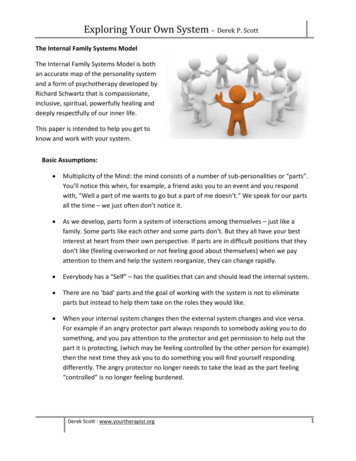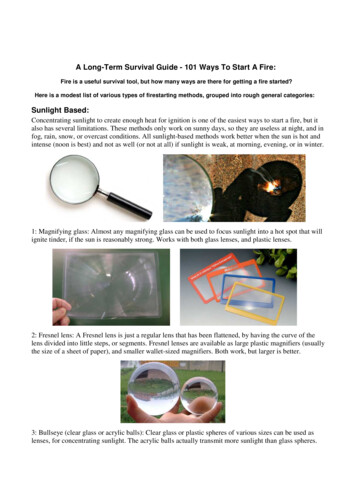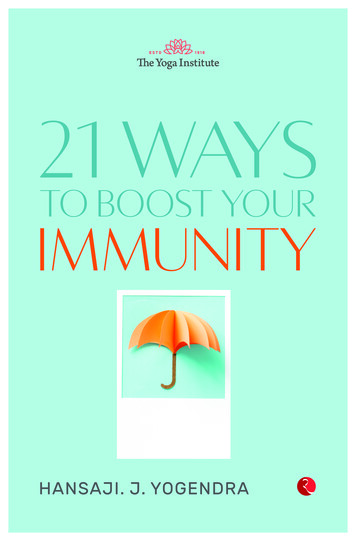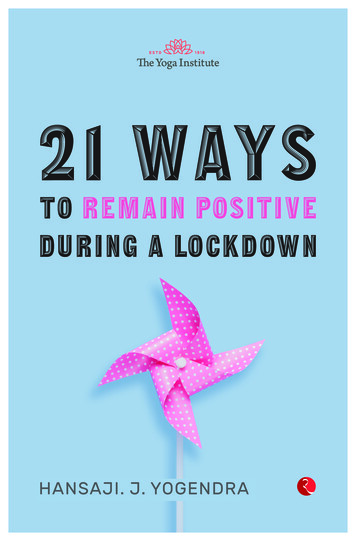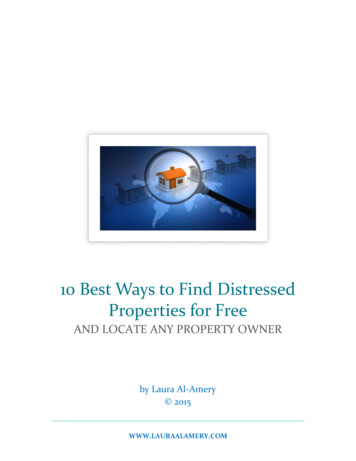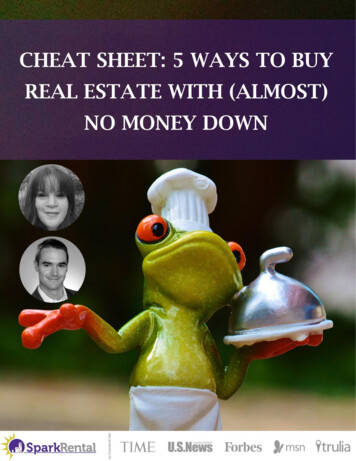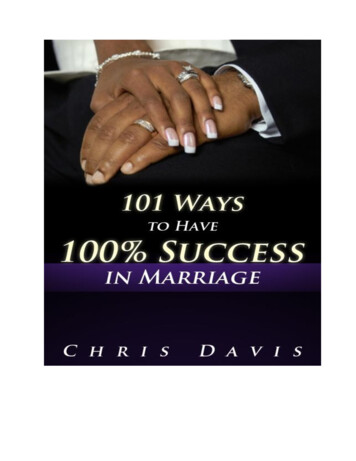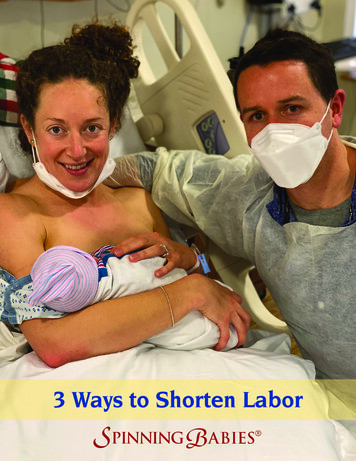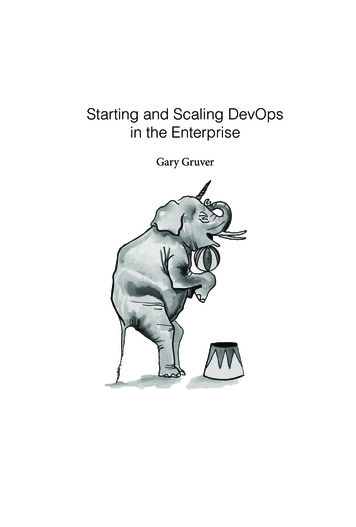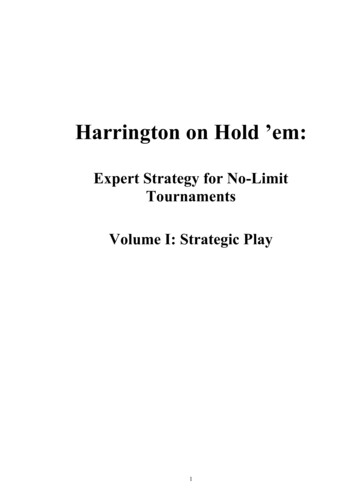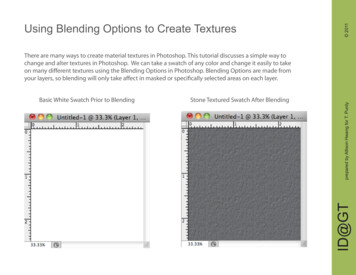
Transcription
2011Using Blending Options to Create TexturesStone Textured Swatch After BlendingID@GTBasic White Swatch Prior to Blendingprepared by Allison Hwang for T. PurdyThere are many ways to create material textures in Photoshop. This tutorial discusses a simple way tochange and alter textures in Photoshop. We can take a swatch of any color and change it easily to takeon many different textures using the Blending Options in Photoshop. Blending Options are made fromyour layers, so blending will only take affect in masked or specifically selected areas on each layer.
2011Using Blending Options to Create TexturesTo open Blending options, bring yourmouse cursor over the upper righticon in your Layers tab. Click on it.If you have successfully clicked onthe icon, a drop down menu similarto the one on the right will appear.Click on Blending Options.ID@GTNote: This also applys if you start offwith layer in which you manually fillwith a color and mask off an area.prepared by Allison Hwang for T. PurdyWe will start off with a basic whiteswatch. In your case, you may havea vector drawing filled with a singlecolor or multiple colors.
2011Using Blending Options to Create TexturesID@GTprepared by Allison Hwang for T. PurdyNext, click on Pattern Overlay on the left sidebar. This will set the white swatch to the default pattern.If Preview is check, you can see the changes immediately. To change the pattern, click on the arrowpointing downward next to the current pattern.
2011Using Blending Options to Create TexturesAppend adds the selectedpattern set to the patternsalready in your palette. OKreplaces the current setwith what you selected.Cancel returns you to thePattern Overlay windowwithout making changes.Tip: You can also download additionalpattern sets from the internet. Use theLoad Patterns tool to load downloadedpatterns.It is also possible to make your ownpattern. This method is covered inanother tutorial.ID@GTWhen you click on a patternset, you will be promptedto either Append, OK orCancel.prepared by Allison Hwang for T. PurdyOnce we click on the arrow,this dropdown menu willappear. You can pick any ofthe pattern sets from ArtistSurfaces to Texture Fill.
2011Using Blending Options to Create TexturesID@GTprepared by Allison Hwang for T. PurdyLet’s choose the default pattern “Denim” as our pattern texture. To change the gray default color, we cango to Color Overlay. Change the blend mode to “Multiply” to have your color blend with the texture.
2011Using Blending Options to Create TexturesID@GTprepared by Allison Hwang for T. PurdyNow if we go back to the Pattern Overlay tab, we can also make changes to the size of the texture. Bychanging the scale to 200%, we can enlarge the texture effect.
2011Using Blending Options to Create TexturesSnakeskinStoneLeatherID@GTDenimprepared by Allison Hwang for T. PurdyExamples of the different possibilities. The swatches below were made from corresponding patterns(with the same corresponding names) within the different Photoshop default pattern set.
There are many ways to create material textures in Photoshop. This tutorial discusses a simple way to change and alter textures in Photoshop. We can take a swatch of any color and change it easily to take on many different textures using the Blending Options in Photoshop. Blendin