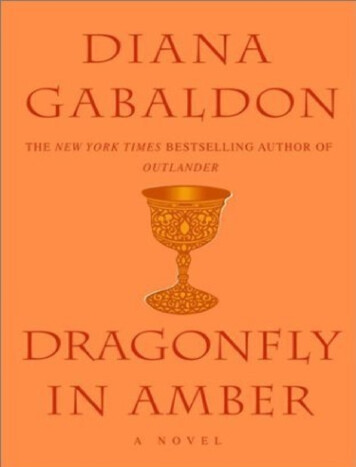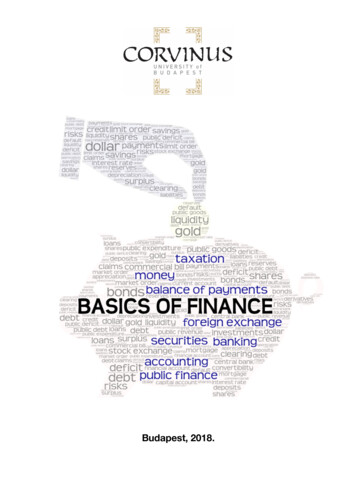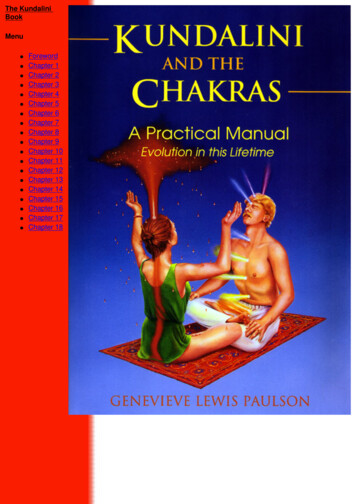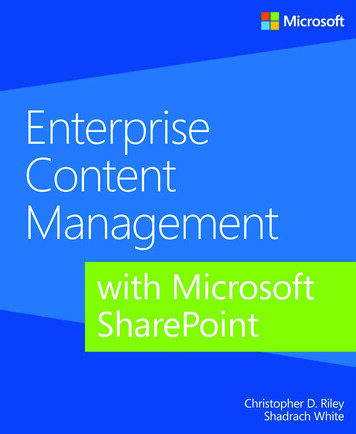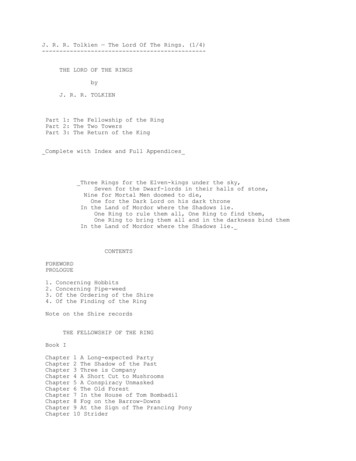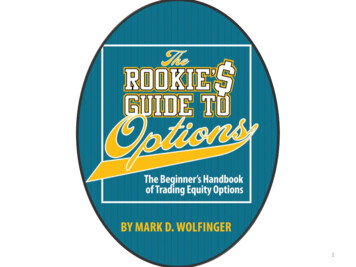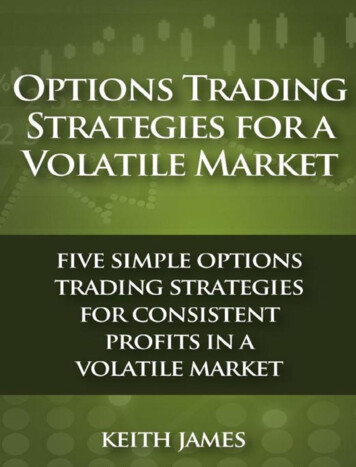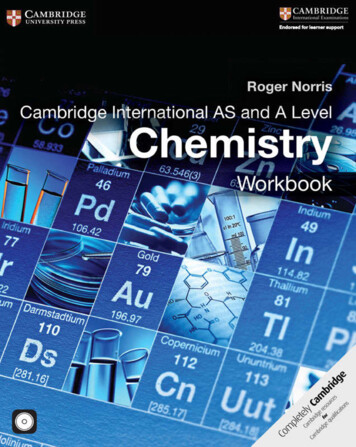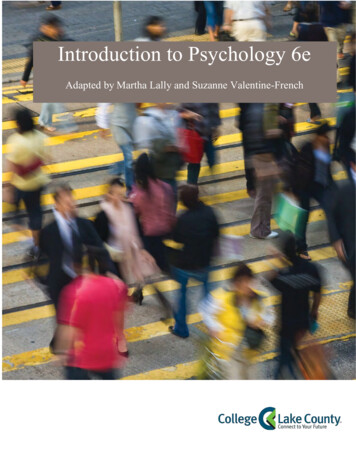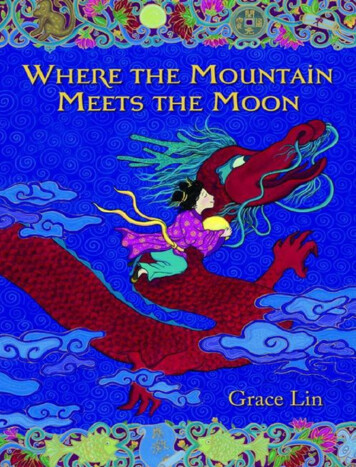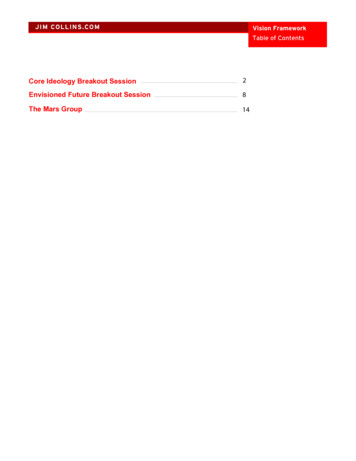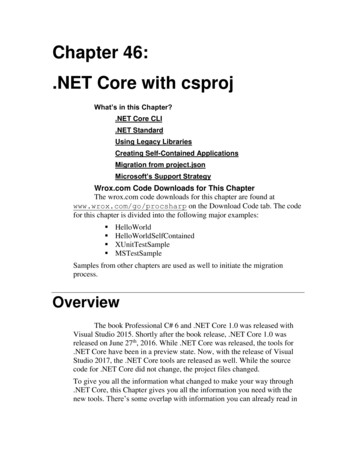
Transcription
Chapter 46:.NET Core with csprojWhat’s in this Chapter?.NET Core CLI.NET StandardUsing Legacy LibrariesCreating Self-Contained ApplicationsMigration from project.jsonMicrosoft’s Support StrategyWrox.com Code Downloads for This ChapterThe wrox.com code downloads for this chapter are found atwww.wrox.com/go/procsharp on the Download Code tab. The codefor this chapter is divided into the following major examples: TestSampleSamples from other chapters are used as well to initiate the migrationprocess.OverviewThe book Professional C# 6 and .NET Core 1.0 was released withVisual Studio 2015. Shortly after the book release, .NET Core 1.0 wasreleased on June 27th, 2016. While .NET Core was released, the tools for.NET Core have been in a preview state. Now, with the release of VisualStudio 2017, the .NET Core tools are released as well. While the sourcecode for .NET Core did not change, the project files changed.To give you all the information what changed to make your way through.NET Core, this Chapter gives you all the information you need with thenew tools. There’s some overlap with information you can already read in
the book. However, with the release of the tool it helps having a fresh viewand not only include information what’s changed.All the samples for the book have been updated to Visual Studio 2017. Atthe GitHub repository of the fessionalCSharp6) you can get the Visual Studio 2015 version of the projectsin the VS2015 branch, and the Visual Studio 2017 version in the VS2017and Master branches.The book described the project file project.json, as this was theproject file used with Visual Studio 2015. Instead of using this file withJSON syntax, a switch was made back to XML with a csproj file to supportMSBuild. Previously the MSBuild project file was very long and not easy towork with an editor. This has changed. Now a lot of defaults are defined,which reduce the length of the file and make it easier to work with. Forexample, instead of the need to add every source file of the projectexplicitly, now by default all C# files from the directory are addedautomatically.NoteWhy did the project file change? When .NET Core was created, MSBuildwas only available on Windows, not on Linux or other platforms. Becauseof this, a custom build engine was created for .NET Core. A new buildengine making use of project.json was created. This project file wasusing JSON with similarities to other project files, e.g. npm (Node PackageManager) with package.json for scripting packages.Using the project.json based build engine also had somedisadvantages. While older legacy projects (Windows Forms, WPF ) stillwere based on the XML syntax of csproj files. Thus, some great tools ofVisual Studio available for legacy applications didn’t support the JSONsyntax of project.json.Over time, MSBuild was open sourced, and is now available on Linux aswell. This opened the door to use this mature and full capable build enginewith .NET Core.However, because the csproj syntax was way too much babbling, andthus was not meant to write this file by hand, the syntax had to besimplified. During the previews of the new csproj syntax, the project filewas shortened build after build. Now we have a practically short version ofthis file that can also be created by hand.
Now, instead of using the .NET Core CLI tools from Visual Studio andVisual Studio Code, a shared SDK component is available that defines thebuild commands. The .NET Core CLI tools, as well as Visual Studio andVisual Studio Code make use of this shared component. The repository ofthe shared component is https://github.com/dotnet/sdk, while the.NET Core CLI tools are available athttps://github.com/dotnet/cli.While the progress to csproj is great, there are still some disadvantageson the new XML syntax and the current state of the tools. If you were usedto add NuGet packages directly within project.json in the code editor,doing the same with csproj, you might miss Intellisense. For getting thisyou can install the Visual Studio extension Project File Tools. With anupdate of Visual Studio, this feature will likely be supported directly fromVisual Studio.Another issue you might get into is that not all tools of Visual Studiosupport the new csproj syntax yet. For example, Live Unit Testing, a newfeature of Visual Studio 2017, does not support .NET Core yet. I’m surethis will change in the future.If you have bad feelings against XML in favor of JSON, stay openminded. I’m comparing XML to JSON likewise to Visual Basic and C# with open/close statements compared to curly brackets. Don’t be misled bythis statement. The new csproj syntax is a lot better than the old one. Also,in Visual Studio, you can edit the csproj files without unloading the projectwhich is still needed with older csproj project types.NET Core Versions andMicrosoft’s SupportBefore getting more into the new project system, you need to decidewhich .NET Core version best fits for your environment. Are you alreadyprogramming agile, offering new features for your users in a fast pace andwould like to use new APIs that can be advantageous for your application,or do you prefer not to update your application that often?Selecting the version of .NET Core for your applications depends on yourneeds. You need to be aware of the strategies for Long Term Support(LTS) and the Current version.
The LTS version has a much longer support time than the Current release.In order to be on a release that is supported by Microsoft and receivesupdates, you need to update applications written with the Current releasemore often. You also have more features available.At the time of this writing, the version on the LTS release cycle is .NETCore 1.0, while the Current version is .NET Core 1.1. The following tableshows simplified information with the Current and LTS releases, theirrelease dates, the current patch versions (a patch just contains fixes but nonew features), and the support end.NET Core VersionsVersionRelease DatePatch VersionSupport Level.NET Core 1.1Nov 16, 20161.1.1Current.NET Core 1.0June 27, 20161.0.4LTSSupport End(simplified)3 months afternext Current12 monthsafter next LTSThe support end column from this table gives not the complete truth, but itgives the dates as expected. To be more precise on the LTS support length:LTS is supported until 3 years after the release (which would be June 27,2019), or 12 months after the next LTS release, whichever is shorter.Assuming we get the next LTS release in Oct, 2017, the support of .NETCore 1.0 ends Oct 2018. In case we need to wait for the next LTS releaseuntil Jan 2019, support for .NET Core 1.0 ends June 27, 2019.To be more precise on the end of support for the Current release: the end ofsupport ends 3 years after the release of the LTS version, or 12 months afterthe next LTS version, or 3 months after the next Current version, whicheveris shorter. With this, the longest time the Current release could besupported is June 27, 2019 - assuming there are no newer versions before.In case we get a new LTS version in Oct, 2017, the support is reduced untilOct, 2018. However, let’s assume we get a new Current version after thenext LTS in Feb, 2018, the end of support moves to an earlier date which isMay, 2018.In a different scenario, we get a new Current version in May, 2017 - thenthe support for .NET Core 1.1 already ends Aug, 2017.With this information in mind, you need to decide between the features youneed (and probably you get some new features with a new current version),and the support length that is needed for your projects. Depending on theversions you select you also need to select the corresponding libraries thatrequire specific minimum .NET Core versions. For example, to use the newfeatures of Entity Framework Core 1.1, you also need .NET Core 1.1. Youcannot use Entity Framework Core 1.1 with a .NET Core 1.0 project.
NoteRead more about actual information of LTS and Current support cycles athttps://www.microsoft.com/net/core/support.NET Core CLINow let’s get into the .NET Core Command Line interface. You canget the source code and newer upcoming versions athttps://github.com/dotnet/cli. Version 1.0 is distributed withVisual Studio 2017 - you just need to select the .NET Core workloads fromthe Visual Studio Installer. Without Visual Studio, and for other platforms,you can get the tools with the SDK fromhttps://www.microsoft.com/net/download/core. With.NET Core installed, on a Windows system you can find it at %ProgramFiles%\dotnet.While the tools with its arguments are mainly the same as in the preview(also a few changes - for the better - have been made, such as the support oftemplates for dotnet new), the output changed. Let’s get into theprocess flow: dotnet newdotnet restoredotnet builddotnet rundotnet newYou can create a new project with dotnet new. Contrary to theprevious version of this tool, starting the command dotnet new does notcreate a console application. Instead, you’ll get a list of installed templatesand need to specify the template. This is much more powerful, as moreoptions are available, and you can also create your own templates forcreating new applications and files.Let’s start with a simple console application. Before starting the command,create the subdirectory HelloWorld, and set the current directory to thissubdirectory.This command creates the project for a console application:
dotnet new console --language C# --framework netcoreapp1.1You can write the command without the option --language. C# is thedefault language. You can also create console applications with F#. If youdo not add the --framework option, the version selected is Long TermSupport (LTS), version 1.0.NoteFor LTS and Current support, check the section .NET Core Versions andMicrosoft’s Support earlier in the Chapter.In case the project shouldn’t have the same name as the current directory,you can use the option --name and give the project a different name.Using this option, a new subdirectory is created, and the new files arestored in this subdirectory. You can also supply the option --output tospecify an output directory.To see a list of the options available, add the --help option, e.g. dotnet new console --helpWith ASP.NET MVC Core applications, the list of options is slightlylonger: dotnet new mvc --helpFor ASP.NET MVC Core applications, you can select the authentication touse, LocalDB or SQLite for the database, and the .NET Core version:ASP.NET Core Web App (C#)Author: MicrosoftOptions:-au --authThe type of authentication to useNone- No authenticationIndividual- Individual authenticationDefault: None-uld --use-local-dbWhether or not to use LocalDB instead of SQLitebool - OptionalDefault: false-f --frameworknetcoreapp1.0- Target netcoreapp1.0netcoreapp1.1- Target netcoreapp1.1Default: netcoreapp1.1The result of creating a console application is the source code fileProgram.cs, and the project file HelloWorld.csproj.Program.cs is a simple Hello, World! application where the C# sourcecode didn’t change compared to the previous release. The project file
HelloWorld.csproj contains the new XML syntax for the build file.The file is very short as useful defaults have been defined (code fileHelloWorld\HelloWorld.csproj): Project Sdk "Microsoft.NET.Sdk" PropertyGroup OutputType Exe /OutputType TargetFramework netcoreapp1.1 /TargetFramework /PropertyGroup /Project The root element of the csproj file is the Project element. The Sdkattribute is set to Microsoft.NET.Sdk - this defines the available andconfigured MSBuild tasks and targets. With Web projects, the Sdkattribute is set to Microsoft.NET.Sdk.Web.Microsoft.NET.Sdk.Web contains additional defaults such aspublishing settings for the wwwroot folder, cshtml files, and more.The element Project contains PropertyGroup elements. The onlyPropertyGroup that is created within the simple Console applicationdefines the OutputType of the application to be an executable, and theversion of .NET Core with the alias netcoreapp1.1.NoteSelecting netcoreapp (or netstandard with libraries) with theTargetFramework element implicitly references the meta-packagesMicrosoft.NetCore.App or NetStandard.Library, so you do notneed to reference these packages explicitly.Specifying multiple Target FrameworksInstead of just building an application for a single framework, acsproj file can be configured to build the application for multipleframeworks. For this, you need to specify the elementTargetFrameworks instead of TargetFramework and specify theframeworks with the ; delimiter. The following snippet specifies .NETCore 1.1 and .NET Framework 4.6.2 as target frameworks: TargetFrameworks netcoreapp1.1;net462 /TargetFrameworks Specifying multiple frameworks results in multiple binaries being compiledfor the application. For every target framework, a subdirectory is createdfor the above example.
Adding More Templates for dotnet newYou can install additional templates for the dotnet new command. Forexample, to get Single Page Application (SPA) templates with Angular,Aurelia, Knockout, and React, you can start this command: dotnet new --install "Microsoft.AspNetCore.SpaTemplates::*"NoteSee https://github.com/aspnet/javascriptservices for moreinformation on these templates. Check the list on templates for dotnetnew bletemplates-for-dotnet-new. For creating custom templates read thisblog from the .NET ew/.More Project TemplatesThe command dotnet new --list shows all the templates that areavailable for you. Examples are classlib to create a .NET Standardlibrary, xunit to create an XUnit test project, mstest to create aMicrosoft Test project, web for an empty Web application, and mvc for aWeb application containing ASP.NET Core MVC code.If the current directory of the command line is an already created project,the result of donet new --list is different. Here, you can create aconfiguration file for building a NuGet package (nugetconfig), aconfiguration file for a Web application (webconfig), or a solution file(sln).NoteDepending on what the current directory is, dotnet new --list givesa different output. Set the current directory to an empty directory to see theoptions for projects you can create. If you are already positioned in adirectory that already contains a project file, you can only see templatesthat you can create in this directory.
NoteThe .NET Standard allows creating libraries that can be used from .NETCore, the .NET Framework, and Xamarin. The .NET Standard removes theneed for portable libraries and is discussed later in this Chapter.dotnet restoreAfter the project has been created, dotnet restore downloadsall NuGet packages and creates a build file.The NuGet packages are downloaded to the users’ profile (on a Windowssystem, the directory %UserProfile%\.nuget\packages, on Linux: /.nuget/packages), thus invoking the command another time, alsofrom another project, the same files do not need to be downloaded from theNuGet server once more. Where the files are downloaded from is defined inthe file NuGet.Config. This file resides in the roaming profile directory%AppData%\NuGet or /.nuget/NuGet/ on Linux and contains thelink to the NuGet server: ?xml version "1.0" encoding "utf-8"? configuration packageSources add key "nuget.org" value on "3" / /packageSources /configuration Depending on your configuration, different servers (or simple folders with.nupk files) could be added. You can also link to your own NuGet server.If you have a project that needs a different configuration than the defaultone, you can add a custom NuGet.Config to the project directory. Thisfile located in the project directory is used instead of the default one.NoteDifferent NuGet servers are needed if you work with daily builds. Forexample, the daily builds of the upcoming .NET Core 2.0 are located net restore also creates MSBuild files located in the objsubdirectory of the project. The file with the props extension containsproperties of the project where you can see the folder of the NuGetpackages that is used, as well as the version of the NuGet tool that is used.The second MSBuild file generated ends with the targets file extension and
contains the build targets. Another file is generated:project.assets.json. In this file, you can see all the NuGetpackages and projects that are referenced - including the completehierarchical tree to show all dependencies with the version number.dotnet buildAfter restoring all NuGet packages, the project can be built. This isdone with the command dotnet build. This command requires thepreviously mentioned project.assets.json fileStarting this command creates a bin directory for the binaries, andcompiles the sources to build the binaries. By default, a Debug build isdone where the binaries are put into the bin/Debug directory. You cansupply the configuration with the --configuration option: dotnet build --configuration DebugDebug and Release configurations are available by default. The generatedIL code for a simple Hello, World! program differs between debug andrelease builds. You can verify the intermediate language (IL) code from thegenerated library HelloWorld.dll using the tool ildasm (.NET FrameworkIL Disassembler). There you can see that the debug build contains nop (nooperation) statements in the Main method before and after theWriteLine, whereas the nop statements are removed from the releasebuild.NoteYou can also create custom configurations (e.g. for staging andproduction servers).dotnet runWith dotnet run you can run the application. dotnet runalso builds the application if it wasn’t built before. With the option -configuration you can supply to build debug or release builds dotnet run --configuration ReleaseThe dotnet run command is not meant for the production environment.For production, a publish package should be built. This is discussed later inthis Chapter.
Notedotnet new, dotnet restore, dotnet build, and dotnet runare the commands you typically need with a build process. Morecommands are available for unit testing, creating NuGet packages,migration from old project files, and more. Many additional commands arediscussed in the next sections in this Chapter.Project MetadataWith the .NET Framework (and .NET Core projects created withVisual Studio 2015), project metadata is typically stored in the fileAssemblyInfo.cs using assembly-scoped attributes. Attribute typestypically used are AssemblyTitle, AssemblyDescription,AssemblyCompany, AssemblyProduct, AssemblyCopyrightand AssemblyTrademark. This is still possible with the new projectformat. If the assembly attributes should be used, generating thisinformation from MSBuild needs to be disabled by setting thecorresponding MSBuild elements. A few examples of these elements ute that can be set to false. PropertyGroup TargetFramework netcoreapp1.0 /TargetFramework AssemblyName SimpleArrays /AssemblyName OutputType Exe /OutputType GenerateAssemblyTitleAttribute false /GenerateAssemblyTitleAttribute GenerateAssemblyDescriptionAttribute false /GenerateAssemblyDescriptionAttribute GenerateAssemblyConfigurationAttribute false /GenerateAssemblyConfigurationAttribute GenerateAssemblyCompanyAttribute false /GenerateAssemblyCompanyAttribute GenerateAssemblyProductAttribute false /GenerateAssemblyProductAttribute GenerateAssemblyCopyrightAttribute false /GenerateAssemblyCopyrightAttribute /PropertyGroup Defining project metadata, you can define the settings with the Package tabin the project properties of Visual Studio (see Figure 46-1).
Figure 46-1After changing the metadata with Visual Studio, HelloWorld.csprojcontains the updates with Authors, Company, Product,Description, and other elements: Project Sdk "Microsoft.NET.Sdk" PropertyGroup OutputType Exe /OutputType TargetFrameworks netcoreapp1.1;net462 /TargetFrameworks Authors Christian Nagel /Authors Company CN innovation /Company Product Sample App /Product Description Sample app for Professional C# 6 and .NET Core 1.0 /Description Copyright / RepositoryUrl onalCSharp6 /RepositoryUrl RepositoryType Git /RepositoryType PackageTags .NET Core, CLI /PackageTags PackageProjectUrl onalCSharp6 /PackageProjectUrl /PropertyGroup
/Project Working with SolutionsThe release of .NET Core tools allow working with solution files.While Visual Studio supports working with solutions for a long time,creating and managing solution files was not available with the .NET CoreCLI tools in the pre-release version.Visual Studio 2017 allows working with folders instead of using solutionfiles, so this enhancement to the .NET Core CLI tools wouldn’t really benecessary. However, working with solutions instead of folders gives moreflexibility. You can create solution files that span multiple projectsindependent of the folder structure, e.g. a solution that contains all APIservices with their dependencies, and a different solution for the clientprojects. Another solution can be created to contain client- and serverprojects for a specific feature of the application. One project can becontained in multiple solutions.Passing the template name sln to dotnet new creates a solution file: dotnet new sln --name SampleSolutionThe generated solution file SampleSolution.sln only contains globaldefinitions. From the content it’s clear this is geared toward Visual Studio:Microsoft Visual Studio Solution File, Format Version 12.00# Visual Studio 15VisualStudioVersion 15.0.26124.0MinimumVisualStudioVersion ionPlatforms) preSolutionDebug Any CPU Debug Any CPUDebug x64 Debug x64Debug x86 Debug x86Release Any CPU Release Any CPURelease x64 Release x64Release x86 Release s) preSolutionHideSolutionNode FALSEEndGlobalSectionEndGlobalTo add and remove projects, the dotnet sln command can be used.Here, the HelloWorld project is added to the solution SampleSolution. Youneed to supply the filenames for the project. The solution file can be
omitted if the command is invoked from the same directory as the solutionfile: dotnet sln SampleSolution.sln add HelloWorld\HelloWorld.csprojNow the project is added as you can see in the solution fileSampleSolution.sln. A GUID uniquely identifies the project. This GUID isused later in the file for the different configurations:Microsoft Visual Studio Solution File, Format Version 12.00# Visual Studio 15VisualStudioVersion 15.0.26124.0MinimumVisualStudioVersion 4F79EFBC}") "HelloWorld","HelloWorld\HelloWorld.csproj", ) preSolutionDebug Any CPU Debug Any CPUDebug x64 Debug x64Debug x86 Debug x86Release Any CPU Release Any CPURelease x64 Release x64Release x86 Release s) preSolutionHideSolutionNode ationPlatforms) .Debug Any CPU.ActiveCfg Debug Any CPU{03E79868-A4AB-4016-AE03-3CAA89C6542A}.Debug Any CPU.Build.0 Debug Any CPU{03E79868-A4AB-4016-AE03-3CAA89C6542A}.Debug x64.ActiveCfg Debug x64{03E79868-A4AB-4016-AE03-3CAA89C6542A}.Debug x64.Build.0 Debug x64{03E79868-A4AB-4016-AE03-3CAA89C6542A}.Debug x86.ActiveCfg Debug x86{03E79868-A4AB-4016-AE03-3CAA89C6542A}.Debug x86.Build.0 Debug x86{03E79868-A4AB-4016-AE03-3CAA89C6542A}.Release Any CPU.ActiveCfg Release Any CPU{03E79868-A4AB-4016-AE03-3CAA89C6542A}.Release Any CPU.Build.0 Release Any CPU{03E79868-A4AB-4016-AE03-3CAA89C6542A}.Release x64.ActiveCfg Release x64{03E79868-A4AB-4016-AE03-3CAA89C6542A}.Release x64.Build.0 Release x64{03E79868-A4AB-4016-AE03-3CAA89C6542A}.Release x86.ActiveCfg Release x86{03E79868-A4AB-4016-AE03-3CAA89C6542A}.Release x86.Build.0 Release x86EndGlobalSectionEndGlobalOther dotnet sln commands are remove to remove a project, andlist to list all projects for a solution.Creating and using Libraries and.NET StandardTo create libraries, you have some more options you can choosefrom. When creating .NET Framework libraries, they can only be usedfrom .NET Framework applications such as WPF, Windows Formsapplications, or Web applications with ASP.NET.
This is similar with .NET Core libraries: when creating .NET Corelibraries, they can only be used from .NET Core applications. To createlibraries that can be used by multiple platforms, e.g. Silverlight, WPF,Xamarin, and UWP, portable libraries were useful.If you create a portable library, you need to specify the platform targetincluding the version number you need to support (see Figure 46-2). Themore options you select, and the older versions of these options, the lessAPIs are available.Figure 46-2The APIs available need to be defined with a matrix. Every change of aplatform target changes APIs. When one platform is added to the list, it’snot enough to add a simple list of APIs the platform supports. Thus, onlythe smallest set of APIs available on each platform can be used. This is aburden for Microsoft, and adds complexity creating portable libraries thatitself make use of portable libraries. You cannot reference another portablelibrary that targets a larger set of APIs than the library you are creating.Now there’s a replacement for portable libraries - the .NET Standard.Instead of having a matrix that defines the APIs available, with every
version of the .NET Standard only APIs are added, but none removed. So,for Microsoft it’s a lot easier to define the standard, and it’s a lot easier towork with it. Let’s get into more details on the .NET Standard, on creating.NET Standard libraries, and on using legacy libraries with .NET Core.NET Standard.NET Standard allows creating libraries that can be shared betweendifferent platforms. Creating a library targeting .NET Standard 1.4 allowsusing this library from .NET Core applications, with .NET Framework4.6.1 and later, from the Universal Windows Platform (UWP),Xamarin.Android 7.0, Xamarin.iOS 10.0, and Mono 4.6.If Windows 8.1 needs to be supported, you can only use the APIs availablein the .NET Standard 1.2. The .NET Standard 1.2 is also supported by.NET Framework 4.5.1.The higher the version number of the .NET Standard, the more APIs areavailable. The lower the version, the more platforms can use the library.See andard/library for a detailed list onthe .NET Standard support.NoteFor a complete list about what API is available on which platform, andlisted in which .NET Standard version, check https://apisof.net.With this list, you can see for example that List T from theSystem.Collections.Generic namespace is available in the .NETFramework since 2.0, and with every other platform. It’s part of the .NETStandard since 1.0. With .NET Core 1.0 and 1.1 it’s in version 4.0.10.0 ofthe assembly System.Collections, and with .NET Core 2.0 theSystem.Collections assembly changes to version 4.1.0.0. You canalso see the usage in apps. List T is used is used in 63.9% of appsdiscovered from API Port Telemetry.NoteThe next version of the .NET Standard - .NET Standard 2.0 - definesmany APIs not available with .NET Core 1.1, but already available with.NET Framework 4.6.1. .NET Core 2.0 will implement this standard as well.This makes it easier to move existing .NET Framework applications to thenew world of .NET Core.
Creating .NET Standard LibrariesUsing the command dotnet new, you can create .NET Standardlibraries, and .NET Core libraries. Invoking dotnet new libcreates a library for the .NET Standard 1.4, as you can see from the projectfile: Project Sdk "Microsoft.NET.Sdk" PropertyGroup TargetFramework netstandard1.4 /TargetFramework /PropertyGroup /Project Setting the --framework option with the dotnet new libcommand, you can define any .NET Standard to use (netstandard1.0to netstandard1.6), or build a library for .NET Core (with the optionsnetcoreapp1.0 and netcoreapp1.1).Using Visual Studio 2017, in the project templates you have a ClassLibrary (.NET Standard) and a Class Library (.NET Core) available. Withthe tab Application of the project settings, you can select your desiredtarget framework (see Figure 46-3).
Figure 46-3NoteWhat’s the reason to build a .NET Core Library instead of a .NETStandard Library? The .NET Standard includes APIs that are available onevery platform, are mature enough to not be updated frequently, and arewidely used. See the documentation about the .NET Standard ReviewBody about the criteria for the APIs coming to the aster/docs/review-board/README.md. Contrary to that, new APIs are coming to .NETCore first, before they will be available in a future version of the standard. Ifyou need to use APIs from your libraries that are only available for .NETCore, create a .NET Core library. Be aware that this library can only beused from .NET Core applications. Creating libraries that are supposed tobe used by as many platforms as possible, use the .NET Standard.
Using Legacy LibrariesNot all important NuGet packages are yet available for .NETStandard. However, many of the packages still work with .NET Core and.NET Standard projects. For example, you can put view-model types for aWPF, UWP, and Xamarin app in a .
The book Professional C# 6 and .NET Core 1.0 was released with Visual Studio 2015. Shortly after the book release, .NET Core 1.0 was released on June 27th, 2016. While .NET Core was released, the tools for .NET Core have been in a previe