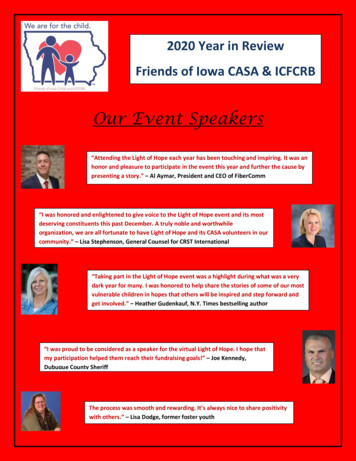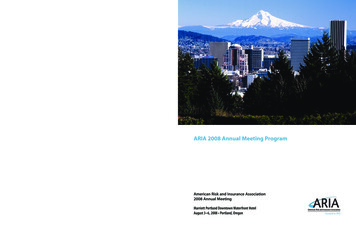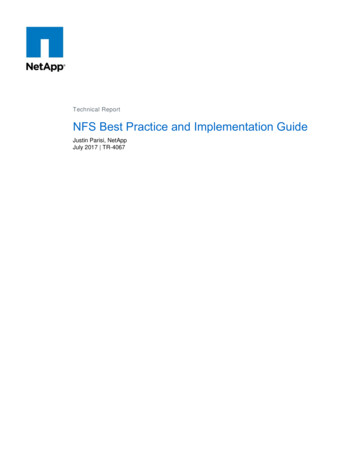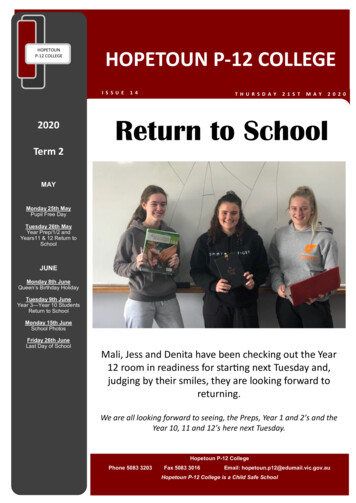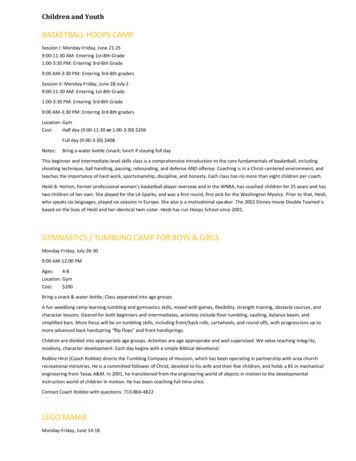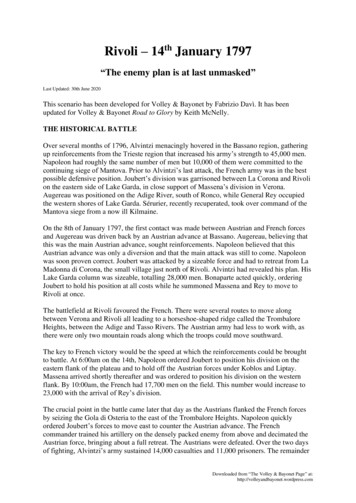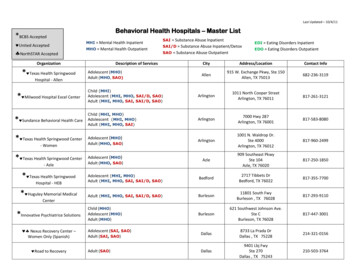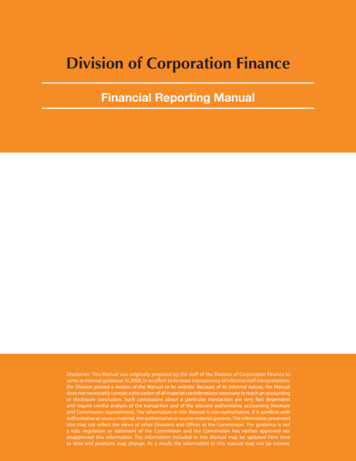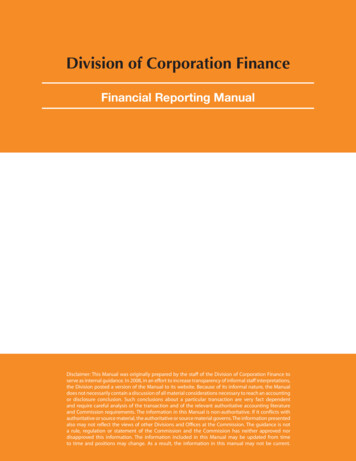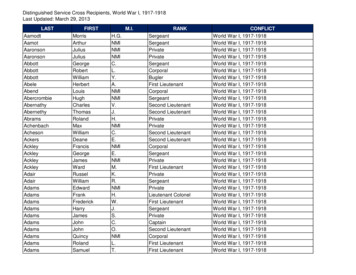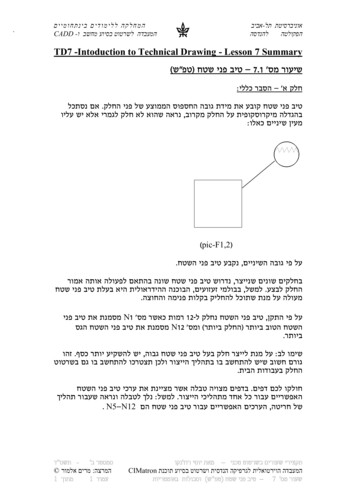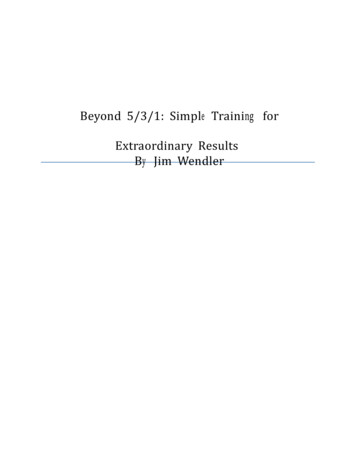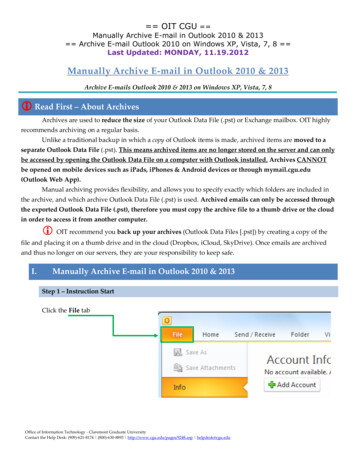
Transcription
OIT CGU Manually Archive E-mail in Outlook 2010 & 2013 Archive E-mail Outlook 2010 on Windows XP, Vista, 7, 8 Last Updated: MONDAY, 11.19.2012Manually Archive E-mail in Outlook 2010 & 2013Archive E-mails Outlook 2010 & 2013 on Windows XP, Vista, 7, 8 Read First – About ArchivesArchives are used to reduce the size of your Outlook Data File (.pst) or Exchange mailbox. OIT highlyrecommends archiving on a regular basis.Unlike a traditional backup in which a copy of Outlook items is made, archived items are moved to aseparate Outlook Data File (.pst). This means archived items are no longer stored on the server and can onlybe accessed by opening the Outlook Data File on a computer with Outlook installed. Archives CANNOTbe opened on mobile devices such as iPads, iPhones & Android devices or through mymail.cgu.edu(Outlook Web App).Manual archiving provides flexibility, and allows you to specify exactly which folders are included inthe archive, and which archive Outlook Data File (.pst) is used. Archived emails can only be accessed throughthe exported Outlook Data File (.pst), therefore you must copy the archive file to a thumb drive or the cloudin order to access it from another computer. OIT recommend you back up your archives (Outlook Data Files [.pst]) by creating a copy of thefile and placing it on a thumb drive and in the cloud (Dropbox, iCloud, SkyDrive). Once emails are archivedand thus no longer on our servers, they are your responsibility to keep safe.I.Manually Archive E-mail in Outlook 2010 & 2013Step 1 – Instruction StartClick the File tabOffice of Information Technology - Claremont Graduate UniversityContact the Help Desk: (909)-621-8174 (800)-630-8893 http://www.cgu.edu/pages/9248.asp helpdesk@cgu.edu
OIT CGU Manually Archive E-mail in Outlook 2010 & 2013 Archive E-mail Outlook 2010 on Windows XP, Vista, 7, 8 Last Updated: MONDAY, 11.19.2012Step 2 – Cleanup ToolsClick Cleanup Tools.Step 3 - ArchiveClick Archive.Office of Information Technology - Claremont Graduate UniversityContact the Help Desk: (909)-621-8174 (800)-630-8893 http://www.cgu.edu/pages/9248.asp helpdesk@cgu.edu
OIT CGU Manually Archive E-mail in Outlook 2010 & 2013 Archive E-mail Outlook 2010 on Windows XP, Vista, 7, 8 Last Updated: MONDAY, 11.19.2012Step 4 – Select items to ArchiveArchive ALL Items (Recommended):Click the Archive this folder and allsubfolders option, and then click thefolder that you want to archive.Select Mailbox - User’s Name toarchive ALL Outlook items.Archive Selected Items (Not recommended):If you wish to specify certain folders instead of archiving everything, select the folders you wish toarchive. All items within the selected folder and all subfolders within the selected folder will bearchived.Note: Click the arrow next to a folder to view and select subfolders.Step 5 – Specify Archive DateUnder Archive items older than, enter a date.Step 6 – Include Items with “Do Not Auto Archive” check boxCheck the box Include items with “Do not AutoArchive” to include any items that might beindividually marked to be excluded from automatic archiving. Note: This option does not remove that exclusion from these items,but instead ignores the Do not AutoArchive check box for this archive only.Office of Information Technology - Claremont Graduate UniversityContact the Help Desk: (909)-621-8174 (800)-630-8893 http://www.cgu.edu/pages/9248.asp helpdesk@cgu.edu
OIT CGU Manually Archive E-mail in Outlook 2010 & 2013 Archive E-mail Outlook 2010 on Windows XP, Vista, 7, 8 Last Updated: MONDAY, 11.19.2012Optional Step: Name your Archive & choose a different Save LocationIf you do not want to use the default file or location, under Archive file, click Browse to specifya new file or location.Enter the name for yourarchive, then click OK.The destination filelocation appears in theArchive file box.Clickto save your Archive.Step 7 – Save the ArchiveClickto save your Archive.NOTE: New archives created with Microsoft Outlook 2010 are saved in the following locations by default:Windows Vista, 7, & 8:C:\Users\user\Documents\Outlook Files\archive.pstWindows XP:C:\Documents and Settings\user \Local Settings\Application Data\Microsoft\Outlook\archive.pstInstructions continue on the next page Office of Information Technology - Claremont Graduate UniversityContact the Help Desk: (909)-621-8174 (800)-630-8893 http://www.cgu.edu/pages/9248.asp helpdesk@cgu.edu
OIT CGU Manually Archive E-mail in Outlook 2010 & 2013 Archive E-mail Outlook 2010 on Windows XP, Vista, 7, 8 Last Updated: MONDAY, 11.19.2012II.Accessing the ArchiveOnce you clickyour archive will be created and placed in the Navigation Pane (shown below).Navigation Pane:If the archive Outlook Data File (.pst) is open in Outlook, the name of the archive will appear under AllFolders in the Folder List on the Navigation Pane.Add the .PST archive to Outlook:If the archive Outlook Data File (.pst) is not open in Outlook:1. Click the File tab.2. Click Open.3. Choose Open Outlook Data File.4. Navigate to your Outlook Data File (.pst) and clickSelect or Open.Note: The name of the archive will appear under the Mail or FolderList in the Navigation Pane as shown above.End of InstructionsOffice of Information Technology - Claremont Graduate UniversityContact the Help Desk: (909)-621-8174 (800)-630-8893 http://www.cgu.edu/pages/9248.asp helpdesk@cgu.edu
Nov 19, 2012 · Step 7 – Save the Archive Click to save your Archive. NOTE: New archives created with Microsoft Outlook 2010 are saved in the following locations by default: Windows Vista, 7, & 8: C:\Users\user\Documen