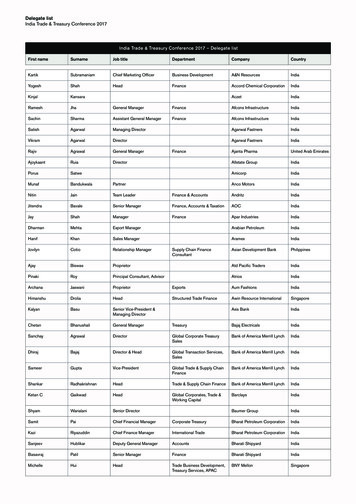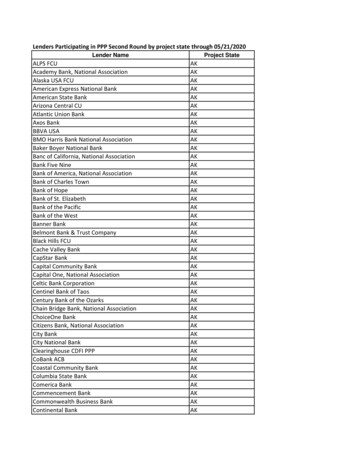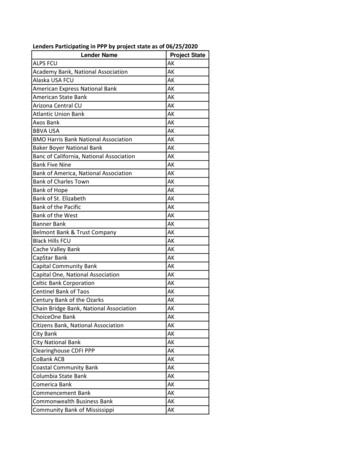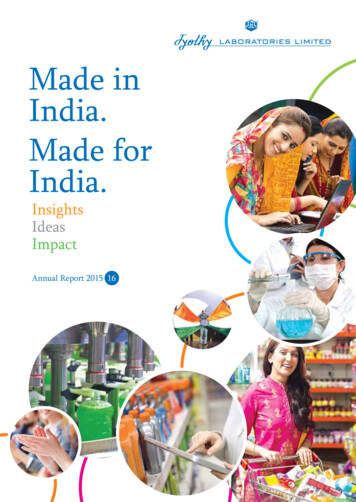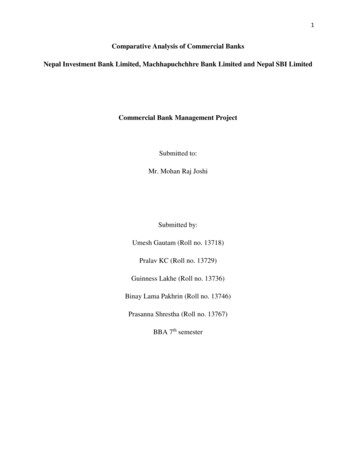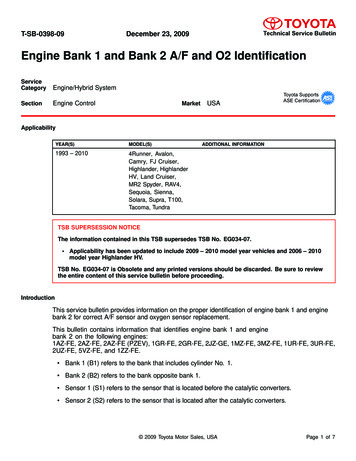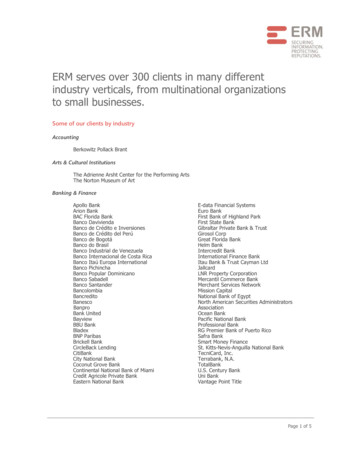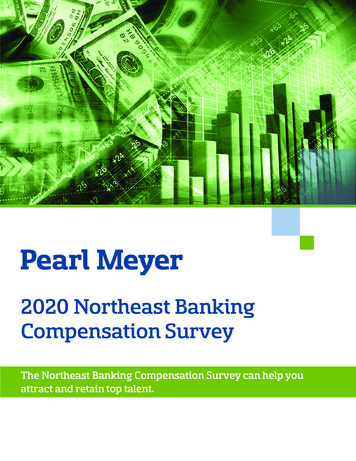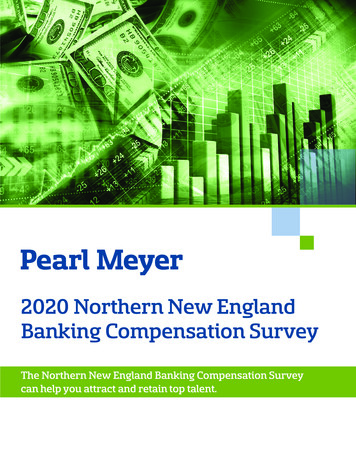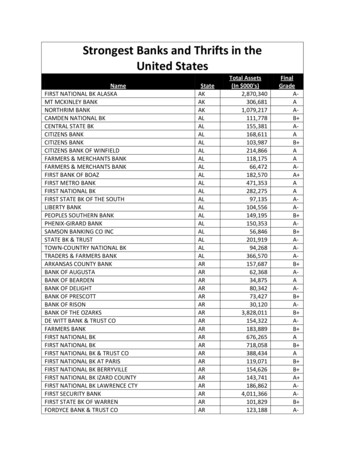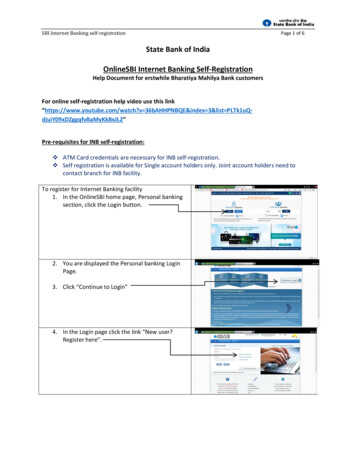
Transcription
SBI Internet Banking self-registrationPage 1 of 6State Bank of IndiaOnlineSBI Internet Banking Self-RegistrationHelp Document for erstwhile Bharatiya Mahilya Bank customersFor online self-registration help video use this link“https://www.youtube.com/watch?v 36bAHHPNBQE&index 3&list PLTk1uQdjuiY09xDZggqfvBaMyKkBxJL2”Pre-requisites for INB self-registration: ATM Card credentials are necessary for INB self-registration. Self registration is available for Single account holders only. Joint account holders need tocontact branch for INB facility.To register for Internet Banking facility1. In the OnlineSBI home page, Personal bankingsection, click the Login button.2. You are displayed the Personal banking LoginPage.3. Click “Continue to Login”4. In the Login page click the link “New user?Register here”.
SBI Internet Banking self-registration5. Please note that if your branch has providedthe Internet Banking Preprinted Kit, you neednot register online. An alert message in theLogin page advises you to use the credentials inthe preprinted Kit (PPK) to login to InternetBanking.6. Click OK in the Alert Message Box .7. The Alert Message box closes.8. You are displayed a user driven registrationform as shown in this screen.9. Enter your account number as displayed in yourpassbook.10. Enter the CIF number which is available in yourPassbook/ account statement11. Enter the branch code as displayed in yourpassbook. If you do not know the branch codeclick the Get Branch Code link to retrieve thebranch code based on the location and branchname.12. Select your country.13. Enter the mobile number registered in yourbranch14. Select the Internet banking facility you require:Full or Limited Transaction Rights / View Rights15. Enter the Captcha code and click Submit16. System will send you a One-time password(OTP) on the mobile number entered by you.You are displayed a form to enter the OTPreceived in your mobile number.17. Enter the OTP and clck ConfirmPage 2 of 6
SBI Internet Banking self-registration18. You are displayed options to complete theregistration.19. If you have an ATM card, you can complete theregistration and activate Internet bankingservices for your account.20. Select the ATM Card option and click SubmitNote: If You do not have an ATM card, Internetbanking services will be activated by thebranch.21. You are displayed a temporary username.22. Make note the username.23. Create a login password. Ensure that it is 8characters long and is a combination of upperand lower case alphabets, and contains at leastone number and one special character.24. Reenter the password to confim.25. Click Submit.26. Registration is successful.27. You are advised to login to Internet bankingservices with the temporary username andpassword.28. Click the Login button in the Personal bankingSection of the Home PagePage 3 of 6
SBI Internet Banking self-registration29. In the login form enter the temporaryusername.30. Enter the login password and click Login.31. Create a username of your choice to overridethe temporary username.32. Select the checkbox to accept the Internetbanking terms and conditions and click theSubmit button.33. Set a new login password as a combination ofalphabets, number and special characters atleast 8 characters long.34. Set a profile password35. Reenter the profile password to confirm.36. Select a hint question for your profile from achoice of common questions.37. Enter the answer for the hint question.38. Enter your date of birth, place and country ofbirth.39. Enter your mobile number as registered inbranch records while opening the account.40. Your profile password and personal details aresaved and you are displayed a confirmationpage.41. Click the Account Summary link theconfirmation pagePage 4 of 6
SBI Internet Banking self-registration42. You are displayed the list of accounts mappedto your username.43. When you register through Internet banking,you will have view rights only to check thebalance or generate the account statement.44. Contact the branch to obtain Internet bankingtarnsaction rights.45. If you do not have an ATM card, choose therelevant option (After providing your accountnumber, CIF number, mobile number andservices required).46. Click Submit.47. You are displayed a system generatedusername.48. Set the login password and click Submit.49. You are displayed a confirmation page.50. Your temporary username and preprinted kit(PPK)number are also displayed in this page.51. The confirmation page displays a link to theregistration form Download and print the formand submit the form at your branch to availInternet Banking servicesPage 5 of 6
SBI Internet Banking self-registrationPage 6 of 652. Click the link to view/download the registrationform.53. You need to print and submit the form at yourbranch to avail Internet banking rights.**************
SBI Internet Banking self-registration Page 5 of 6 42. You are displayed the list of accounts mapped to your username. 43. When you register through Internet banking, you will have view rights only to check the balance or generate the account statement. 44. Contact the branch to obtain