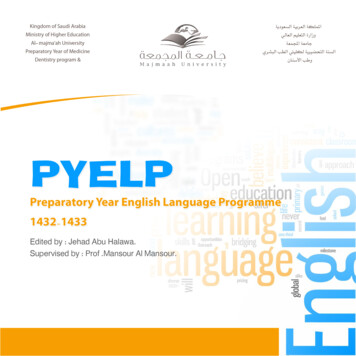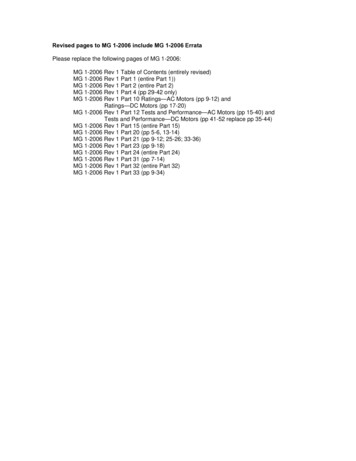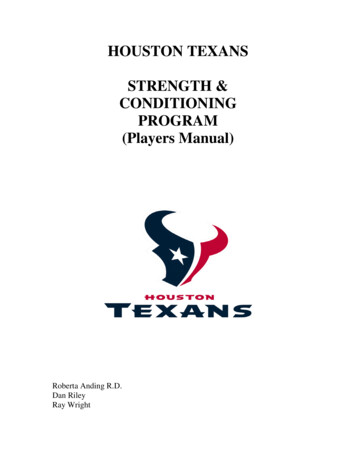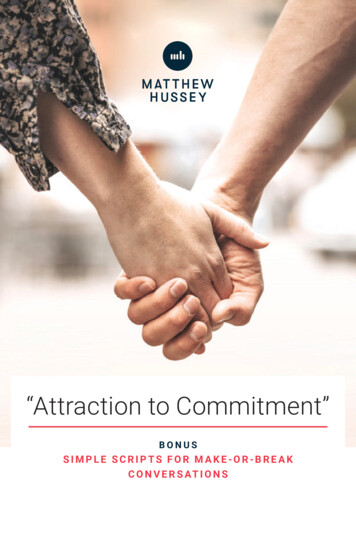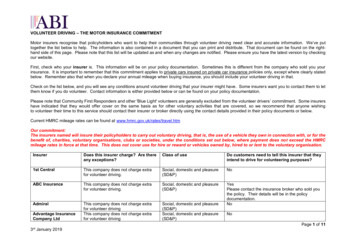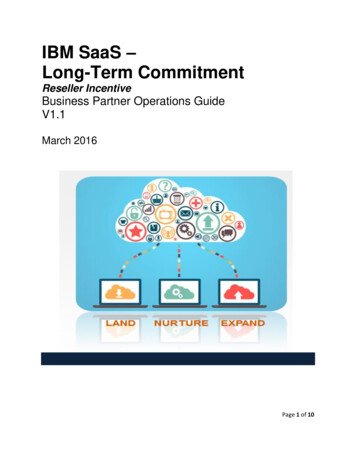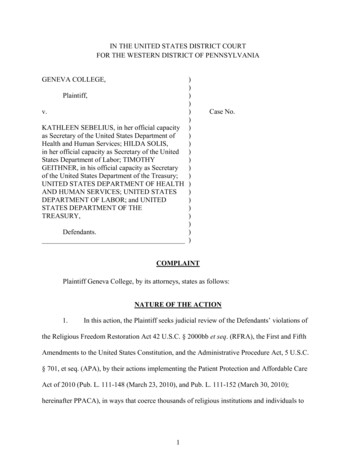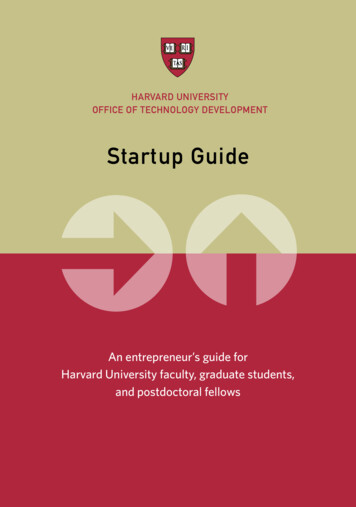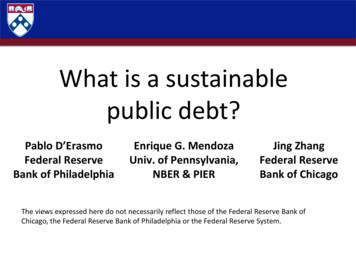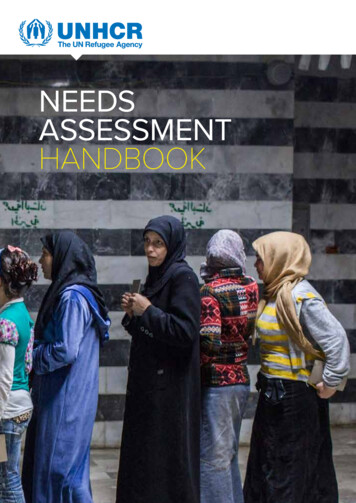Transcription
MANUAL
DisclaimerThe information in this document is subject to change without notice and does not represent acommitment on the part of Native Instruments GmbH. The software described by this document is subject to a License Agreement and may not be copied to other media. No part of thispublication may be copied, reproduced or otherwise transmitted or recorded, for any purpose,without prior written permission by Native Instruments GmbH, hereinafter referred to as NativeInstruments.“Native Instruments”, “NI” and associated logos are (registered) trademarks of Native Instruments GmbH.Ableton is a trademark of Ableton AG.VST, HALion, Cubase, and Nuendo are registered trademarks of Steinberg Media TechnologiesGmbH. ASIO is a trademark and software of Steinberg Media Technologies GmbH.Mac, macOS, GarageBand, Logic, iTunes and iPod are registered trademarks of Apple Inc.,registered in the U.S. and other countries.Windows, Windows Vista and DirectSound are registered trademarks of Microsoft Corporationin the United States and/or other countries.All other trademarks are the property of their respective owners and use of them does not implyany affiliation with or endorsement by them.Document authored by: Jan Ola Korte, Christian Schulz, Gustav Sto. Tomas, David Gover, andNicolas SidiSoftware version: 2.0.2 (05/2018)Hardware version: KOMPLETE KONTROL S-Series MK2Special thanks to the Beta Test Team, who were invaluable not just in tracking down bugs, butin making this a better product.
ContactNATIVE INSTRUMENTS GmbHSchlesische Str. 29-30D-10997 BerlinGermanywww.native-instruments.deNATIVE INSTRUMENTS North America, Inc.6725 Sunset Boulevard5th FloorLos Angeles, CA 90028USAwww.native-instruments.comNATIVE INSTRUMENTS K.K.YO Building 3FJingumae 6-7-15, Shibuya-ku,Tokyo 150-0001Japanwww.native-instruments.co.jpNATIVE INSTRUMENTS UK Limited18 Phipp StreetLondon EC2A 4NUUKwww.native-instruments.co.ukNATIVE INSTRUMENTS FRANCE SARL113 Rue Saint-Maur75011 ParisFranceSHENZHEN NATIVE INSTRUMENTS COMPANY Limited203B & 201B, Nanshan E-Commerce Base OfInnovative Serviceswww.native-instruments.comShi Yun Road, Shekou, Nanshan, ShenzhenChinawww.native-instruments.com NATIVE INSTRUMENTS GmbH, 2018. All rights reserved.
Table of ContentsTable of Contents1Welcome to KOMPLETE KONTROL . 121.1Document Conventions . 121.2Box Contents . 141.3System Requirements . 151.4Accessibility . 161.4.1Keyboard Overview . 161.4.2Activating Accessibility Features . 191.4.3Training Mode . 201.4.4Feature Overview . 202New Features in KOMPLETE KONTROL 2.0.1 . 223The KOMPLETE KONTROL Workflow . 244Setting up KOMPLETE KONTROL . 2654.1Connecting the Keyboard to the Computer . 274.2Setting up the Stand-Alone Application . 284.3Setting up Host Integration . 304.3.1Setting up Apple Logic Pro X and GarageBand . 314.3.2Setting up Steinberg Cubase/Nuendo . 314.3.3Setting up Ableton Live (macOS) . 324.3.4Setting up Ableton Live (Windows) . 344.4Connecting Pedals to the Keyboard . 364.5Connecting External MIDI Equipment to the Keyboard . 39Software Overview . 415.1Header . 425.2Browser . 445.2.1Library Pane . 45KOMPLETE KONTROL S-Series - Manual - 4
Table of Contents675.2.2Product Selector . 475.2.3Files Pane . 495.3Perform Panel . 505.4Plug-in Panel . 515.5Plug-in Chain Panel . 515.6MIDI Assignment Editor . 525.7Plug-in Area . 54Keyboard Overview . 556.1Perform and Edit Section . 586.2Transport Section . 596.3Control Section . 606.4Mode Buttons . 616.5Navigation and the 4-D Encoder . 626.6Keybed and Light Guide . 636.7Modulation Wheels . 646.8Touch Strip . 656.9Transpose and Fixed Velocity Buttons . 666.10Navigate Section . 67Global Controls and Preferences . 687.1Instrument Views . 687.1.1Default View . 697.1.2Additional View . 697.1.3Edit View . 717.2Switching Instances . 727.3Transport and Tempo . 747.3.1Resetting the Clock . 75KOMPLETE KONTROL S-Series - Manual - 5
Table of Contents7.3.287.4Adjusting Master Volume . 767.5Preferences . 767.5.1Preferences – Audio Page . 777.5.2Preferences – MIDI Page . 807.5.3Preferences – General Page . 817.5.4Preferences – Library Page . 837.5.5Preferences – Plug-ins Page . 887.6Keyboard Settings . 917.7Loading a Plug-in in Default State . 92MIDI Communication . 948.19Adjusting Tempo . 75Host Automation . 958.1.1Automation IDs for the Perform Panel . 958.1.2Recording Automation . 968.2Using the Keyboard in MIDI Mode . 998.3Using the Keyboard as Stand-Alone MIDI Controller . 100Using the MIDI Assignment Editor . 1039.1The Mapping System . 1039.2Opening the MIDI Assignment Editor . 1049.3Assigning MIDI Messages to Control Elements . 1059.4Creating a New MIDI Template . 1079.5Renaming MIDI Templates . 1099.6Creating Key Zones . 1109.6.1About Key Zones . 1109.6.2Splitting a Key Zone . 1129.6.3Selecting another MIDI Channel for a Key Zone . 114KOMPLETE KONTROL S-Series - Manual - 6
Table of Contents9.79.6.4Recoloring Key Zone . 1159.6.5Resizing Key Zones . 1169.6.6Disabling a Key Zone . 1179.6.7Deleting a Key Zone . 1199.6.8Transposing Key Zones . 120MIDI Message Types and Assignments . 1229.7.1MIDI Message Types – Type Menu . 1229.7.2Assignments for Knobs . 1239.7.3Assignments for Buttons . 1259.7.4Assignments for Key Zones . 1269.7.5Assignments for the Touch Strip . 1279.7.6Assignments for Pedals (Switch) . 1289.7.7Assignments for Pedals (Continuous) . 12910 Host Integration . 13010.1Integration with MASCHINE . 13010.1.1Basic Control Functions . 13110.1.2Advanced Integration Control Functions . 13410.2Integration with Apple Logic Pro X and GarageBand . 14210.3Integration with Ableton Live . 14510.4Integration with Steinberg Cubase and Nuendo . 14811 Browsing the Library . 15111.111.2Browser Basics . 15111.1.1Product Types: Instrument and Effect . 15111.1.2About the Library and Meta-Information . 15211.1.3Browsing the Library vs. Browsing Your Hard Disks . 153Opening the Browser . 153KOMPLETE KONTROL S-Series - Manual - 7
Table of Contents11.3Overview of the Browser on the Keyboard . 15411.4Loading Preset Files . 15511.5Choosing Between Factory Content and User Content . 15611.6Loading an Instrument with its default Preset File . 15811.7Filtering Instrument Preset Files by Bank . 16211.8Resetting the Selection . 16411.9Types and Modes Tag Filters . 16511.9.1Filtering Preset Files by Types and Modes . 16811.9.2Selecting Multiple Tags from the Same Level . 17211.10 Working with Favorites . 17211.10.1Adding Preset Files to the Favorites . 17311.10.2Displaying Favorites in the Results List . 17511.10.3Removing Preset Files from the Favorites . 17611.11 Performing a Text Search . 17811.12 Displaying Preset File Information . 17811.13 Auditioning your Preset Files . 17912 Working with Effects . 18112.1Opening the Plug-in Chain Panel . 18112.2Adding Effects . 18212.3Selecting Plug-in Slots . 18512.4Reordering Effects . 18612.5Scrolling the Plug-in Chain . 18712.6Bypassing Effects . 18812.7Removing Effects . 19013 Managing the Library . 19213.1Saving Preset Files to the User Library . 192KOMPLETE KONTROL S-Series - Manual - 8
Table of Contents13.2Deleting User Preset Files from the User Library . 19413.3Editing the Tags and Properties of User Preset Files . 19513.4Working with the Files Pane . 19813.4.1Additional Results List Features List in the Files Pane . 19913.4.2Navigating to File Locations with the Location Bar . 20013.4.3Navigating to Recent File Locations . 20113.4.4Working with File Location Favorites . 20113.5Loading VST Plug-ins . 20313.6Installing NKS Instruments . 20413.7Importing KOMPLETE KONTROL-Compatible User Files . 20714 Controlling Instrument and Effect Parameters . 20914.1About Pre-Mapped Instruments . 20914.2Adjusting Parameters . 20914.3Switching Parameter Pages . 21014.4Customizing Parameter Mappings using the Plug-in Panel . 21015 Playing and Editing Scales and Chords . 21315.1A Note about Music Theory . 21315.2Activating the Scale Engine . 21415.3Playing a Scale . 21515.4Playing Chords . 21615.5Editing Scales and Chords . 21715.6Setting the Scale Parameters . 21815.6.1Scale Root Note . 21815.6.2Scale Bank and Type . 21915.7Setting the Key Mode Parameter . 22615.8Setting the Chord Parameters . 228KOMPLETE KONTROL S-Series - Manual - 9
Table of Contents15.8.1Chord Mode . 22815.8.2Chord Type . 23015.8.3Chord Position . 23316 Playing and Editing the Arpeggiator . 23516.1Playing Arpeggiator Sequences . 23616.2Using a Sustain Pedal to Control the Arpeggiator . 23616.3Using Arpeggiator Snapshots on the Keyboard . 23716.4Editing the Arpeggiator . 23816.5Setting the Main Parameters . 23916.616.716.816.916.5.1Main Mode . 23916.5.2Main Type . 240Setting the Rhythm Parameters . 24016.6.1Rhythm Rate . 24116.6.2Rhythm Sequence . 24216.6.3Rhythm Swing . 243Setting the Other Parameters . 24316.7.1Other Octaves . 24416.7.2Other Dynamic . 24516.7.3Other Gate . 245Setting the Advanced Parameters . 24516.8.1Advanced Retrigger . 24616.8.2Advanced Repeat . 24616.8.3Advanced Offset . 24716.8.4Advanced Inversion . 247Setting the Range Parameters . 24716.9.1Range Min. Key . 248KOMPLETE KONTROL S-Series - Manual - 10
Table of Contents16.9.2Range Max. Key . 24816.10 Setting the Hold Parameter . 249Index . 250KOMPLETE KONTROL S-Series - Manual - 11
Welcome to KOMPLETE KONTROLDocument Conventions1Welcome to KOMPLETE KONTROLThank you for choosing KOMPLETE KONTROL!The KOMPLETE KONTROL software and its dedicated keyboard—the KOMPLETE KONTROLS-Series—form a tightly integrated music production and performance system that brings allthe sounds from KOMPLETE and the Native Kontrol Standard (NKS) to the heart of your workflow.KOMPLETE KONTROL offers advanced integration with a number of hosts and provides fullcontrol of any Instruments supporting NKS, both from Native Instruments and partners. Thekeyboard lets you browse your Instruments and Effects in an intuitive way and play them creatively with KOMPLETE KONTROL’s unique Scale engine and Arpeggiator.We hope you enjoy this fantastic instrument as much as we do.—The team at Native Instruments1.1Document ConventionsThis document uses particular formatting to point out special facts and to warn you of potential issues. The icons introducing the following notes let you see what kind of information canbe expected:The speech bubble icon indicates a useful tip that may often help you to solve a task more efficiently.The exclamation mark icon highlights important information that is essential for the given context.The red cross icon warns you of serious issues and potential risks that require your full attention.Furthermore, the following formatting is used:KOMPLETE KONTROL S-Series - Manual - 12
Welcome to KOMPLETE KONTROLDocument Conventions Text appearing in (drop-down) menus (such as Open , Save as etc.) in the software andpaths to locations on your hard disk or other storage devices is printed in italics. Text appearing elsewhere (labels of buttons, controls, text next to checkboxes etc.) in thesoftware is printed in blue. Whenever you see this formatting applied, you will find thesame text appearing somewhere on the screen. Text appearing on the displays of the controller is printed in light grey. Whenever you seethis formatting applied, you will find the same text on a controller display. Text appearing on labels of the hardware controller is printed in orange. Whenever you seethis formatting applied, you will find the same text on the controller. Important names and concepts are printed in bold. References to keys on your computer’s keyboard you’ll find put in square brackets (e.g.,“Press [Shift] [Enter]”). Single instructions are introduced by this play button type arrow. Results of actions are introduced by this smaller arrow.Naming ConventionThroughout the documentation we will refer to KOMPLETE KONTROL keyboard (or just keyboard)as the hardware controller and KOMPLETE KONTROL software as the software installed on yourcomputer.Unlabeled Buttons on the KeyboardThe buttons and knobs above and below the displays on the KOMPLETE KONTROL keyboarddo not have labels.KOMPLETE KONTROL S-Series - Manual - 13
Welcome to KOMPLETE KONTROLBox Contents1234567812345678The unlabeled buttons and knobs on the KOMPLETE KONTROL keyboard.For better reference, we applied a special formatting here: throughout the document, the elements are capitalized and numbered, so the b
NATIVE INSTRUMENTS GmbH Schlesische Str. 29-30 D-10997 Berlin Germany www.native-instruments.de NAT