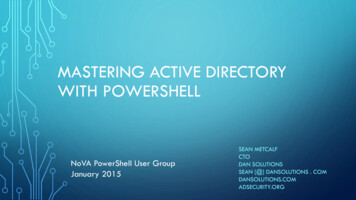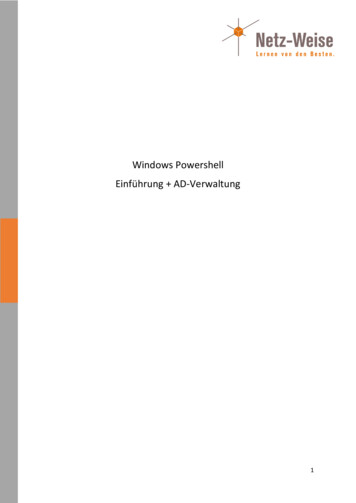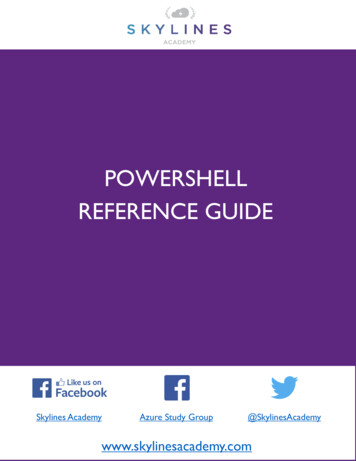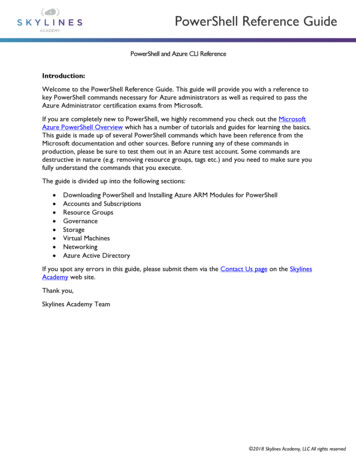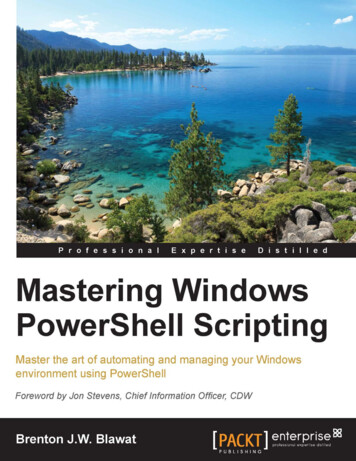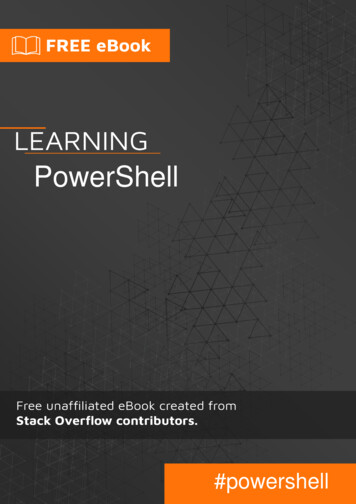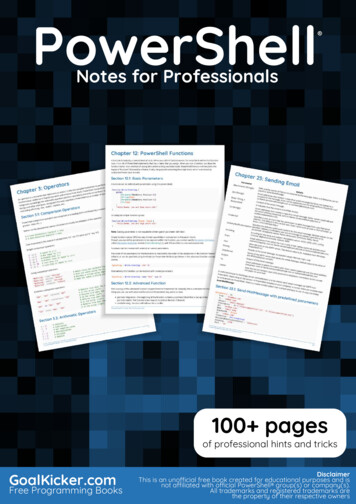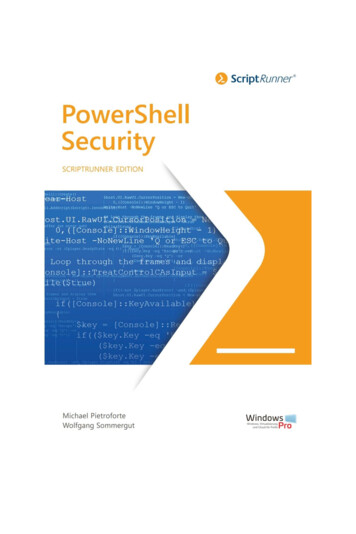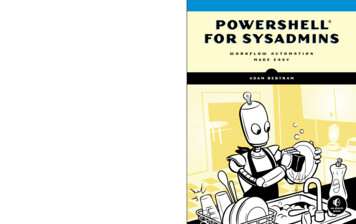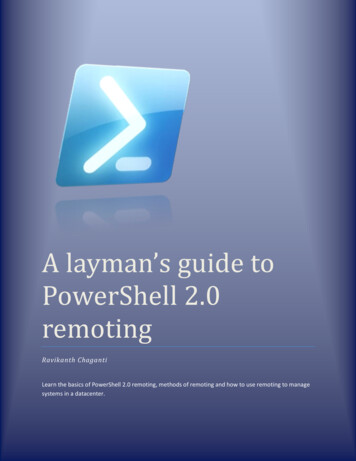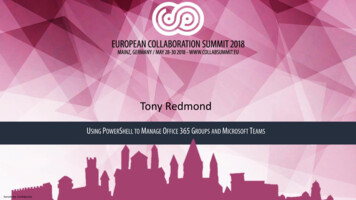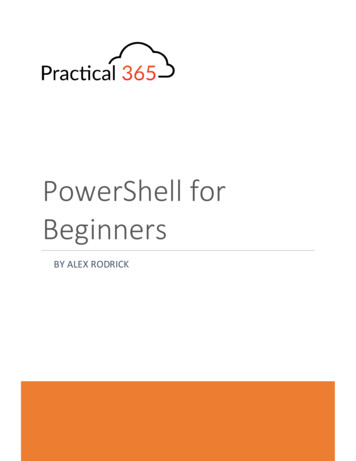
Transcription
PowerShell forBeginnersBY ALEX RODRICK
IntroductionSometimes my friends and colleagues used to ask me from where they can start learning PowerShell towhich I never had a good answer. Even if I could come up with some points, they always found it difficultto search for the content which they can understand easily. Another challenge they faced was the orderin which they should read the topics.Keeping myself in place of a beginner, I have written this eBook in a way which could be easilyunderstood. I have also added some practice questions that can help in understanding the actualconcept behind the various topics, the answers for which can be found at the end.I hope this guide can help all levels up-level this skill. After following this eBook I hope you will notconsider yourself a beginner!I have also mentioned some tips from my personal experience. I hope you have found them helpful. IfI like to thank my mentor Vikas Sukhija who not only helped me understanding PowerShell but alsopromoted me to learn it.
About the AuthorAlex is an expert in various Messaging technologies like Microsoft Exchange, O365, IronPort, SymantecMessaging Gateway. He is passionate about PowerShell scripting and like to automate day to dayactivities to improve efficiency and overall productivity.
ContentsIntroduction .1About the Author .21.How to Use This eBook .42.Variable .63.Data Types in PowerShell.74.Arrays.85.Hashtable .96.Wildcards . 107.Pipeline or pipe “ ” . 118.Format List, Format Table, Select/Select-Object . 129.Read-Host and Write-Host . 1610.If/Then. 1711.Where/Where-Object or short form ‘?’ . 2912.Loops. 2112.1.ForEach() or short form ‘%’ loop . 2112.2.For Loop. 2412.3.While Loop. 2512.4.Do While Loop. 2612.5.Do Until Loop . 2713.Switch . 2914.Functions . 3215.Connecting to O365 . 3716.Tips: . 4317.Answers to Practice questions: . 48
1. How to Use This eBookThis eBook contains all the essential information that is required for a beginner to start writingtheir own scripts. To fully utilize the eBook, please go through each chapter one by one. Thetopics have been explained using an example so that one can easily understand. A small practicequestion is available after the topic so that you can try out what you have learnt and if anyassistance is required, the answers can be found at the end of the eBook.What is PowerShell?In the modern world, everyone is striving towards automation. For an Administrator, performingsame repetitive tasks can become monotonous which in turn not only reduces the efficiency butcan also leads to errors.PowerShell is an interactive command line tool through which you can automate such mundanetasks. You can execute programs known as ‘script (saved as .ps1 file)’ which contains variouscmdlets for the respective task.What is a cmdlet?A cmdlet is simply a command through which you can perform an action. The two most helpfulcmdlets that everyone should be aware of are: Get-Command Get-HelpUsing the cmdlet ‘Get-Command’, you can find all the available cmdlets even if you do not knowthe exact cmdlet. For example, you want to restart a service from PowerShell, but you do notknow the cmdlet. Although you can assume that it may contain the word ‘service’.In the below screenshot, you found all the available cmdlets that contain the word ‘service’ andtherefore, found the cmdlet to restart a service.
But how can you make use of this cmdlet? You can find more information about it using thecmdlet ‘Get-Help’.This provides the basic information about the cmdlet and what all parameters can be used in it.If you want to find the MS article about a cmdlet, just add the parameter ‘-Online’ at the endand it will open the MS page in the browser.
PowerShell vs PowerShell ISENow you know how you can execute a program or a cmdlet in PowerShell but where should youwrite a program. You can do it in PowerShell ISE.2. VariableAny character that has a symbol ‘ ’ in front of it becomes a variable. A variable comes in playwhen you need to store a value so that you can make use of it later in the script.egYou have 2 values ‘10’ and ‘4’ and you must perform 3 functions on it, like addition, subtraction,multiplication. So, there are 2 ways to perform this task(a) 10 4, 10-4, 10*4(b) a 10 b 4 a b a - b a * b
3. Data Types in PowerShellThere are different data types in PowerShell that include integers, floating point values, strings,Booleans, and datetime values which are like what you use in our daily life. The GetType methodreturns the current data type of the given variable.Variables may be converted from one type to another by explicit conversion. Integer: It is of the type ‘whole number’. Any decimal value is rounded off.Floating Point: The value is of decimal type.String: As the name suggests, it is used for storing letters and characters.Boolean: This value can be either True or False. If it is existing, then it is True otherwise it’ll beFalse.DateTime: As the name suggests, it is of the type of date and time.
4. ArraysArrays are most often used to contain a list of values, such as a list of usernames or cities.PowerShell arrays can be defined by wrapping a list of items in parentheses and prefacing withthe ‘@’ symbol. Eg nameArray @("John","Joe","Mary")Items within an array can be accessed using their numerical index, beginning with 0, withinsquare brackets like so: nameArray[0]. Eg nameArray[0] will be the first value in the array, ie “John” nameArray[1] will be the second value in the array, ie “Joe”In simple terms, an array is like a column in excel containing similar type of data.NameJohnJoeMaryPractice 1: Create arrays 1 and 2 as below. The 3rd array should show the sum of each correspondingvalue in array 1 and 2.Array1123Array2456Array3579Note: Make use of the concept of concatenation. Our focus should be to understand how indexinghappens in an array and how you can make use of it to achieve the above task.In case of queries, please check the answer section.
5. HashtableA more advanced form of array, known as a hashtable, is assigned with squiggly bracketsprefaced by the ‘@’ sign. While arrays are typically (but not always) used to contain similar data,hashtables are better suited for related (rather than similar) data. Individual items within ahashtable are named rather than assigned a numerical index, eg user @{FirstName "John"; LastName "Smith"; MiddleInitial "J"; Age 40}Items within a hashtable are easily accessed using the variable and the key name. eg user.LastName will return the value ”Smith”.To easily understand hashtables, you can relate it to the following example.As per the below example, you have a table in which the first column contains as “FirstName”,the second column contains the “LastName”, the third column contains the “MiddleInitial” andthe fourth column contains the mithMiddleInitialDLNAge403225Now if you store the above table in a hashtable “ user”, then in order to call the first columnyou would have to run the command “ user.FirstName” and it will list out all the first names incolumn 1.
Practice 2: Create 2 hashtables as below and the third hashtable should be calculated as (DaysWorked *SalaryPerDay).Hashtable 1Name DaysWorkedJohn12Joe20Mary18Hashtable 2Name SalaryPerDayJohn100Joe120Mary150Hashtable 3Name SalaryJohn1200Joe2400Mary2700In case of queries, please check the answer section.6. WildcardsWildcards are something which you can use to match partial values instead of exact values.The ‘*’ wildcard will match zero or more characters.The ‘?’ wildcard will match a single character.In the first case, you are checking for the exact service with the name “ALG”. In the second case, youwant to find out the services whose name starts with “App”, therefore you added wildcard “*” at the
end of it. In this way PowerShell will look for services that starts with “App” and can have anything afterthat. Similarly, in the third case you are looking for all the services whose name starts with “A”.[m-n] Match a range of characters from ‘m to n’, so [f-m]ake will match fake/jake/make[abc] Match a set of characters a,b,c., so [fm]ake will match fake/make7. Pipeline or pipe “ ”Each pipeline operator sends the results of the preceding command to the next command. Theoutput of the first command can be sent for processing as input to the second command.Example can be seen in the next point.
8. Format List, Format Table, Select/Select-ObjectSometimes when you execute a command, all the information may not show up directly. Toretrieve all the information, you can make use of ‘format-list’ or ‘fl’ in short.In the example, you can see that when you run ‘Get-Date’ command, all information does notshow up. To get all the details, you first executed the command ‘Get-Date’ followed by thepipeline operator ‘ ’ which takes the output of the preceding command, followed by FL which‘lists’ all the information.
When you do a ‘Format-List’, you get the default view which shows a certain set of attributes. Ifyou would like to view all the attributes, then add the wildcard ‘*’ after ‘Format-List’ to view allof them. Example,Now, there could be a case where there are lots of attributes, but you only need to view theattributes that contains a word, example ‘Name’. Then instead of manually searching through allthe attributes, we can quickly do so in the following way.
Now, if you want the information to show up in the format of a table, you can make use of‘Format-Table’ or ‘FT’.Additional parameters that can be used with Format-Table ‘AutoSize’ or ‘Auto’: Sometimes when there is a lot of information to be displayed, theoutput is truncated. If you specify ‘-AutoSize’ or ‘-Auto’ after ‘Format-Table’, theinformation is properly displayed by increasing the width of the column automatically.Example, while searching for the service ‘BITS’, the display name is truncated as it isquite long.Now, if you want to view the display name correctly, you can do it as below.
‘Sort-Object’ or ‘Sort’: Data becomes quite easy to view when it is sorted. To sort data,you can make use of this parameter. Example, if you want to sort data based on anattribute, you can do it as below.
Using FT and FL, you can only display the data/information, but it cannot be used to capture theinformation provided by the command. To use the information provided by a command, youneed to make use of ‘Select or Select-Object’In this example, you can see that if you want to capture only specific details about a command,you can make use of ‘Select’. The ‘Get-Service’ command provides a lot of info or parametersand if you want to capture only specific parameters then you can mention them with ‘Select’.9. Read-Host and Write-HostIf you are writing a script that requires an input from the user then you can make use of thecmdlet ‘Read-Host’. Using this cmdlet, you can ask a question, for which the user can input anyanswer. This answer can then be saved in a variable which can be further used in the script.
The Write-Host cmdlet can be used to display information in the console. Its handy whiletroubleshooting/monitoring a script to identify till which step the script has executed.Practice 3: Ask a question “What is your name” and then display the answer provided in “Green” color.In case of queries, please check the answer section.10.If/ThenThis the simplest form of decision making in PowerShell. It basically works like this: Something iscompared with something and depending on the comparison do this activity.The comparison statement must have a logical response of either TRUE or FALSE. Think of it as ayes or no question. Example,Similarly, if you have more than 2 conditions, you can involve ‘elseif’ as well. Example,If (comparison 1){Then Action 1}Elseif (comparison 2){Then Action 2}Else{Then Action 3}
Comparison OperatorsThe following operators are all Case-Insensitive by contains""-shl""-shr""-in""-notin"EqualNot equalGreater than or equalGreater thanLess thanLess than or equalWildcard comparisonWildcard comparisonRegular expression comparisonRegular expression comparisonReplace operatorContainment operatorContainment operatorShift bits left (PowerShell 3.0)Shift bits right – preserves sign for signed values.(PowerShell 3.0)Like –contains, but with the operands reversed.(PowerShell 3.0)Like –notcontains, but with the operands reversed.(PowerShell 3.0)To perform a Case-Sensitive comparison just prefix any of the above with "c"eg -ceq for case-sensitive Equals or -creplace for case-sensitive replace.Comparison of types:"-is"Is of a type"-isnot" Is not of a type"-as"As a type, no error if conversion failsLogical Operators:"-and""-or""-not""!"Logical AndLogical Orlogical notlogical not
Example, let us find the status of the service ‘Spooler’ and give the output as ‘Service is Good’ if it is inthe ‘Running’ state and as ‘Service is Bad’ if it is in Stopped state.Before starting let us validate the current status first.Let us understand what is happening in the background.i.ii.In line 1, the status of the service ‘Spooler’ is saved in the variable service. Please note thatyou are only saving 1 attribute ‘Status’ using ‘Select’ instead of saving all attributes.In line 3, the ‘if’ condition is checking whether the status attribute in variable service isequal to value “Running” which you know is the same. Therefore, the execution goes to line5 and the output is displayed as ‘Service is Good’.
Let us check another service ‘Fax’ (current status ‘Stopped’) and display our output accordingly.i.ii.Once the status is saved in the variable service, the ‘if’ condition is checked in line 3. Youcan see that the service is in stopped state, therefore the execution skips the action writtenin the ‘if’ part (line 4,5,6) and moves on to line 7 where it checks the ‘elseif’ condition.Since this condition is being met, the execution moves to the action written in the ‘elseif’part and therefore, the output is displayed as ‘Service is Bad’.Note: In a scenario where none of the conditions are met, no output will be displayed.Example, there is a typo in the conditions due to which none of them are true. Therefore, no output isdisplayed.
Practice 4:i.ii.Ask the user for 2 values and then compare them and then display the value which is bigger inthe form as “The higher number is : X”Display the menu as below and ask the user to select the country. Based on the choice entered,display the corresponding country’s capital.11.LoopsLoops are the most important feature that are used to automate/action bulk activities.11.1.ForEach() loopThis is the most used loop in PowerShell and can be used most of the times to serve ourpurpose.Example, you need to find the status of the few services that are saved in a text/CSV file.
result @()information services Get-Content C:\Temp\Services.txtforeach( s{ data data result}## Empty table to store the## List of services whose status has## to be checkedin services) nullGet-Service s Select Name,Status data resultLet us understand how the loop is working in the background:You first need to save the list of users or any data that must be worked upon in an array. In ourcase, you imported the data present in the txt file using the cmdlet ‘Get-Content’ and saved it inan array ‘ services’.Now, let us first understand the syntax of this loop.foreach( s in services){code}When you write the foreach statement, the first object is a temporary variable ‘ s’ followed bythe operator ‘in’, followed by the array in which the data is stored ‘ services’.
In our case you have 4 services saved in the array, so our loop will run 4 times because thepurpose of this loop is to pick up the value present in the array one by one and perform the taskthat is mentioned in the code written between the curly braces.So, in the background the following 4 steps would be happening:I.In the first iteration, s will pick the first value stored in services which is ‘StorSvc’ and checkfor its status.In the second iteration, s will pick the second value stored in services which is ‘VaultSvc’ andcheck for its status.In the third iteration, s will pick the third value stored in services which is ‘Spooler’ and checkfor its status.In the fourth and last iteration, s will pick the first value stored in services which is ‘Schedule’and check for its status.Another way of writing the same foreach loop is as below:II.III.IV. result @()information services Get-Content C:\Temp\Services.txt## Empty table to store the## List of services whose status has## to be checked services foreach{Write-Host "Checking status of service : " data null data Get-Service Select Name,Status result data} resultIn the above code, instead of using a temporary variable you are making use of a pipelinevariable ‘ ’ which is performs the same role as a temporary role. This pipeline variable is usedin ‘where’ command as well and servers the same purpose.Practice 6: Create the below CSV and save it locally on your w import this CSV in PowerShell.Our result should be a table which should contain the name of the student and mention whether theyare in Junior School (Age between 4-10) or in Senior School (Age between 11-17).
rSeniorSeniorJuniorOnce the above table has been created, export it to a CSV on your local computer.11.2.For LoopThis loop is used in case you require a counter, ie if you want to run the loop for ‘n’ number oftimes.for( i 1 ; i -le 10 ; i ){Write-Host "Current value : " i -ForegroundColor Green}Now, let us see how this loop is working. The syntax includes 3 parts and each part is separated by asemi colon ‘;’.for(1st part ; 2nd part ; 3rd part){Code}
As perPart example1 i 12 i -le 10ExplanationIt is the initiation in which you must define the value from which the loop shouldstart.It is the condition that is checked after 1st part is completed. If it is true, the codewritten inside the curly braces is executed. i Once all the code has been executed, the execution will now come to this part whichis generally incrementing/decrementing the value that was defined in the first part.In our case, you are incrementing i which will update the value to 2.After this step, the execution will go back to Part 2. Therefore, for the rest of theloop, the execution will move between parts 2 and 3 till the condition in Part 2 fails3Practice 7:Suppose there are 20 students (Roll Number 1-20) and they must be randomly assigned a group out of 4colors (Red, Green, Yellow, Blue). The output table should look like something like below but please notethat the color assigned should be random to each GreenYellowWhile LoopThis loop also works based on a condition and can be used in scenarios where a counter must beused or in a situation where a change of state must be monitored.The while statement runs a statement list zero or more times based on the results of aconditional test. The syntax of this loop is pretty simple.while(condition){Code}
In the above example, the ‘fax’ service is being monitored till the status remains ‘Stopped’. Oncethe status changes, the loop will stop as well.Practice 8:Open 3 instances of ‘Notepad’ on your machine. Write a code that should display that ‘Notepad isrunning’ till it is open. Start closing notepad one by one and once all 3 are closed, the loop should end.11.4.Do While LoopA ‘Do While’ will execute at least once before validating the condition, even if the condition isTrue in the first iteration, the loop will still execute once.This loop works based on the positive result of the condition.The syntax of the loop is as below:Do{Code}while(Condition)
In the above example, i starts with value 0 which is printed once then it comes to the ‘while’condition. It checks whether i is less than 3 which is false, hence the execution goes back to thecode inside the ‘do’ loop. The code is executed, and the condition is checked and so on till thecondition becomes true and it stops.Practice 9:Open 3 instances of notepad. Write a code using ‘do while’ loop which should display “Notepad isrunning” but an interval of 1 second. Once all the instances have been closed, it should stop displayingthat “Notepad is running”. At the end, it should also show the number of times, the statement wasdisplayed.11.5.Do Until LoopA ‘Do Until’ will execute at least once before validating the condition, even if the condition isTrue in the first iteration, the loop will still execute once.The syntax of the loop is as below:Do{Code}Until(Condition)
This loop works like ‘Do While’ with the only difference that it based on the negative result ofthe condition.Practice 10: Perform the same task as completed in ‘Do While’ loop but now using ‘Do Until’ loop.Some other important statements that could be useful in a loop are as below: ContinueThe continue statement immediately returns script flow to the top of the innermost While, Do,For, or ForEach loop. It does not execute the rest of the lines in that loop. processes Get-Processforeach( process in processes){Write-Host "Process : " process -ForegroundColor Yellowif( process.PM / 1024 / 1024 -le 100){continue}Write-Host ('Process ' process.Name ' is using more than 100 MB RAM.') ForegroundColor Green}In the above example, all the processes running on your system is saved in processes. Aforeach loop is executed on it which checks each process one by one.The ‘continue’ statement is added in the ‘if’ condition where it is checking whether the processis utilizing more than 100MB RAM or not.In case the process is not utilizing more than 100MB RAM, the ‘if’ condition will be ‘True’ andthe ‘continue’ statement will take the script flow back to the top to pick up the next process.In case the process is utilizing more than 100MB RAM, the ‘if’ condition will fail and thestatement in green will be displayed.Small snippet of the code:
BreakThe break statement causes Windows PowerShell to immediately exit the innermost While, Do,For, or ForEach loop or Switch code block. processes Get-Processforeach( process in processes){if( process.PM / 1024 / 1024 -gt 100){Write-Host ('Process ' process.Name ' is using more than 100 MB RAM.') ForegroundColor Redbreak}} ExitExit causes Windows PowerShell to exit a script or a Windows PowerShell instance.if( some fatal error ){Exit optional return code }12.Where/Where-ObjectThe ‘where’ command is used to look for information that is being passed/provided by theprevious command. Example, using the command ‘Get-Service’ you can find the informationabout the services on our system. But if you only want to focus on services that are in ‘Stopped’state then you can use the ‘where’ command.Now you can also make use of other logical operators and comparison operators as discussed inthe previous point. Example, using the logical operator ‘and’, comparison operator ‘like’ andwildcard ‘*’, you were able to find the services whose name starts with ‘A’ and which are in‘Stopped’ state.
There is another way to execute a ‘where’ command which is a bit faster as compared to thetraditional way.The short form for ‘where’ is ‘?’ and can be used by simply replacing the word ‘where’ with ‘?’Practice 5:i.ii.Open two instances of notepad on your machine and find their Process ID. The outputshould only show the “Process Name” and “Id”.Create a folder “C:\Temp\Test” and copy paste any one sample CSV and two TXT file in it.First show the total files in the folder and then find only the csv file in it and display its sizein KB and MB as shown in the screenshot.
13.SwitchThe switch command is generally preferred when you must perform an action based on a listlike in case of a menu. The same task can be performed using multiple ‘if and else’ but itbecomes simpler when you use a ‘switch’ command. eck Service Status" -ForegroundColor Green"1: Check status of Windows Audio service" -ForegroundColor Yellow"2: Check status of Print Spooler service" -ForegroundColor Yellow"3: Check status of Netlogon service" -ForegroundColor Yellow choice Read-Host "Please enter your choice"switch( choice){1{Get-Service Audiosrv}2{Get-Service Spooler}3{Get-Service Netlogon}}In the above example, you have a menu which gives us the options to check 3 types of services,this is displayed using ‘Write-Host’. You are then asked for our choice which is stored in a
variable using ‘Read-Host’. The ‘switch’ command uses the variable which will contain ourchoice or the value on which you must check upon. In our case, you have three options ‘1’,’2’ &‘3’, therefore you have 3 conditions/cases in our ‘switch’.The syntax of a switch command is quite simple and is of the form:switch(variable containing choice){Condition 1 or Choice 1{ Action }Condition 2 or Choice 2{ Action }}Practice 11: Ask user to first enter 2 numbers and then publish a menu to ask which action should beperformed on them.Make use of different data types to involve calculation for values that contain a decimal point.14.FunctionsYou have learnt the basics of PowerShell and you should now be able to write most of thescripts if you have successfully understood the logic behind the practice questions.Once you get a hang of things and you start writing scripts, you would come across a situation inwhich you are writing the same piece of code multiple times in the script. This makes the coderedundant and increases the complexity of the script by adding unnecessary lines to the code.To simplify things, you can make use of functions which contains code in ‘general’ form, i.e. thecode will be independent.You have been using the cmdlet ‘Get-Service’ a lot in our examples, this cmdlet is also a type ofan inbuilt function stored somewhere in the windows which does some magic to find the statusof the service. The example may create some doubts that why are you complicating things byusing functions, but our purpose here is to understand how you can create a function and usethem wisely in our scripts.Functions can be broadly be created in 2 types as below:I.Without ParametersII.With ParametersWithout Parameters: This is the simplest form of a function which when called will perform theset of commands you write inside it. Example,
Let us first understand the syntax of writing this type of function which is very simple andstraightforward.function “our choice of name”{1st line in code2nd line in codeetc}As a good practice, you should always write the functions at the beginning of our script.Now when you need to call the function, you just have to write the name of the function.In the above example, you wrote a function with name ‘hi’ with 3 ‘Write-Host’ commands in it.And to call it, you just wrote the name of the function to execute it.With Parameters: This is a bit tricky, but you should be able to understand it easily if youunderstood the
What is PowerShell? In the modern world, everyone is s triving towards automation. For an Administrator, performing same repetitive tasks can become monotonous which in turn not only reduces the efficiency but can also leads to errors. PowerShell is an interactive command line