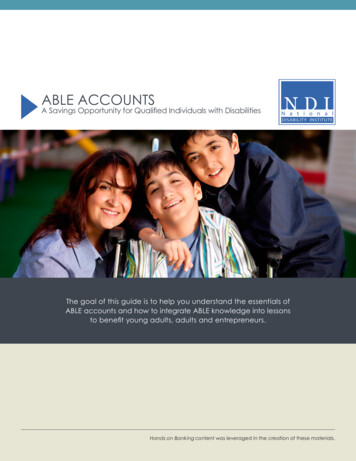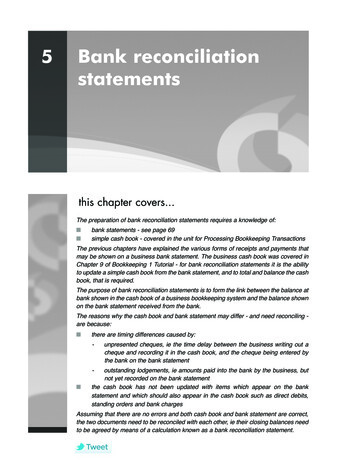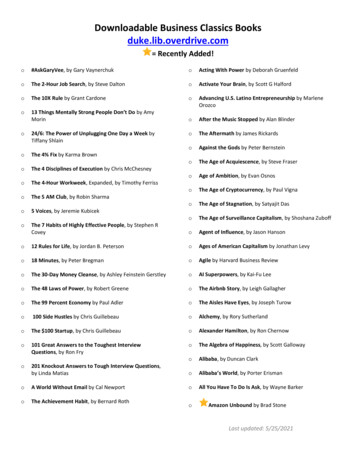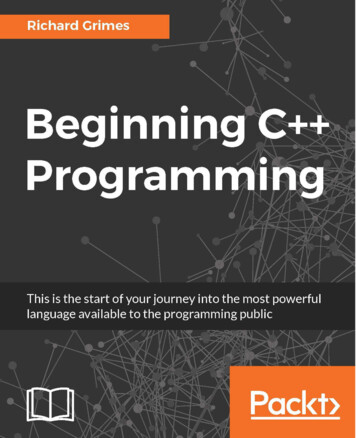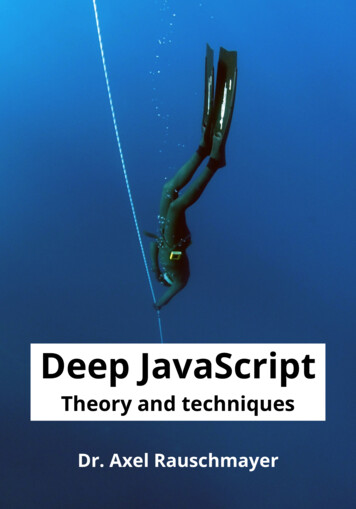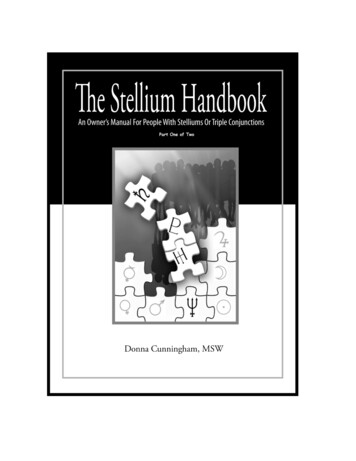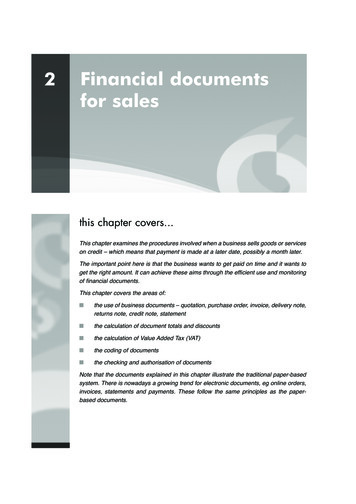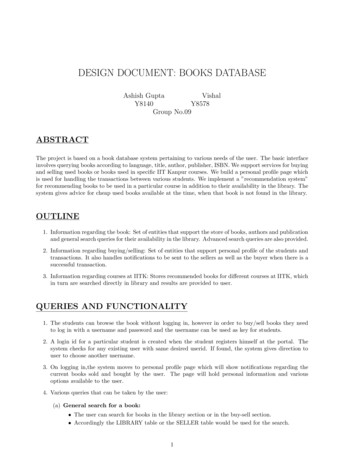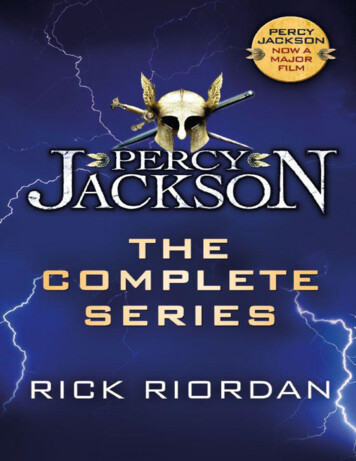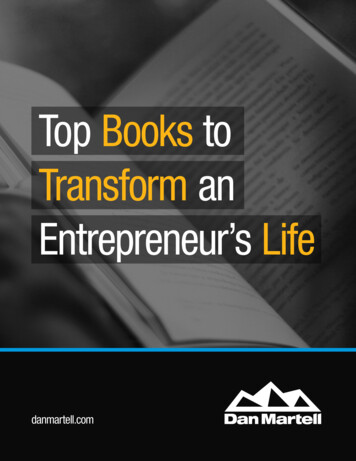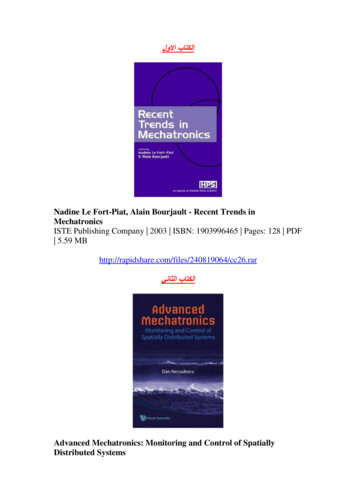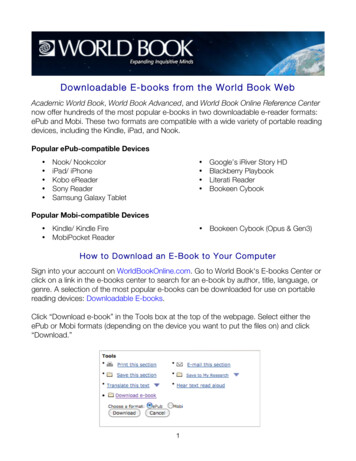
Transcription
Downloadable E-books from the World Book WebAcademic World Book, World Book Advanced, and World Book Online Reference Centernow offer hundreds of the most popular e-books in two downloadable e-reader formats:ePub and Mobi. These two formats are compatible with a wide variety of portable readingdevices, including the Kindle, iPad, and Nook.Popular ePub-compatible Devices Nook/ NookcoloriPad/ iPhoneKobo eReaderSony ReaderSamsung Galaxy Tablet Google’s iRiver Story HDBlackberry PlaybookLiterati ReaderBookeen CybookPopular Mobi-compatible Devices Kindle/ Kindle Fire MobiPocket Reader Bookeen Cybook (Opus & Gen3)How to Download an E-Book to Your ComputerSign into your account on WorldBookOnline.com. Go to World Book's E-books Center orclick on a link in the e-books center to search for an e-book by author, title, language, orgenre. A selection of the most popular e-books can be downloaded for use on portablereading devices: Downloadable E-books.Click “Download e-book” in the Tools box at the top of the webpage. Select either theePub or Mobi formats (depending on the device you want to put the files on) and click“Download.”1
The e-book will be downloaded to the “Downloads” folder on your computer.Connect your portable reading device to the computer using a USB cable. The device willshow up as a new disk drive in the removable storage section under “My Computer” on aPC or on your Mac desktop. Follow the instructions below to download the e-book fromyour computer to an e-reader.How to Download an E-book to the Most Popular eReadersDownloading an E-book to iPadNote: Before beginning, download the free iBooks app to your iPad.There are two ways to download an e-book to iPad:1. Use the Wi-Fi connection on your home network or any other Wi-Fi hotspot. Afterconnecting your iPad to Wi-Fi, follow the instructions above on how to download ane-book to your computer (or in this case, your iPad).After the book is downloaded, your iPad will give you the option to open the file in“iBooks,” which puts the e-book in your iBooks library.2. The second way to download an e-book to iPad uses iTunes.Note: Make sure you have the most up-to-date version of iTunes on yourcomputer.Connect your iPad to your computer using a USB cable and open iTunes. Go tothe File menu, and select Add file to library (see image 1, below). Browse to theebook and select it to add the file to your iTunes Books library.2
Image 1Next, drag the e-book from your Library Books library to your Device Books library(see image 2, below). The iPad should automatically sync and add the e-book toiBooks.Image 23
Downloading an E-book to KindleNote: Before beginning make sure your computer meets the minimum systemrequirements: Windows-based: Windows 2000 or later.Macintosh: Mac OS X 10.2 or later.USB port: An available port or an attached USB hub with an available port.Connect your Kindle to your computer using a USB cable. The device will show up as anew disk drive on your Mac desktop or in the removable storage section under “MyComputer” on a PC. Drag e-book files to the Documents folder within the Kindle folder.Eject the Kindle before disconnecting on a Mac.For more ways to download e-books to Kindle, visit the Transferring, Downloading, andSending Files to Kindle help page on Amazon.com.Downloading an E-book to NookThere are two ways to download an e-book to Nook:1. The first uses a Wi-Fi connection on your home network or any other Wi-Fi hotspot.After connecting your Nook to Wi-Fi, follow the instructions above on how todownload an e-book to your computer (or in this case, your Nook).Note: Barnes & Noble allows you to connect your Nook automatically and for freeon the Wi-Fi network available at any of its bookstores.The e-book will be downloaded to the “My Downloads” file on your Nook. Toaccess the “My Downloads” file, open the “library” icon in the Quick Nav Bar onyour Nook and click on the “My Files” tab. Open the “My Files” folder within the tab,and the e-book will be in the “My Downloads” folder.4
Tap the file to open and read the e-book. Press and hold the e-book icon to open amenu in which you can add the e-book to your Home screen or customized shelf.Note: You will not be able to add the e-book to your home screen or shelf until youpress the synch button on your Nook.2. Use the provided microUSB cable to connect your Nook to your computer. Followthe instructions above to download an e-book to your computer (or in this case,your Nook).Drag any e-book files you want to transfer from your computer onto your Nook intoeither the “My Files” folder on the Nook or, if you would like the books to appear inthe “Books” tab of your library, to the “Books” folder in the “B&N Downloads”folder.Eject the Nook before disconnecting on a Mac.Press the synch button on the bottom left-hand side of your Nook library to viewthe downloaded e-books.For more ways to download e-books to Nook, visit the Nook Support help page onBarnesAndNoble.com.More E-book ReadersPlease check the manufacturer’s website for instructions on how to download e-books toall other e-reading devices.Kobo: http://koboereader.com/user-guide5
Go to World Book's E-books Center or click on a link in the e-books center to search for an e-book by author, title, language, or genre. A selection of the most popular e-books can be downloaded for use on portable reading devices: Downloadable E-books. Click “Download e-book” in t