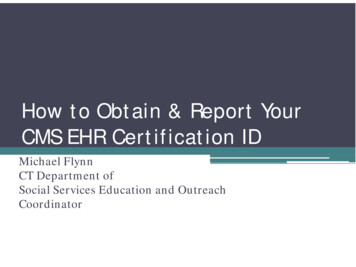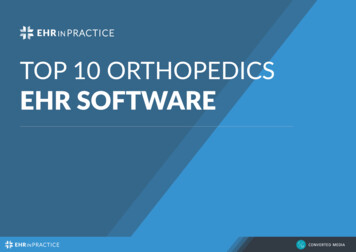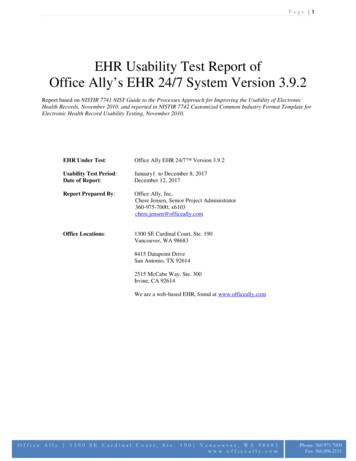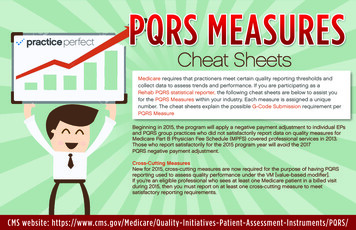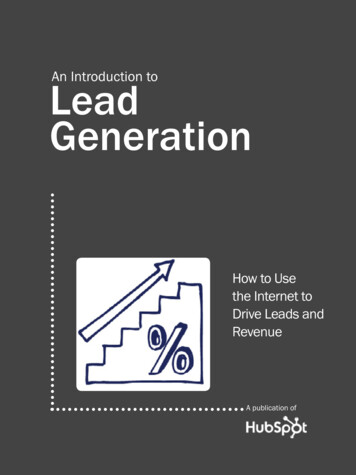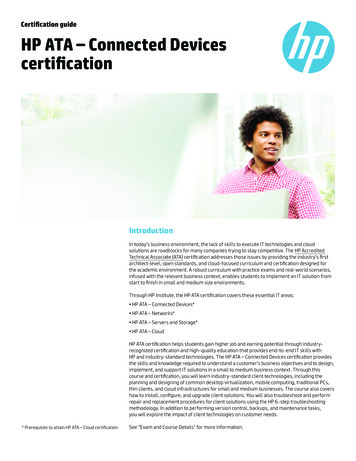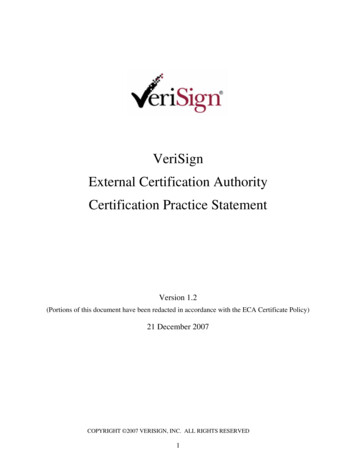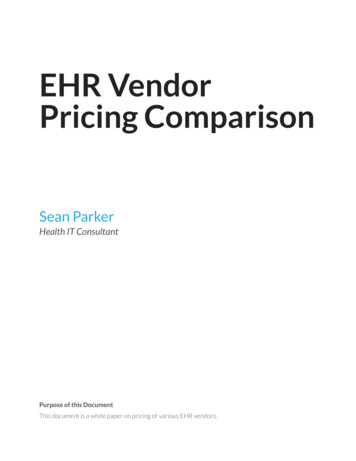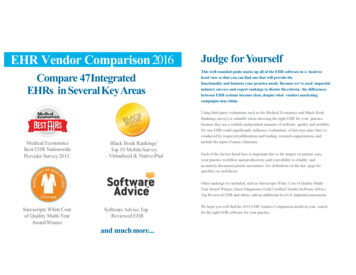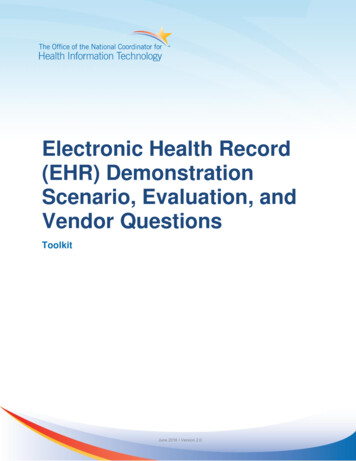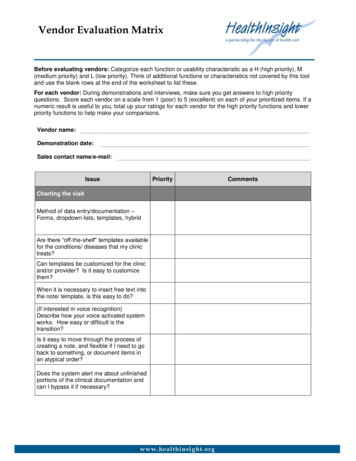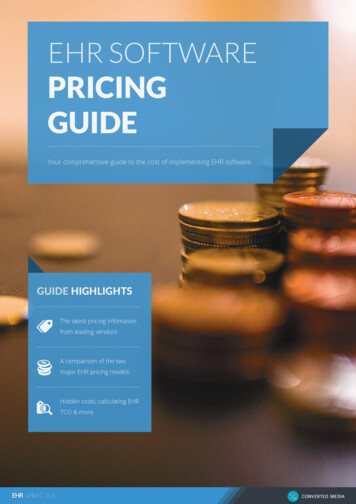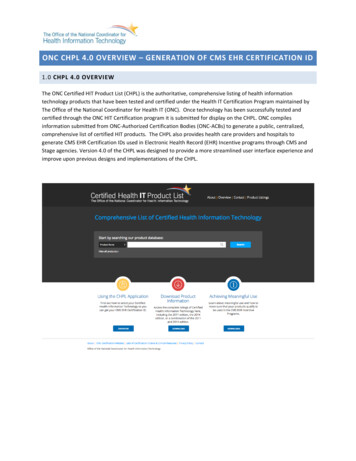
Transcription
ONC CHPL 4.0 OVERVIEW – GENERATION OF CMS EHR CERTIFICATION ID1.0 CHPL 4.0 OVERVIEWThe ONC Certified HIT Product List (CHPL) is the authoritative, comprehensive listing of health informationtechnology products that have been tested and certified under the Health IT Certification Program maintained byThe Office of the National Coordinator for Health IT (ONC). Once technology has been successfully tested andcertified through the ONC HIT Certification program it is submitted for display on the CHPL. ONC compilesinformation submitted from ONC-Authorized Certification Bodies (ONC-ACBs) to generate a public, centralized,comprehensive list of certified HIT products. The CHPL also provides health care providers and hospitals togenerate CMS EHR Certification IDs used in Electronic Health Record (EHR) Incentive programs through CMS andStage agencies. Version 4.0 of the CHPL was designed to provide a more streamlined user interface experience andimprove upon previous designs and implementations of the CHPL.
2.0 CMS EHR CERTIFICATION IDENTIFICATION NUMBERThe CMS EHR Certification ID is the identification number that represents the combination of Certified HealthInformation Technology that is owned and used by providers and hospitals to provide care to their patients. TheCMS EHR Certification ID can only be generated on the CHPL once the minimum program requirements are met bythe combination of Certified Technology selected. The CMS EHR Certification ID can be used to participate in CMSand other EHR Incentive programs once it has been successfully generated.HOW TO OBTAIN CMS EHR CERTIFICATION IDThis section will detail how eligible hospitals and providers can obtain a CMS EHR Certification ID number. Thereare four steps necessary to obtain a CMS EHR Certification ID once the user has accessed the CHPL t SearchSelect ProductsReview ProgressObtain CMS EHR Certification IDSTEP 1: PRODUCT SEARCHThere are three main search options available on the CHPL. First, you can search by Product Name, VendorName, or CHPL Product Number. If you choose not to search, but would rather like to browse all certifiedproducts, click the ‘View All Products’ option underneath the main search area. With any of the searchoptions, the CHPL will display the first 10 products, listed alphabetically by product name. Once the list ofproducts displays in the search results window, the user can sort the list by any of the available columnheadings.
There are several filters available on the left side navigation on the search results screen. This feature allowsthe user to filter the search results in real time according to the following filtering criteria:1.2.3.4.5.Certification EditionPractice TypeClassificationCertified CriteriaCertified CQMs
STEP 2: SELECT PRODUCT(S)Once the user has identified a Certified Health IT product for selection, through any of the search options, theywill click the check box next to the product name to finalize its selection. Once this box is checked, the productprogress drop down window will display from the top of the screen. This product progress window willautomatically and dynamically update with products that are added or removed from selection while on theCHPL. To minimize the progress window, click the up arrow. Products can be added or removed at any time. Inorder to successfully remove a product which has been added while in the progress window, click the red Xicon located next to the product’s name.
STEP 3: REVIEWING THE PROGRESSOnce a product has been selected, the user can select ‘See Progress’ to view the Progress page and viewcurrent status in relation to meeting necessary requirements to obtain a CMS EHR Certification ID. This pagelists all certified products that have been selected. The Attestation indicators help the user view whatcertification criteria the selected products have fulfilled. All necessary criteria must be fulfilled before the usercan obtain the CMS EHR Certification ID.
STEP 4: OBTAIN CMS EHR CERTIFICATION IDOnce the Attestation indicators show the user has satisfied all necessary criteria, the user may click the ‘GetCertification ID’ button and the CHPL will generate and display a CMS EHR Certification ID which isrepresentative of the combination of products selected. Clicking this button is the only way to receive the CMSEHR Certification ID. If the button can’t be clicked, the user should check the Progress Page to check that allcriteria have been met. Once the ID is generated a user can email or print the number for their records andsafe keeping. The number is not saved on the CHPL, so if a user needs to re-create the number for any reasonall of the previously selected products must be selected again to generate the CMS EHR Certification ID again.
The Office of the National Coordinator for Health IT (ONC). Once technology has been successfully tested and . generate CMS EHR Certification IDs used in Electronic Health Record (EHR) Incentive programs through CMS and Stage agencies. Version 4.0 of the CHPL was designed to