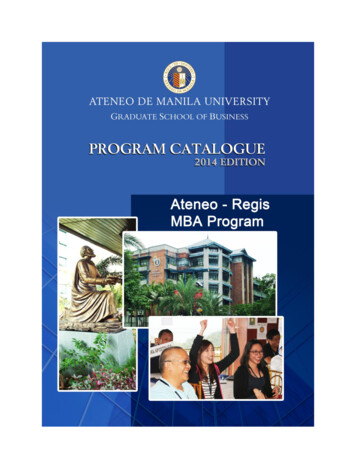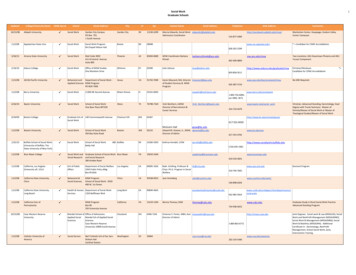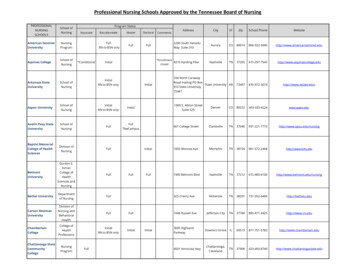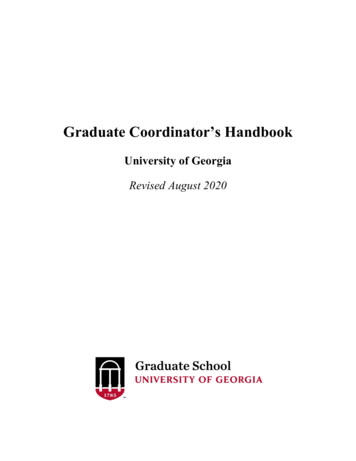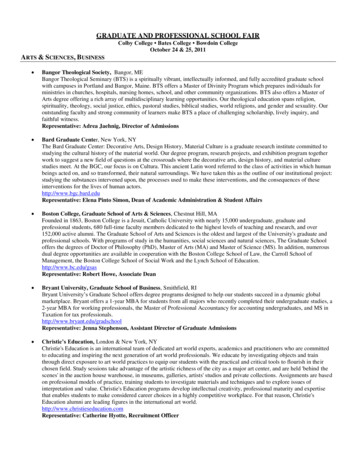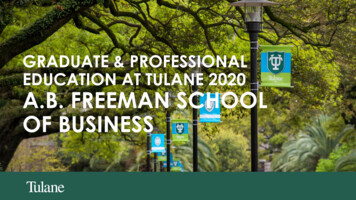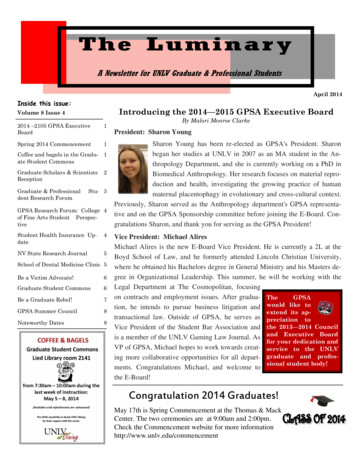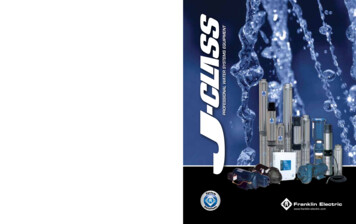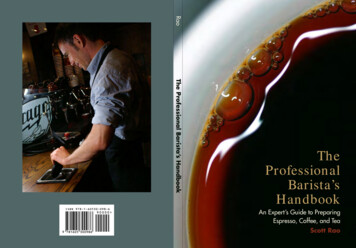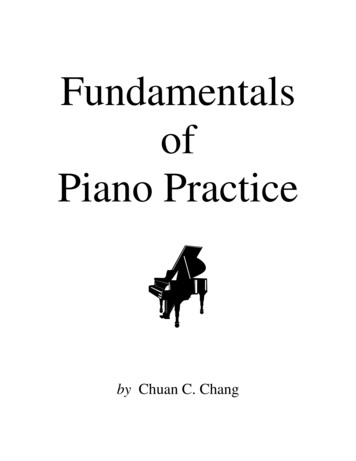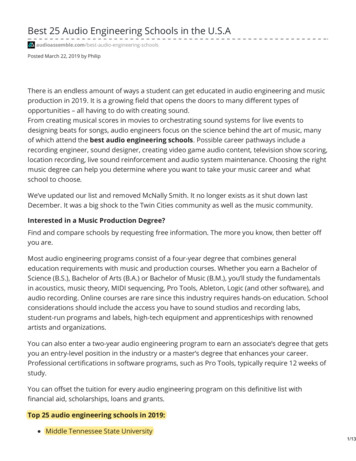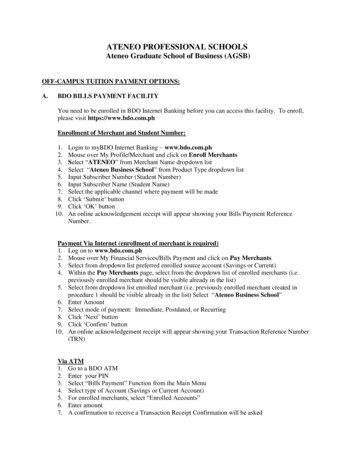
Transcription
ATENEO PROFESSIONAL SCHOOLSAteneo Graduate School of Business (AGSB)OFF-CAMPUS TUITION PAYMENT OPTIONS:A.BDO BILLS PAYMENT FACILITYYou need to be enrolled in BDO Internet Banking before you can access this facility. To enroll,please visit https://www.bdo.com.phEnrollment of Merchant and Student Number:1.2.3.4.5.6.7.8.9.10.Login to myBDO Internet Banking – www.bdo.com.phMouse over My Profile/Merchant and click on Enroll MerchantsSelect “ATENEO” from Merchant Name dropdown listSelect “Ateneo Business School” from Product Type dropdown listInput Subscriber Number (Student Number)Input Subscriber Name (Student Name)Select the applicable channel where payment will be madeClick ‘Submit’ buttonClick ‘OK’ buttonAn online acknowledgement receipt will appear showing your Bills Payment ReferenceNumber.Payment Via Internet (enrollment of merchant is required)1. Log on to www.bdo.com.ph2. Mouse over My Financial Services/Bills Payment and click on Pay Merchants3. Select from dropdown list preferred enrolled source account (Savings or Current)4. Within the Pay Merchants page, select from the dropdown list of enrolled merchants (i.e.previously enrolled merchant should be visible already in the list)5. Select from dropdown list enrolled merchant (i.e. previously enrolled merchant created inprocedure 1 should be visible already in the list) Select “Ateneo Business School”6. Enter Amount7. Select mode of payment: Immediate, Postdated, or Recurring8. Click ‘Next’ button9. Click ‘Confirm’ button10. An online acknowledgement receipt will appear showing your Transaction Reference Number(TRN)Via ATM1. Go to a BDO ATM2. Enter your PIN3. Select “Bills Payment” Function from the Main Menu4. Select type of Account (Savings or Current Account)5. For enrolled merchants, select “Enrolled Accounts”6. Enter amount7. A confirmation to receive a Transaction Receipt Confirmation will be asked
8. Select Merchant Subscriber Number (Student Number)9. A confirmation screen will appear indicating the amount paid and the beneficiary name10. Transaction completeVia Phonebanking1. Dial 8631-80002. Select BDO Phonebanking (Option 1)3. Enter 10-digit Phonebanking Number4. Confirm 10-digit Phonebanking Number5. Enter 6-digit Telephone PIN6. Confirm 6-digit Telephone PIN7. Select Bills Payment (Option 2)8. Select Account to debit (Source Account) IVRS will mention all BDO Account enrolled by client9. Confirm Source Account10. Select merchant/biller to be paid IVRS will mention all merchants/billers enrolled by client11. Confirm merchant/biller12. Enter amount to be paid13. Confirm amount to be paid14. Transaction Summary IVRS will provide a summary of client’s transactions (Source Account, Merchant/Biller,and Amount to be paid)15. Confirm Transaction Summary IVRS will then process transaction After a successful transaction, IVRS will give client a Transaction Reference Number(TRN) Client will be prompted to:i. Repeat Transaction Reference Numberii. Make another Bills Payment Transactioniii. Do other BDO Phonebanking TransactionsB.BPI BILLS PAYMENT FACILITYFirst step is to enroll your bills thru BPI. There are 3 ways:1. Via 88910000Call 889-10000 and dial 0 to talk to a Phone banker. BPI account number should be ready.Reference number (student #) of the merchant you will enroll will also be needed in making theenrolment. A verification procedure will be conducted by the Phone banker before enrolmentcan proceed.2. Via branch of account (BOA)Present your ATM card and 2 valid IDs in enrolling the merchant. A billing statement orreference number of the merchant to be enrolled is also needed.
3. Via Express OnlineLog on to https://www.bpi.com.ph/. You need to be enrolled in bpi expressonline beforeyou can access this facility. After logging in, go to Other Services Recipients ManageRecipients then choose Add New Recipient. Under select type of recipient, please click Billersthen choose Ateneo de Manila-GSB / ADMBUS for AGSB. Type the student/applicant IDnumber for the Reference Number. Check the details then confirm. Wait for the one-time-pin(OTP) to your nominated mobile number, then confirm the OTP. Wait Biller confirmation toyour nominated e-mail address.Payment Via Internet or BPI Online1. Login to https://www.bpi.com.ph/2. Log in to BPI Online or BPI Mobile app and go to “Payments/Load.”3. Select “Pay Bills.” Fill in the details and select an enrolled biller Ateneo de Manila-GSB /ADMBUS4. Confirm the details of your transaction. Click on “Confirm.”5. Enter your Mobile Key or One-Time PIN (OTP) then select “Submit.”Payment Via ATM1. Insert your Express Teller ATM card and select type of language desired.2. Enter your Personal Identification Number (PIN).3. Select Bills Payments from the ATM transaction menu to pay for your bills.4. Select the type of your deposit account, whether Current or Savings, from which the paymentwill be debited.5. Select between “with receipt” or “without receipt” option.6. The list of the enrolled merchants and accounts will be displayed. Enter the numbercorresponding to the merchant or account you wish to pay then press “Ok”.7. Enter the amount.8. A confirmation screen containing details of your payments will be displayed.9. A transaction receipt will be issued to those who selected the “With Receipt” option.Payment Via PhoneA 4 digit Telephone ID Number (TIN) is needed in order to make payment via phone, enrollmentof TIN is thru BOA)1. Dial/call 889-10000 or ( 632) 889-10000 for Metro Manila and International Calls.2. Dial “1” for Express Teller.3. Enter 11-digit access number:For BPI ATM cardholders, this is the ten-digit ATM card number plus the first digit of thetwo numbers at the lower right corner of your ATM card.For BPI International ATM and BPI Direct ATM cardholders, this is the last ten digits ofyour card number plus the first digit of the two numbers at the lower right corner of yourATM card.4. Enter the 4-digit TIN.5. Voice will prompt you to dial option number 3 for Bills payments. After choosing option 3,you will be advised to select the merchant you wish to pay.
6. After you made the selection of merchant, you will be asked to encode the amount you wishto pay. The system will confirm your payment and will issue a confirmation number as proofof your payment to the said merchant.C.METROBANK BILLS PAYMENT via MetrobankdirectYou need to be enrolled in Metrobankdirect before you can access this facility. To enroll, pleasevisit your Metrobank depository branch.1.2.3.4.5.6.7.8.Login to Metrobankdirect (https://personal.metrobankdirect.com)Enter your Customer ID and PasswordClick on “Pay Bills”On the drop down list of billers, choose “Ateneo Business School” for the AGSBEnter Student NumberChoose an account where the payment will be source fromEnter the amount to be paidSelect payment type:o Immediate Paymento Future Dated Payment9. Click “Continue”10. A confirmation page will appear. Click “Confirm”11. Print the Transaction Acknowledgement page as proof of a successful payment.D.BDO – OVER-THE-COUNTER (OTC)Payment of tuition may be made in any Banco de Oro Branch via the OTC Facility. BDO accountholders or not can pay via this facility.1. Go to the nearest/most convenient BDO Branch.2. Fill out a “Payment Slip” with the following required details:2.12.22.32.42.52.62.7Company Name: Ateneo de Manila UniversityInstitution Code: 9003Product Code: 902 – Ateneo Business SchoolSubscriber’s Account No.: Student NumberSubscriber’s Name: Student’s Complete NamePayment Details: Cash or Check Payment BreakdownTotal Amount Paid3. Present the Payment Slip to the BDO teller together with the cash/check payment.4. Once validated, BDO staff will give a validated copy of the payment slip.5. Before leaving, make sure the copy received is validated, with same payment details assubmitted. This payment slip serves as proof of payment.
E.BPI – OVER-THE-COUNTER (OTC)Payment of tuition may be made in any Bank of the Philippine Islands Branch via the OTC Facility.BPI account holders or not can pay via this facility.1. Go to the nearest/most convenient BPI Branch.2. In the BPI Express Assist (BEA) machine,2.12.22.32.42.52.62.72.8From the Transaction Selection Menu, select “Bills Payment”From the Merchants Selection Menu, select “Other Merchants”Enter Reference Number:For GSB: “A-Z" Student No. Student Name(Example: R123456 DIZON, EMMANUEL)Select Type of Transaction: Cash or Check PaymentEnter Amount to be PaidEncoded transaction details will be displayed on screen. If correct, tap NEXT. If not,click CANCEL.If single transaction, select NO. If multiple transactions, select YES.Queue Number will be displayed and printed and wait for your number to be flashed onthe board.3. Once a teller is available, approach the designated counter that will be flashed on the board nextto your Queue Number.4. Teller will ask for the name of the Merchant you wish to pay. Simply state Ateneo de ManilaGraduate / Business School (PRODUCT CODE: 002 GSBOTC)5. Hand over the payment to the teller and get your copy of the validated deposit slip as proof ofpayment.F.METROBANK – OVER-THE-COUNTER (OTC):Payment of tuition may be made in any Metrobank Branch via the OTC Facility. Metrobankaccount holders or not can pay via this facility.1. Go to the nearest/most convenient Metrobank Branch.2. Fill out a “Payment Slip” with the following required details:2.12.22.32.42.52.6Company Name: Ateneo de Manila Business School (Utility Code: 810)Subscriber Name: Student NameReference No./Subscriber No.: Student NumberMode of Payment: Check whether Payment is in Cash/Check or Debit to AccountAmount of PaymentPayment Details: Cash Payment Breakdown and/or Check Payment Details3. Present the Payment Slip to Metrobank teller together with the cash/check payment.4. Once validated, teller will give a validated copy of the payment slip.5. Before leaving, make sure the copy received is validated, with same payment details assubmitted. This payment slip serves as proof of payment.
AIMS LINKED ON-LINE TUITION PAYMENT OPTIONSVISA/MASTERCARD1. On the AIMS Online Assessment page, select “Visa/Mastercard Online Payment”.2. You will be redirected to the BPI Mastercard Payment site.3. First page of the BPI payment page allows the user to select between Visa or Mastercard. Chooseone.4. Enter the following data:4.1 Credit Card Number4.2 Expiry Date – Month and Year4.3 Security code – the 3 digits after the card number on the signature panel at the back of thecredit card4.4 Click “pay” to process payment. Note that the amount is not editable.4.5 User is informed that transaction has been approved.4.6 Transaction is now completed and user is directed to the AIMS Login Page.
2. Mouse over My Financial Services/Bills Payment and click on Pay Merchants 3. Select from dropdown list preferred enrolled source account (Savings or Current) 4. Within the Pay Merchants page, select from the dropdown list of enrolled mercha