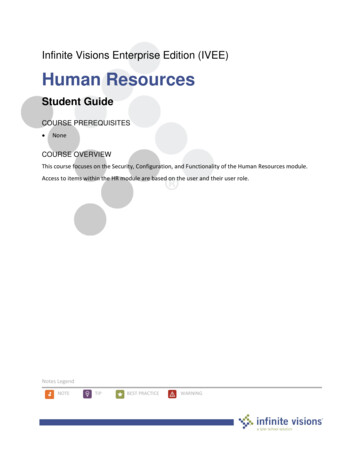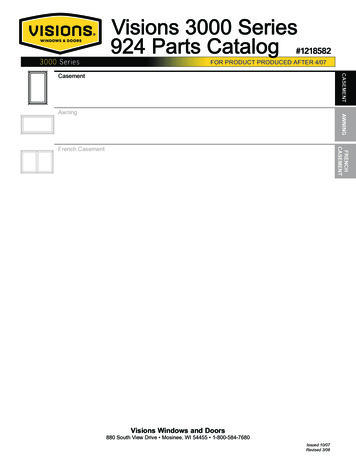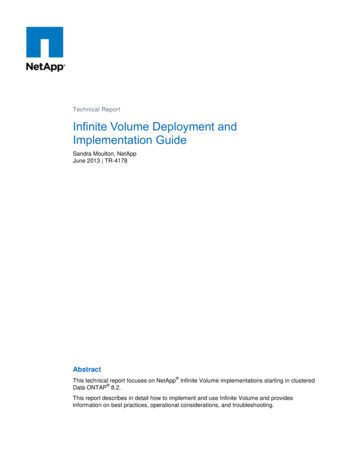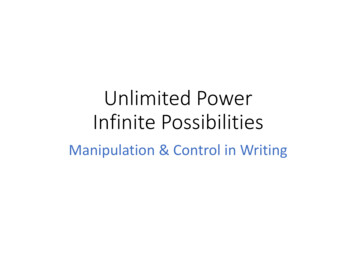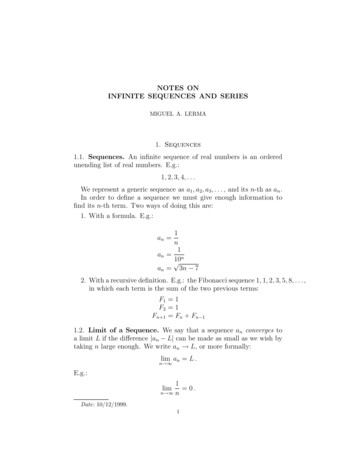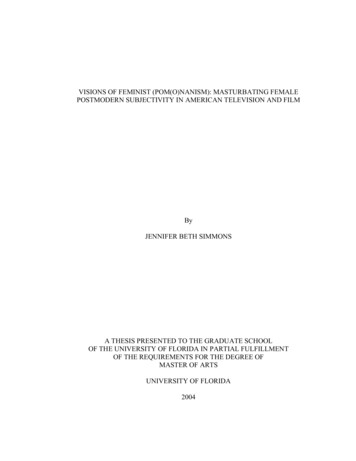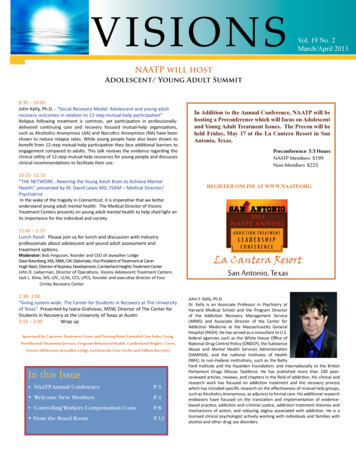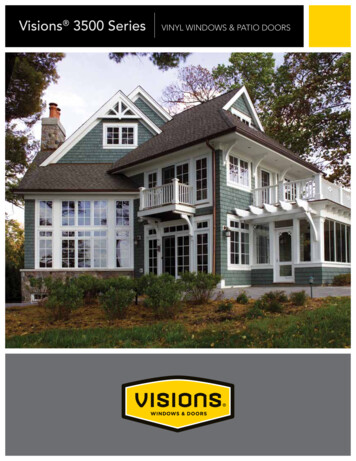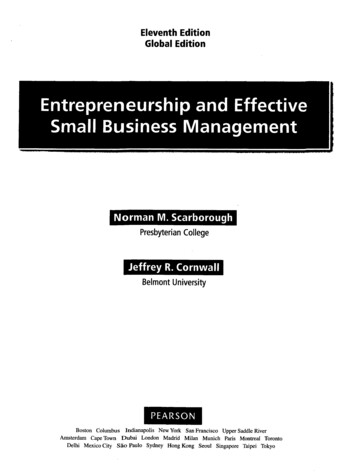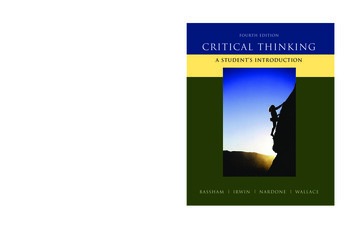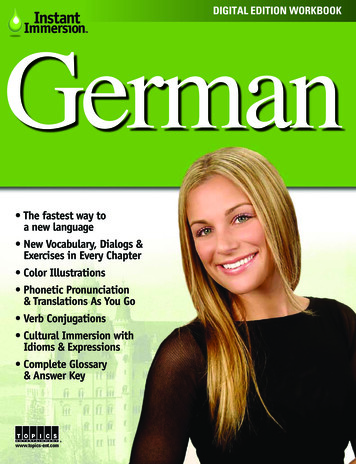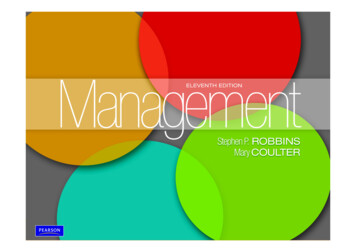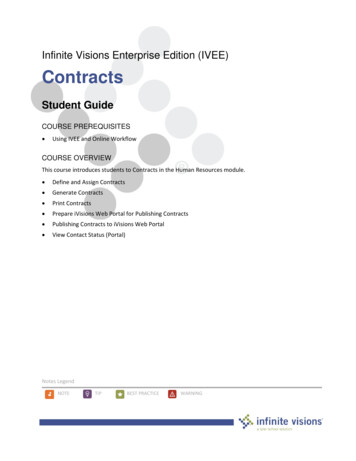
Transcription
Infinite Visions Enterprise Edition (IVEE)ContractsStudent GuideCOURSE PREREQUISITES Using IVEE and Online WorkflowCOURSE OVERVIEWThis course introduces students to Contracts in the Human Resources module. Define and Assign Contracts Generate Contracts Print Contracts Prepare iVisions Web Portal for Publishing Contracts Publishing Contracts to iVisions Web Portal View Contact Status (Portal)Notes LegendNOTETIPBEST PRACTICEWARNING
Copyright 2018Tyler Technologies, Inc.Revised: August 2018This document applies to Infinite Visions Enterprise Edition Accounting version 2017.2 software. The dataused to illustrate the reports and windows may include names of individuals, companies, brands, andproducts. All these names are fictitious; any similarities to actual names are entirely coincidental. Further,any illustrations of report formats or window images are examples only and reflect how a typical customerwould install and use the product.Infinite Visions Enterprise Edition is a registered trademark of Tyler Technologies, Inc.
Table of ContentsCONTRACT TYPES . 7CONTRACT MAINTENANCE . 7Overview . 7The Add/Edit Contract window displays 6 tabs: . 8Activity (Required) . 8Add a Contract Type . 8Activity (Required) . 10Add a Custom Template Contract Type . 10CONTRACT ADDENDA . 11Overview . 11ASSIGN CONTRACT TYPES . 11Overview . 11Activities (Required) . 12Manually Assign a Contract Type. 12Mass Assign a Contract Type . 12SECTION SUMMARY . 12SECTION ASSESSMENT . 13GENERATE CONTRACTS. 15UPDATE SALARY SCHEDULE PROJECTION AMOUNTS . 15Overview . 15Activities (Required) . 15Update Salary Schedule . 15Move Positions on Projection Salary Schedule. 16EMPLOYEE CONTRACTS . 17Overview . 17Activity (Required) . 17Generate Employee Contract Information . 17SECTION SUMMARY . 18SECTION ASSESSMENT . 19CONTRACTSTABLE OF CONTENTSiii
PRINT CONTRACTS . 21CREATE HR CONTRACT DOCUMENT TYPE . 21Overview . 21Activity (Required) . 21Generate Employee Contract Information . 21CONTRACT REPORT WRITER . 22Overview . 22Activities (Required) . 24Print Employee Contracts . 24Distribute Employee Contracts . 24SECTION SUMMARY . 24SECTION ASSESSMENT . 25SETUP IVISIONS WEB PORTAL FOR PUBLISHING CONTRACTS . 26ADD CONTRACT PAGE AND MODULE . 26Activities (Required) . 26Add Contract Acceptance Page . 26Add Module to Contract Acceptance Page. 27SECTION SUMMARY . 28SECTION ASSESSMENT . 29PUBLISH CONTRACTS . 30PUBLISH CONTRACTS. 30Overview . 30Activities (Required) . 30Assign Employee Document . 30View Contracts in iVisions Web Portal. 31SECTION SUMMARY . 31SECTION ASSESSMENT . 32VIEW CONTRACT STATUS (PORTAL) . 34SECTION SUMMARY . 34CONTRACT MERGE FILE . 36CONTRACTSTABLE OF CONTENTSiv
BUILD CONTRACT MERGE FILE . 36Overview . 36Activity (Required) . 36Build Contract Mail Merge File . 36APPENDIX A . 38CONTRACT MAINTENANCE . 38EMPLOYEE CONTRACTS GRID FIELDS . 40CUSTOM CONTRACT TEMPLATE . 45APPENDIX B . 47EMPLOYEE CONTRACTS . 47APPENDIX C . 49PRINT CONTRACTS . 49APPENDIX D. 51QUICK REFERENCE . 51DEFINE CONTRACTS . 51ASSIGN CONTRACTS TO POSITIONS . 51GENERATE CONTRACTS . 52PRINT CONTRACTS . 52CREATE HR DOCUMENT TYPE . 52MASS PRINT CONTRACTS. 53CONTRACTSTABLE OF CONTENTSv
CONTRACTSTABLE OF CONTENTSvi
Contract TypesSection Topics Contract Maintenance Contract Addenda Assign Contract TypesIntroductionContract Maintenance allows users to define contracts in the Human Resourcesmodule. Contracts can be configured using position information imported fromEmployee Positions and Pay, defining a Custom Template in Contract Maintenance,or using the Mail Merge utility in Employee Contracts.The Employee Positions and Pay Contract Type uses the information selected in theContract Type tabs to create contracts.The Custom Template Contract Type uses selected fields from the EmployeeContracts grid to import into a Word Document.The Mail Merge utility, found under the Actions menu in Employee Contracts, allowsusers to create a mail merge file. This file is used to merge with a Word Documentoutside of the Human Resources module.CONTRACT MAINTENANCEHuman Resources Contracts Contract MaintenanceOverviewContract Maintenance is the starting point for creating contracts. The grid displaysall defined contracts. From the grid, a user can add/edit, view or delete contracts.From the Add/Edit Contract window, the following commands are available fromthe Actions menu:COMMANDGet SignatureClear SignatureGet TemplateEdit/View TemplateClear TemplateDESCRIPTIONSelect this command to add a signature to printon the contract.Select this command to clear the currentsignature attached to the contract.Select this command to attach a contracttemplate to the contract.Select this command to edit/view the templatecurrently attached to the contract.Select this command to clear the template for theselected contract.CONTRACTSCONTRACT TYPES7
The Add/Edit Contract window displays 6 tabs:TABDESCRIPTIONGeneralPrint Before DetailPrint After DetailContract SignatureOn this tab, define a Document Type and Document Title.The Document Title prints on the contract (avoid using anyspecial characters in the title) and displays in iVisions forusers waiting to accept/reject published (See PublishingContracts to the iVisions Web Portal” in Section 5)contracts.Choose this tab to enter the text to print on the contractbefore the position information. After entering text, rightclick and select Zoom. Spell check text.Choose this tab to enter the text to print on the contractafter the position information.Choose this tab to enter the title or name of the person whois going to sign the contract or insert a signature byselection Actions Get Signature. A contract can include 1or more signature lines.Print OptionsReview Appendix A, Print Options tab.Elect SignatureChoose this tab to define up to 3 user defined fields for theselected contract. The UDFs display as part in the iVisionsEmployee Contract Approval window.Activity (Required)In the following activity, add a contract type to import information from EmployeePositions and Pay.Add a Contract TypeScenario: Owen needs a contract specifically for 1st Year Teachers.Follow the steps below to add the contract:In the Contract Maintenance grid, right-click and select Add. The AddContracts window displays.Enter the following:FIELD NAMEVALUEDocument1st Year Teacher ContractType1st Year Teacher ContractDocument Title1st Year Teacher ContractCONTRACTSCONTRACT TYPES8
FIELD NAMEVALUERight-click in the window and select Zoom.Type the following: “This contract made and enteredinto as of this day of execution, set forth betweenthe Capital City School District #1 acting through itsGoverning Board (hereinafter referred to as“District”) and said teacher being duly certified toteach in this state (hereinafter referred to as“Teacher”).”Print Before DetailThe Teacher represents s/he has a valid teachingcertificate. In the case of new faculty members,this contract is subject to verification of previousexperience.The Teacher agrees to perform all dutiesassigned by the administrators and District asneeded. Teacher further agrees to follow theorders of the District and to be subject to anyperformance evaluation process adopted by theDistrict.In consideration of said services rendered, theDistrict agrees to pay the Teacher a salary basedon education and prior experience for thecurrent school year as listed below.Right-click in the window and select Zoom. Type thefollowing:Print After DetailThis contract contains the entire agreementbetween the parties. Any subsequentamendment or addenda to this contract must bein writing and signed by both parties.Current Governing Board policies andadministrative rules and regulations, asreasonable modified from time-to-time arehereby made a part of this contract.Contract SignaturePrint OptionsTitle: SuperintendentName: Peter AbbottFrom the Actions menu, select Get Signature.Browse to C:\InfiniteVisions\FileAttachments\Signatures. Select Peter Abbott.Select all options except Include Budget Codes andInclude Inactive Codes (only active if Budget Codes ismarked).CONTRACTSCONTRACT TYPES9
FIELD NAMEVALUEUser Defined Field 1: Number o
Contract Addenda do not flow through to Payroll. The addenda must be set up as positions or supplemental pays in Payroll to be paid. If Contract Addenda is manually added (as opposed to setting up supplemental pays), be advised the create/replace commands overwrite any manual