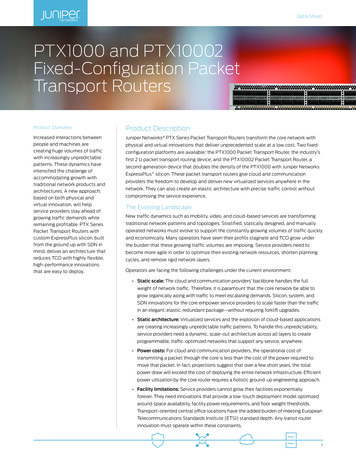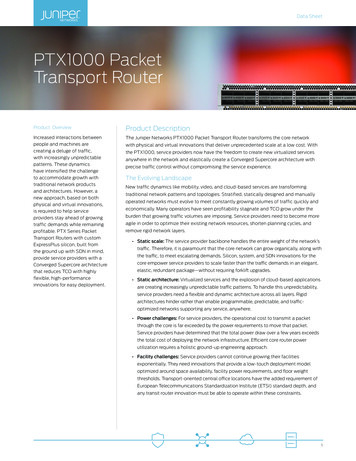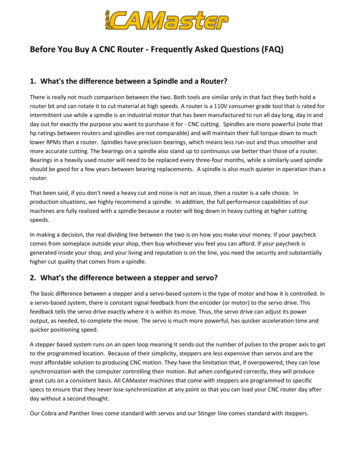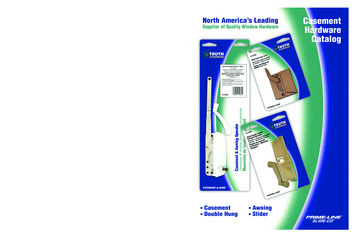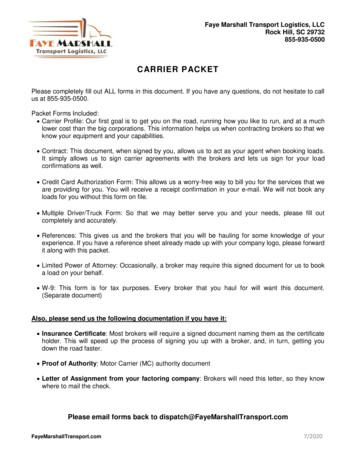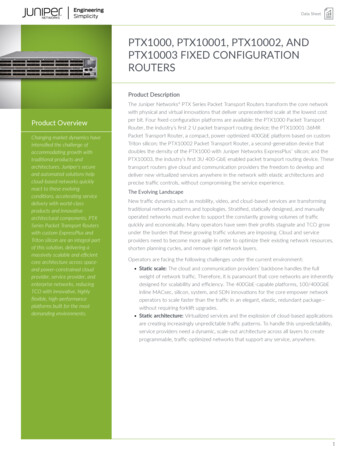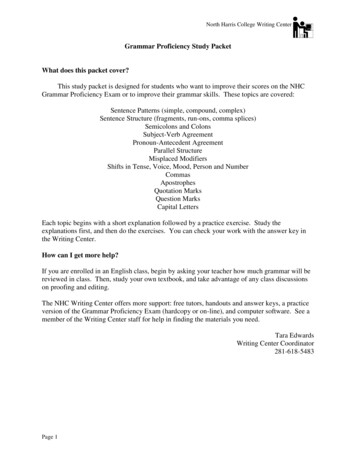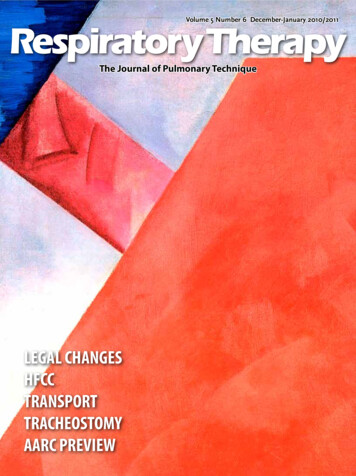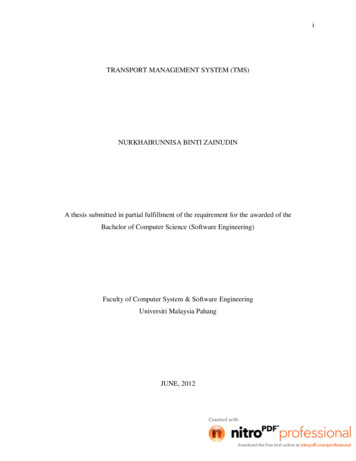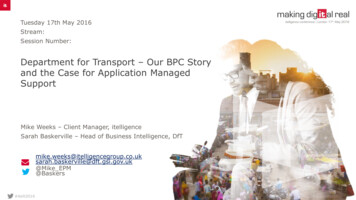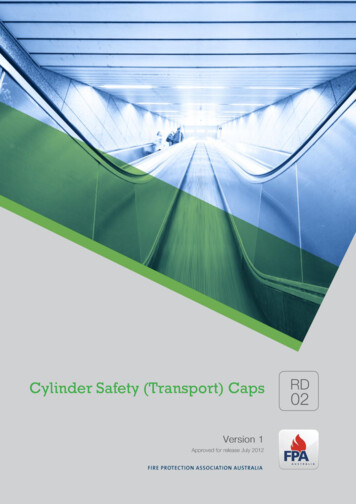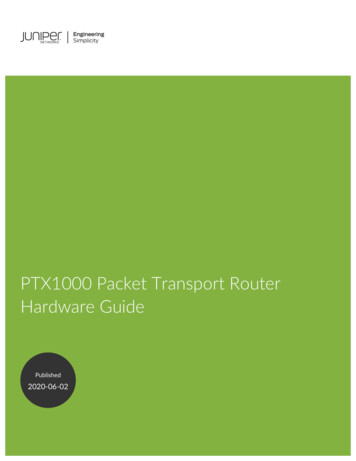
Transcription
PTX1000 Packet Transport RouterHardware GuidePublished2020-06-02
iiJuniper Networks, Inc.1133 Innovation WaySunnyvale, California 94089USA408-745-2000www.juniper.netJuniper Networks, the Juniper Networks logo, Juniper, and Junos are registered trademarks of Juniper Networks, Inc. inthe United States and other countries. All other trademarks, service marks, registered marks, or registered service marksare the property of their respective owners.Juniper Networks assumes no responsibility for any inaccuracies in this document. Juniper Networks reserves the rightto change, modify, transfer, or otherwise revise this publication without notice.PTX1000 Packet Transport Router Hardware GuideCopyright 2020 Juniper Networks, Inc. All rights reserved.The information in this document is current as of the date on the title page.YEAR 2000 NOTICEJuniper Networks hardware and software products are Year 2000 compliant. Junos OS has no known time-relatedlimitations through the year 2038. However, the NTP application is known to have some difficulty in the year 2036.END USER LICENSE AGREEMENTThe Juniper Networks product that is the subject of this technical documentation consists of (or is intended for use with)Juniper Networks software. Use of such software is subject to the terms and conditions of the End User License Agreement(“EULA”) posted at https://support.juniper.net/support/eula/. By downloading, installing or using such software, youagree to the terms and conditions of that EULA.
iiiTable of ContentsAbout the Documentation ixDocumentation and Release Notes ixUsing the Examples in This Manual ixMerging a Full Example xMerging a Snippet xiDocumentation Conventions xiDocumentation Feedback xivRequesting Technical Support xivSelf-Help Online Tools and Resources xvCreating a Service Request with JTAC xv1OverviewPTX1000 System Overview 17PTX1000 Packet Transport Router Description 17Benefits of the PTX1000 Router 18Port Panel and Management Panel 19FRU Panel 20PTX1000 Hardware Component Overview 21PTX1000 Component Redundancy 21PTX1000 Field-Replaceable Units 22PTX1000 Port Panel 23PTX1000 Port Panel 23Example: Using Network Ports as 40-Gigabit Ethernet Interfaces 25Example: Using Network Ports as 100-Gigabit Ethernet Interfaces 25PTX1000 Port Mapping 26PTX1000 Network Port LEDs 31PTX1000 Management Panel 32PTX1000 Management Panel 32PTX1000 Management Port LEDs 33PTX1000 Chassis Status LEDs 35
ivPTX1000 Cooling System 36PTX1000 Cooling System Description 36Fan Modules 36Airflow Through the Chassis 37PTX1000 Fan Module LEDs 38PTX1000 Power System 39PTX1000 AC Power Supply Description 40PTX1000 DC Power Supply Description 41PTX1000 Power Supply LEDs 43PTX1000 AC Power Specifications 44PTX1000 AC Power Cord Specifications 45PTX1000 DC Power Specifications 46PTX1000 DC Power Cable Specifications 472Site Planning, Preparation, and SpecificationsPTX1000 Site Preparation Checklist 50PTX1000 Site Guidelines and Requirements 51PTX1000 Environmental Requirements and Specifications 52General Site Guidelines 53PTX1000 Chassis Grounding Cable and Lug Specifications 53PTX1000 Clearance Requirements for Airflow and Hardware Maintenance 54PTX1000 Physical Specifications 55Site Electrical Wiring Guidelines 56PTX1000 Rack Requirements 56PTX1000 Network Cable and Transceiver Planning 58Determining Transceiver Support for the PTX1000 58Cable and Connector Specifications for MX and PTX Series Devices 5912-Fiber MPO Connectors 6024-Fiber MPO Connectors 64
vLC Duplex Connectors 64Fiber-Optic Cable Signal Loss, Attenuation, and Dispersion 65Signal Loss in Multimode and Single-Mode Fiber-Optic Cable 65Attenuation and Dispersion in Fiber-Optic Cable 66Calculating Power Budget and Power Margin for Fiber-Optic Cables 66How to Calculate Power Budget for Fiber-Optic Cable 67How to Calculate Power Margin for Fiber-Optic Cable 67PTX1000 Management Cable Specifications and Pinouts 69Cable Specifications for Console and Management Connections for the PTX1000 69Management Port Connector Pinouts for the PTX1000 70Console Port Connector Pinouts for the PTX1000 70USB Port Specifications for the PTX1000 713Initial Installation and ConfigurationPTX1000 Installation Overview 73Overview of Installing the PTX1000 73PTX1000 Installation Safety Guidelines 74General Installation Safety Guidelines 74PTX1000 Chassis Lifting Guidelines 74Unpacking and Mounting the PTX1000 75Unpacking the PTX1000 75Mounting the PTX1000 in a Rack 76Before You Begin Mounting the PTX1000 77Mounting the PTX1000 78Connecting the PTX1000 to Power 80Connecting the PTX1000 to Ground 81Connecting AC Power to the PTX1000 82Connecting DC Power to the PTX1000 85
viConnecting the PTX1000 to External Devices 89Connecting the PTX1000 to a Management Ethernet Device 89Connecting the PTX1000 to a Management Console 90Performing the Initial Software Configuration for the PTX1000 92Powering Off the PTX1000 944Maintaining ComponentsMaintaining the PTX1000 Fan Modules 98Removing a Fan Module from the PTX1000 98Installing a Fan Module in the PTX1000 99Maintaining the PTX1000 Power Supplies 101Removing a Power Supply from the PTX1000 101Installing a Power Supply in a PTX1000 103Maintaining the PTX1000 Transceivers and Fiber-Optic Cables 104Removing a Transceiver from the PTX1000 105Installing a Transceiver in the PTX1000 106Disconnecting a Fiber-Optic Cable from the PTX1000 108Connecting a Fiber-Optic Cable to the PTX1000 109Maintaining Fiber-Optic Cables in a PTX1000 110Uninstalling the PTX1000 1115Troubleshooting HardwareTroubleshooting the PTX1000 114PTX1000 Troubleshooting Resources Overview 114PTX1000 Alarm Messages Overview 115Chassis Alarm Messages on the PTX1000 1156Returning the Chassis or ComponentsReturning the PTX1000 Chassis or Components 121Locating the Serial Number on a PTX1000 Chassis or Component 121Listing the Chassis and Component Details by Using the CLI 122Locating the Chassis Serial Number ID Label on a PTX1000 123
viiLocating the Serial Number ID Labels on FRU Components 123How to Contact Customer Support to Obtain Return Material Authorization 123Packing a PTX1000 Chassis or Component for Shipping 124Packing a PTX1000 for Shipping 124Packing PTX1000 Components for Shipping 1257Safety and Compliance InformationPTX1000 General Electrical Safety Guidelines and Warnings 129Definitions of Safety Warning Levels 130Qualified Personnel Warning 133Warning Statement for Norway and Sweden 134Fire Safety Requirements 134Fire Suppression 134Fire Suppression Equipment 134Installation Instructions Warning 136Chassis and Component Lifting Guidelines 136Restricted Access Warning 138Ramp Warning 140Rack-Mounting and Cabinet-Mounting Warnings 141Grounded Equipment Warning 147Radiation from Open Port Apertures Warning 148Laser and LED Safety Guidelines and Warnings 149General Laser Safety Guidelines 149Class 1 Laser Product Warning 150Class 1 LED Product Warning 151Laser Beam Warning 152Maintenance and Operational Safety Guidelines and Warnings 152Battery Handling Warning 154Jewelry Removal Warning 155
viiiLightning Activity Warning 157Operating Temperature Warning 158Product Disposal Warning 160PTX1000 Compliance Statements for Acoustic Noise 161Action to Take After an Electrical Accident 161Prevention of Electrostatic Discharge Damage 161AC Power Electrical Safety Guidelines 163AC Power Disconnection Warning 164PTX1000 DC Power Electrical Safety Guidelines 164DC Power Copper Conductors Warning 165DC Power Disconnection Warning 166DC Power Grounding Requirements and Warning 168DC Power Wiring Sequence Warning 170DC Power Wiring Terminations Warning 173Multiple Power Supplies Disconnection Warning 176TN Power Warning 177PTX1000 Agency Approvals and Compliance Statements 177PTX1000 Agency Approvals 178Compliance Statements for EMC Requirements 178Canada 179European Community 179Israel 179Japan 179United States 179Compliance Statements for Environmental Requirements 180PTX1000 Compliance Statements for Acoustic Noise 180
ixAbout the DocumentationIN THIS SECTIONDocumentation and Release Notes ixUsing the Examples in This Manual ixDocumentation Conventions xiDocumentation Feedback xivRequesting Technical Support xivUse this guide to install hardware and perform initial software configuration, routine maintenance, andtroubleshooting for the PTX1000 Packet Transport Router.After completing the installation and basic configuration procedures covered in this guide, refer to theJunos OS documentation for information about further software configuration.Documentation and Release Notes To obtain the most current version of all Juniper Networks technical documentation, see the productdocumentation page on the Juniper Networks website at https://www.juniper.net/documentation/.If the information in the latest release notes differs from the information in the documentation, follow theproduct Release Notes.Juniper Networks Books publishes books by Juniper Networks engineers and subject matter experts.These books go beyond the technical documentation to explore the nuances of network architecture,deployment, and administration. The current list can be viewed at https://www.juniper.net/books.Using the Examples in This ManualIf you want to use the examples in this manual, you can use the load merge or the load merge relativecommand. These commands cause the software to merge the incoming configuration into the currentcandidate configuration. The example does not become active until you commit the candidate configuration.
xIf the example configuration contains the top level of the hierarchy (or multiple hierarchies), the exampleis a full example. In this case, use the load merge command.If the example configuration does not start at the top level of the hierarchy, the example is a snippet. Inthis case, use the load merge relative command. These procedures are described in the following sections.Merging a Full ExampleTo merge a full example, follow these steps:1. From the HTML or PDF version of the manual, copy a configuration example into a text file, save thefile with a name, and copy the file to a directory on your routing platform.For example, copy the following configuration to a file and name the file ex-script.conf. Copy theex-script.conf file to the /var/tmp directory on your routing platform.system {scripts {commit {file ex-script.xsl;}}}interfaces {fxp0 {disable;unit 0 {family inet {address 10.0.0.1/24;}}}}2. Merge the contents of the file into your routing platform configuration by issuing the load mergeconfiguration mode command:[edit]user@host# load merge /var/tmp/ex-script.confload complete
xiMerging a SnippetTo merge a snippet, follow these steps:1. From the HTML or PDF version of the manual, copy a configuration snippet into a text file, save thefile with a name, and copy the file to a directory on your routing platform.For example, copy the following snippet to a file and name the file ex-script-snippet.conf. Copy theex-script-snippet.conf file to the /var/tmp directory on your routing platform.commit {file ex-script-snippet.xsl; }2. Move to the hierarchy level that is relevant for this snippet by issuing the following configuration modecommand:[edit]user@host# edit system scripts[edit system scripts]3. Merge the contents of the file into your routing platform configuration by issuing the load mergerelative configuration mode command:[edit system scripts]user@host# load merge relative /var/tmp/ex-script-snippet.confload completeFor more information about the load command, see CLI Explorer.Documentation ConventionsTable 1 on page xii defines notice icons used in this guide.
xiiTable 1: Notice IconsIconMeaningDescriptionInformational noteIndicates important features or instructions.CautionIndicates a situation that might result in loss of data or hardwaredamage.WarningAlerts you to the risk of personal injury or death.Laser warningAlerts you to the risk of personal injury from a laser.TipIndicates helpful information.Best practiceAlerts you to a recommended use or implementation.Table 2 on page xii defines the text and syntax conventions used in this guide.Table 2: Text and Syntax ConventionsConventionDescriptionExamplesBold text like thisRepresents text that you type.To enter configuration mode, typethe configure command:user@host configureFixed-width text like thisRepresents output that appears onthe terminal screen.Italic text like this Introduces or emphasizes importantnew terms. Identifies guide names. Identifies RFC and Internet drafttitles.user@host show chassis alarmsNo alarms currently active A policy term is a named structurethat defines match conditions andactions. Junos OS CLI User Guide RFC 1997, BGP CommunitiesAttribute
xiiiTable 2: Text and Syntax Conventions (continued)ConventionDescriptionExamplesItalic text like thisRepresents variables (options forConfigure the machine’s domainwhich you substitute a value) inname:commands or configurationstatements.[edit]root@# set system domain-namedomain-nameText like thisRepresents names of configuration To configure a stub area, includestatements, commands, files, andthe stub statement at the [editdirectories; configuration hierarchyprotocols ospf area area-id]levels; or labels on routing platformhierarchy level.components. The console port is labeledCONSOLE. (angle brackets)Encloses optional keywords orstub default-metric metric ;variables. (pipe symbol)Indicates a choice between themutually exclusive keywords orvariables on either side of the symbol.broadcast multicast(string1 string2 string3)The set of choices is often enclosedin parentheses for clarity.# (pound sign)Indicates a comment specified on thersvp { # Required for dynamic MPLSsame line as the configurationonlystatement to which it applies.[ ] (square brackets)Indention and braces ( { } )Encloses a variable for which you cancommunity name members [substitute one or more values.community-ids ]Identifies a level in the configuration[edit]hierarchy.routing-options {static {; (semicolon)route default {Identifies a leaf statement at anexthop address;configuration hierarchy level.retain;}}}GUI Conventions
xivTable 2: Text and Syntax Conventions (continued)ConventionDescriptionExamplesBold text like thisRepresents graphical user interface In the Logical Interfaces box, select(GUI) items you click or select.All Interfaces. To cancel the configuration, clickCancel. (bold right angle bracket)Separates levels in a hierarchy ofIn the configuration editor hierarchy,menu selections.select Protocols Ospf.Documentation FeedbackWe encourage you to provide feedback so that we can improve our documentation. You can use eitherof the following methods: Online feedback system—Click TechLibrary Feedback, on the lower right of any page on the JuniperNetworks TechLibrary site, and do one of the following: Click the thumbs-up icon if the information on the page was helpful to you. Click the thumbs-down icon if the information on the page was not helpful to you or if you havesuggestions for improvement, and use the pop-up form to provide feedback. E-mail—Send your comments to techpubs-comments@juniper.net. Include the document or topic name,URL or page number, and software version (if applicable).Requesting Technical SupportTechnical product support is available through the Juniper Networks Technical Assistance Center (JTAC).If you are a customer with an active Juniper Care or Partner Support Services support contract, or are
xvcovered under warranty, and need post-sales technical support, you can access our tools and resourcesonline or open a case with JTAC. JTAC policies—For a complete understanding of our JTAC procedures and policies, review the JTAC UserGuide located at uides/7100059-en.pdf. Product warranties—For product warranty information, visit https://www.juniper.net/support/warranty/. JTAC hours of operation—The JTAC centers have resources available 24 hours a day, 7 days a week,365 days a year.Self-Help Online Tools and ResourcesFor quick and easy problem resolution, Juniper Networks has designed an online self-service portal calledthe Customer Support Center (CSC) that provides you with the following features: Find CSC offerings: https://www.juniper.net/customers/support/ Search for known bugs: https://prsearch.juniper.net/ Find product documentation: https://www.juniper.net/documentation/ Find solutions and answer questions using our Knowledge Base: https://kb.juniper.net/ Download the latest versions of software and review release re/ Search technical bulletins for relevant hardware and software notifications:https://kb.juniper.net/InfoCenter/ Join and participate in the Juniper Networks Community Forum:https://www.juniper.net/company/communities/ Create a service request online: https://myjuniper.juniper.netTo verify service entitlement by product serial number, use our Serial Number Entitlement (SNE) mentsearch/Creating a Service Request with JTACYou can create a service request with JTAC on the Web or by telephone. Visit https://myjuniper.juniper.net. Call 1-888-314-JTAC (1-888-314-5822 toll-free in the USA, Canada, and Mexico).For international or direct-dial options in countries without toll-free numbers, support/.
1CHAPTEROverviewPTX1000 System Overview 17PTX1000 Port Panel 23PTX1000 Management Panel 32PTX1000 Cooling System 36PTX1000 Power System 39
17PTX1000 System OverviewIN THIS SECTIONPTX1000 Packet Transport Router Description 17PTX1000 Hardware Component Overview 21PTX1000 Component Redundancy 21PTX1000 Field-Replaceable Units 22PTX1000 Packet Transport Router DescriptionIN THIS SECTIONBenefits of the PTX1000 Router 18Port Panel and Management Panel 19FRU Panel 20The Juniper Networks PTX1000 Packet Transport Router is a fixed-configuration router that supports10-Gbps, 40-Gbps, and 100-Gbps port speeds in a compact 2U form factor, enabling service providers toorganically distribute peering points throughout the network.The system architecture cleanly separates control operations from packet forwarding operations. Thisdesign eliminates processing and traffic bottlenecks, permitting the PTX1000 to achieve high performance. Control operations are performed by the Routing Engine, which runs the Juniper Networks Junosoperating system (Junos OS). The Routing Engine handles routing protocols, traffic engineering, policy,policing, monitoring, and configuration management. Junos OS is installed on the PTX1000 router’sinternal 2 x 64-gigabyte (GB) M.2 SATA solid-state drives (SSDs). The 64-GB SSDs have 50 GB of usablespace—the remaining space is reserved. The Routing Engine is enhanced by a 2.5-GHz quad core IntelCPU and 32 GB of SDRAM.
18NOTE: The 2 x 64-GB SSDs installed in the PTX1000 support the request vmhost snapshotcommand, which creates a recovery snapshot of the currently running and active file systempartitions, and request vmhost snapshot recovery command, which recovers the primary diskfrom the snapshot content stored in the backup disk. In addition, the 64-GB SSDs supportenhanced hardware resiliency through storage partitioning and redundancy.Earlier versions of the PTX1000 have 2 x 32-GB M.2 SATA SSDs. PTX1000 routers with 32-GBSSDs do not support the request vmhost snapshot and request vmhost snapshot recoverycommands, and do not support enhanced hardware resiliency. To determine the size of theSSDs installed in your device
PTX1000CoolingSystem 36 PTX1000CoolingSystemDescription 36 FanModules 36 AirflowThroughth