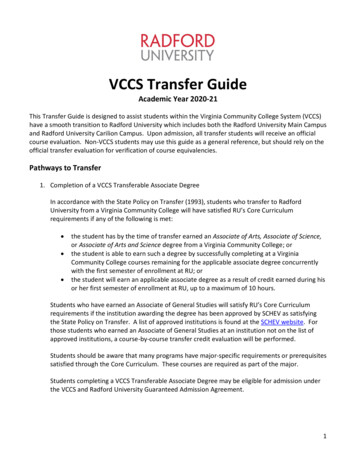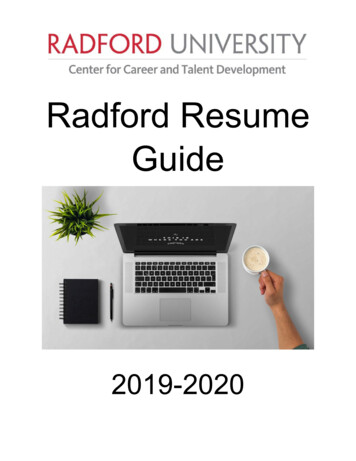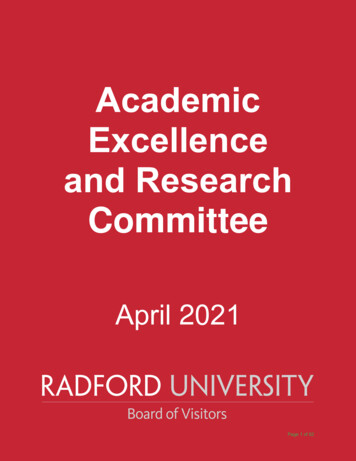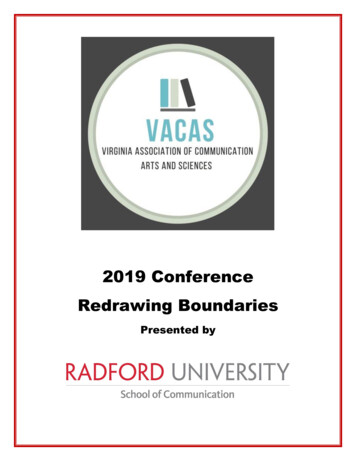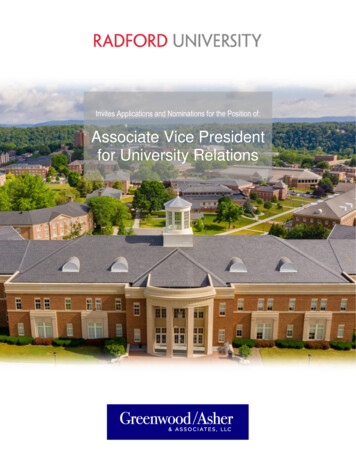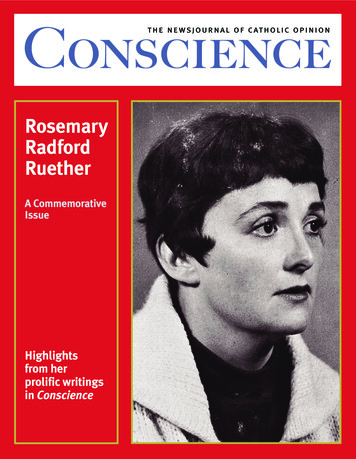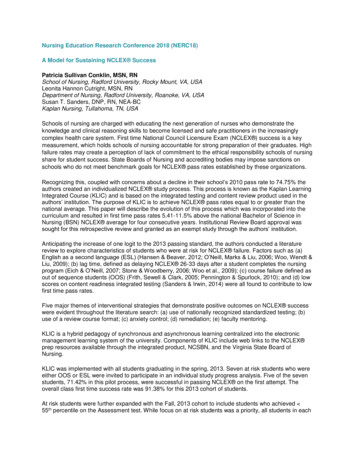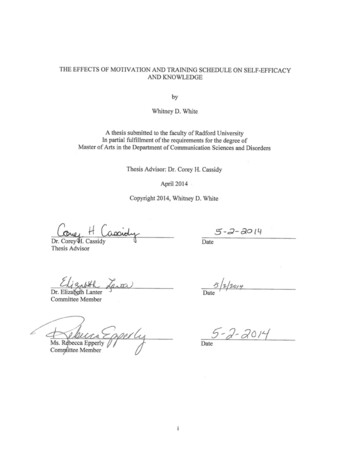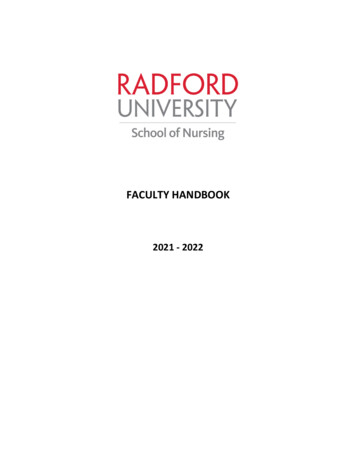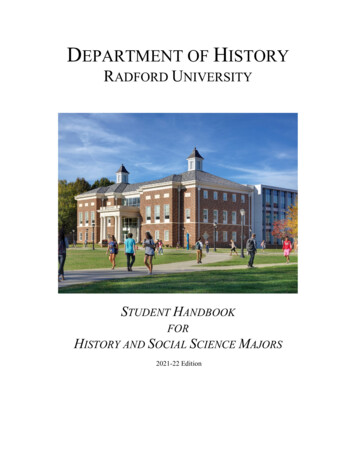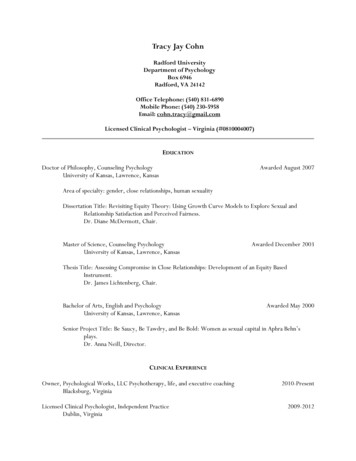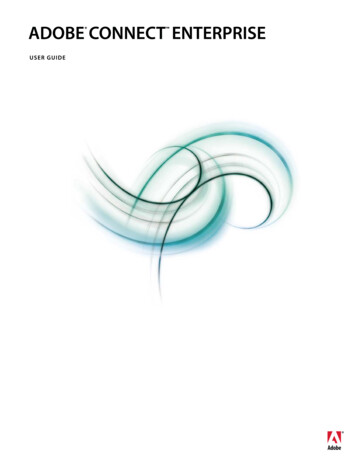
Transcription
Chapter 1:
2006 Adobe Systems Incorporated. All rights reserved.CopyrightAdobe Connect Enterprise User Guide for Windows and MacintoshIf this guide is distributed with software that includes an end user agreement, this guide, as well as the software described in it, is furnished under license and may be used orcopied only in accordance with the terms of such license. Except as permitted by any such license, no part of this guide may be reproduced, stored in a retrieval system, or transmitted, in any form or by any means, electronic, mechanical, recording, or otherwise, without the prior written permission of Adobe Systems Incorporated. Please note that thecontent in this guide is protected under copyright law even if it is not distributed with software that includes an end user license agreement.The content of this guide is furnished for informational use only, is subject to change without notice, and should not be construed as a commitment by Adobe Systems Incorporated. Adobe Systems Incorporated assumes no responsibility or liability for any errors or inaccuracies that may appear in the informational content contained in this guide.Please remember that existing artwork or images that you may want to include in your project may be protected under copyright law. The unauthorized incorporation of suchmaterial into your new work could be a violation of the rights of the copyright owner. Please be sure to obtain any permission required from the copyright owner.Any references to company names in sample templates are for demonstration purposes only and are not intended to refer to any actual organization.Adobe, the Adobe logo, Acrobat, Adobe Captivate, Adobe Connect, After Effects, Authorware, Breeze, Contribute, Flash, Flash Player, FlashPaper, Flex, PDF, and Reader areeither registered trademarks or trademarks of Adobe Systems Incorporated in the United States and/or other countries.Mac OS and Macintosh are trademarks of Apple Computer, Inc., registered in the United States and other countries. Microsoft and Windows are either registered trademarks ortrademarks of Microsoft Corporation in the United States and/or other countries. All other trademarks are the property of their respective owners.RealDuplex Acoustic Echo Cancellation is Copyright 1995-2004 SPIRIT.Notice to U.S. Government End Users: The Software and Documentation are “Commercial Items,” as that term is defined at 48 C.F.R. §2.101, consisting of “CommercialComputer Software” and “Commercial Computer Software Documentation,” as such terms are used in 48 C.F.R. §12.212 or 48 C.F.R. §227.7202, as applicable. Consistent with48 C.F.R. §12.212 or 48 C.F.R. §§227.7202-1 through 227.7202-4, as applicable, the Commercial Computer Software and Commercial Computer Software Documentation arebeing licensed to U.S. Government end users (a) only as Commercial Items and (b) with only those rights as are granted to all other end users pursuant to the terms and conditionsherein. Unpublished-rights reserved under the copyright laws of the United States. Adobe agrees to comply with all applicable equal opportunity laws including, if appropriate,the provisions of Executive Order 11246, as amended, Section 402 of the Vietnam Era Veterans Readjustment Assistance Act of 1974 (38 USC 4212), and Section 503 of theRehabilitation Act of 1973, as amended, and the regulations at 41 CFR Parts 60-1 through 60-60, 60-250, and 60-741. The affirmative action clause and regulations contained inthe preceding sentence shall be incorporated by reference.Adobe Systems Incorporated, 345 Park Avenue, San Jose, California 95110, USA.
iiiContentsChapter 1: Before you beginResources . . . . . . . . . . . . . . . . . . . . . . . . . . . . . . . . . . . . . . . . . . . . . . . . . . . . . . . . . . . . . . . . . . . . . . . . . . . . . . . . 1What’s new. 2Using Adobe Help. 2Chapter 2: Connect Enterprise basicsAdobe Connect Enterprise . . . . . . . . . . . . . . . . . . . . . . . . . . . . . . . . . . . . . . . . . . . . . . . . . . . . . . . . . . . . . . . . 5Enterprise Manager How To Topics. 6Adobe Connect Enterprise Manager. 7Managing permission access for library folders and filesManaging library folders and files. . . . . . . . . . . . . . . . . . . . . . . . . . . . . . . . . . . 13. . . . . . . . . . . . . . . . . . . . . . . . . . . . . . . . . . . . . . . . . . . . . . . . . . . . . . . . 18Managing content in the Content library. . . . . . . . . . . . . . . . . . . . . . . . . . . . . . . . . . . . . . . . . . . . . . . . . 22Chapter 3: Adobe Acrobat Connect Professional meetingsAcrobat Connect Professional How To topics . . . . . . . . . . . . . . . . . . . . . . . . . . . . . . . . . . . . . . . . . . . . . . 30Adobe Acrobat Connect Professional basics. . . . . . . . . . . . . . . . . . . . . . . . . . . . . . . . . . . . . . . . . . . . . . . 30Acrobat Connect Professional work area. . . . . . . . . . . . . . . . . . . . . . . . . . . . . . . . . . . . . . . . . . . . . . . . . . 34Working with meeting room templates. . . . . . . . . . . . . . . . . . . . . . . . . . . . . . . . . . . . . . . . . . . . . . . . . . . 40Creating and attending meetingsUpdating existing meetingsViewing data about meetings. . . . . . . . . . . . . . . . . . . . . . . . . . . . . . . . . . . . . . . . . . . . . . . . . . . . . . . . . . . . 53Sharing content during a meetingManaging attendees. . . . . . . . . . . . . . . . . . . . . . . . . . . . . . . . . . . . . . . . . . . . . . . . . . . . . . . . 43. . . . . . . . . . . . . . . . . . . . . . . . . . . . . . . . . . . . . . . . . . . . . . . . . . . . . . . . . . . . . . 47. . . . . . . . . . . . . . . . . . . . . . . . . . . . . . . . . . . . . . . . . . . . . . . . . . . . . . . . 54. . . . . . . . . . . . . . . . . . . . . . . . . . . . . . . . . . . . . . . . . . . . . . . . . . . . . . . . . . . . . . . . . . . . . 64Using audio conferencing in a meeting. . . . . . . . . . . . . . . . . . . . . . . . . . . . . . . . . . . . . . . . . . . . . . . . . . . 67Recording and playing back meetings. . . . . . . . . . . . . . . . . . . . . . . . . . . . . . . . . . . . . . . . . . . . . . . . . . . . 70Taking notes in a meeting. . . . . . . . . . . . . . . . . . . . . . . . . . . . . . . . . . . . . . . . . . . . . . . . . . . . . . . . . . . . . . . . 74Chat options in a meeting. . . . . . . . . . . . . . . . . . . . . . . . . . . . . . . . . . . . . . . . . . . . . . . . . . . . . . . . . . . . . . . . 76Broadcasting audio and videoPolling attendees. . . . . . . . . . . . . . . . . . . . . . . . . . . . . . . . . . . . . . . . . . . . . . . . . . . . . . . . . . . . 82. . . . . . . . . . . . . . . . . . . . . . . . . . . . . . . . . . . . . . . . . . . . . . . . . . . . . . . . . . . . . . . . . . . . . . . . 87Chapter 4: Adobe Connect TrainingAbout Adobe Connect Training 6 . . . . . . . . . . . . . . . . . . . . . . . . . . . . . . . . . . . . . . . . . . . . . . . . . . . . . . . . . 89Working with Courses. . . . . . . . . . . . . . . . . . . . . . . . . . . . . . . . . . . . . . . . . . . . . . . . . . . . . . . . . . . . . . . . . . . . 92Working with Curriculums. . . . . . . . . . . . . . . . . . . . . . . . . . . . . . . . . . . . . . . . . . . . . . . . . . . . . . . . . . . . . . . 100Chapter 5: Adobe Acrobat Connect Professional SeminarsAbout Adobe Acrobat Connect Professional Seminars . . . . . . . . . . . . . . . . . . . . . . . . . . . . . . . . . . . . 117Chapter 6: Adobe Connect EventsAbout events . . . . . . . . . . . . . . . . . . . . . . . . . . . . . . . . . . . . . . . . . . . . . . . . . . . . . . . . . . . . . . . . . . . . . . . . . . . 127Creating and editing eventsManaging events. . . . . . . . . . . . . . . . . . . . . . . . . . . . . . . . . . . . . . . . . . . . . . . . . . . . . . . . . . . . . 130. . . . . . . . . . . . . . . . . . . . . . . . . . . . . . . . . . . . . . . . . . . . . . . . . . . . . . . . . . . . . . . . . . . . . . . 145
ivChapter 7: Adobe PresenterCreating Presentations . . . . . . . . . . . . . . . . . . . . . . . . . . . . . . . . . . . . . . . . . . . . . . . . . . . . . . . . . . . . . . . . . . 148Editing Presenter PresentationsAudio in Presentations. . . . . . . . . . . . . . . . . . . . . . . . . . . . . . . . . . . . . . . . . . . . . . . . . . . . . . . . . . . . . . . . . . 165Adding quizzes and questionsDesigning presentations. . . . . . . . . . . . . . . . . . . . . . . . . . . . . . . . . . . . . . . . . . . . . . . . . . . . . . . . . 154. . . . . . . . . . . . . . . . . . . . . . . . . . . . . . . . . . . . . . . . . . . . . . . . . . . . . . . . . . . 175. . . . . . . . . . . . . . . . . . . . . . . . . . . . . . . . . . . . . . . . . . . . . . . . . . . . . . . . . . . . . . . . 198Publishing and viewing in Connect Enterprise ServerTroubleshooting presentations. . . . . . . . . . . . . . . . . . . . . . . . . . . . . . . . . . . . 206. . . . . . . . . . . . . . . . . . . . . . . . . . . . . . . . . . . . . . . . . . . . . . . . . . . . . . . . . . 216Chapter 8: Managing the Adobe Connect Enterprise AccountThe Adobe Connect Enterprise account . . . . . . . . . . . . . . . . . . . . . . . . . . . . . . . . . . . . . . . . . . . . . . . . . . 218Account reports. . . . . . . . . . . . . . . . . . . . . . . . . . . . . . . . . . . . . . . . . . . . . . . . . . . . . . . . . . . . . . . . . . . . . . . . 226Connect Enterprise permissionsGroup permissions. . . . . . . . . . . . . . . . . . . . . . . . . . . . . . . . . . . . . . . . . . . . . . . . . . . . . . . . . 230. . . . . . . . . . . . . . . . . . . . . . . . . . . . . . . . . . . . . . . . . . . . . . . . . . . . . . . . . . . . . . . . . . . . . . 234Creating and managing users and groupsAccount modificationIndex. . . . . . . . . . . . . . . . . . . . . . . . . . . . . . . . . . . . . . . . . . . . . . . 238. . . . . . . . . . . . . . . . . . . . . . . . . . . . . . . . . . . . . . . . . . . . . . . . . . . . . . . . . . . . . . . . . . . 247. . . . . . . . . . . . . . . . . . . . . . . . . . . . . . . . . . . . . . . . . . . . . . . . . . . . . . . . . . . . . . . . . . . . . . . . . . . . . . . . . . 253
1Chapter 1: Before you beginBegin here to get information about Help documentation for Adobe Connect Enterprise. You can also find outabout the tools Adobe offers to help you get started, find system requirements for your software, and get an overviewof resources available at Adobe.com.ResourcesHelp componentsHelp The documentation is available in Help, browser-based content you access through the Help menu of yourAdobe product. For information about Help and its accessibility features, see Using Adobe Help.How To topics The How To topics provide a brief overview of the most common tasks. If you need more information, just click the links in the How To topic.PDF version of Help To view all the Help topics in a single PDF document, open the PDF file in the Help folder wherethe application is installed (for licensed customers) or on the Documentation Center atwww.adobe.com/go/connect documentation en.Adobe Connect Enterprise resourcesMore information is available from the following sources:Quick Start Adobe offers Quick Start demos for Connect Enterprise. These short demos show you visually how todo common tasks. To view Quick Start demos, select Help Quick Start from a Connect Professional meeting room.Resource Center This site, at www.adobe.com/go/resources connect en, is updated regularly with tutorials, simula-tions, best-practices information, and links to procedures.Support Center This site, at www.adobe.com/go/support connect en, contains current support information,including technical notes, helpful presentations, and support program details.Developer Center This site, at www.adobe.com/go/devnet connect en, is updated regularly with tutorials andarticles about extending Connect Enterprise.Documentation Center This site, at www.adobe.com/go/connect documentation en, contains documentation forall Acrobat Connect products, answers to frequently asked questions, articles about specialized topics, and presentations.System requirementsThe most complete listing of system requirements for Connect Enterprise can be found atwww.adobe.com/go/connect sysreqs en.Adobe.comThese resources are available on the Adobe website:Adobe Design Center Offers articles, tips, and tutorials in various formats, including video, Adobe PDF, and HTML.The content is authored by industry experts, designers, and Adobe publishing partners, and new content is added
ADOBE CONNECT ENTERPRISE 2User Guidemonthly. You’ll also find Adobe Studio Exchange, where users download and share thousands of free actions,plugins, and other content. Adobe Design Center is available in English, French, German, and Japanese.Adobe Developer Center Provides information for advanced users, including software and plug-in developers.You’ll find tutorials, SDKs, scripting guides, and sample code, in addition to forums, RSS feeds, online seminars, andother technical resources.Communities Features forums, blogs, and other avenues for users to share technologies, tools, and information; askquestions; and find out how others are getting the most out of their software. User-to-user forums are available inEnglish, French, German, and Japanese; blogs are posted in a wide range of languages.What’s newNew features in Adobe Connect EnterpriseHere are some of the new features in Connect Enterprise:Enhanced support for integrated audio conferencing Acrobat Connect Professional now offers enhanced supportfor accounts with an audio conference bridge installed, to enable synchronized telephonic audio conferences as partof Acrobat Connect Professional meetings. For meetings with international attendees, Acrobat Connect Professionalcan now display multiple dial-in numbers, so that attendees in each country can see the dial-in number they shoulduse. Hosts can also block incoming attendees, and can turn on or off notifications when attendees enter or exit anaudio conference.Improved audio conference recording You can now start and stop audio recording when you are recording ameeting (if your Acrobat Connect Professional account has an audio conference bridge installed). This makes itpossible to test the audio recording, then restart the recording, or to record only selected segments of the audioduring a meeting.Ability to turn Connect Event guests into users If you invite guests to your Adobe Connect Events, you now have anyeasy method for turning those guests into full users. Once guests are full users they can have custom field values inreports and they can access administration pages.Adobe Presenter audio quality You now have the option to compress audio in presentations created with AdobePresenter. Compressing the audio reduces the size of audio files. To retain settings in high-quality audio, you canchoose to keep the audio uncompressed.Custom fields in User reports In Connect Enterprise user reports, you can now include up to eight custom fields forindividual users. This feature enables you to track information about users that is important to your organization.Using Adobe HelpBrowse Help topics1 In the navigation pane, do one of the following: To browse by topic, click Contents. To browse alphabetically, click Index, and then click a letter.2 Expand items in the navigation pane until you reach the desired topic.
ADOBE CONNECT ENTERPRISE 3User Guide3 Click items in the navigation pane to view content in the reading pane.Search Help topics1 In the navigation pane on the left, click Search.2 Type one or more words in the text box, and click the Search button.Topics matching the search terms appear in the navigation pane, listed in order of relevance.Search tipsThese tips can help you improve your search results in Help: If you search using a phrase, such as “screen sharing,” put quotation marks around the phrase. The search returnsonly those topics containing all words in the phrase. Make sure that search terms are spelled correctly. If a search term doesn’t yield results, try using a synonym, such as “web” instead of “Internet.”Navigate Help Navigate Help by doing any of the following: Expand items in the navigation pane until you reach the desired topic. To view a topic, click its title, either in thenavigation pane or the reading pane. Click the navigation links that appear above the topic title in the reading pane. Click Previous or Next in the reading pane. Click Back or Forward on the toolbar.You can also navigate Help using accessible keyboard shortcuts.Adobe Help and accessibilityAdobe Help Center is designed so that it is accessible to people with disabilities, such as mobility impairments,blindness, and low vision. Adobe Help supports standard accessibility features and alternative keyboard shortcutsfor toolbar controls and navigation.Supported accessibility featuresAdobe Help supports the following standard accessibility features: Standard HTML tags define content structure. Style sheets control formatting (no embedded fonts). Each frame has a title to indicate its purpose. Graphics without captions include alternate text. If link text doesn’t match the title of the destination, the title is referenced in the Title attribute of the Anchor tab.For example, the Previous and Next links include the titles of the previous and next topics. Content supports high-contrast mode. Text size can be changed with standard context menu commands or standard menu commands for Mac OS.
ADOBE CONNECT ENTERPRISE 4User GuideKeyboard shortcuts for toolbar controlsEach control in the toolbar for Adobe Help has a keyboard equivalent in Windows:Back Alt-left arrowForward Alt-right arrowPrint Ctrl-pKeyboard shortcuts for navigationTo navigate Adobe Help, use the following keyboard combinations in Windows: To move between the navigation pane and the reading pane, press Control-Tab and Shift-Control-Tab. To move through links within a pane, press Tab or Shift-tab. To activate a selected link, press Enter.
5Chapter 2: Connect Enterprise basicsAdobe Connect Enterprise Server 6 is associated with a suite of applications for hosting and managing onlinemeetings, seminars, presentations, training, and events. Your organization may have purchased the entire system ora subset of these applications. If certain functionality is not available to you, your organization may not havepurchased that application, or your administrator may not have granted you the necessary permissions.Adobe Connect EnterpriseAbout Connect Enterprise applicationThe Adobe Connect Enterprise system is composed of the core Adobe Connect Enterprise Server 6 and four applications.Adobe Connect Enterprise Server 6 offers scalability, with support for single server or clustered environments, and itprovides reliable redundant deployment that supports thousands of concurrent users. Adobe Connect Enterprise isdesigned as an open platform and can be extended and integrated with other systems through a comprehensive setof APIs.The four associated applications give a full range of functionality:Adobe Acrobat Connect Professional lets users conduct online meetings, events, and seminars in which hosts canshow multimedia presentations, share their screens, and broadcast live audio and video to attendees in real time.Adobe Presenter is a plug-in application for Microsoft PowerPoint that lets users create rapid e-learning prototypes,e-learning content, and on-demand presentations. The finished presentations are AICC and SCORM compliant.Adobe Connect Events 6 lets users manage the full life cycle of events, from event registration and invitations, toreminders and generating event reports.Adobe Connect Enterprise Manager is the web-based application that lets users manage account-related informationand content. It is the primary interface where users create meetings, manage presentations, create curriculums andevents, customize applications, and more.TrainingEventsPresenterMeetingAPIs & SDKsEnterprise Server or Enterprise HostedAdobe Connect Enterprise Server 6 works together with other Connect Enterprise applications
ADOBE CONNECT ENTERPRISE 6User GuideConnect Enterprise terms and conceptsIf you are new to Connect Enterprise, you may find the following definitions helpful.Meetings and seminarsAn Acrobat Connect Professional meeting is an online real-time meeting in which a presenter can show slides ormultimedia presentations, share pages, chat, and broadcast live audio and video. A meeting takes place in an AcrobatConnect Professional meeting room, a Macromedia Flash from Adobe application that you run in a browser windowby using Adobe Flash Player. The meeting room continues to exist even after the meeting is over.In addition, depending on the pricing model your organization has chosen, you may or may not be able to enter ameeting if the meeting is not live. In some cases, only the host can enter the meeting room when the meeting is notlive. In other cases, you can enter the meeting room when the meeting is not live if enough meeting room spaces areavailable across the system at the moment you enter.You create the meeting room with Enterprise Manager. In Enterprise Manager, all meeting rooms are contained inthe Meeting library.A Connect Enterprise seminar is a unique kind of meeting, with its own licensing requirements and attributes. Aseminar room is comparable to a meeting room, that is, it’s a Flash application that runs in a browser window. Thedifference is that at least one seminar presenter or host must be in the room in order for others to enter, even if theseminar is public. A seminar ends if all the presenters and hosts exit the room. Because of their unique requirementsand format, seminars have a dedicated Enterprise Manager tab named Seminar Rooms, as well as their own Seminarlibrary.Connect Enterprise contentAny file or folder that is stored in the Content library is referred to in Connect Enterprise as content. Content issynonymous with information and accessed from the Content tab of Enterprise Manager.The Content library is associated with Connect Enterprise authors, the only users who can upload files to this library.Connect Enterprise eventsIn Connect Enterprise, the term event means a large-scale web meeting, presentation, seminar, or training thatrequires registration and has unique reporting requirements. As such, the Connect Enterprise Event Managementfunctionality contains special features that are exclusive to events.Connect Enterprise reportsYou can create diverse types of reports in Enterprise Manager for information about individual meetings, courses,curriculums, seminars, and users, among others. You can add report filters to streamline report information, and ifyou are a manager, you can view reports for your team members.Enterprise Manager How To TopicsContent “Managing content in the Content library” on page 22 “Searching the Content library” on page 13 “Move a library folder or file” on page 18
ADOBE CONNECT ENTERPRISE 7User GuideTraining “Creating a course” on page 92 “Creating a curriculum” on page 101 “Accessing the Training library” on page 89Seminar Rooms “Creating a seminar” on page 119 “Pre-seminar tasks” on page 118Event Management “Creating an event” on page 130 “Change an existing event” on page 134Administration “Managing content in the Content library” on page 22 “Searching the Content library” on page 13 “Move a library folder or file” on page 18Adobe Connect Enterprise ManagerAbout Enterprise ManagerEnterprise Manager is a web application that acts as an access and control point for all Connect Enterprise applications. Enterprise Manager allows you to set up and manage meetings, seminars, and training courses and curriculums, as well as manage content that can be shared through meetings, presentations, training courses, and events.In addition, the user management component of Enterprise Manager enables you to set access permissions for boththe users of this content and the content itself.Note: Not everyone can use all the Enterprise Manager features. The features you can access depend on your ConnectEnterprise configuration and your permissions.Enterprise Manager usersYou use different features of Enterprise Manager depending on your user needs. Users are divided into the followinggroups:Meeting Hosts This group includes administrative assistants, managers, and everyone in an organization who cancreate meetings in Connect Enterprise Manager. You do not need Enterprise Manager to attend such a meeting; allyou need is the meeting URL. However, in many cases, you can enter a meeting from Enterprise Manager as well.Authors An author is anyone who uploads content to the Connect Enterprise Server. Content can include filescreated in Presenter, Adobe Captivate , or any other content uploaded to the Content library.Training Managers This group includes anyone developing courses and curriculums.
ADOBE CONNECT ENTERPRISE 8User GuideSeminar Hosts This group includes individuals who present seminars. A seminar is a special kind of meeting withits own attributes and licensing structure.Event Managers This group includes anyone who organizes events. An event can be any meeting, presentation,course, curriculum, or seminar that requires registration and generates reports with participant tracking information.Administrators This group consists of the users who manage Connect Enterprise applications for the entire organization. As such, administrators are responsible for customizing the appearance of these applications for their organization and managing all aspects of accounts. This includes performing any task pertaining to account and usermanagement, such as creating custom user groups, and assigning users to custom user groups and to built-in groups.Start Enterprise ManagerEvery Connect Enterprise user receives an organization-specific Enterprise Manager URL, along with a user nameand a modifiable password, in an e-mail sent out by their organization’s Connect Enterprise administrator. Youaccess Enterprise Manager by typing this URL in a browser window, and then logging in, as described below.1 In a browser window, enter the URL provided by your administrator or included in the Welcome e-mail.2 On the Login page, enter your user name and password.3 Click Submit.See also“Logging out” on page 13About starting Enterprise Manager in Internet ExplorerMicrosoft has released an update that changes how Internet Explorer manages active content, including contentviewed in certain Adobe products. Active content embedded in HTML may not work properly until the user clicksto either activate or continue loading the active control.If you have installed the Microsoft update and do not have the JavaScript option in Internet Explorer selected, youmay need to activate (by clicking) an object so that Enterprise Manager can start. This activation step may benecessary because Enterprise Manager is launched from an Internet Explorer window.Determine the version numberKnowing your version number can be useful, especially when contacting the Connect Enterprise support team forhelp or when reporting any issues with an application. There are two ways to find your version number.Determine version number on login page1 Start Enterprise Manager.2 On the login page (the page where you enter your login and password) move your cursor over the Help link. Theversion number appears.Determine version number by viewing version.txt file1 Start Enterprise Manager.2 In the web browser address field, edit the address so it reads http:// adobe connect url /version.txt. For example,if your server is named “server1,” the address would read http://server1.mcompany.com/version.txt.
ADOBE CONNECT ENTERPRISE 9User Guide3 Click Enter on your keyboard.The version.txt file appears listing your Connect Enterprise version number.Overview of the workspaceEnterprise Manager is the web application that enables users to manage content and create meetings, events, courses,and much more.The full Enterprise Manager application user interface consists of seven tabs (also called pages), each associated witha particular function and application, as the following illustration shows.ABCDEFGHNavigating the workspaceA. Tabs (pages) B. Links C. Navigation trail D. Navigation bar E. Navigation buttons F. Folder G. Click an item (file) to go to the information page for that item H. Information about the itemConnect Enterprise Manager iconsEnterprise Manager uses icons to represent meetings, seminars, presentations, courses, and curriculums.ContentContent includes files such as Adobe PDF files or Microsoft Word documents that are used withConnect Enterprise meetings, seminars, presentations, or training.CourseA presentation that is associated with a group of enrolled learners with tracking for each individual. Thecourse can be used independently or as part of a curriculum.A group of courses and other learning content that guides students along a learning path.Curriculum can include Connect Enterprise content, presentations, meetings, seminars and external content suchas classroom sessions and reading lists.CurriculumEventA Connect Enterprise event includes registration, invitations, reminders, and reporting. Events usuallyinvolve a large number of participants and are built upon a Connect Enterprise meeting, seminar, presentation, ortraining.
ADOBE CONNECT ENTERPRISE 10User GuideAn online real-time meeting in which a host or presenter can show slides or multimedia presentations,share screens, chat, and broadcast live audio and video.MeetingA seminar is
ADOBE CONNECT ENTERPRISE User Guide 3 3 Click items in the navigation pane to view content in the reading pane. Search Help topics 1 In the navigation pane on the left, click Search. 2 Type one or more words in the text box, and click the Search button. Topics matching the search terms appear in the navigation pane, listed in order of relevance.